How to turn off notifications in Apple CarPlay without affecting iPhone alerts
Tired of alerts while driving? Here’s how to mute specific app notifications in Apple CarPlay for a distraction-free ride.
Apple CarPlay helps you stay connected while minimizing distractions when you’re behind the wheel. However, if you still get flooded with app notifications, this useful feature can quickly become more annoying than helpful.
Fortunately, Apple lets you turn off app notifications in CarPlay without disabling them on your iPhone so that you can focus more on the road. Keep reading to learn how to turn off app notifications in Apple CarPlay to enjoy a focused, quieter driving experience.
Why disable notifications in Apple CarPlay?
Although CarPlay enhances safety by offering hands-free control, app notifications can still distract you by:
- Break your concentration on the road
- Trigger unwanted Siri read-outs
- Distract from navigation or media playback
Disabling certain app notifications in CarPlay helps you stay focused while still keeping essential tools at your fingertips.
How to Turn Off Apple CarPlay Notifications?
You can mute CarPlay notifications in two main ways. Let’s look at each method in detail.
| Method | Steps | Effect |
|---|---|---|
| Turn off notifications for an app | 1. Open Settings > Notifications. 2. Select the app. 3. Toggle off Show in CarPlay. | Disables CarPlay alerts for that app only |
| Use Driving Focus | 1. Open Settings > Focus. 2. Select Driving. 3. Customize allowed calls and notifications if needed. | Silences most notifications while driving |
1. How to Turn Off Notifications for Selected Apps in CarPlay?
To turn off alerts from a particular app when using CarPlay:
- Open the Settings app and head to the Notifications settings.
- Scroll down and select the app whose notifications you want to turn off when connected to your car over CarPlay.
- Next, toggle off Show in CarPlay under the Alerts section.
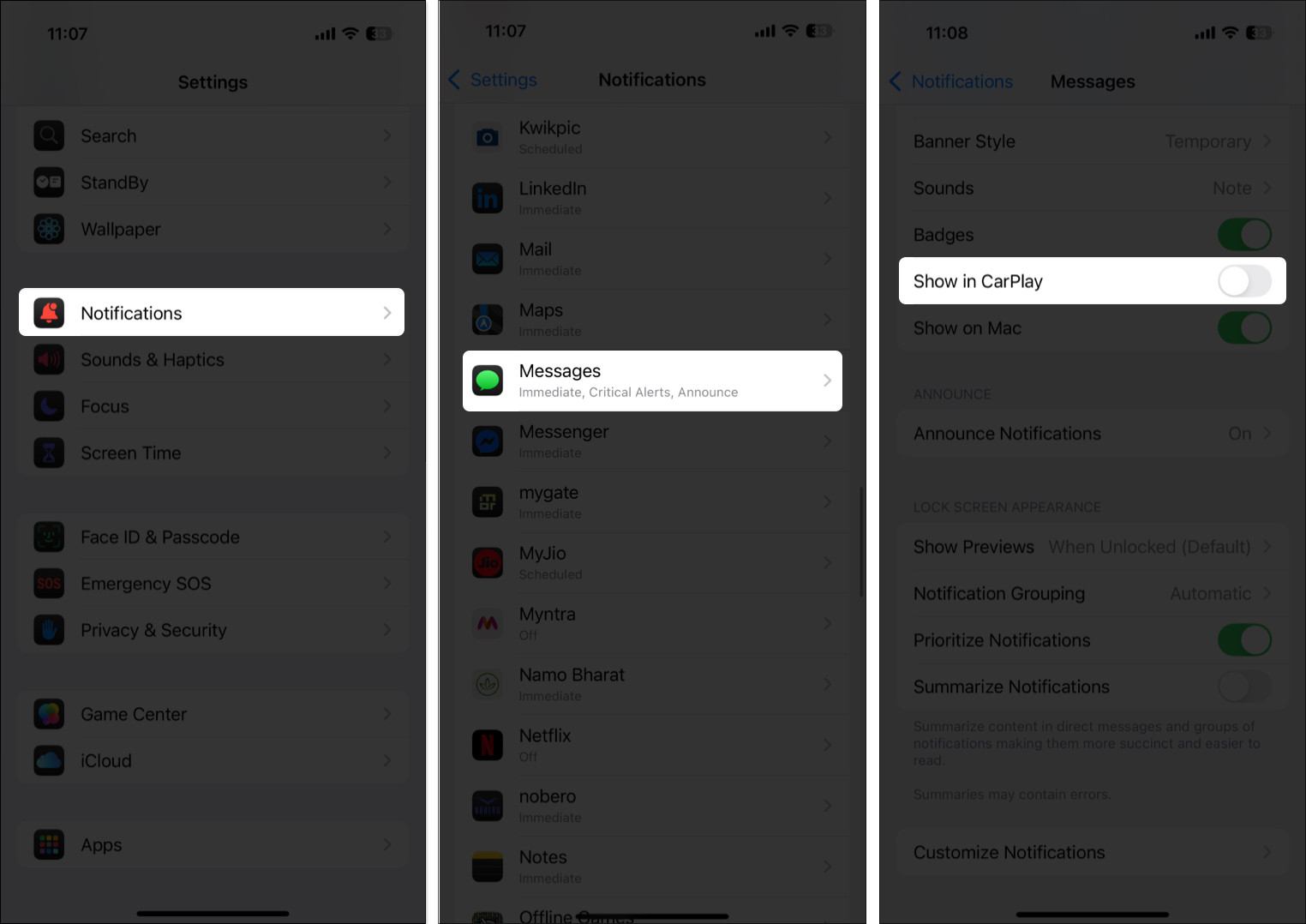
2. How to Use Driving Focus to Mute Notifications?
If manually turning off notifications for each app feels like a hassle, you can use the Driving Focus instead. This mode automatically limits incoming notifications and calls to help you stay focused on the road. You can enable it like this:
- Bring up the Control Center and tap the Focus tile. You won’t find the Focus tile if it you removed it while trying to customize the Control Center.
- Tap on Driving Focus to activate it.
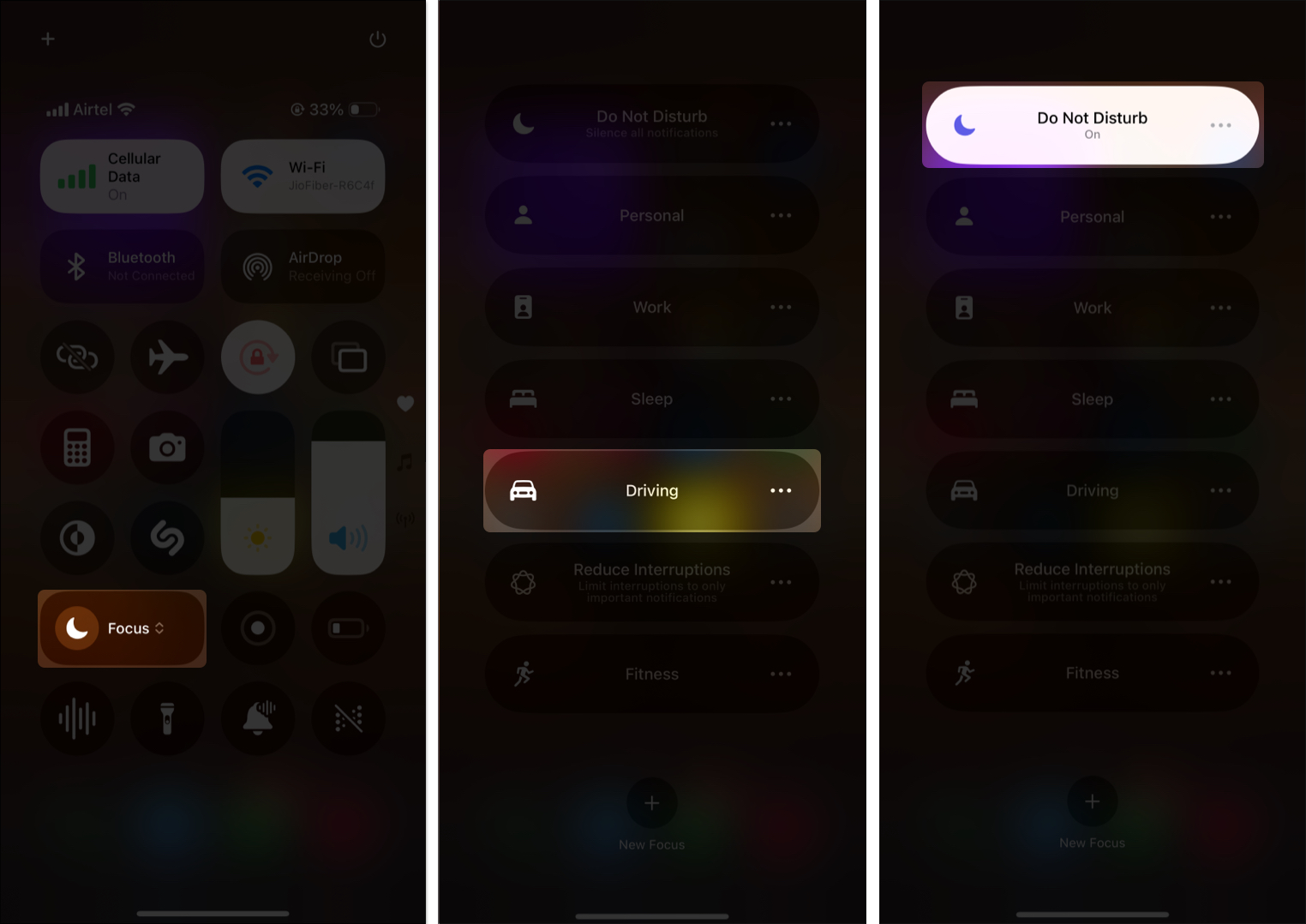
Alternatively, you can set the Driving Focus to enable automatically based on the motion or when connected to the car’s Bluetooth and CarPlay like this:
- Open Settings and go to Focus > Driving Focus.
- Here, scroll down to the bottom and tap on While Driving under the Turn On Automatically section.
- Next, select the appropriate option or toggle on Activate with CarPlay.
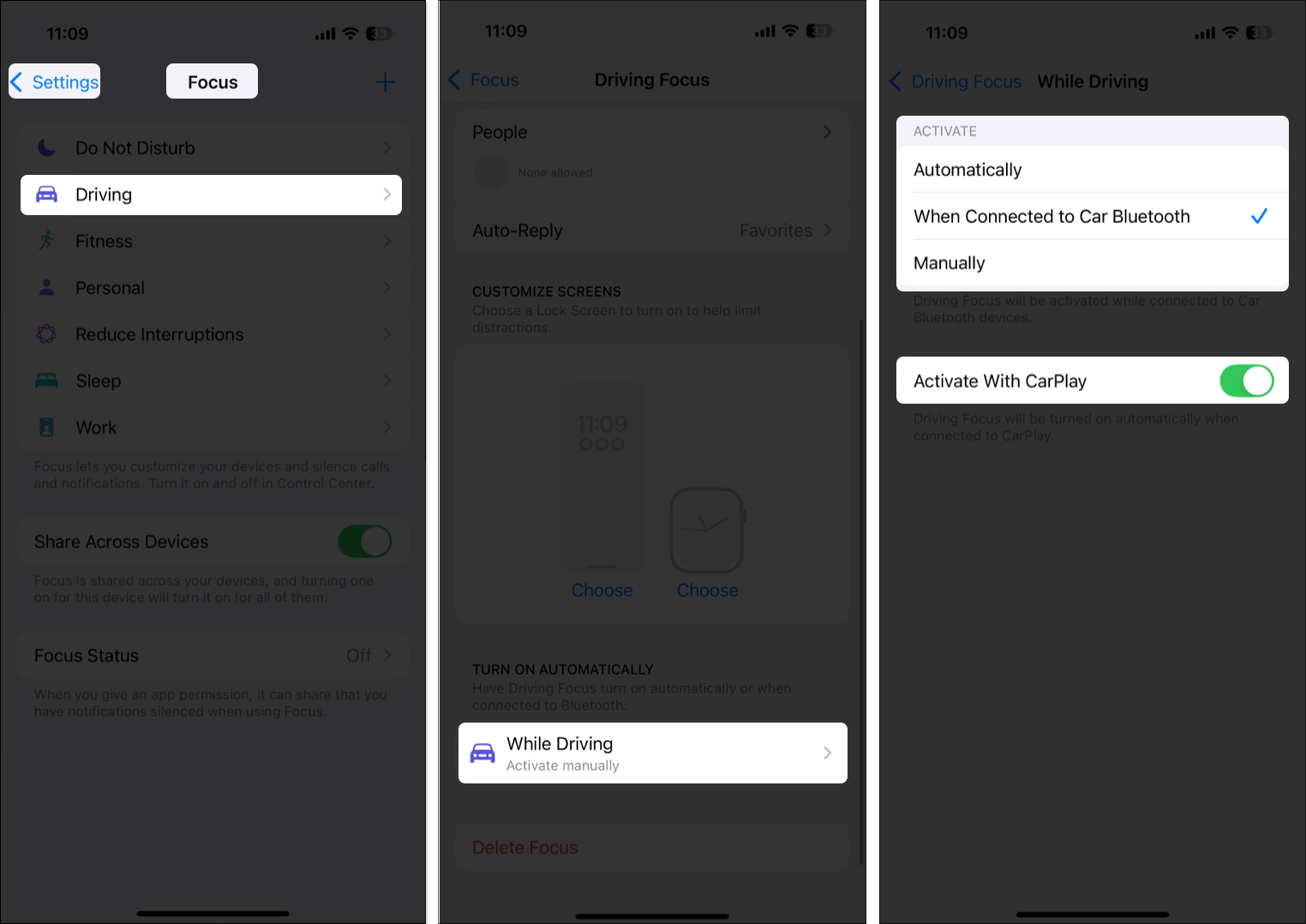
You can customize the Driving Focus to let calls and notifications from specific contacts and apps bypass the restrictions.
How to Hide Apps from CarPlay Home Screen?
App notifications alone aren’t the only source of distraction while driving; unnecessary apps cluttering your CarPlay Home screen are major distractions, as they make it hard to access apps you actually need.
Thankfully, you can hide such apps from showing up in Apple CarPlay. This helps reduce distractions and keeps your interface clean and focused on what matters: navigation, music, and calls. Here’s what you need to do:
- Open Settings and go to General > CarPlay.
- Choose your car from the list of connected vehicles under the My Car section.
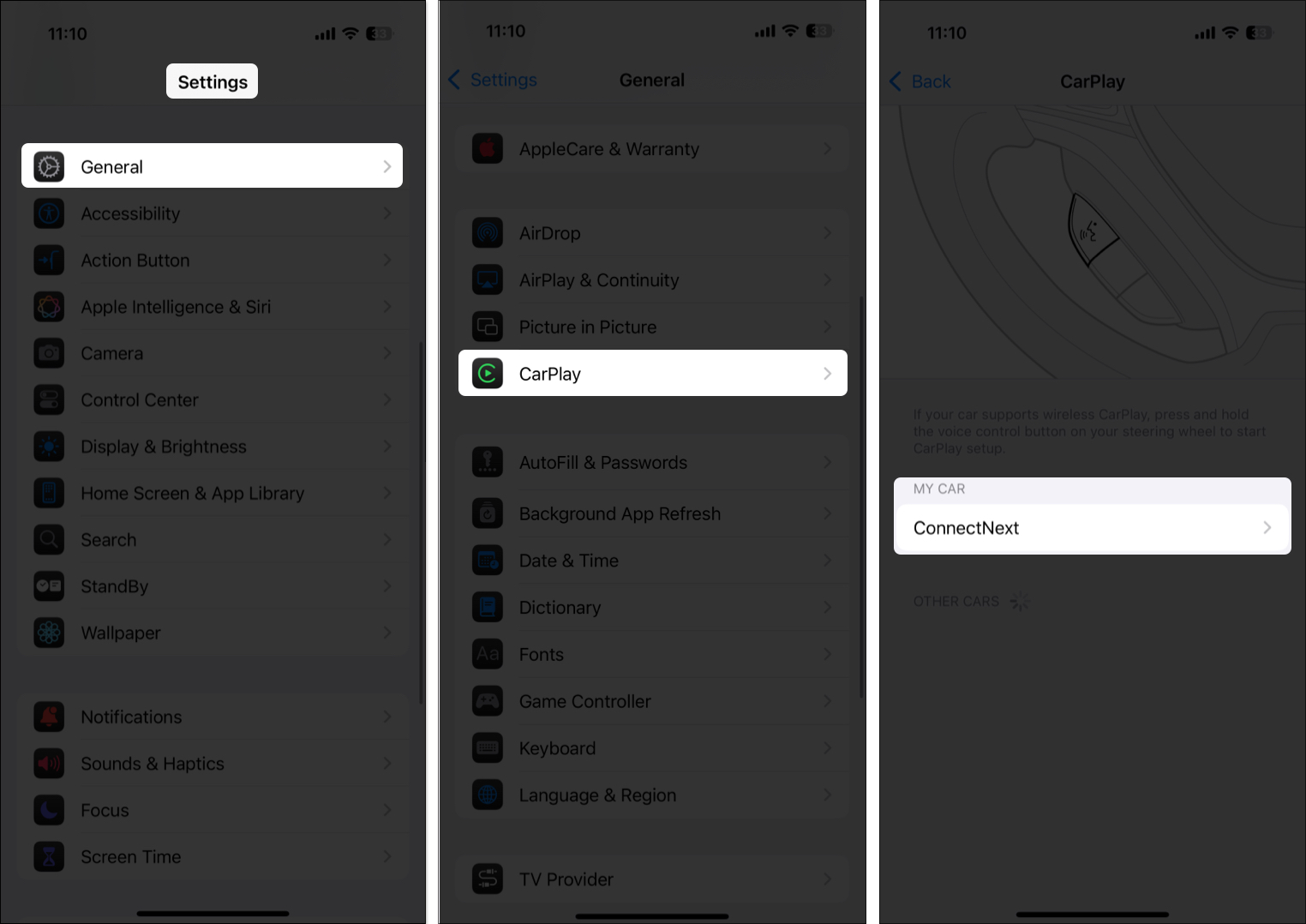
- Here, tap on Home Screen Icons under Customize.
- Tap the – (minus) icon that appears before the app you want to remove.
- Tap Remove.
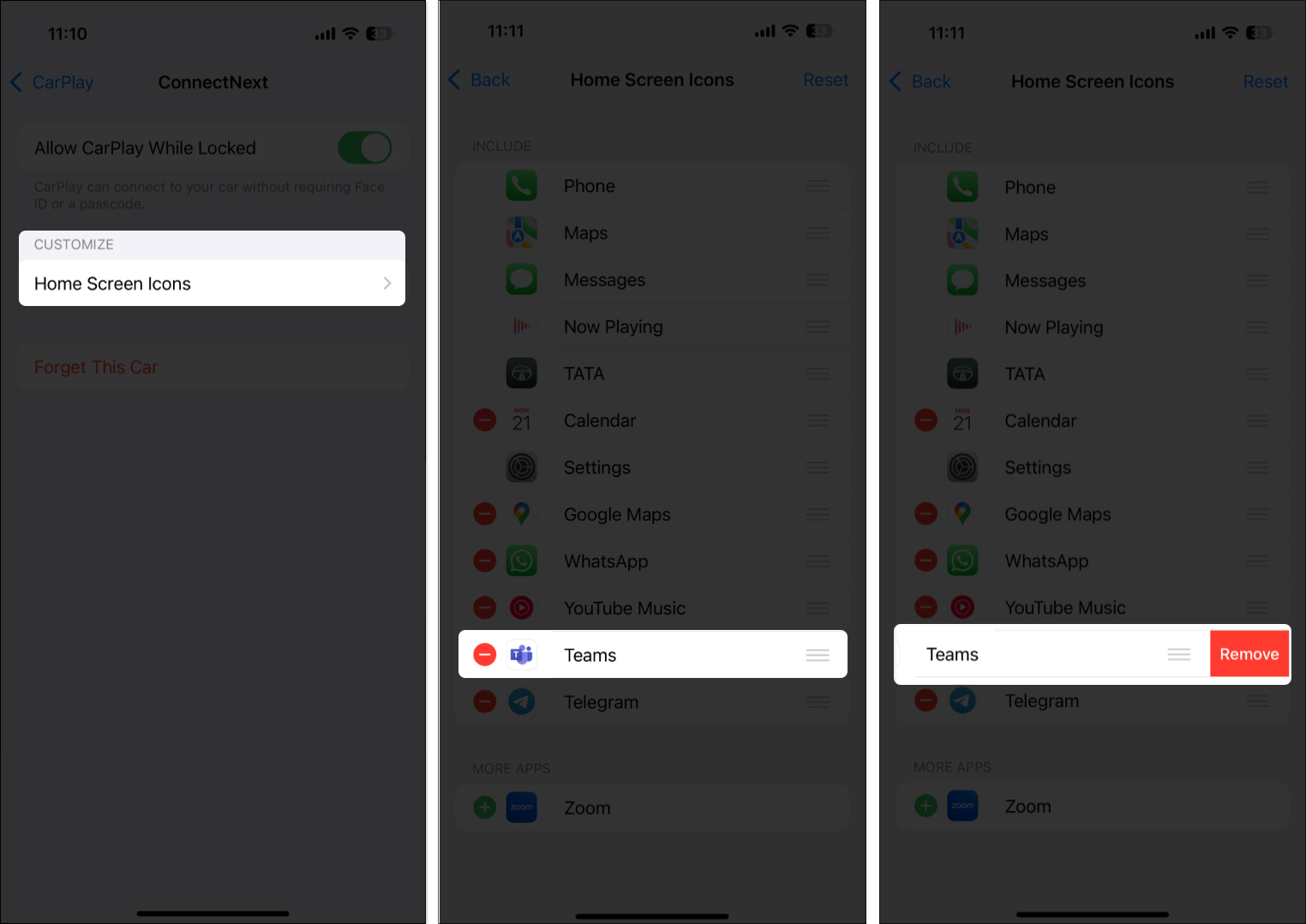
How to Stop Siri From Reading Messages in CarPlay?
It’s quite common not to want Siri to read your messages out loud while you drive, especially when other people are in your car, as this can hamper your privacy. Luckily, you can control which apps Siri announces in CarPlay or turn off announcements completely, as shown below:
- Go to Settings > Notifications > Announce Notifications.
- Here, scroll down and select the app for which you want to disable Siri announcements.
- Toggle off Announce Notifications.
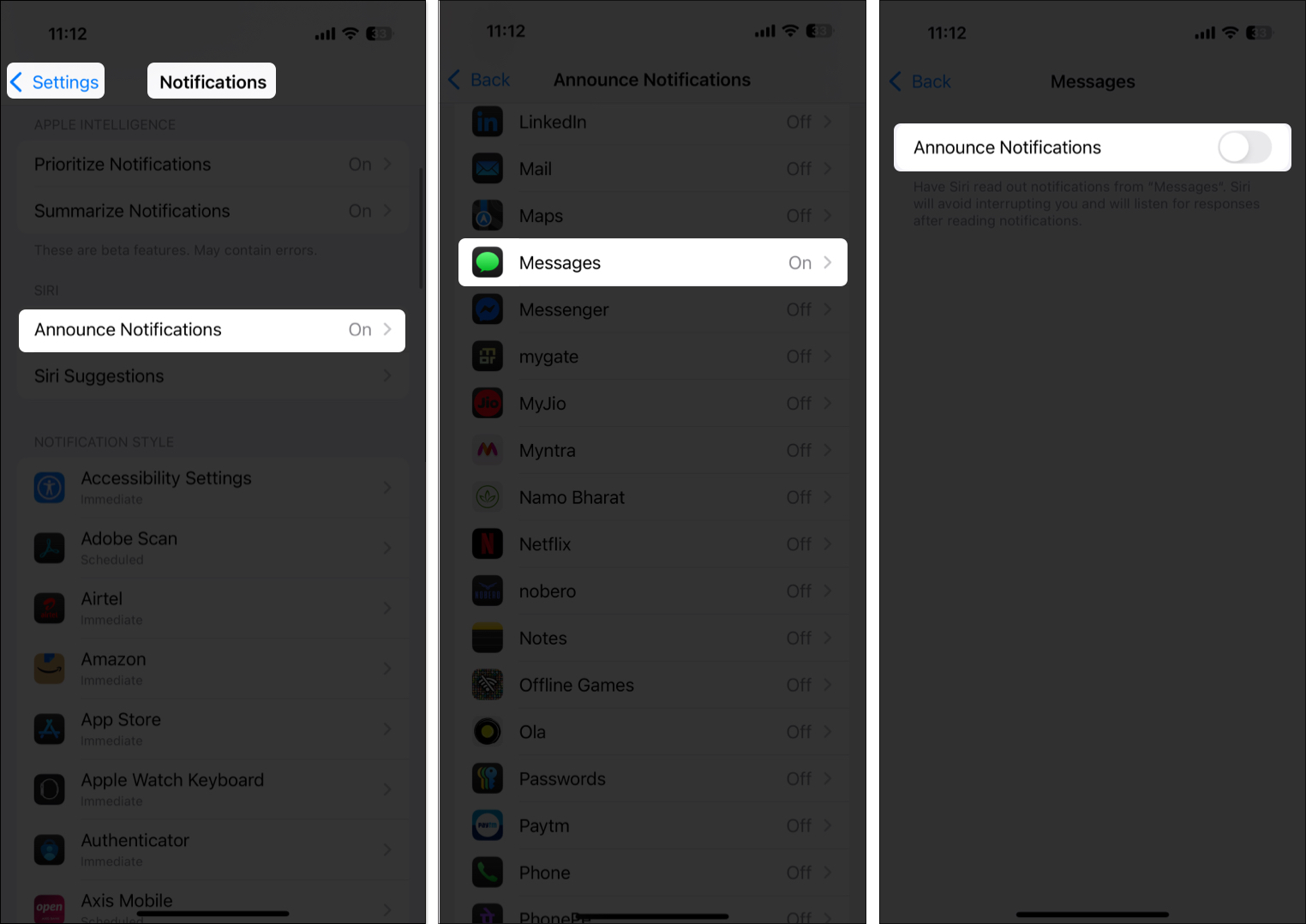
Drive smarter with a quieter dashboard
Now that you know to mute message alerts, tweak Siri readouts, and hide entire apps from your CarPlay dashboard, you’re ready to hit the road without constant pings and distractions. Always remember, Apple CarPlay Apple CarPlay is meant to make your driving experience safer and smarter, not noisier.
Want more Apple CarPlay tips and tricks or guides? Comment down below.
FAQs
Will turning off notifications in CarPlay stop them on my iPhone too?
No. Notifications remain active on your iPhone—they just won’t show in CarPlay.
Unfortunately, there’s no master toggle to disable all CarPlay notifications in one tap, though using the Driving Focus is the most efficient solution of all.
Related:
- Best Apple CarPlay apps for iPhone
- How to use Do Not Disturb (DND) on iPhone and iPad
- Apple CarPlay not Working? How to fix it


















