How to Fix “Unable to Load Photo or Video” Error on iPhone
Seeing "Unable to Load Photo" or "Unable to Load Video" on your iPhone? This guide explains why it happens and how to fix it in just a few steps.
Key Takeaways:
- “Unable to Load” errors often relate to iCloud issues like low storage, weak internet, or media being stored in the cloud but not downloaded locally.
- Free up iPhone storage via Settings > General > iPhone Storage to ensure there’s enough space for media files to load properly.
- Force quit and reopen the Photos app to clear minor bugs that may prevent images or videos from loading.
- Switch to a strong Wi-Fi connection or reset network settings—poor connectivity can block iCloud media from downloading to your device.
- Turn off Optimize Storage and Low Power Mode to enable full-resolution downloads and background sync from iCloud.
Are you seeing the “Unable to Load Photo” or “Unable to Load Video” error when opening photos or playing videos in the Photos app on your iPhone? This issue usually appears when your device can’t access or load higher-quality versions stored in iCloud. But don’t worry—this guide explains why your iPhone shows this error and provides proven solutions to help you resolve it quickly.
Why Does iPhone Say “Unable to Load Photo” or “Unable to Load Video”?
Several common reasons might cause this error:
- Low iPhone storage: If your iPhone is nearly full, it may fail to load high-resolution photos and videos.
- Poor internet connection: Weak Wi-Fi or mobile data can prevent access to iCloud content.
- Outdated iOS or software bugs: A glitch or old iOS version may interfere with loading media.
- iCloud Storage Optimization: If your iPhone is set to optimize storage, the full-resolution media is stored in iCloud.
- Low Power or Low Data Mode: These features can restrict background tasks like media downloads.
Let’s explore the step-by-step solutions.
8 Ways to Fix “Unable to Load Photo/Video” Error on iPhone
Here are the most effective fixes to resolve this issue and get your photos and videos working again.
1. Check iPhone Storage
If your iPhone is running low on space, it may not download media from iCloud.
Steps:
- Open Settings → General → iPhone Storage.
- Check available storage.
- If it’s nearly full, delete unused apps, offload files, or clear temporary data.
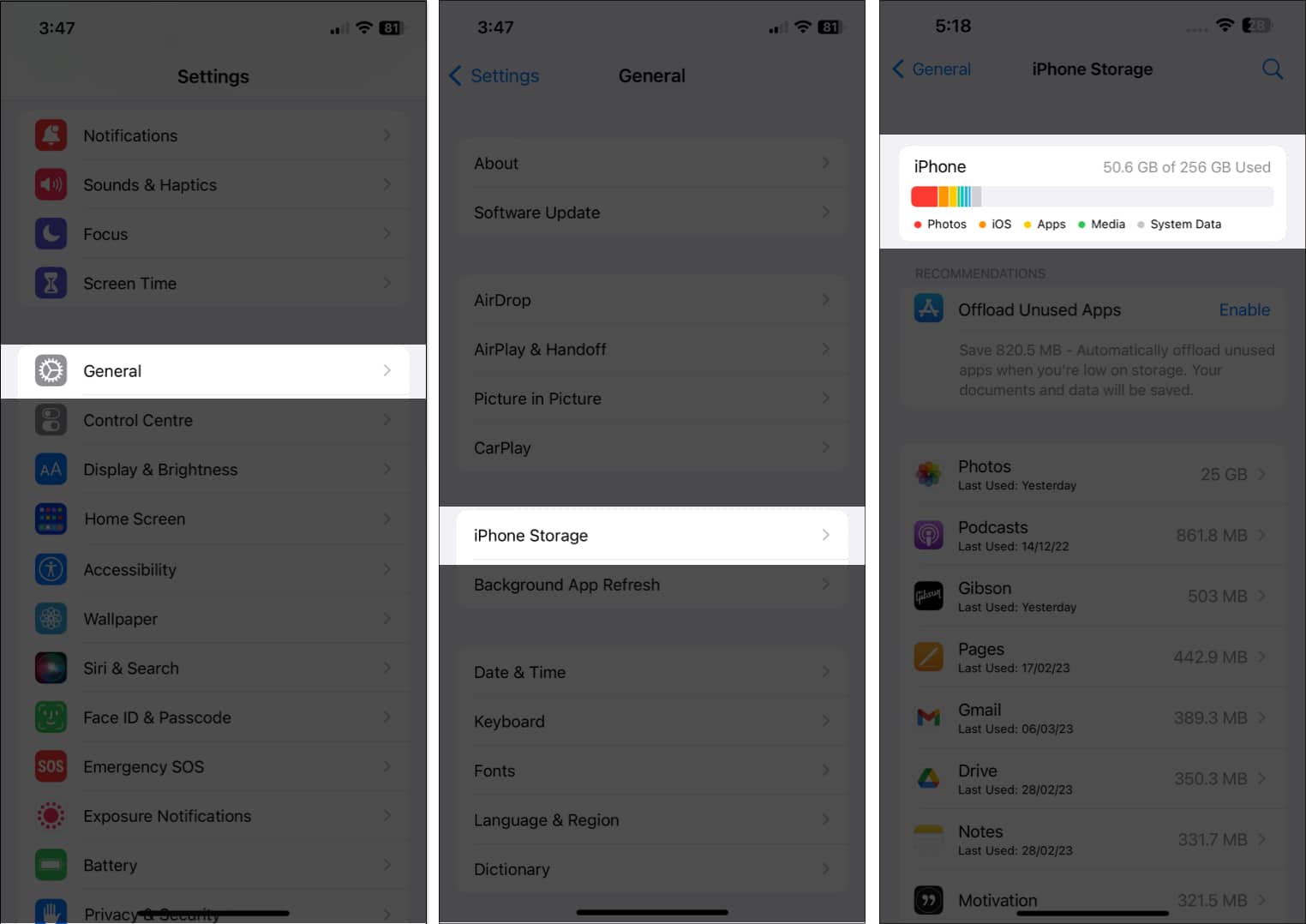
2. Force Quit the Photos App
Sometimes the Photos app glitches. Force-quitting it may resolve the issue.
Steps:
- Swipe up from the bottom of the Home Screen and pause in the middle.
- Find Photos, then swipe it up to close.
- Relaunch the app and check if the error is gone.
3. Restart Your iPhone
Simply restarting your iPhone often resolves temporary software bugs
Steps:
- Press and hold the Side button + Volume Up/Down until the Slide to Power Off appears.
- Slide to turn off.
- After a few seconds, press and hold the Side button to turn it back on.
4. Check Your Network Connection
Your iPhone needs stable internet to load iCloud photos or videos.
Try This:
- Turn on Airplane Mode, wait 10 seconds, then turn it off.
- Go to Settings → Cellular → Toggle Photos ON if using mobile data.
- Switch to a reliable Wi-Fi network if possible.
5. Turn Off “Optimize iPhone Storage”
When enabled, this option keeps only thumbnails on your device and stores full-resolution media in iCloud. Switch to downloading originals:
Steps:
- Access Settings → [your name] → iCloud.
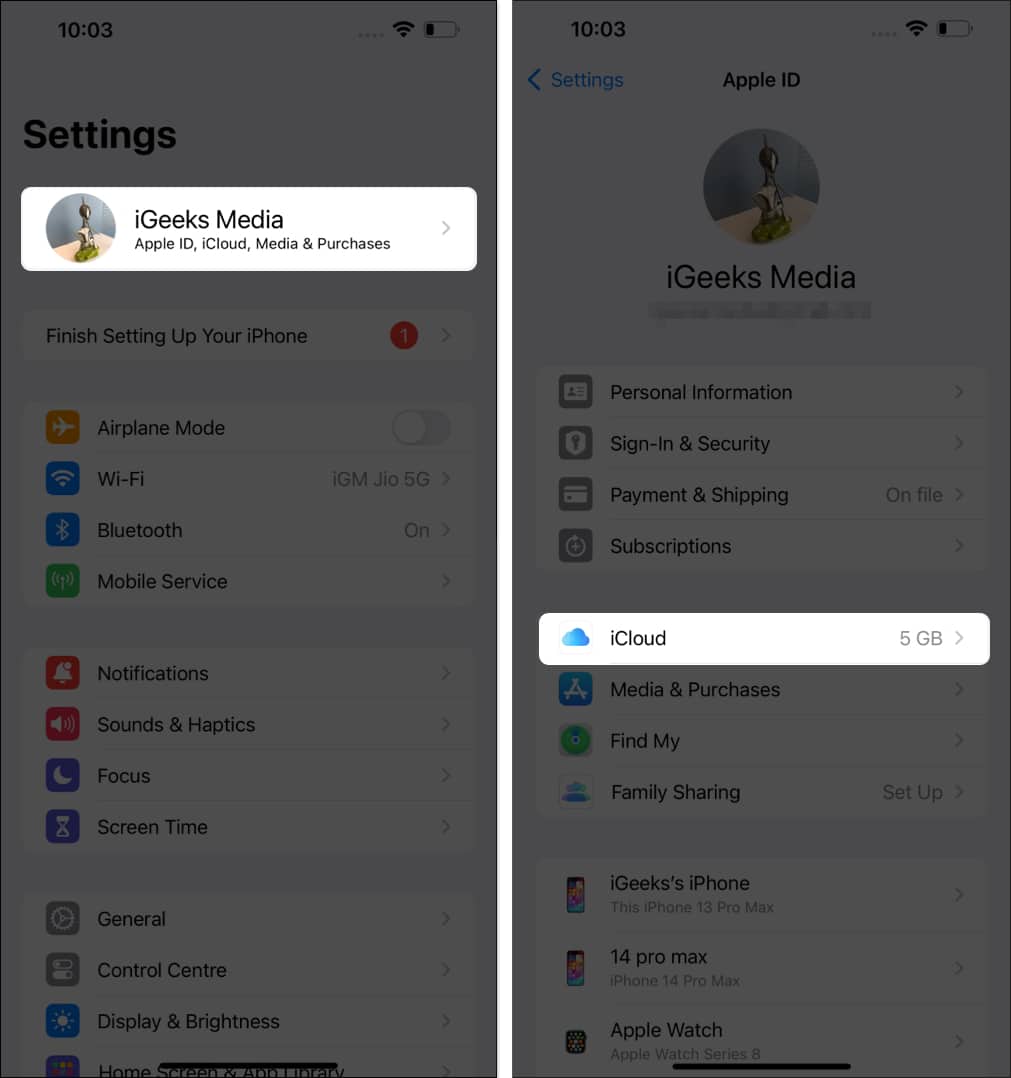
- Tap Photos and select Download and Keep Originals.
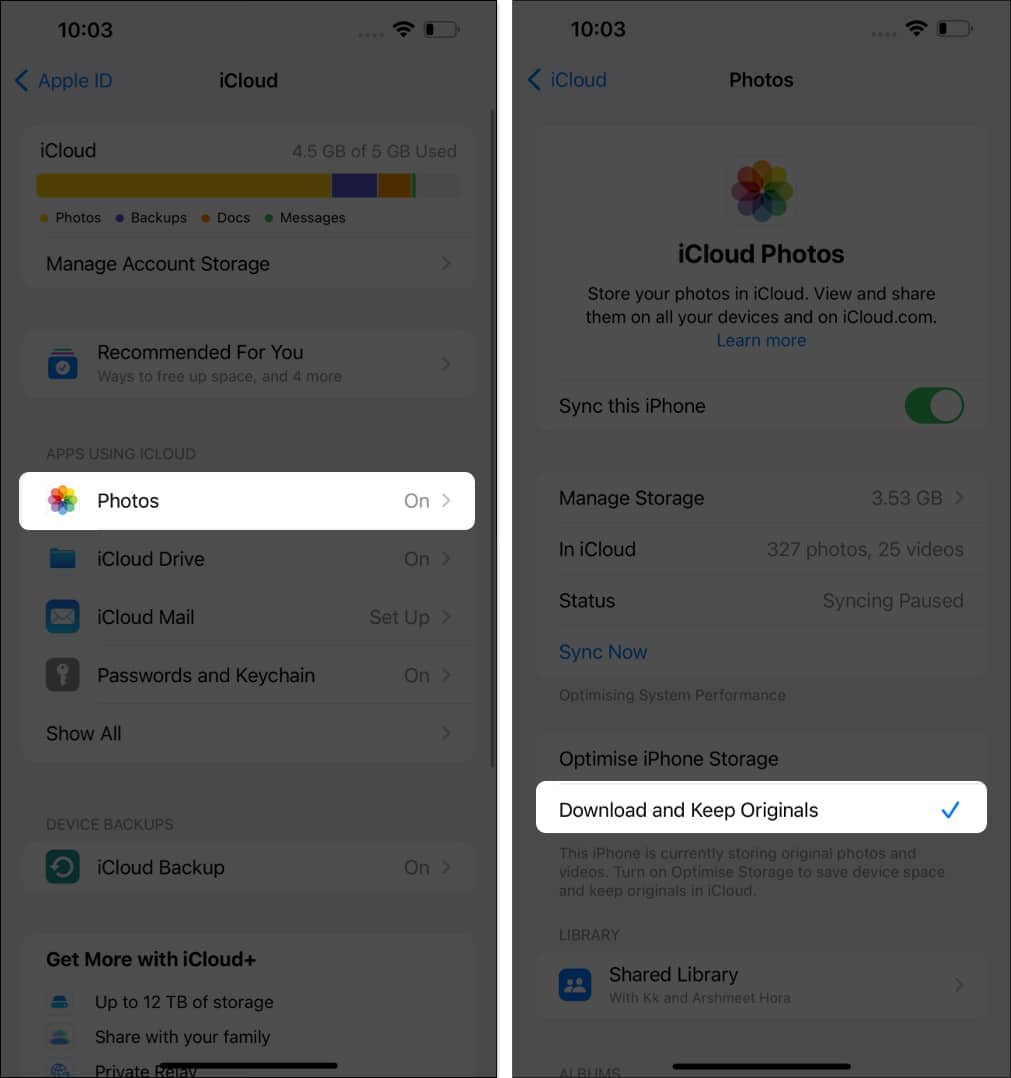
This ensures that full-resolution media is stored locally.
6. Disable Low Data and Low Power mode
These modes save bandwidth and battery by restricting background tasks, including iCloud downloads.
To turn off Low Data Mode:
- Go to Settings → Cellular → Cellular Data Options → Turn off Low Data Mode.
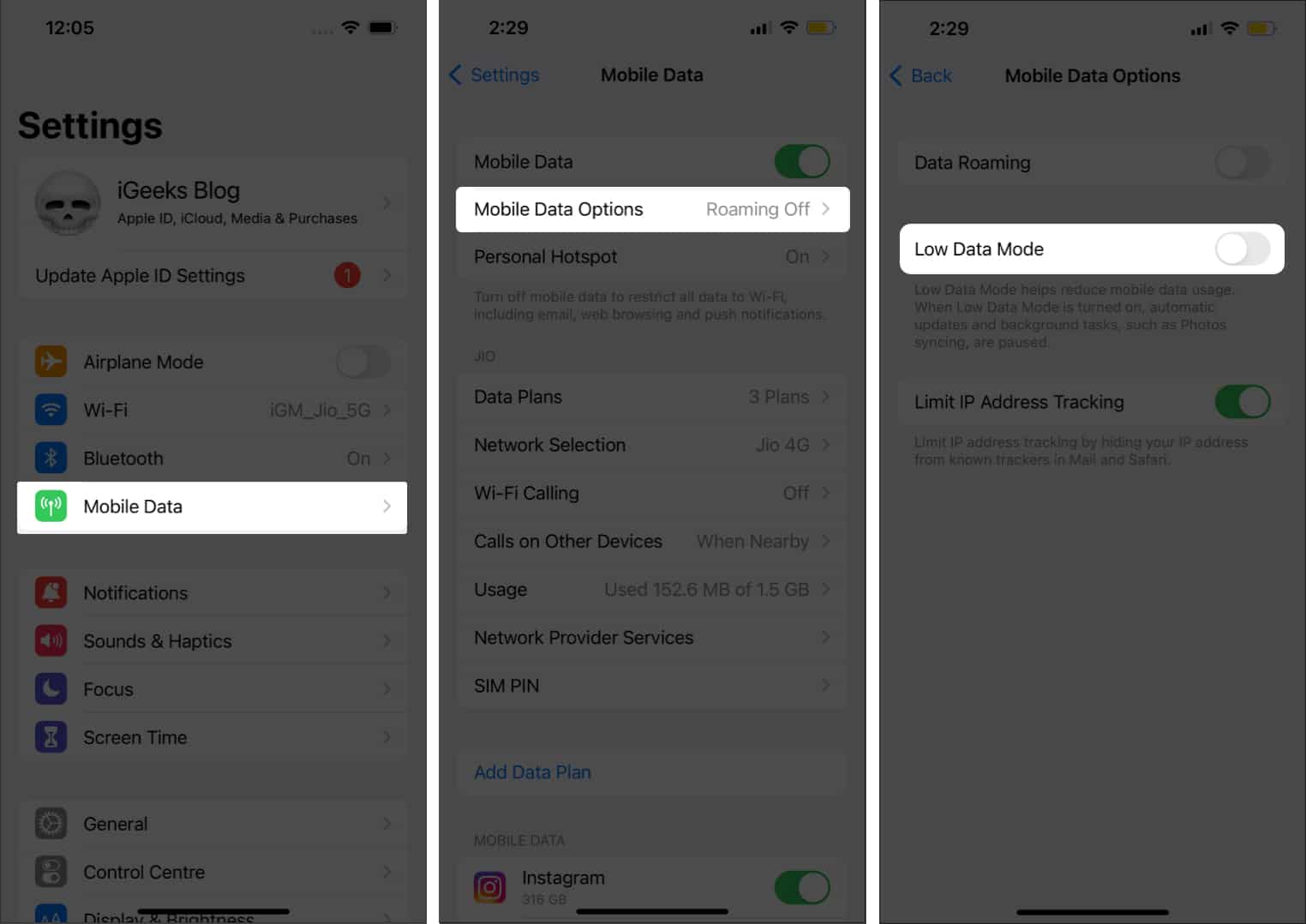
For Wi-Fi:
- Go to Settings → Wi-Fi → Tap the ‘i’ next to your network → Turn off Low Data Mode.
To disable Low Power Mode:
- Open Settings → Battery → Toggle off Low Power Mode.
7. Update Your iPhone
Running outdated iOS? Updating might patch any bugs related to the Photos app.
Steps:
- Head to Settings → General → Software Update.
- If available, install the latest iOS version.
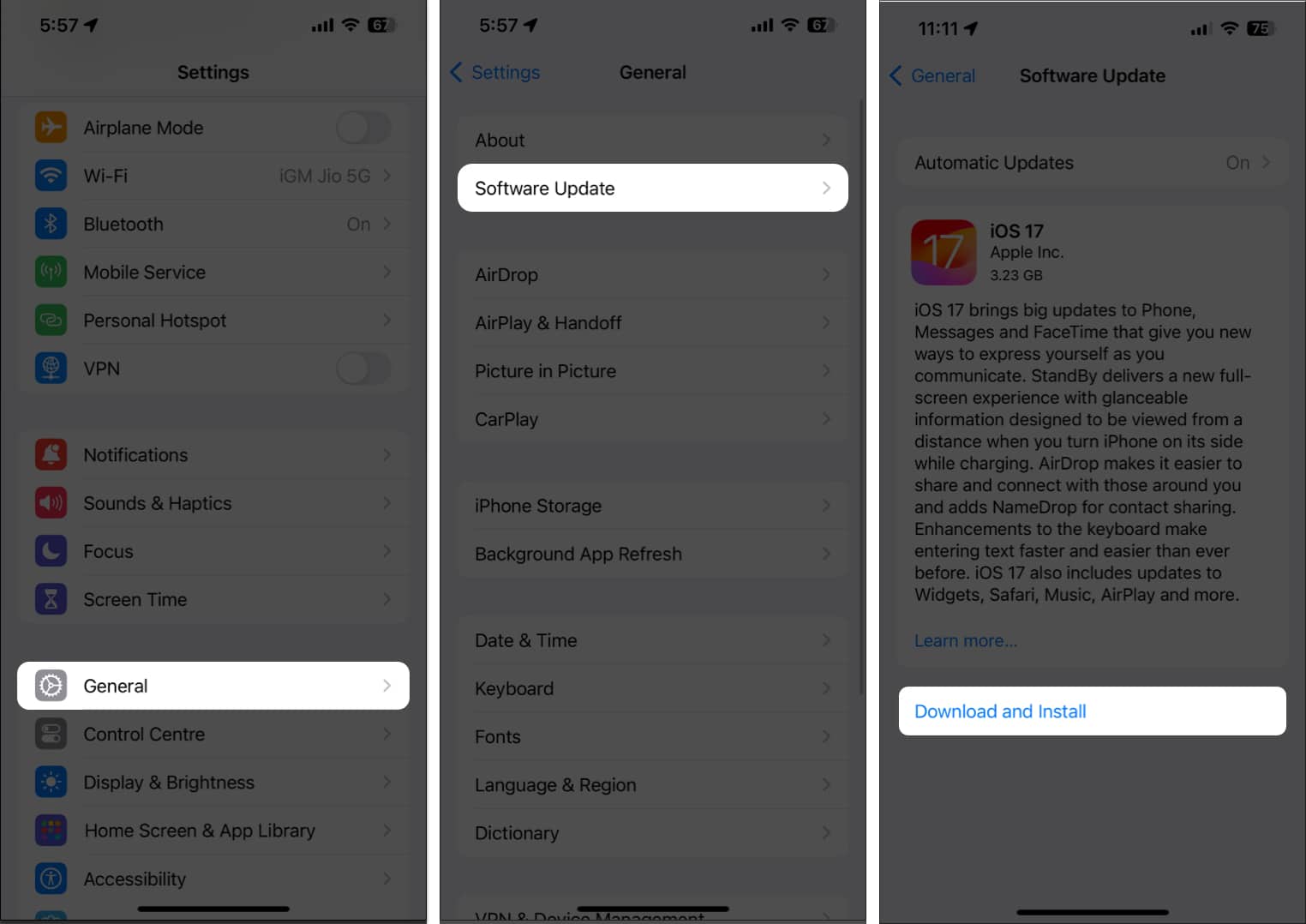
8. Sign Out and Back Into iCloud
If all else fails, signing out and back into iCloud may refresh sync services.
Steps:
- Open Settings → Tap your name → Sign Out.
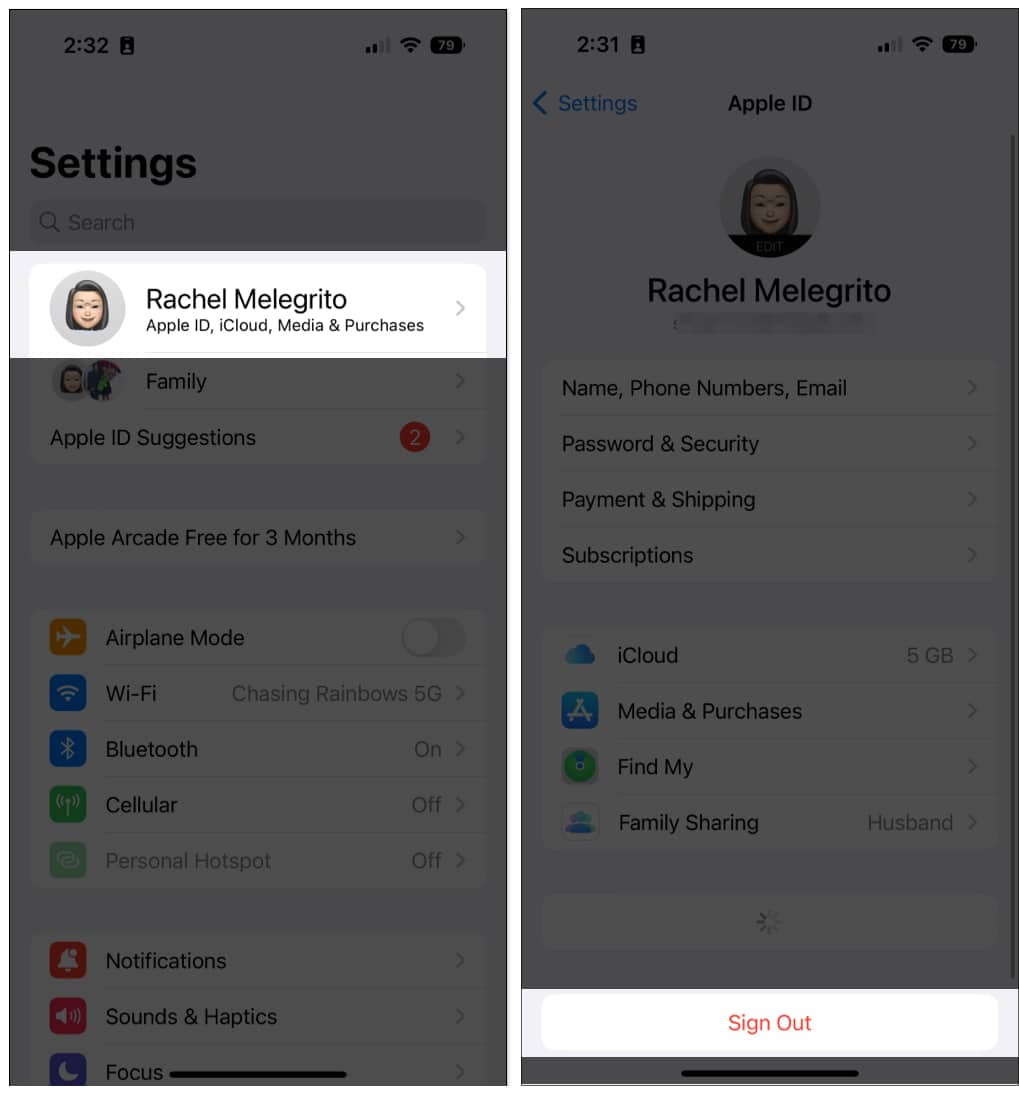
- Enter your Apple ID password and confirm.
- Wait for a few minutes, then sign in again.
Bonus Tip: Delete and Recover the Photo or Video
Sometimes, the issue lies with one specific photo or video. Deleting and recovering it can help.
- Open the Photos app.
- Long-press the media file and tap Delete.
- Go to Recently Deleted → Select the file → Tap Recover.
Alternatively, duplicate the file and delete the original.
Signing off…
The “Unable to Load Photo or Video” error can be frustrating, but with these solutions, you can fix it in no time. Whether it’s adjusting storage settings, refreshing your connection, or updating iOS, these steps should get your photos and videos back on track.
If the problem persists even after trying all fixes, consider contacting Apple Support for further help.
Other useful related posts:
- How to find Size of files and photos on iPhone and iPad
- How to reduce photo file size on iPhone and iPad
- How to delete duplicate photos on iPhone


















