How to uninstall Adobe Flash Player on Mac
Adobe has finally ended support for Flash Player from 1 January 2021, and it will altogether disable the plug-in from 12 January. However, the software will continue to remain on your system. It is wiser to uninstall Adobe Flash Player from your Mac. Here’s why;
Why should you remove Adobe Flash from Mac?
In 2017, Adobe asked developers to explore other open formats for Flash-like content, as it would cease development & distribution of the Flash Player by the end of 2020. And now that the day has come, Adobe strongly suggests that users remove Flash from their Mac & PCs as:
“Uninstalling Flash Player will help to secure your system since Adobe does not intend to issue Flash Player updates or security patches after the EOL date.”
So, to ensure that your Mac is safe from any harm, you should quickly uninstall the software.
While not too complicated, there are a few steps involved in the process. First and foremost, confirm if your device has Flash or not. Click on the Apple icon → System Preferences → look for the Flash icon.
A missing icon means your device does not have Flash, and you are good to go. But if it is present, move on to the next step.
Determine your Mac’s OS version
- Click the Apple icon & select About This Mac.
- Here, note the version of your macOS.
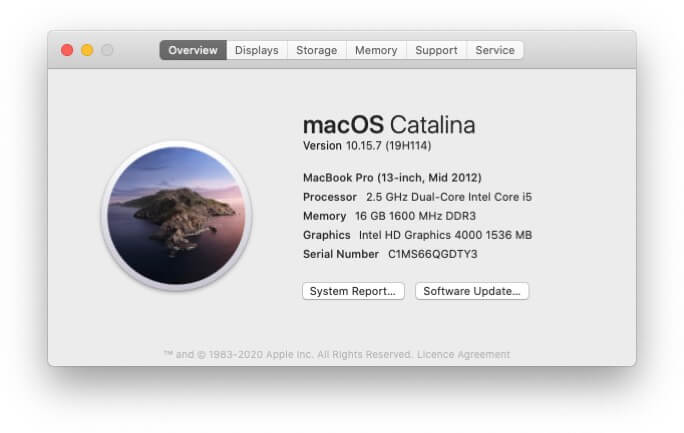
Depending upon your macOS version, download the correct Adobe Flash Player uninstaller
How to uninstall Adobe Flash Player on your Mac
First, you have to download and run uninstaller on your Mac
- Mac OS X, version 10.6 and later: uninstall_flash_player_osx.dmg
- Mac OS X, version 10.4 and 10.5: uninstall_flash_player_osx.dmg
- Mac OS X, version 10.3 and earlier: uninstall_flash_player_osx_10.2.dmg
Uninstall Adobe Flash on Mac OS X 10.4 or later
- Double click on the downloaded file to run it.
- In the new window, double-click the Uninstaller icon, click Open if it asks for permission.
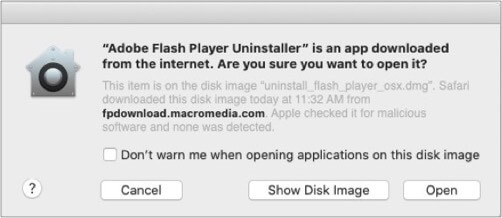
- Here, select Uninstall, and if prompted, enter your device password.
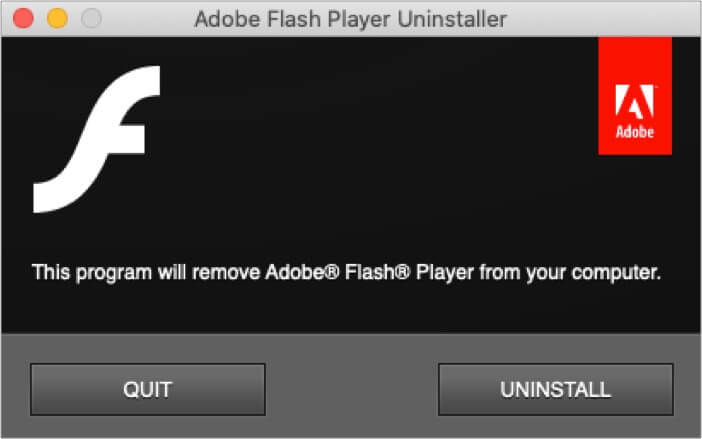
- Close or Force Quit all open browsers.
Note: Don’t quit the uninstaller window; it will stop the uninstallation process. - Once the uninstallation is completed, click Done.
- Open Finder, press Command+Shift+G, copy-paste this path /Library/Preferences/Macromedia/FlashPlayer, and delete this directory.
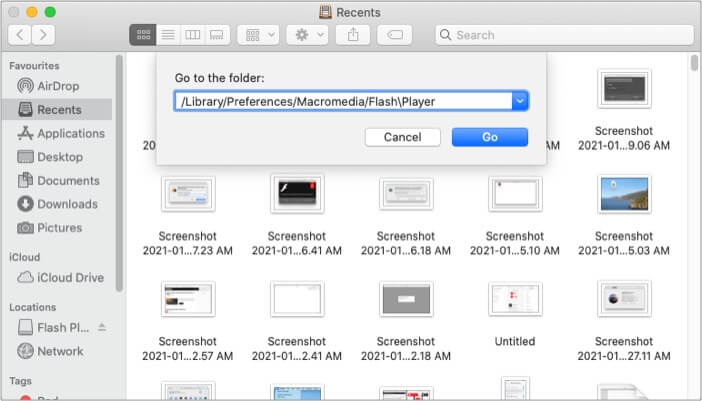
- Again, press Command+Shift+G, copy-paste this path /Library/Caches/Adobe/Flash Player, and delete this directory as well.
- To verify, restart your Mac and open this link in your browser to check Flash Player’s status.
Run Adobe Flash uninstaller on your Mac OS X 10.1 to 10.3
- Double-click to open the uninstaller and then double-click the Uninstaller icon to run it.
- Click Continue to start the process.
- Close all open browsers and other apps that might use Flash Player.
- Once completed, the uninstaller will close automatically.
- Restart, open the browser, & check the status via this website.
If you feel this is too much of a hassle, you can use an app cleaner for Mac to get rid of Flash.
Uninstalled Adobe Flash Player successfully on Mac!
Flash has been an integral part of my growing days, and deleting it from my Mac, certainly makes me nostalgic. But it is what it is! If you are in the same boat, check out the Internet Archive website, as they plan to preserve Flash games and animations forever.
What are your childhood memories with Flash? Share them in the comment section below.
More articles you would like to read:
- Best Safari Extensions for Mac
- Set Your Own Image as the Finder Dock Icon on macOS
- How to disable the ‘change file extension’ warning on Mac
- How to Uninstall Apps on Mac


















