Google Maps Incognito mode explained: How to browse privately
Browse privately, avoid tracking, and take back control of your location data—here's how Incognito mode in Google Maps works and when to use it.
Did you know Google Maps tracks your searches, location history, and even your route data? That’s handy for personalized recommendations—but sometimes, you just want a bit of privacy. That’s where Google Maps’ Incognito Mode comes in. It lets you browse privately, without saving activity to your Google account. In this guide, I’ll show you what Incognito Mode does, how to enable it, and when to use it.
What is Incognito mode in Google Maps?
Incognito Mode in Google Maps works just like private browsing in Chrome. Once turned on, it prevents Maps from saving your searches, directions, and visited places to your Google account. This means your Timeline won’t be updated, your activity won’t influence future suggestions, and none of it shows up in your account history.
However, don’t mistake it for complete invisibility—your phone and other apps may still track your movements (we’ll cover that shortly).
How to enable or disable Incognito mode in Google Maps
Whether you use an iPhone or Android, turning on Incognito Mode is simple:
- Open the Google Maps app on your phone (make sure it’s up to date).
- Tap your profile picture in the top-right corner.
- Select Turn on Incognito mode.
- Tap Close on the prompt.
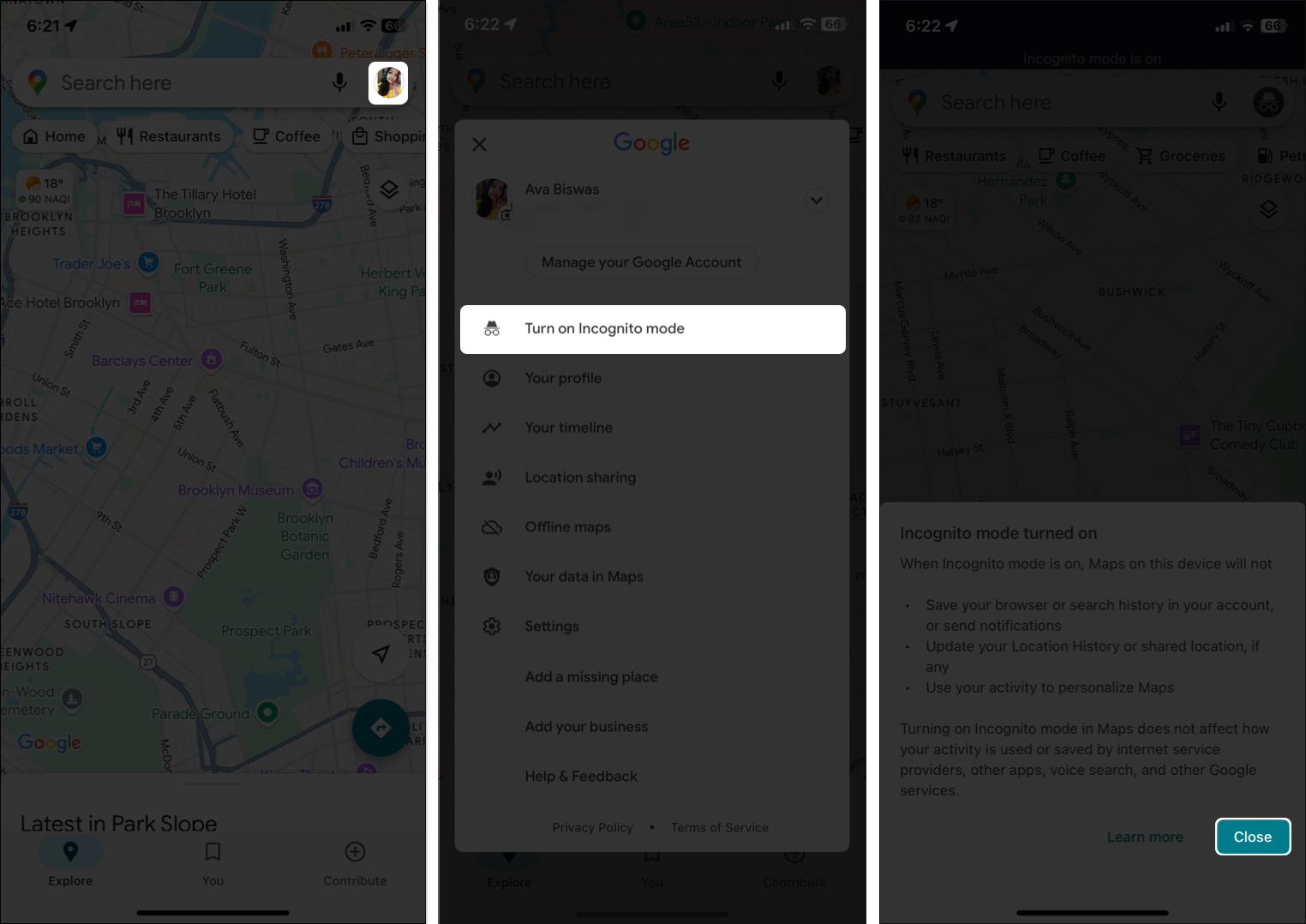
Google Maps will now show a black bar at the top, and your profile icon will switch to a gray hat—indicating Incognito is on.
To turn it off, simply tap the Incognito icon and select “Turn off Incognito mode.”
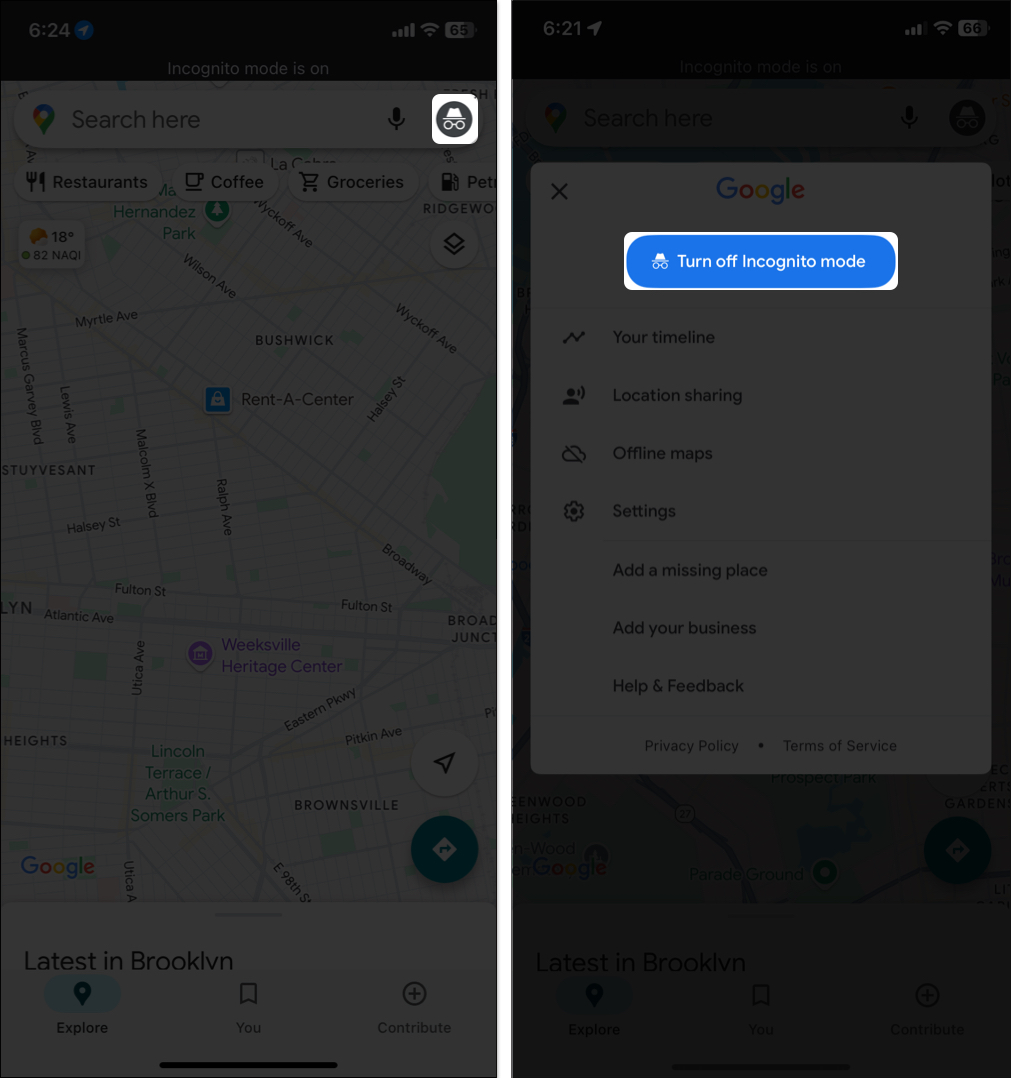
What happens when you use Incognito mode?
Here’s what changes when you switch to Incognito Mode:
- Your activity isn’t saved: Searches, viewed places, and routes won’t be recorded in your Google account.
- Timeline won’t update: Your trips and visited places are not logged.
- Personalized suggestions pause: You’ll get generic search results instead of customized recommendations.
- Location sharing stops temporarily: If you’ve shared your location with friends or family, it will pause until Incognito mode is turned off.
- Core features still work: You can still navigate, use Street View, and check traffic.
Limitations of Incognito mode
While Incognito Mode offers more privacy, it’s not a complete shield:
- Not 100% anonymous: Your ISP, employer, school, or even other apps on your phone may still track your activity.
- Google’s own disclaimer: Google admits Incognito Mode doesn’t make you invisible—some activity may still be visible to them or others.
- Restricted features: You can’t download offline maps or use subscription-based tools tied to your Google account.
- Location data may still be used elsewhere: Unless you disable system-level location access, other apps (like Search or Assistant) might still access your whereabouts.
Pro Tip: To go full stealth, consider combining Incognito mode with other privacy tools like a VPN.
When should you use Incognito Mode?
Here are smart use cases where Google Maps Incognito Mode comes in handy:
- Planning a surprise: Searching for gifts or locations secretly—no spoilers in your account!
- Using a shared device: Keeps your searches private on someone else’s phone or tablet.
- Private research: Whether it’s a medical clinic, legal office, or interview spot, keep it off the record.
- Avoiding targeted ads: Stop Google from turning your one-time search into an ad campaign.
Still, if you enjoy features like saved favorites or want a travel log, it’s better to stick with the regular mode.
More privacy tips for Google Maps users
Want extra control over what Google stores? Here are some bonus tips:
- Manage location history: Go to your Google account’s settings > Data & privacy > Timeline > Turn off and delete activity. It will stop Google from tracking your movements. This is separate from Incognito mode and gives you more control.
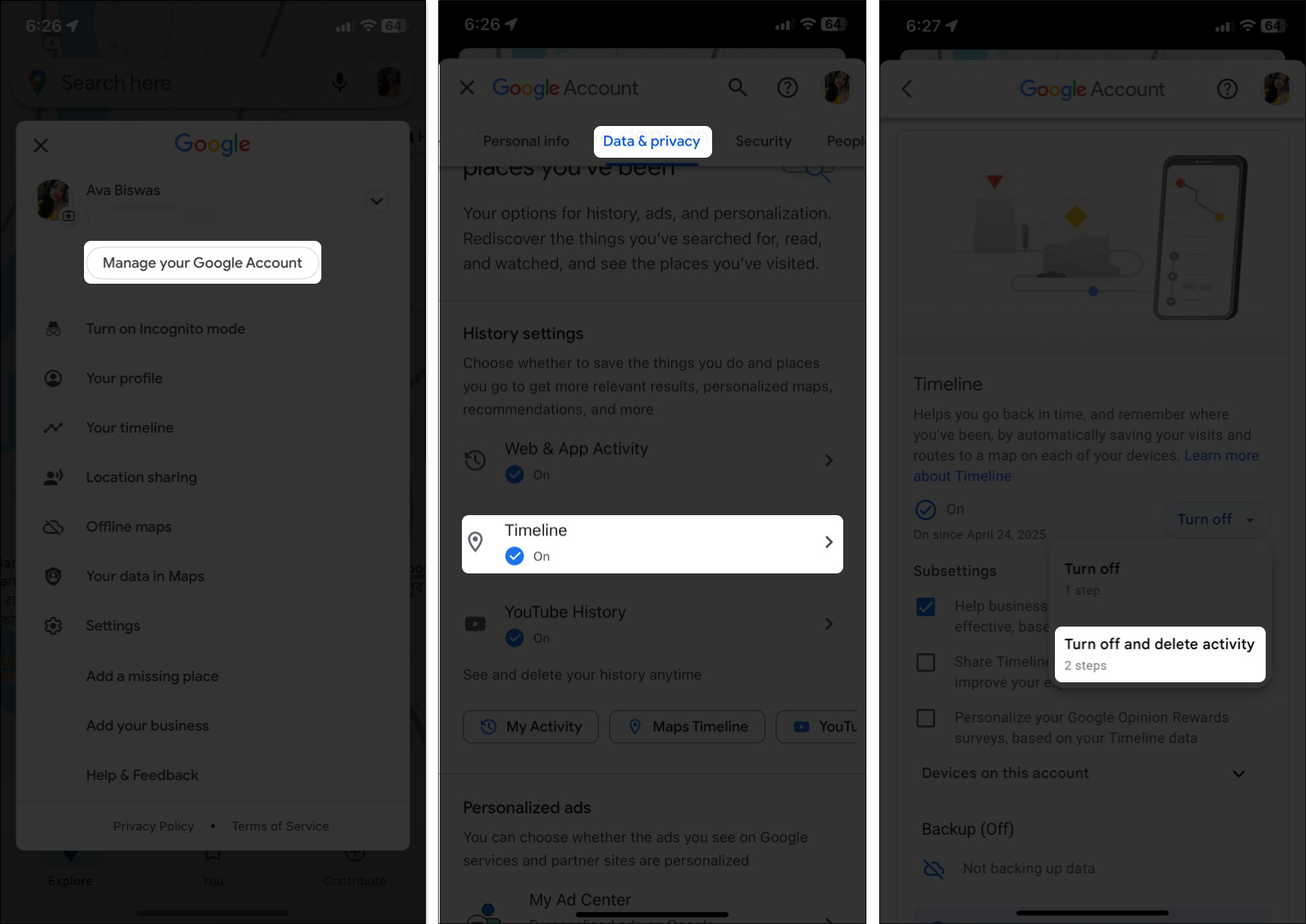
- Auto-delete your activity: In the same Data & Privacy section, set up Web & App Activity to auto-delete every 3, 18, or 36 months. This deletes search history and navigation data automatically.
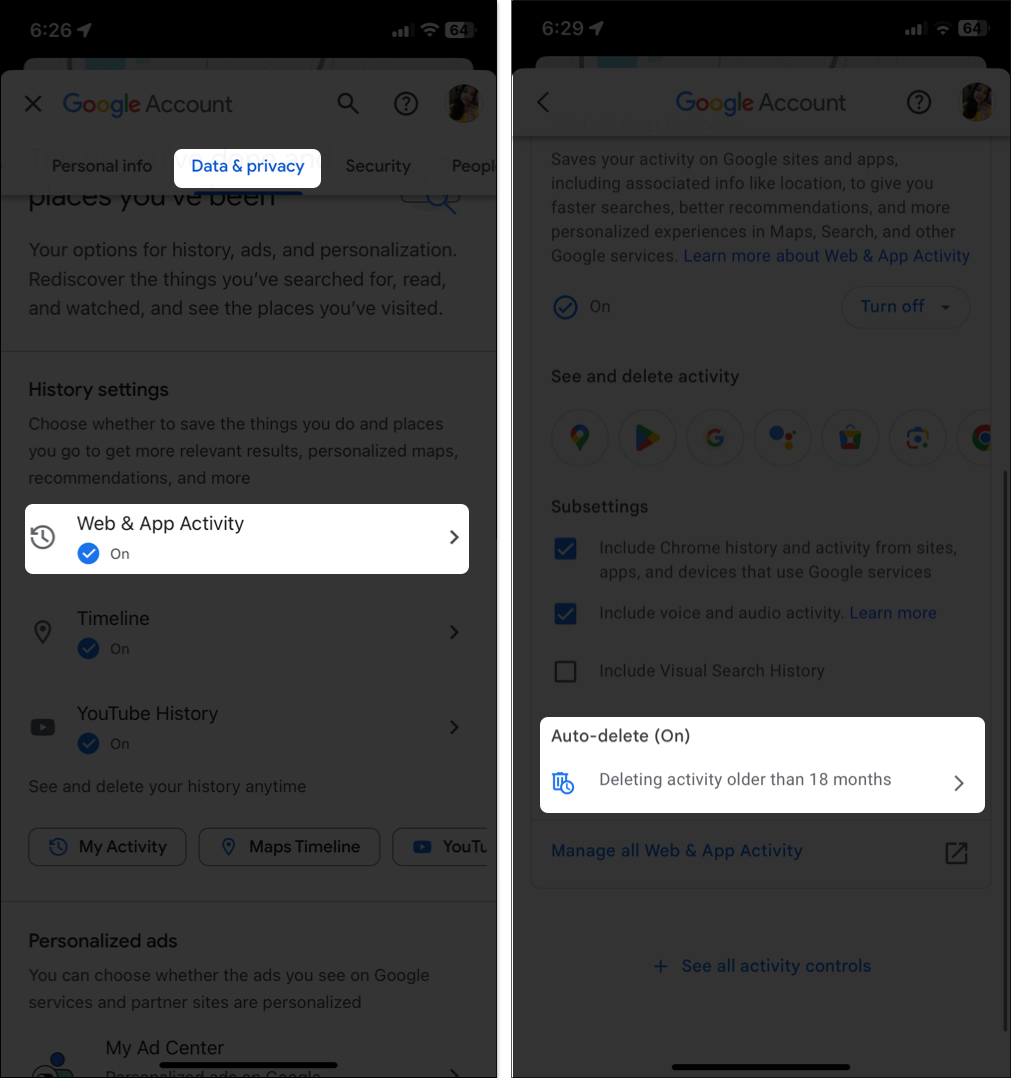
- Use a VPN: A VPN masks your IP address and encrypts your connection—great for next-level privacy.
- Turn off Location Services: If you’re seriously concerned about your privacy, turn off location services on your phone when you don’t need them. On iPhone, follow Settings > Privacy & Security > Location Services.
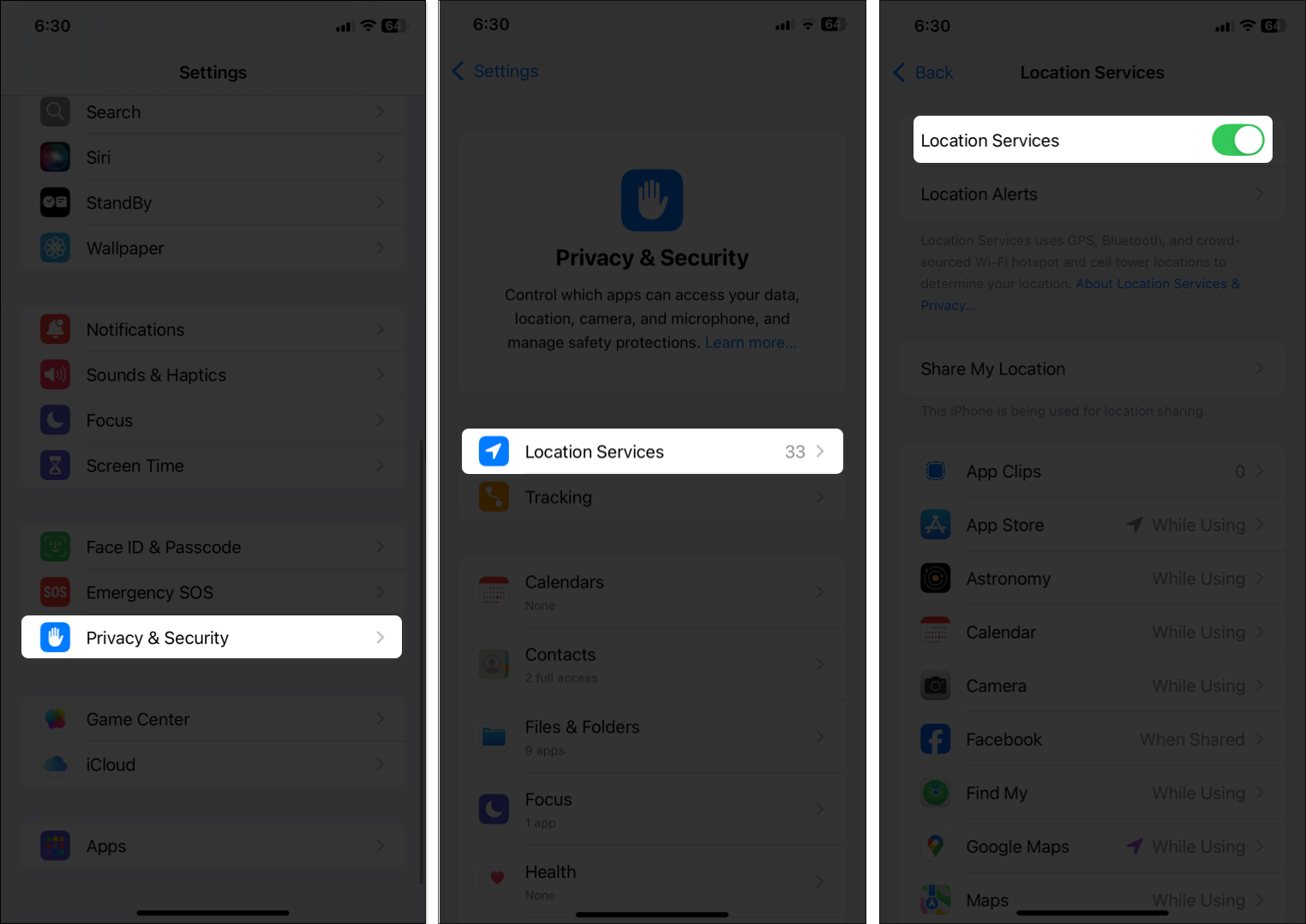
- Restrict App Permissions: Limit Google Maps to “While Using the App” to avoid background tracking. Together with Incognito Mode, these steps offer a strong privacy toolkit while using Google Maps.
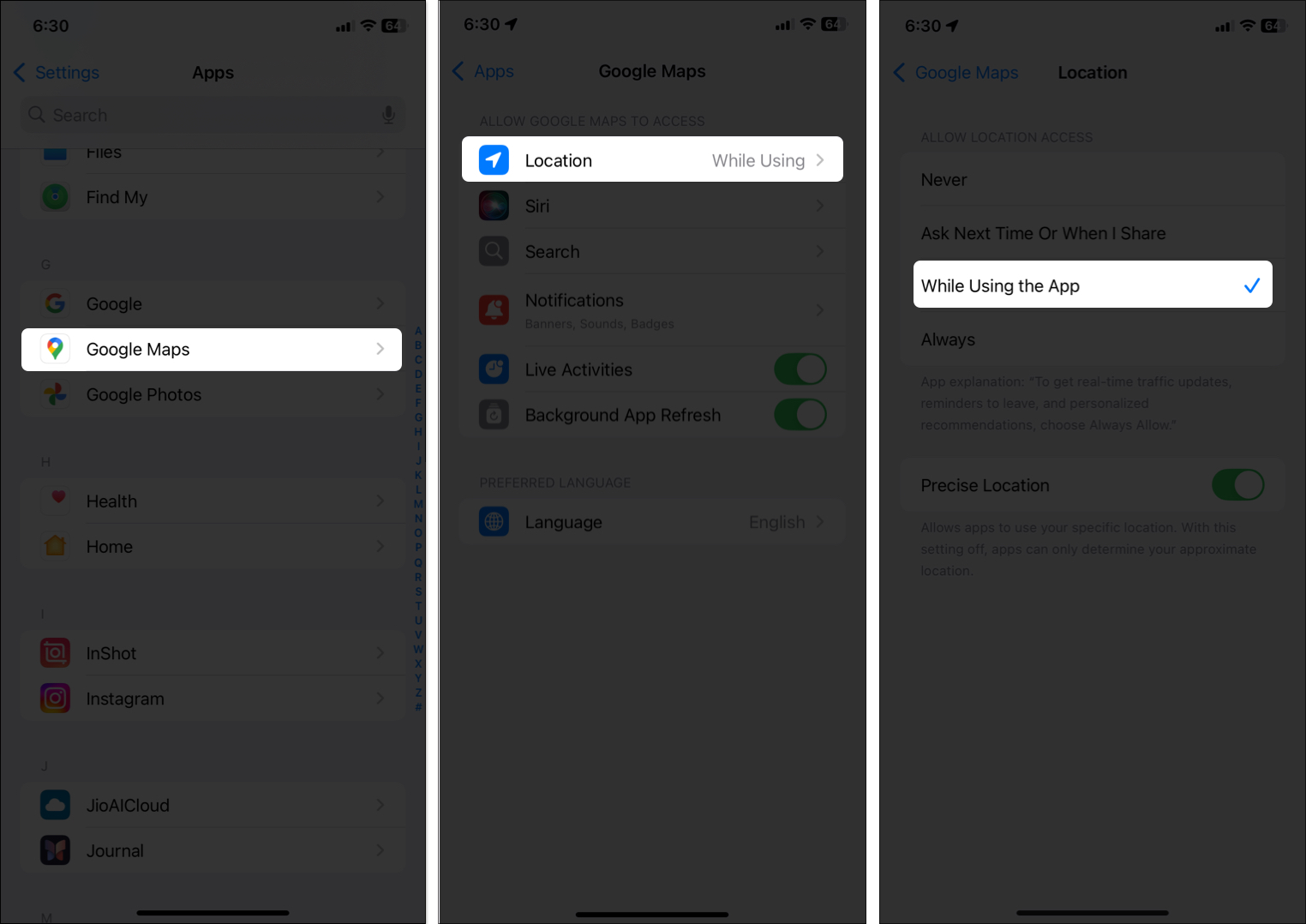
Final thoughts: Should you use Google Maps Incognito mode?
Google Maps’ Incognito Mode is a simple yet powerful feature that helps you browse and navigate without leaving a digital trail. Whether you’re planning a surprise, using a shared device, or just want to browse without targeted suggestions, it gives you the privacy edge you need.
It’s not foolproof—but combined with other privacy practices, it goes a long way toward keeping your location data private. So the next time you’re on the move, tap that gray hat and explore with peace of mind.
You may also check out related posts:
- How to Measure Distance in Google Maps on iPhone and iPad
- How to use Google Maps as a trip planner on iPhone
- Apple Maps vs. Google Maps: Which is ideal for your iPhone?
- Google Maps Can Now Scan Your iPhone Screenshots to Save Locations


















