
Newsletter Subscribe
Enter your email address below and subscribe to our newsletter


Enter your email address below and subscribe to our newsletter
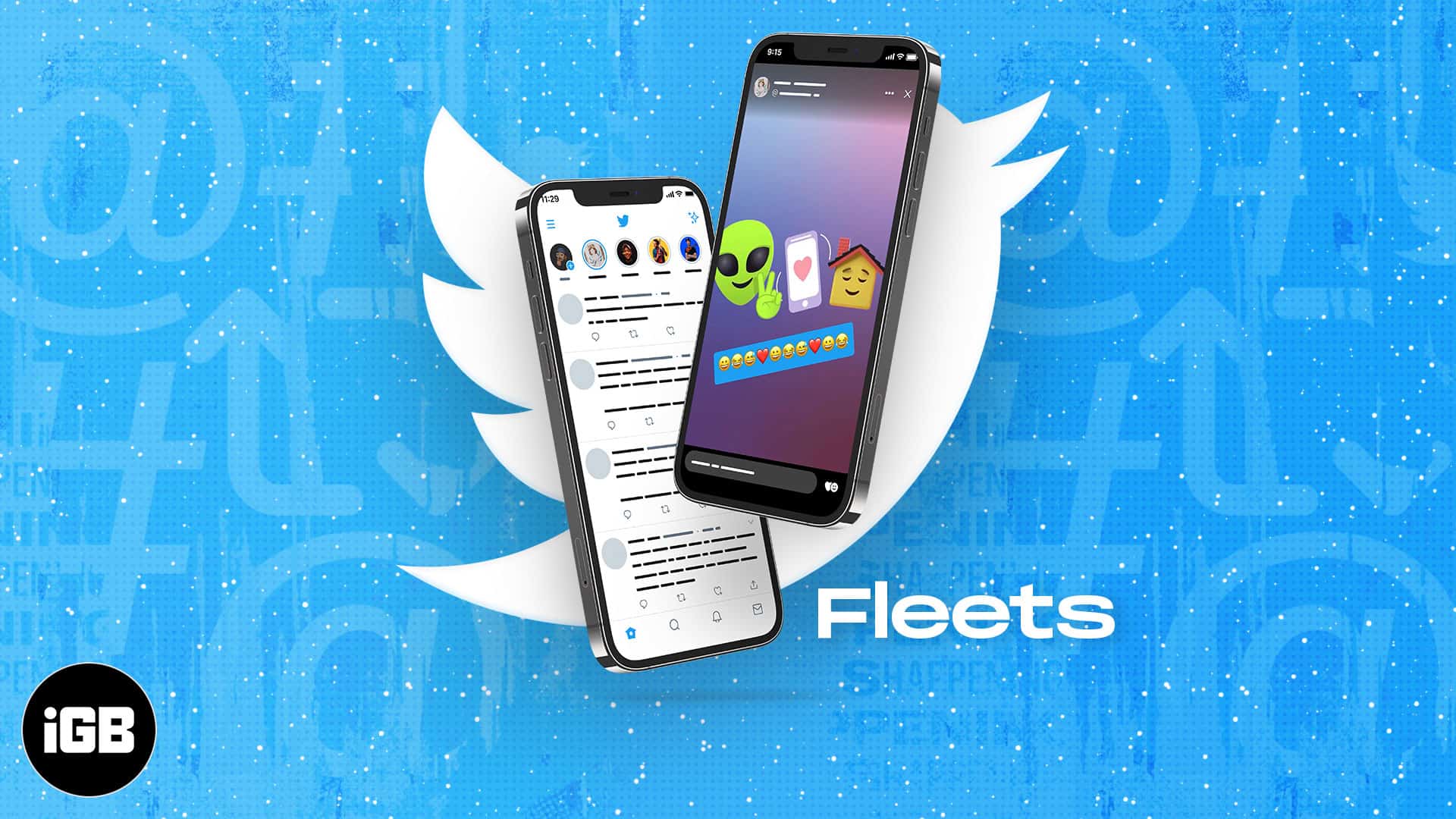
With Fleets, Twitter has finally jumped on the bandwagon of Snapchat-inspired disappearing posts, aka Stories.
But, where do these Fleets appear? When you open the Twitter app on your iPhone, you might see circles below the top Twitter logo. These are Fleets by people you follow.
You can use them to share a thought quickly or even a Tweet! Let me tell you more about it and show you how to use Twitter Fleets on your iPhone.
Fleets are Twitter Stories that, unlike Tweets, disappear after 24 hours. Have a random thought that you feel is not suitable to Tweet? Fleet it! A Fleet can have text, photos, videos, or GIFs.
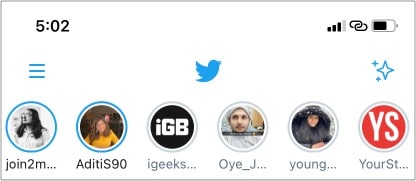
Unfortunately, you cannot like or retweet a Fleet. Further, they cannot be embedded on websites. So how do you make these? Keep reading!
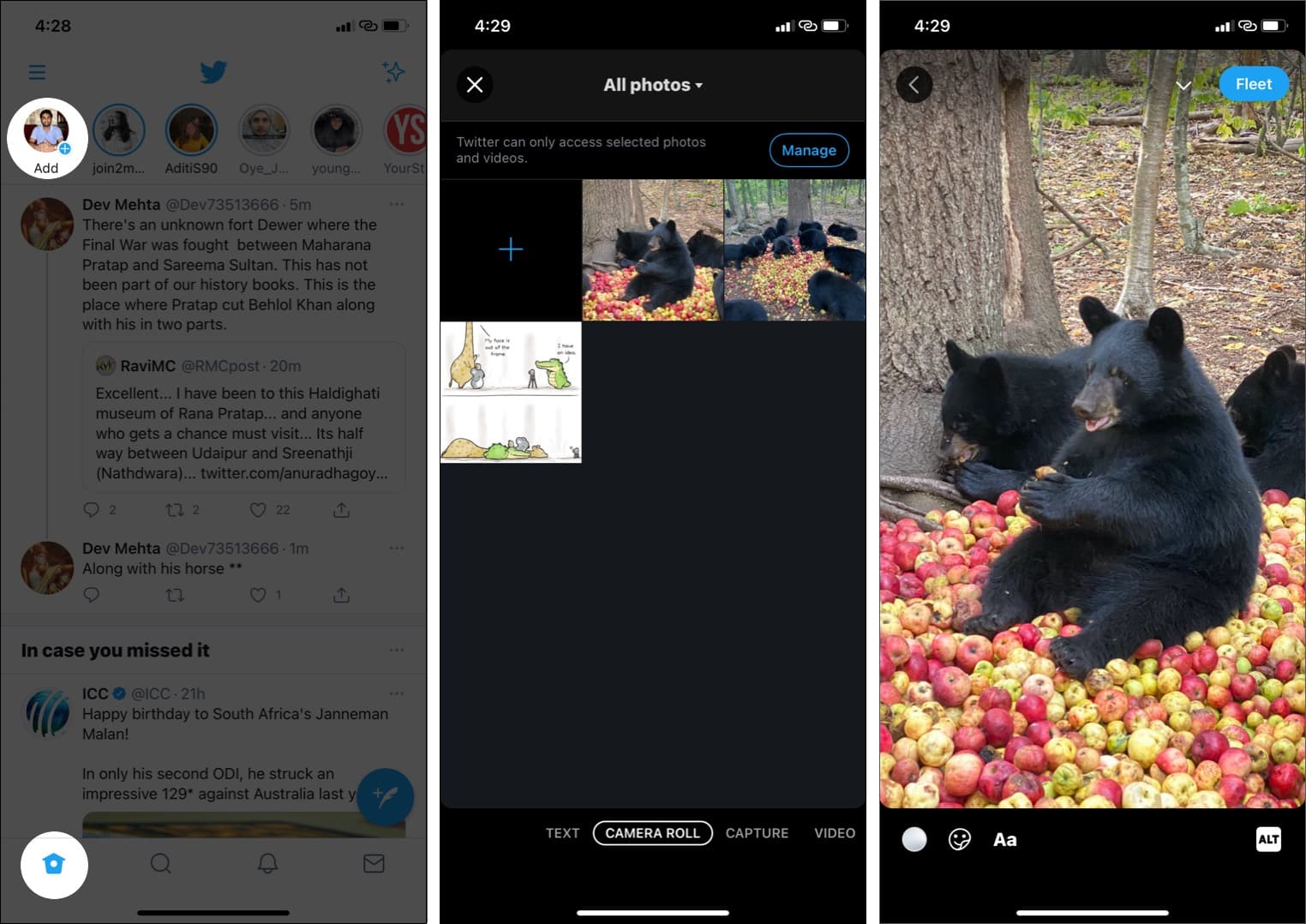
That’s not it! There are different types of Fleets. Let’s look at them!
You can use this to type your thoughts, spice it up with stickers, and publish it as Fleet.
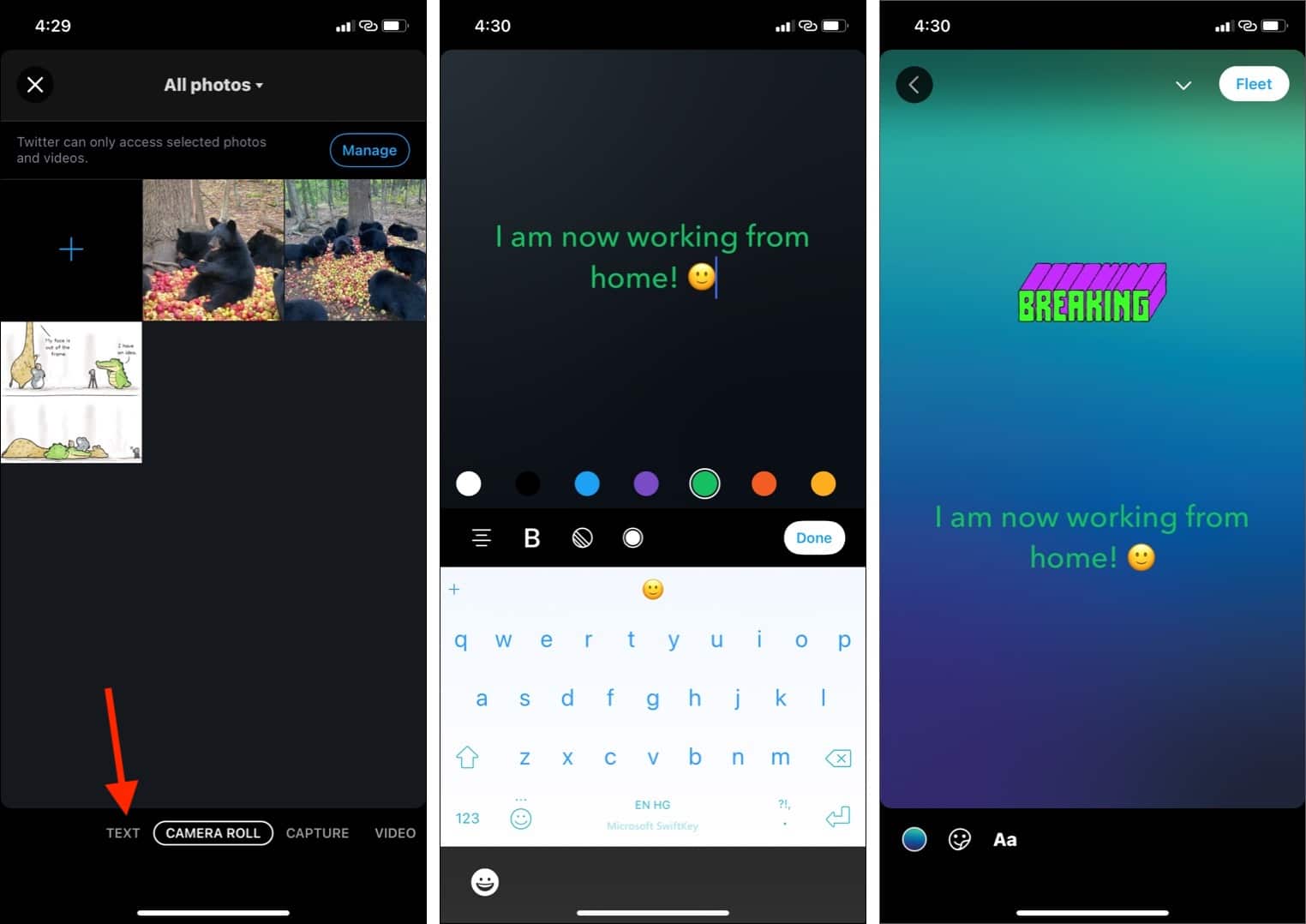
Want to Fleet an image or video from your iPhone’s Photos app? Twitter has you covered. Here’s how.
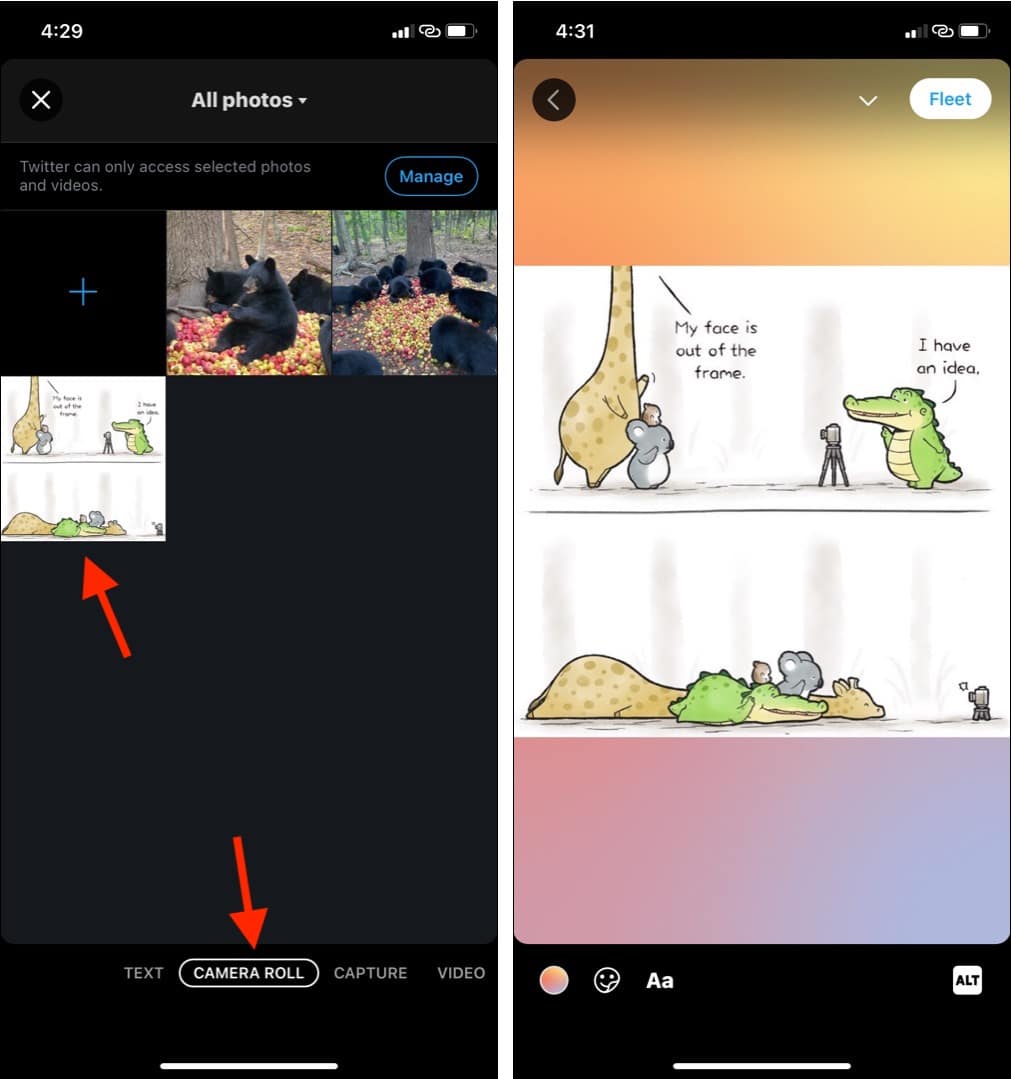
As mentioned, the idea of Fleets is to share something quickly and casually. So, if you come across something worth sharing, you can quickly snap a picture or a video and Fleet it.
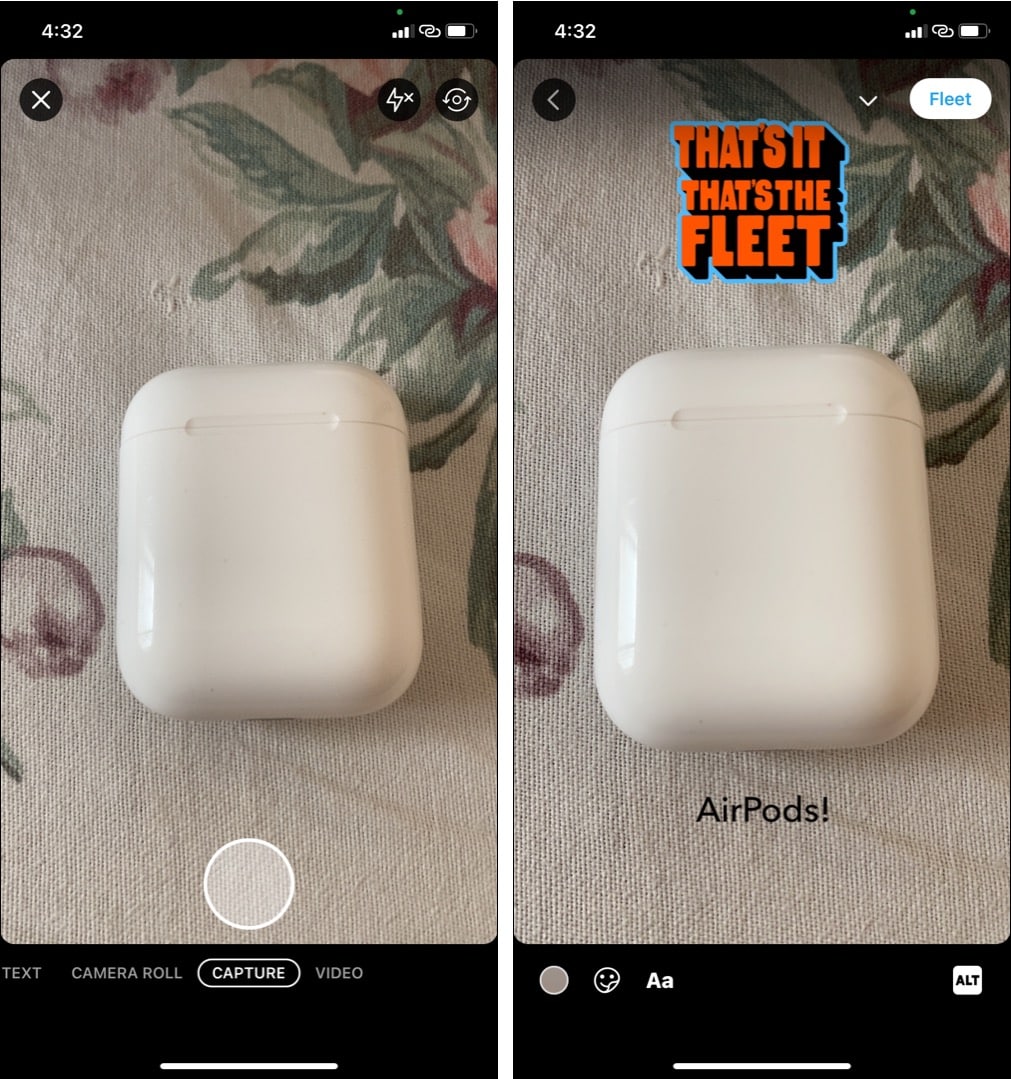
If you have protected your Tweets, the Fleets will also be protected. This means only your followers will be able to see these at the top of their Twitter app.
If your account is public, anyone can view Fleets by going to your Twitter profile and tapping your profile picture → View Fleets.
Next, learn about some basic features of Fleets.
Creators can choose if they want to open DM replies for the Fleet or not. If they have enabled it, you will see a ‘Send a message’ tab at the bottom. Using this, you can type a reply. You may also tap the emoji icon to react.
If you do not see a box to direct message below a Fleet, that means they have turned off the reply option.
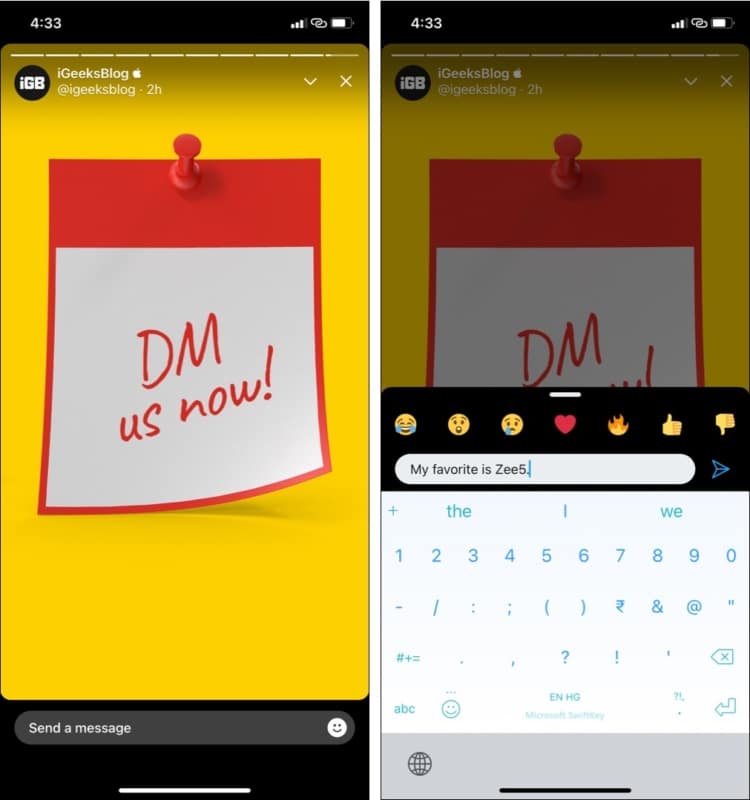
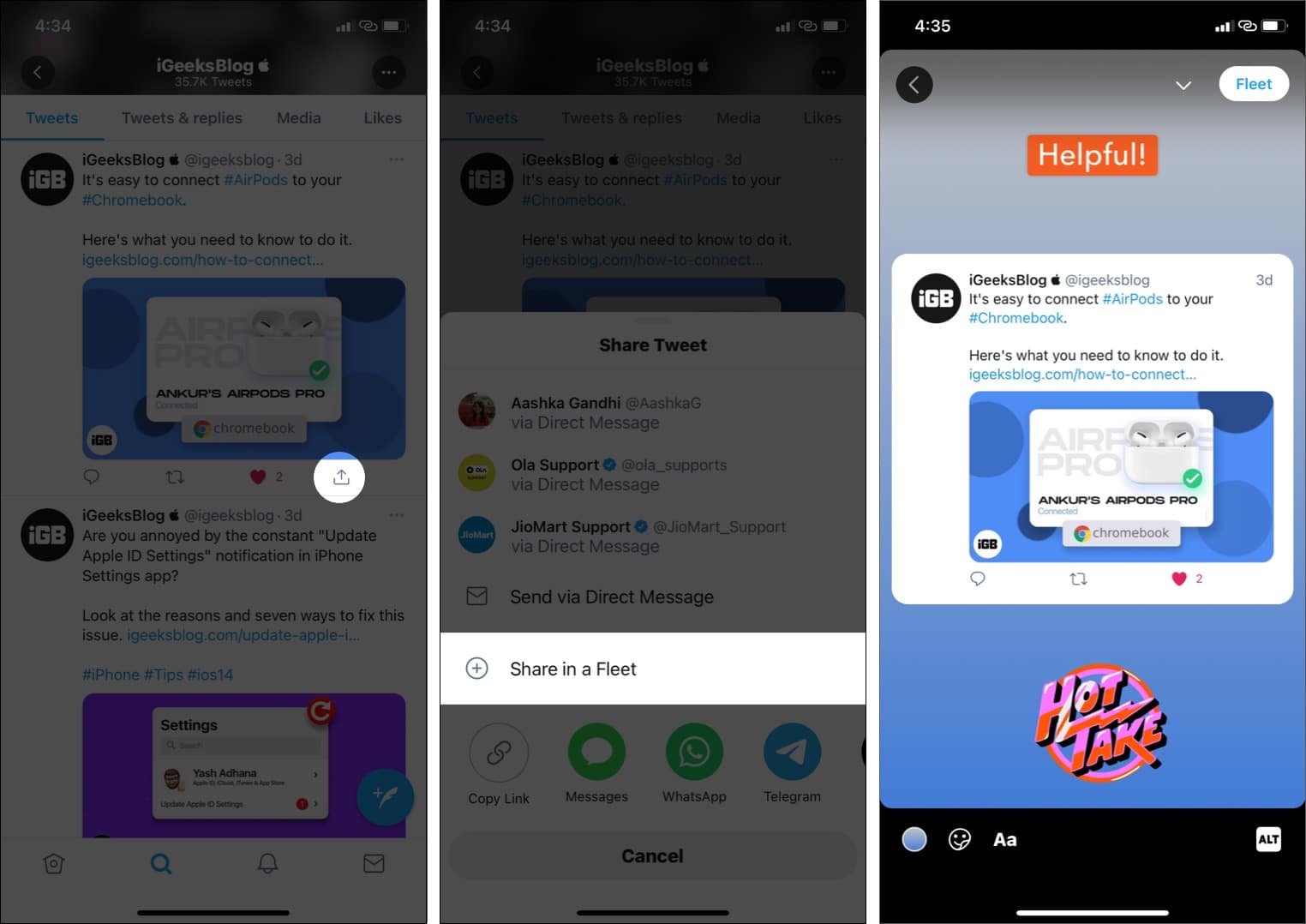
As mentioned, a Fleet disappears after 24 hours. But you can Tweet your Fleet so that it stays forever. Here’s how.
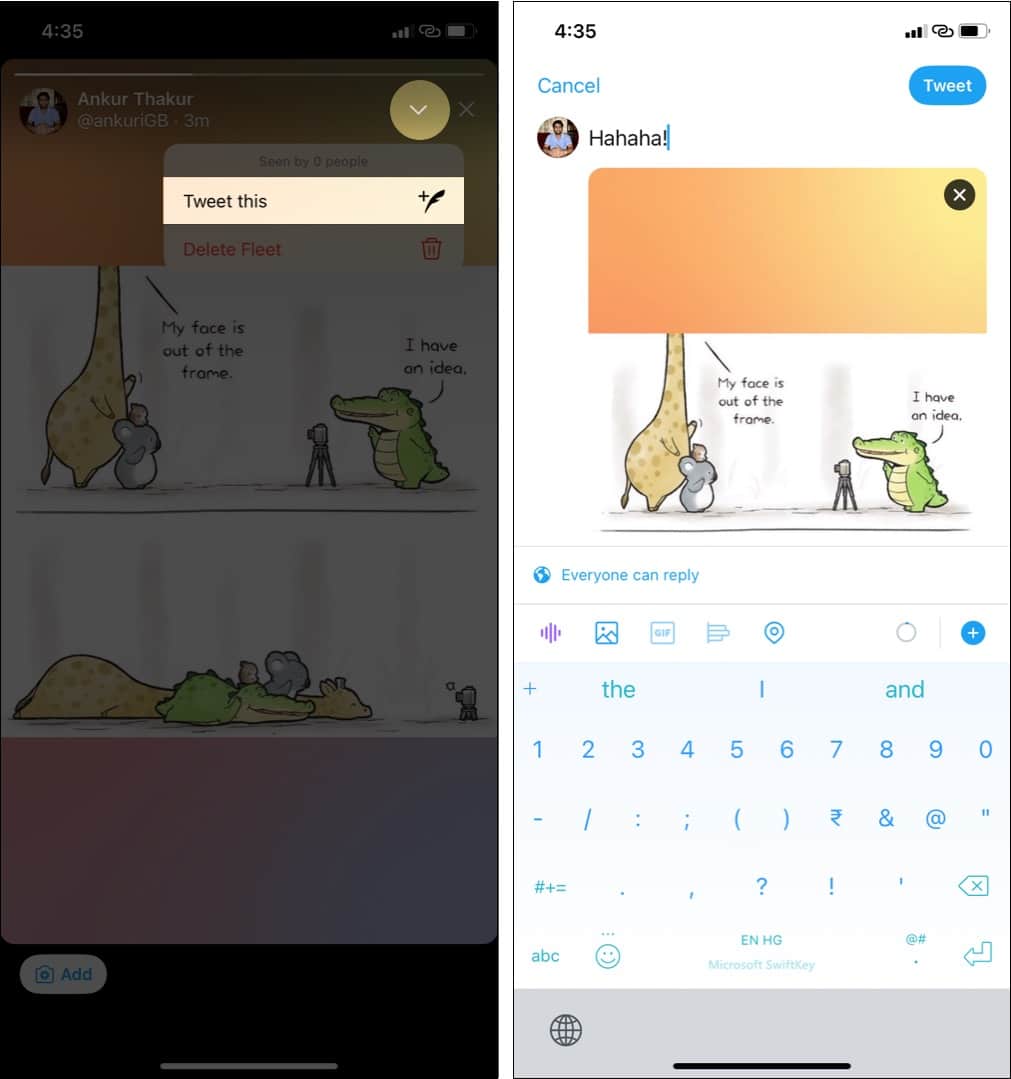
Note: People can share your Fleet in the Tweet or DM too. When this happens, you won’t be notified about the same.
Like Tweets, you can report Fleets as well. For this, open the person’s Fleet and tap the arrow icon in the top right. Next, tap Report Fleet. Choose the appropriate option and proceed.
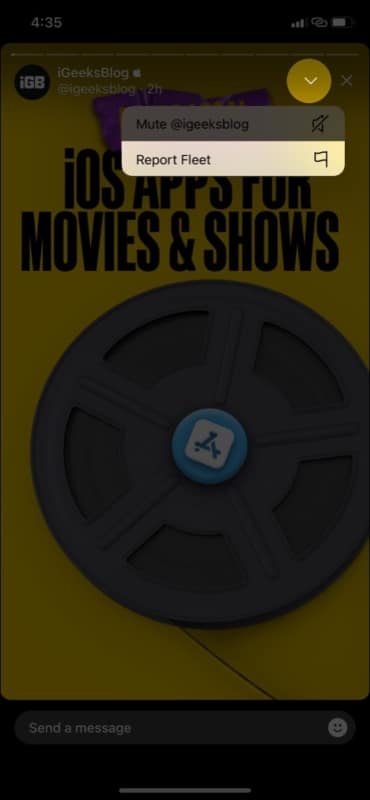
Don’t like Fleets from a particular account? Are they spamming or posting irrelevant content? It is straightforward to mute their Fleet so that it does not appear in your Fleet feed.
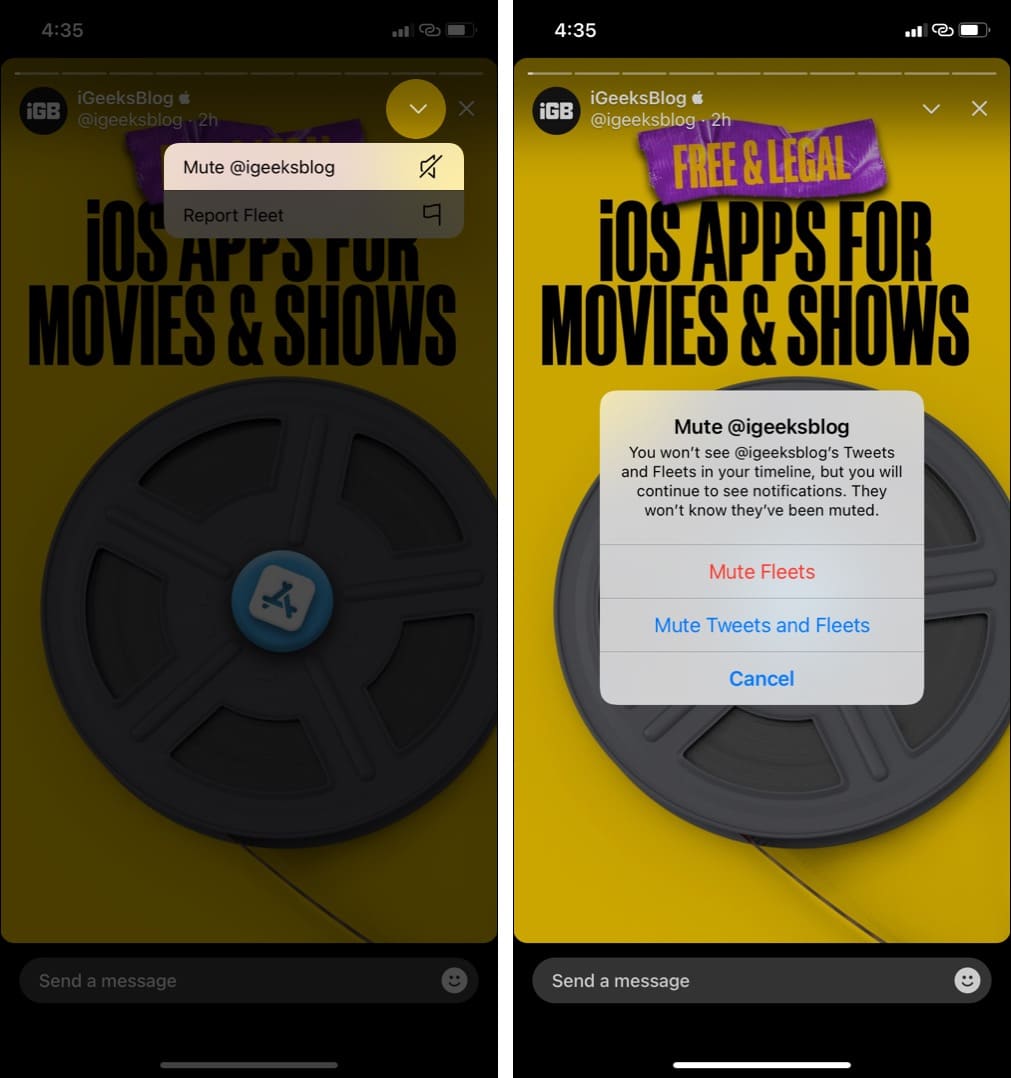
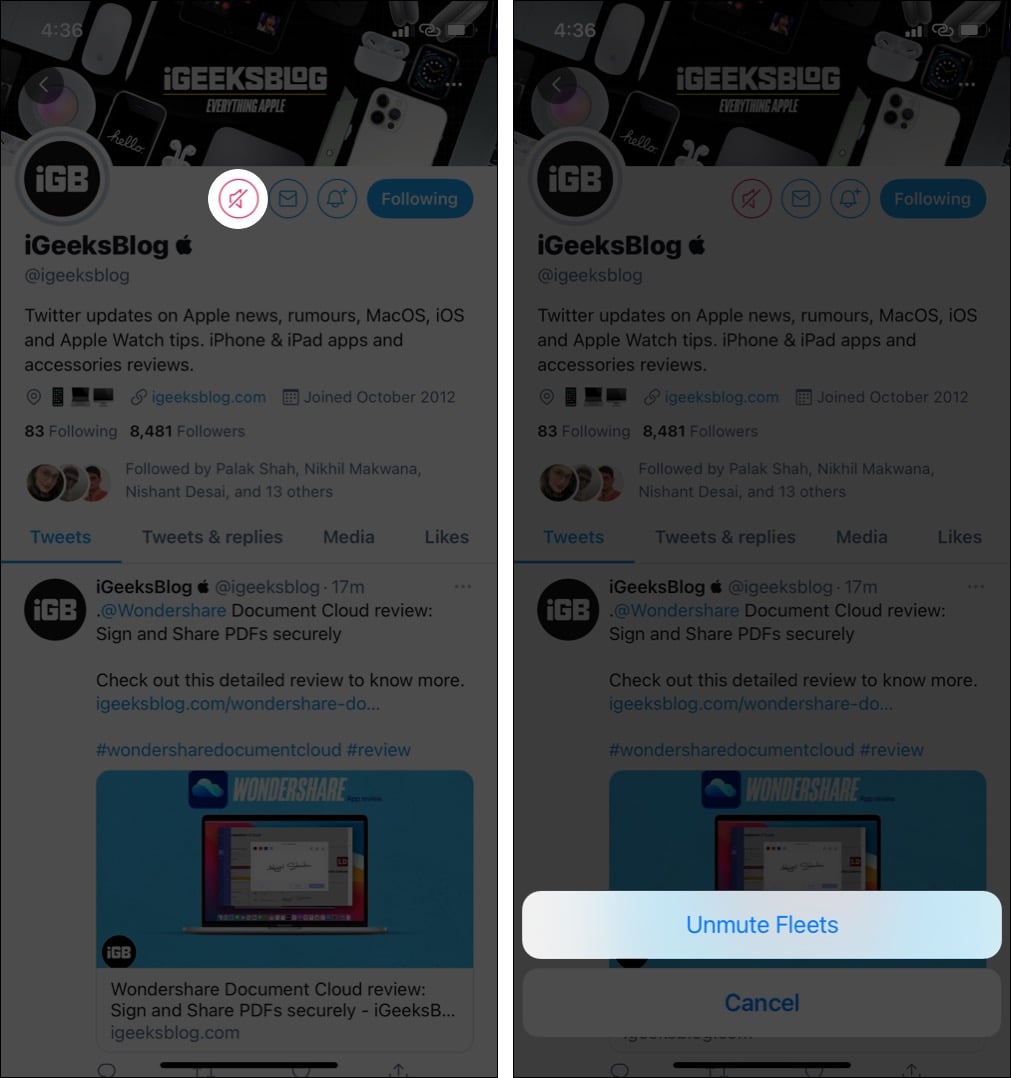
This is how you can use Twitter Fleets on your iPhone. Almost the same steps apply for Android too.
A Fleet is six seconds long, but you can add a video Fleet up to 30 seconds. Fleets stay for 24 hours, and after that, they are automatically deleted.
Fleets appear at the top of the Twitter app when you are in the Home tab. As of now, you cannot view or post Fleets from a computer.
You can let the Fleet load and then turn off the Wi-Fi or Mobile Data. Next, tap the Fleet to view it. After viewing, quit the Twitter app and restart your phone.
Another method: You may also open the Fleet adjacent to the one you are trying to view anonymously. Next, carefully swipe to take a peek at that Fleet.
Conclusion: The methods are similar to how you can view Instagram Stories without them knowing. Please note that these workarounds may stop working with any Twitter app update.
There is no single switch to disable Twitter Fleets. However, if you mute Fleets from every single account you follow, the Fleet area at the top of the Twitter app will be empty. Apart from this time-consuming way, there is no other method to disable Fleets entirely.
Just like Tweets, text Fleets too are limited to 280 characters.
If you have any other questions that are not covered above, please use the comments section to reach me.
Other related posts: