How to install and use a web browser on Apple TV 4 and 4K
Apple TV is one of the best media players out there with support for many games. However, Apple stripped off the support for Safari after Apple TV’s 3rd generation. Hence, you can’t install a web browser in the later updates.
While you can surf the web via AirPlay using your other Apple devices, not all websites and streaming apps support it. But there’s a way out! Thanks to ‘jvanakker‘ for developing a third-party web browser, you can still install a browser on your Apple TV. Let’s understand how to do it.
Note: Installing the tvOS browser on your Apple TV won’t void its warranty. However, it might require installing it (from scratch) from time to time due to Apple’s third-party developer policies.
- Requirements to browse the web on Apple TV
- How to install and surf the web on Apple TV
- How to use tvOS web browser
- Other alternatives for surfing the web on Apple TV
Requirements to browse the web on Apple TV
Here are a few things you’ll need.
- A Mac and a USB-C to USB-C cable.
- An Apple Developer account.
You can sign up for a free Apple Developer account on developer.apple.com/account. - Xcode on your Mac.
After you’ve downloaded and installed Xcode on your Mac, you’re ready to install the tvOS browser on your Apple TV.
How to install and surf the web on Apple TV
- Install Xcode from Mac’s App Store.
Note: The setup file is around 5GB. - Now, connect your Apple TV to your Mac via the USB-C cable and open Xcode.
- Visit github.com/jvanakker/tvOSBrowser on your Mac.
- Click Code and select Download ZIP.
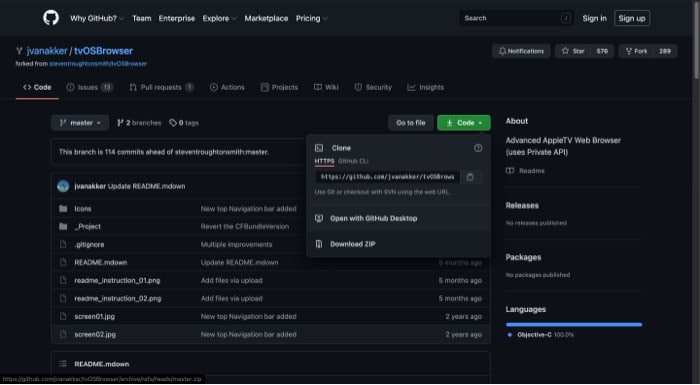
- Unzip the file on your Mac.
- Now, open the tvOSBrowser-master folder → Project and open the Browser.xcodeproj file.
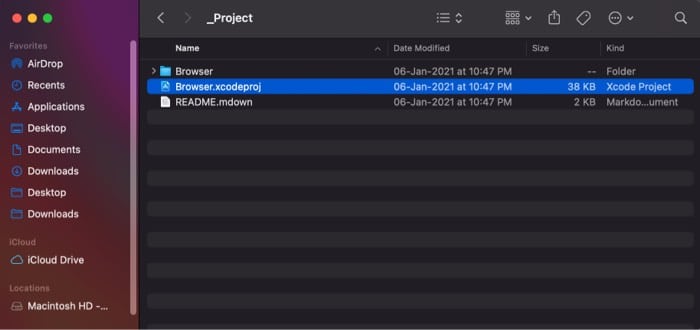
- A screen similar to this would appear. Now, change the Deployment Target to 14.0.
- Set a custom Bundle Identifier name.
For instance, you can change the BI to com.yourname.tvbrowser.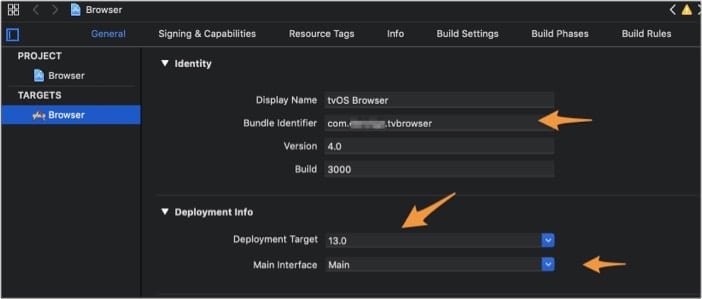
- Now click Signing and Capabilities, and change the Team to Personal Team.
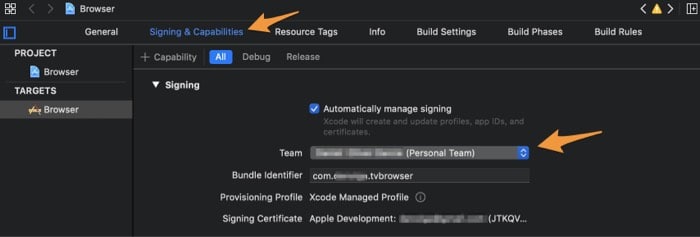
- From the top-down menu, select your Apple TV as the Target Device, and click the ▶ button.
Wait for the process to finish. Now you have for yourself an Apple TV running a custom version of Apple’s Safari web browser.
How to use tvOS web browser
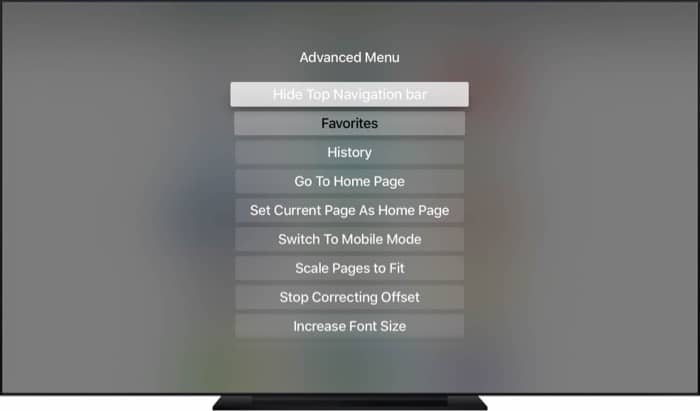
The developer hasn’t updated the app for the latest Apple TV 4K with Siri Remote. So, there’s no way to use the ‘swivel’ control on this version of the tvOS browser. We’ll update this article when a new version for the latest Apple TV 4K is released. Though you can still use this version using the click buttons.
There are two modes with which you can control the browser. Double press the center of the touch area (center button in the newer version) to switch between scroll and cursor mode. A single tap on the touch area would reveal the Quick Menu in which you can input URLs, search Google, reload the page, or navigate back.
Double tapping the center area would reveal an advanced section wherein you can see your history, open favorite websites, clear cookies, and more. Remember to clear the tvOS browser’s cache from time to time to prevent it from slowing down.
Other alternatives for surfing the web on Apple TV

If you don’t happen to have a Mac or are just unable to install Safari on your Apple TV, you can use the alternatives mentioned below. Using these will skip the fussy steps required and save you some time.
1. Use AirPlay
More often than not, the streaming website that you’re trying to cast to your Apple TV support Apple’s AirPlay. Check our guide on how to use AirPlay to cast videos to Apple TV from iPhone, iPad, and Mac.
2. Surf web on Apple TV via third-party applications
If you cannot AirPlay the content to your Apple TV, you can stream videos to your Apple TV via third-party apps on your phone. AirBrowser is one such app that allows you to cast websites to Apple TV.
Download the AirBrowser app from iOS App Store (it costs $4.99), click screen mirroring, and choose your Apple TV. You’ll now be able to cast almost any content from any website in the world.
3. Connect your laptop directly via HDMI
Last but not least, you can directly connect your Mac to your TV by using the HDMI cable and then streaming the content as you usually would. If your Mac doesn’t happen to have an HDMI port, check out some of the best USB-C to HDMI adapters for your Mac.
Have you tried installing a third-party web browser on your Apple TV? How’s your experience so far? Did you run into some issues? Let us know in the comments section below.
You would like to read these posts as well:
- How to take a screenshot on Apple TV using Mac
- How to control Apple TV with your iPhone or iPad (Apple TV 4K / HD)
- Best game controllers for iPhone and Apple TV
- Best Apple TV apps


















