How to Scan QR Code on iPhone: Easy Methods Explained
Unlock info in a snap—scan QR codes on your iPhone for instant access anytime, anywhere.
Imagine never having to type out long website addresses or search for contact details again thanks to Quick Response (QR) codes, it’s as simple as that! With just a quick scan using your iPhone or iPad, you can visit a webpage, call a number, add contacts, or even join a Wi-Fi network in seconds. QR codes are designed to make your daily life easier and more efficient, allowing you to access information or take action instantly.
In this guide, I’ll walk you through everything you need to know about scanning QR codes,
fixing common problems, staying safe, and making the most of this handy technology. Whether you’re shopping, networking, or getting event details, you’ll find tips to help you use QR codes with confidence and ease.
Table of Contents
- How to scan a QR code with the Camera app
- How to use Code Scanner from Control Center
- How to scan QR codes with the Wallet app
- How to scan QR codes with Chrome or third-party apps
- How to scan QR codes from images using Live Text
- Troubleshooting QR code scanning issues
- Security and safety tips
- Accessibility options
- Advanced and creative uses for QR codes
- How to create QR codes quickly
1. How to Scan a QR Code with the Camera App
- Open the Camera app.
- Select the rear-facing camera.
- Point your camera at the QR code on a screen, paper, or product. Hold steady for a few seconds.
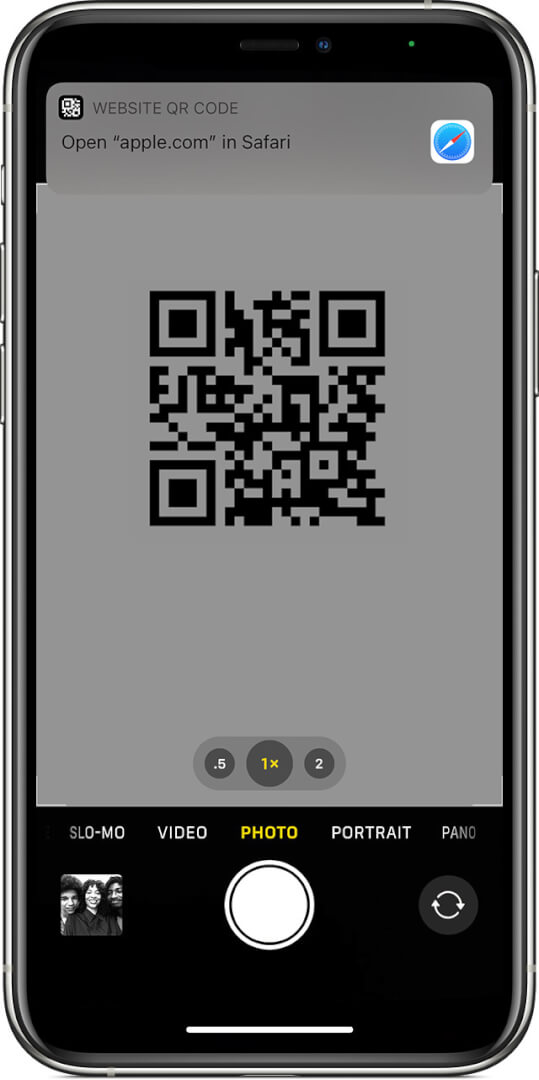
- Tap the notification that appears at the top of your screen to open the link or action.
2. How to Use Code Scanner from Control Center
- Open Settings and tap Control Center.
- Scroll down and tap the green + icon for “Code Scanner” to add it.
- Access Control Center (swipe down from the top right on Face ID iPhones or up from the bottom on Home button models).
- Tap the Code Scanner icon and point it at a QR code. The scanner will open the link automatically.
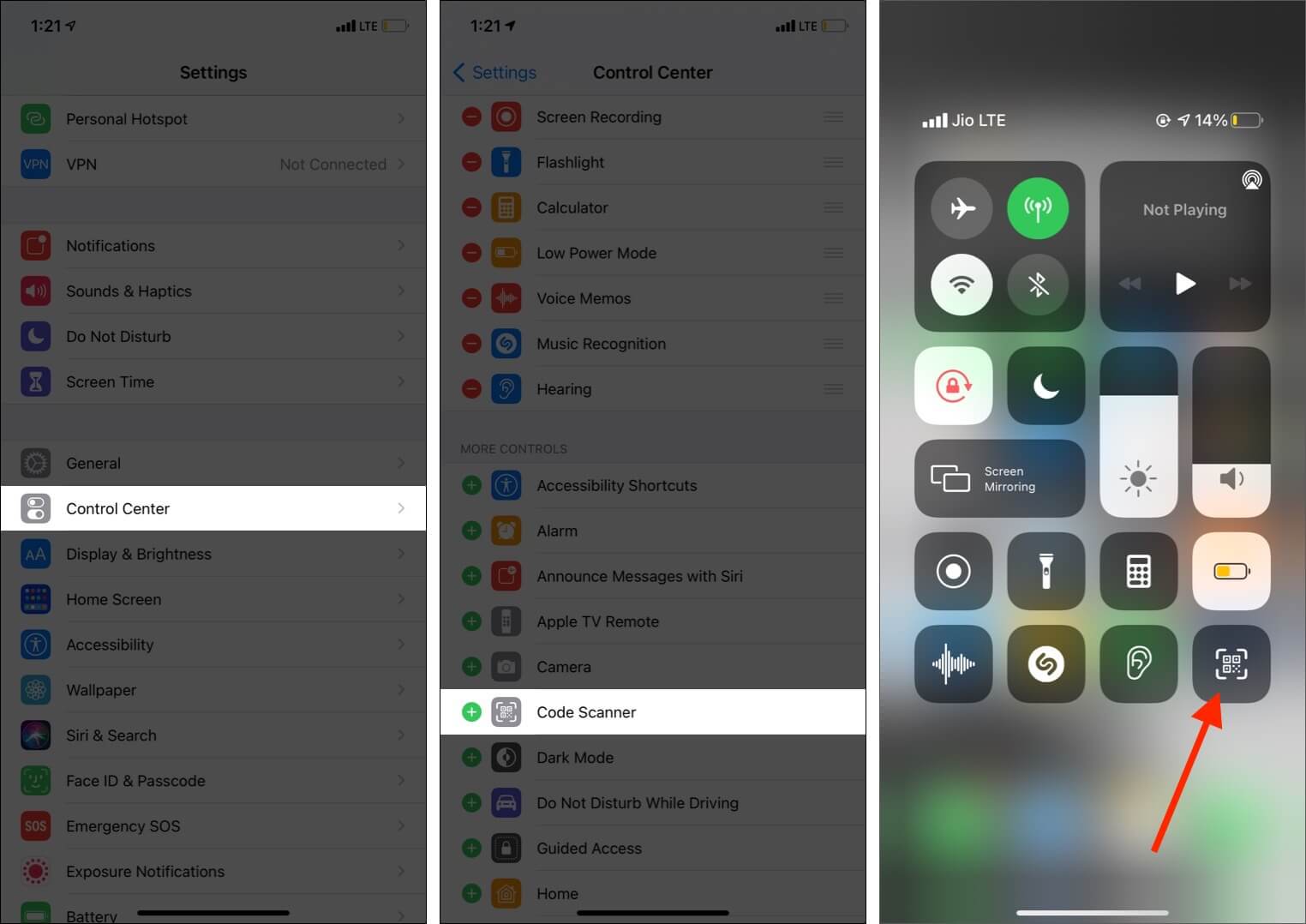
3. How to Scan QR Codes with the Wallet App
The Wallet app scans QR codes for boarding passes, event tickets, and coupons, letting you store and easily access digital versions for travel, entertainment, and shopping.
- Tap the + icon at the top of the “Passes” section.
- Tap “Scan Code to Add a Pass.”
- If you don’t see the + icon, scroll down your passes, tap “Edit Passes,” then tap “Scan Code” at the bottom.
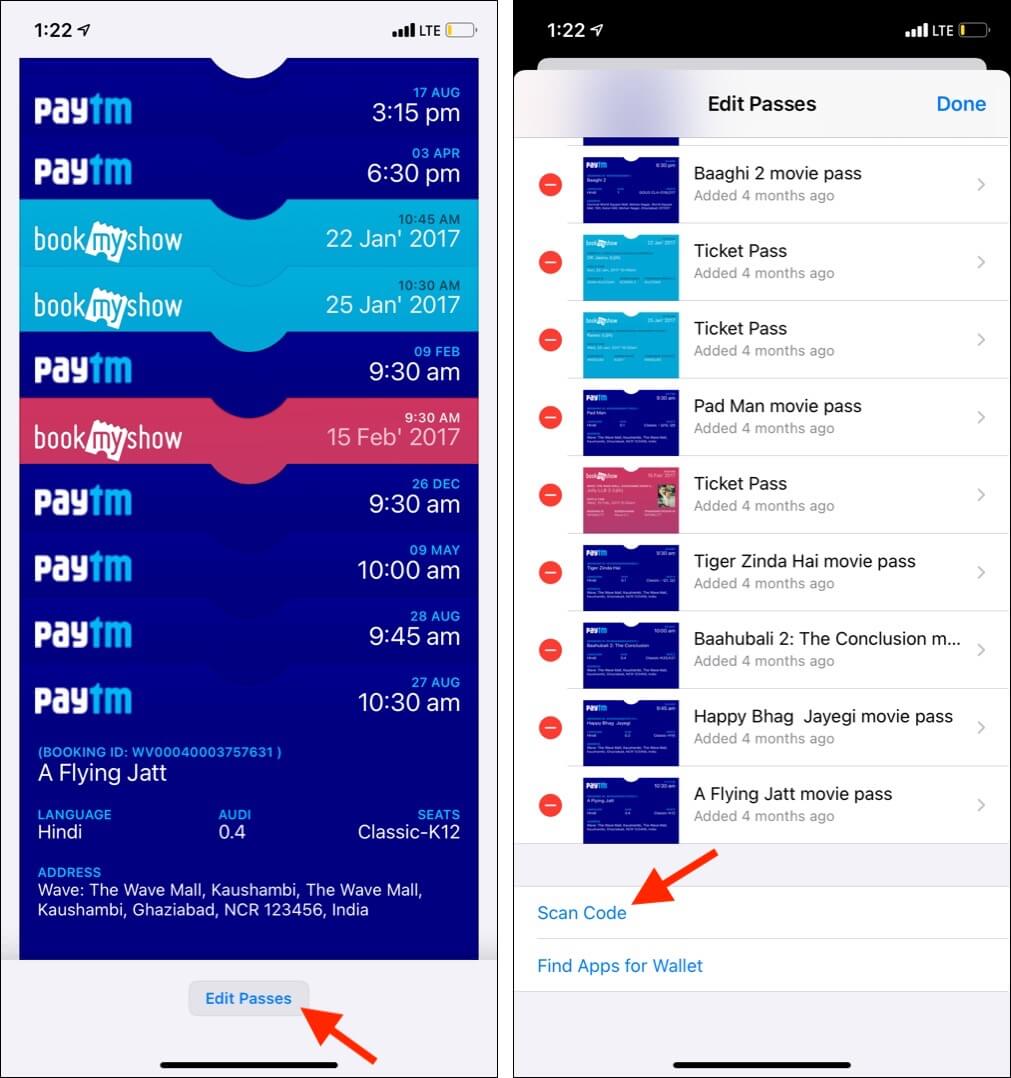
4. How to Scan QR Codes with Chrome or Third-Party Apps
Many apps now include QR scanning as a standard feature, enabling users to quickly scan QR codes without needing separate tools. In addition to basic scanning, some apps provide advanced options such as saving scanned information, generating custom QR codes, and integrating with other app functions for a more seamless experience.
Third-party apps, such as QR Code Reader & QR Scanner, QR Code & Barcode Scanner, or QR Code Reader – QR Scan, further enhance functionality by allowing users to keep a history of scans and create personalized QR codes, making it easier to manage and utilize QR technology in various contexts.
- From the iPhone Home Screen or App Library,long-press the Chrome app.
- Tap Scan QR Code.
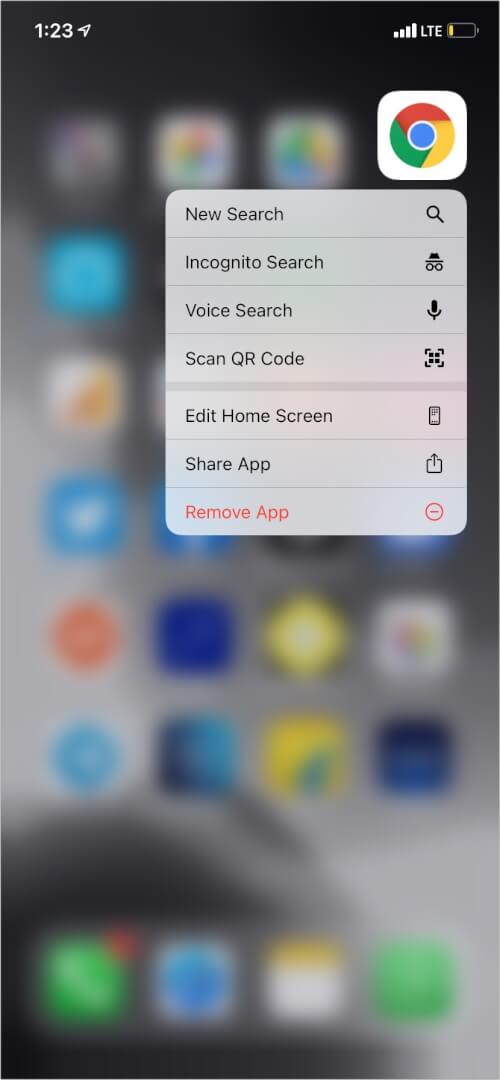
- Permit the app to access the device camera and point it to a QR code.
5. How to Scan QR Codes from Images Using Live Text
If you receive a QR code in a photo, screenshot, or see one on a website, you can use Live Text to scan it:
- Open the Photos app and select the image with the QR code.
- Look for the Live Text icon in the corner.
- Tap the icon, then tap the QR code itself. You’ll see options to open the link, copy, or share it.
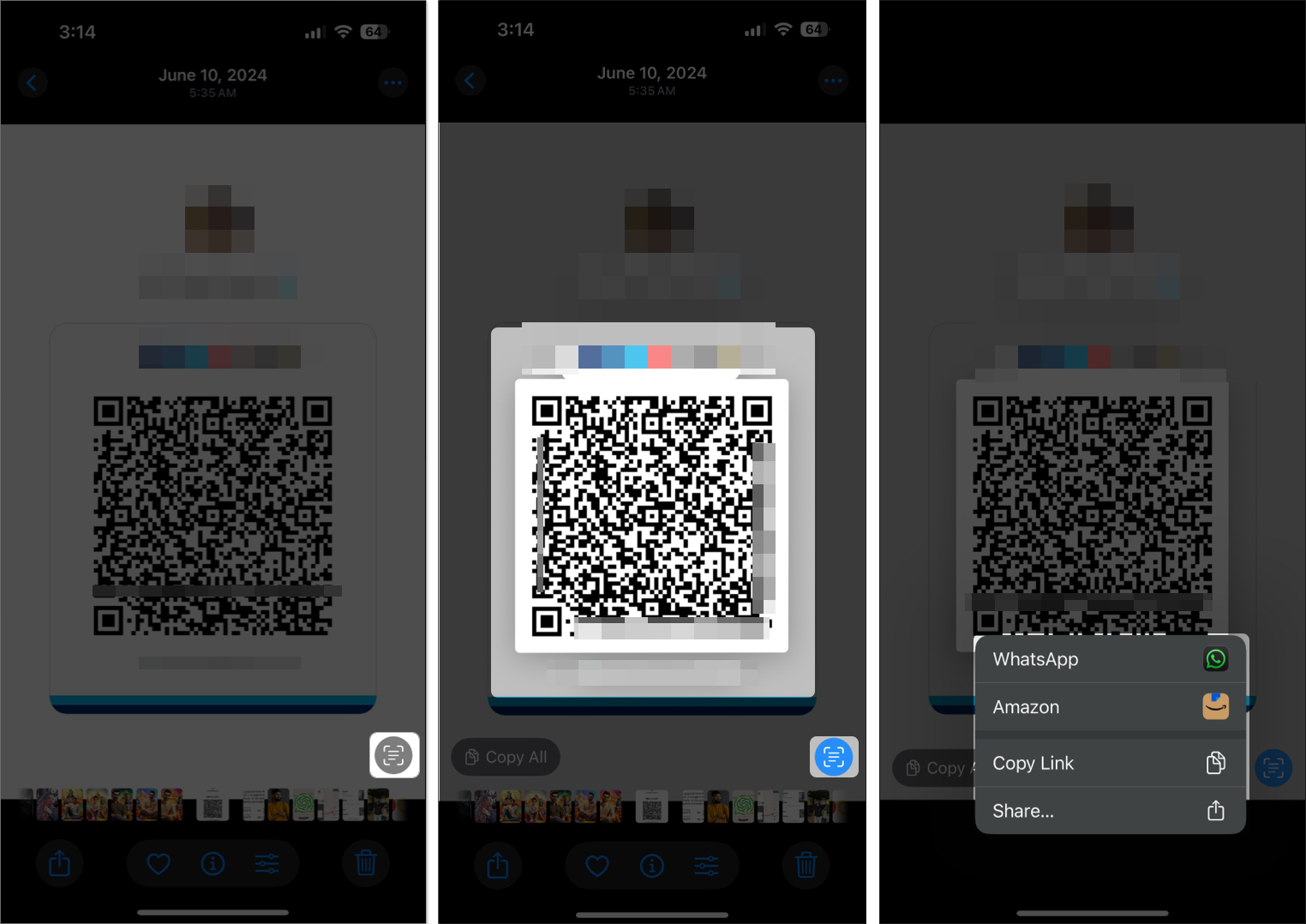
6. Troubleshooting QR Code Scanning Issues
Have trouble scanning a QR code? Try these solutions:
- Focus issues: Tap the screen where the QR code is to help the camera focus. Try moving your device a bit closer or farther for a clearer picture.
- Lighting conditions: Make sure the area is bright enough. You can use your iPhone’s flashlight, but try not to shine it directly on the code to avoid glare.
- Damaged or unclear codes: Look for scratches, smudges, or faded spots on the QR code. If the code is damaged, it might not scan.
- No notification appears: Check that “Scan QR Codes” is turned on in Settings → Camera.
- App permissions: Make sure the scanning app can use the camera in Settings.
7. Security and Safety Tips
Stay safe when scanning QR codes:
- Scan codes only from sources you trust. Avoid scanning codes from strange emails, random flyers, or websites you don’t know.
- Look at the link before opening it. The Camera app shows the web address—check it before you tap.
- Keep your iPhone and apps up to date to stay safe from security risks.
8. Accessibility Options
For users with visual impairments, scanning QR codes can be easier with these tools:
- Code Scanner in the Control Center provides audio feedback and works well with VoiceOver.
- VoiceOver can announce when a QR code is detected and help you open the link without needing to see the screen.
9. Advanced and Creative Uses for QR Codes
QR codes aren’t just for web links! Unlock new possibilities with these advanced uses and pro tips. In fact, QR codes offer advantages over RFID, including lower costs, more straightforward implementation, and greater accessibility.
- Share Wi-Fi access: Make a QR code with your Wi-Fi details so guests can connect right away—no need to type a password. Print it for your home or office, or save it to your Photos for quick sharing.
- Digital business cards: Share your contact info, website, or social media with one scan. You can add your logo or brand colors to give a more professional look.
- Event invitations: Link to RSVPs, schedules, or maps for weddings, conferences, or parties. Place QR codes on printed or digital invitations so guests can easily access the information they need.
- Automate QR code sharing with Shortcuts: Use the Shortcuts app to quickly make and send QR codes for your contact info, Wi-Fi, or events. This saves time and makes sharing easier.
- Save and reuse QR codes: Keep your most-used QR codes in your Photos app, add them to Wallet for quick access, or share them with AirDrop, Messages, or email.
- Accessibility for advanced uses: Add text labels or audio instructions to QR codes so everyone, including people with disabilities, can use them.
10. How to Create QR Codes Quickly
Do you want to share a link, contact, or Wi-Fi password? Here’s how to create a QR code directly from your iPhone or iPad:
- Visit the-qrcode-generator.com or another reputable QR code generator in your browser.
- Choose the type of code (URL, contact, Wi-Fi, event, etc.).
- Enter your details and download or display the QR code for others to scan.
- Save the QR code image to your Photos app for easy access and sharing.
What You Should Take Away
With these tips and advanced methods, scanning and sharing QR codes on your iPhone or iPad becomes a breeze—no matter if you’re welcoming friends to your home Wi-Fi, networking with colleagues, promoting your business, or planning an event. QR codes are also a handy way to share contact info, open websites, or even make payments. If you’d like some creative suggestions or need help with a particular situation, just let me know in the comments—I’m here to help!
FAQs
Yes! The built-in Camera app or Code Scanner in the Control Center works without the need for third-party apps.
All iPhones running iOS 11 or later can scan QR codes using built-in features.
No, Photographic Styles are designed for still photos and do not affect video recordings.
You will also enjoy reading:


















