How to Convert Photos to PDF on iPhone: 5 Quick Methods
Make sharing and saving photos easy by turning them into PDFs.
Key Takeaways:
- Why convert photos to PDF on iPhone: PDFs preserve layout and quality, support annotations, combine multiple images, compress well, and share consistently across platforms and apps like Mail.
- Best picks by need: Use Files for privacy and batch exports, Books for Markup and sharing, online tools for quick conversions when time is tight.
- Convert without apps: In Photos, tap Share and Print then pinch-out to save as PDF; or use Files and Books to create and manage PDFs.
- Third party and online options warning: Scanner apps add OCR, but online converters may log data. Avoid sensitive images and review each app’s privacy policy.
Ever been asked to send a photo as a PDF for work, school, or just to keep things tidy—and felt a little lost? You’re not alone! I’ve been there, too. Whether it’s submitting assignments, organizing travel receipts, or just wanting to keep images crisp and easy to share, converting pictures to PDFs on my iPhone has become one of my favorite little life hacks. And trust me: once you know a few tricks, it’s a breeze.
In this guide, I’ll share the methods I use most, what’s worked best for me, and how you can pick the perfect approach for your own needs—no tech expertise needed!
Table of Contents
- Why Convert Pictures to PDF on iPhone?
- Quick Comparison Table
- Which Method Should You Use?
- How to Convert Photos to PDF on iPhone Without Apps
- Using Third-Party Apps for Even More Features
- Privacy and Security: How to Keep Your Images Safe
- Video: How to Convert a Photo to PDF on iPhone and iPad
- Convert Photos to PDF Like a Pro on iPhone
Why Convert Pictures to PDF on iPhone?
Let’s be honest—sometimes sending a bunch of photos just feels messy. PDFs tidy everything up and make sharing a snap. Here’s why I keep coming back to this trick:
- Easy sharing: PDFs open everywhere, so nobody gets stuck with that “unsupported file” message.
- Keep quality: Your photos stay sharp and professional-looking.
- Stay organized: Combine several images into a single, neat file (no more endless scrolling!).
- Save space: PDFs can compress images, making them easier to store or email.
- Extra security: Some apps let you protect sensitive images with a password.
- Annotate and edit: Many PDF apps let you add notes or highlights—handy for school or work!
Quick Comparison Table
Here’s a quick look at the most popular methods and what they’re best for:
| Method | Batch Support | Offline Use | Editing Features | Watermark | Cost |
|---|---|---|---|---|---|
| Photos (Print) | Yes | Yes | No | No | Free |
| Files App | Yes | Yes | No | No | Free |
| Books App | Yes | Yes | No | No | Free |
| Third-Party Apps | Varies | Yes | Advanced | Sometimes | Free/Paid |
| Online Tools | Yes | No | Some | Sometimes | Free/Paid |
Which Method Should You Use?
I’ve tried just about every option out there! Here’s what I recommend, depending on your situation:
- Best for privacy: Files app—your images never leave your device.
- Best for editing and sharing: Books app—perfect if you want to annotate or organize.
- Best for quick, no-install conversion: Online tools—no apps needed, just your browser.
How to Convert Photos to PDF on iPhone Without Apps
Let’s start with the built-in methods. Honestly, these cover 99% of what I need—and you already have everything you need!
Method 1: Using the Print Feature in Photos App
This is my go-to for quick conversions. No extra apps, no fuss.
- Open the Photos app and select the images you want to convert.
- Tap the Share icon.
- Scroll and tap Print. (If you don’t see it, scroll down—it likes to hide!)
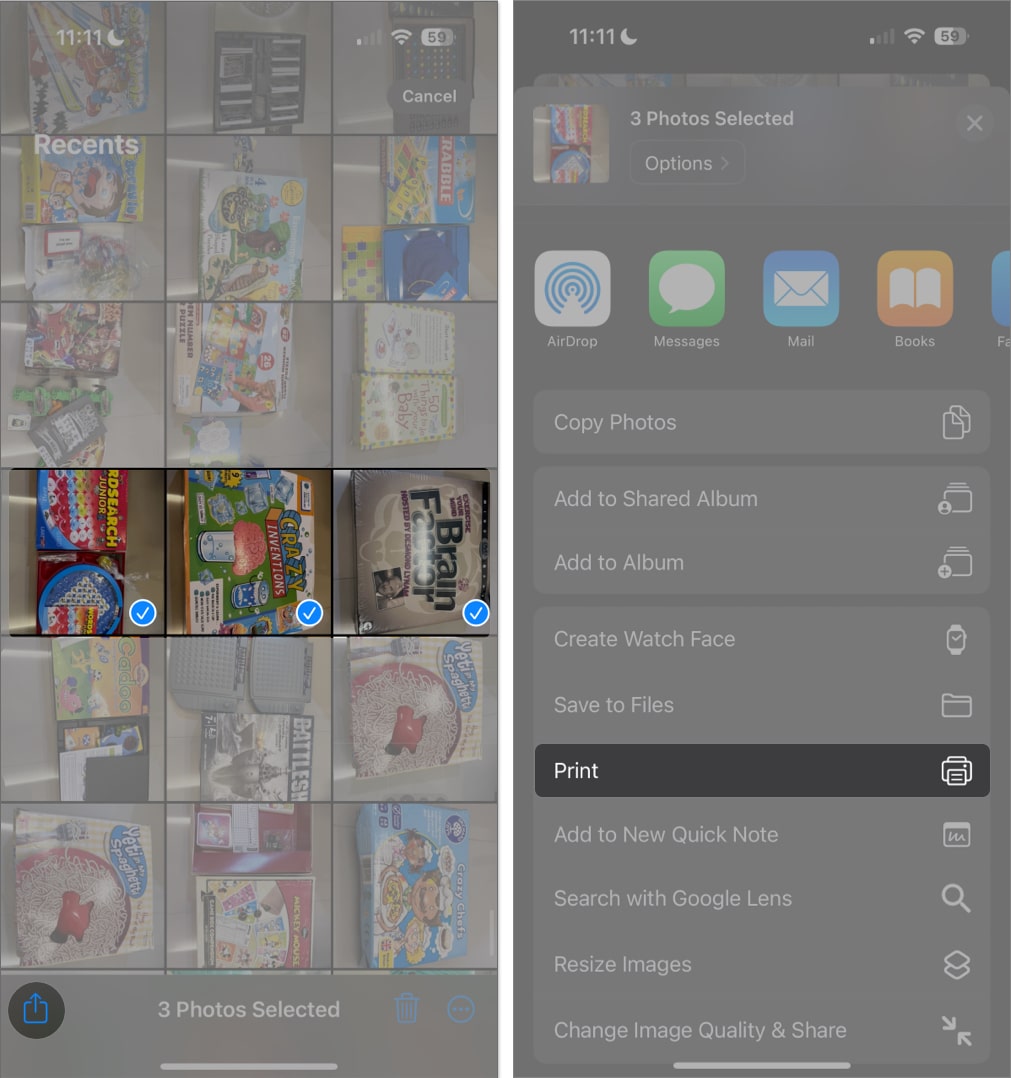
- On the Printer Options screen, use a pinch-out (zoom in) gesture on the photo preview. This magically creates a PDF preview.
- Tap the Share icon again (top right).
- Choose Save to Files, AirDrop, Mail, or any sharing option.
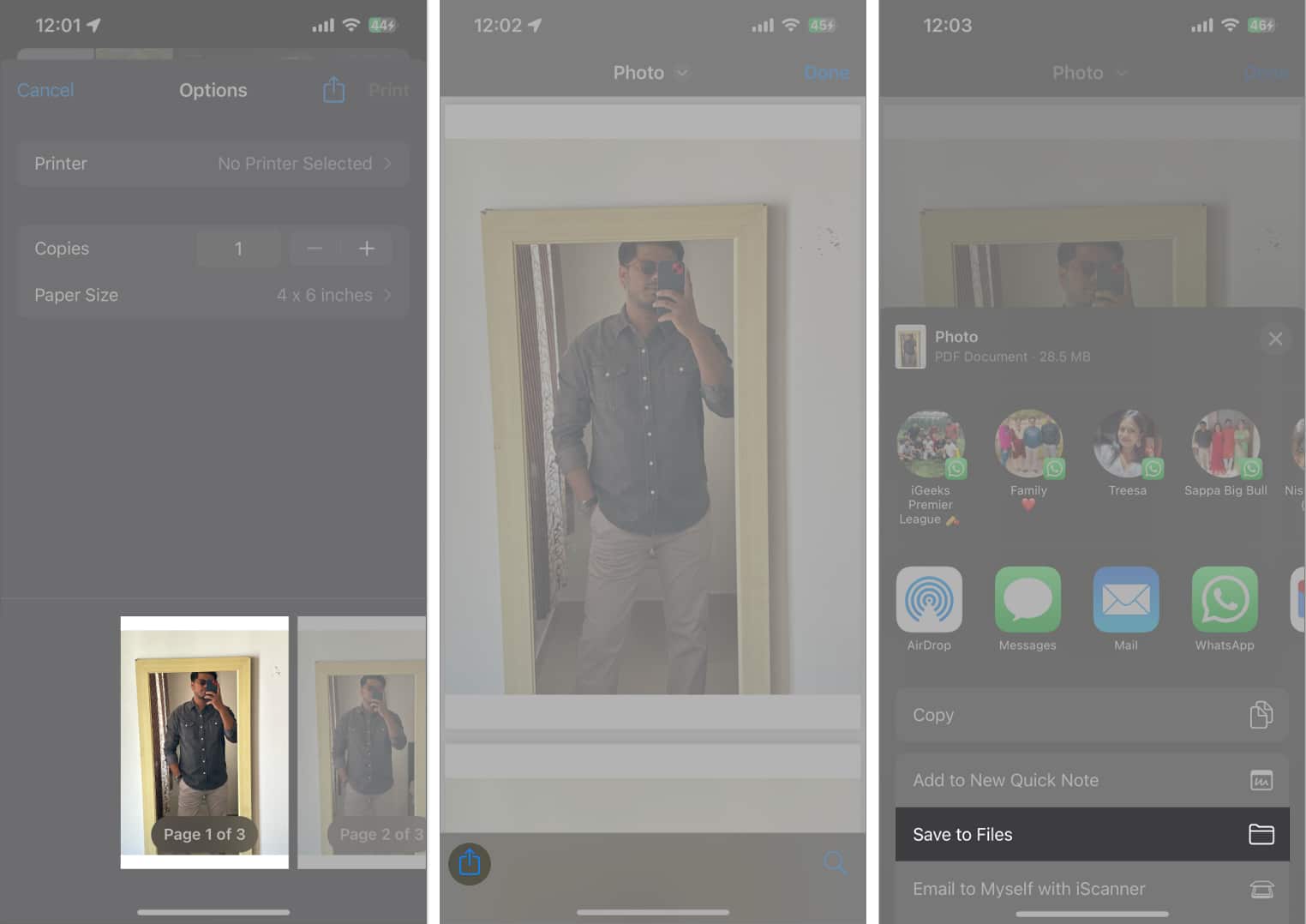
Method 2: Using the Files App
Already have your images in Files? This is the fastest way I know.
For a single image:
- Open the Files app and find your image.
- Long-press the file, tap Quick Actions, then Create PDF.
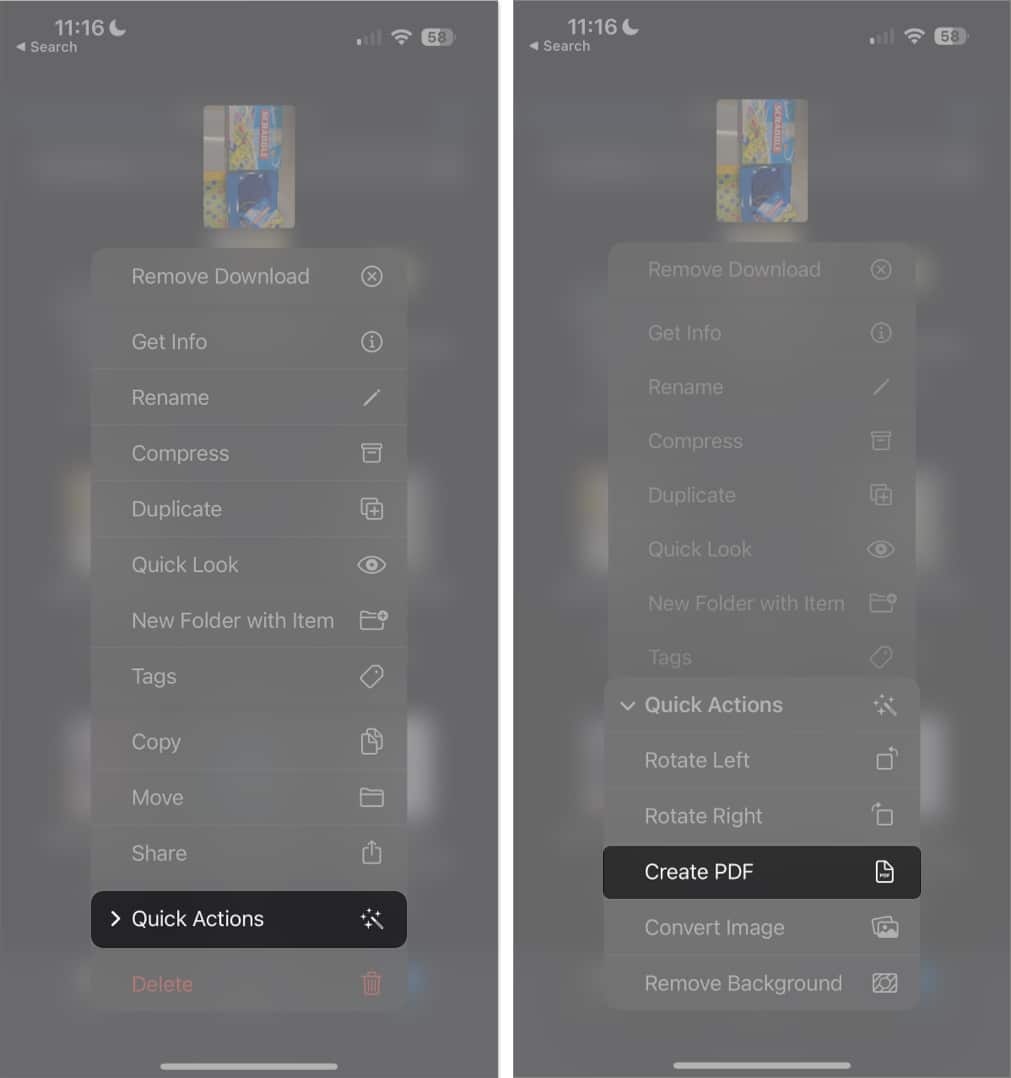
For multiple images:
- In Files, tap the More (…) button, then Select.
- Choose all images you want.
- Tap More (…) again and select Create PDF.
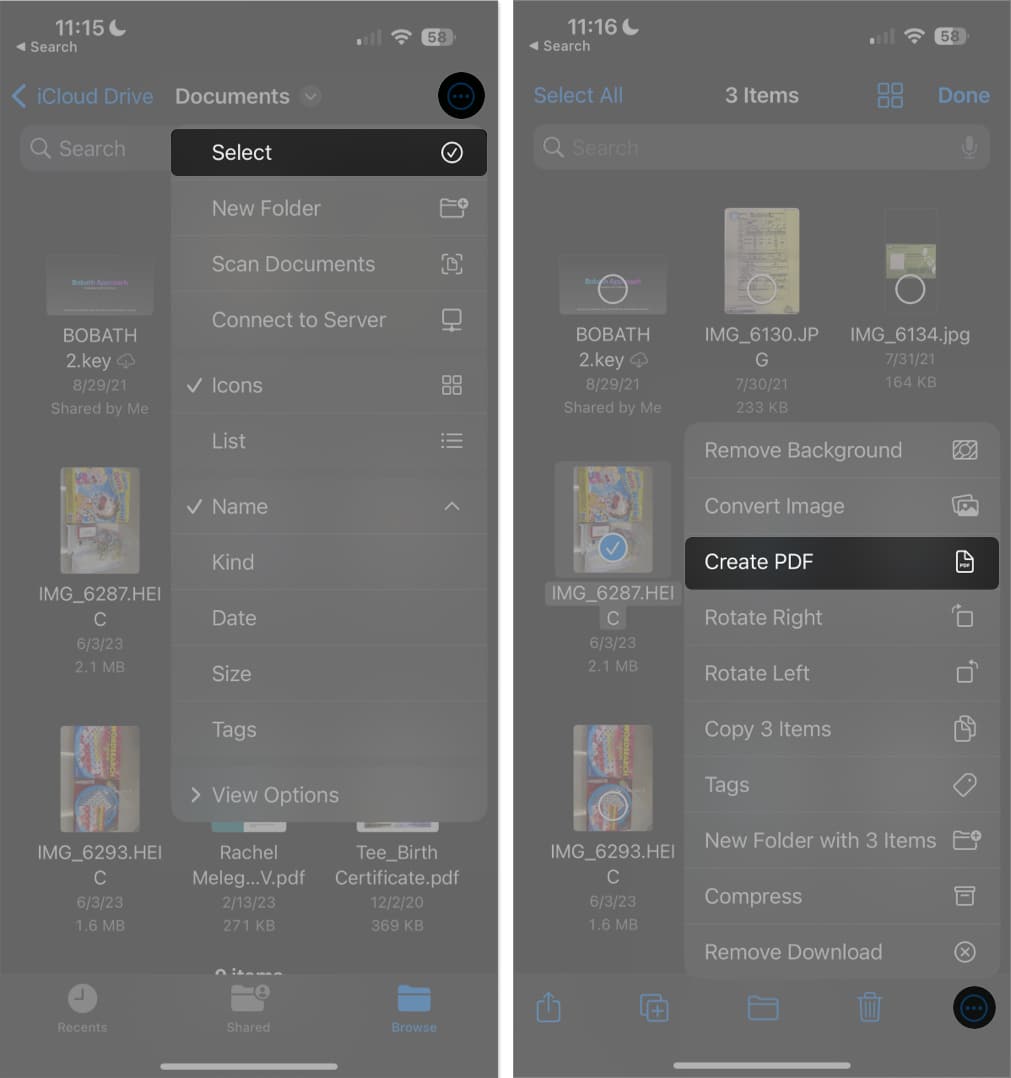
The new PDF will appear in the same folder. Easy!
Method 3: Using the Books App
Books is a hidden gem for organizing and sharing PDFs.
- In Photos, select the images you want.
- Tap the Share icon.
- Swipe through the app list and select Books.
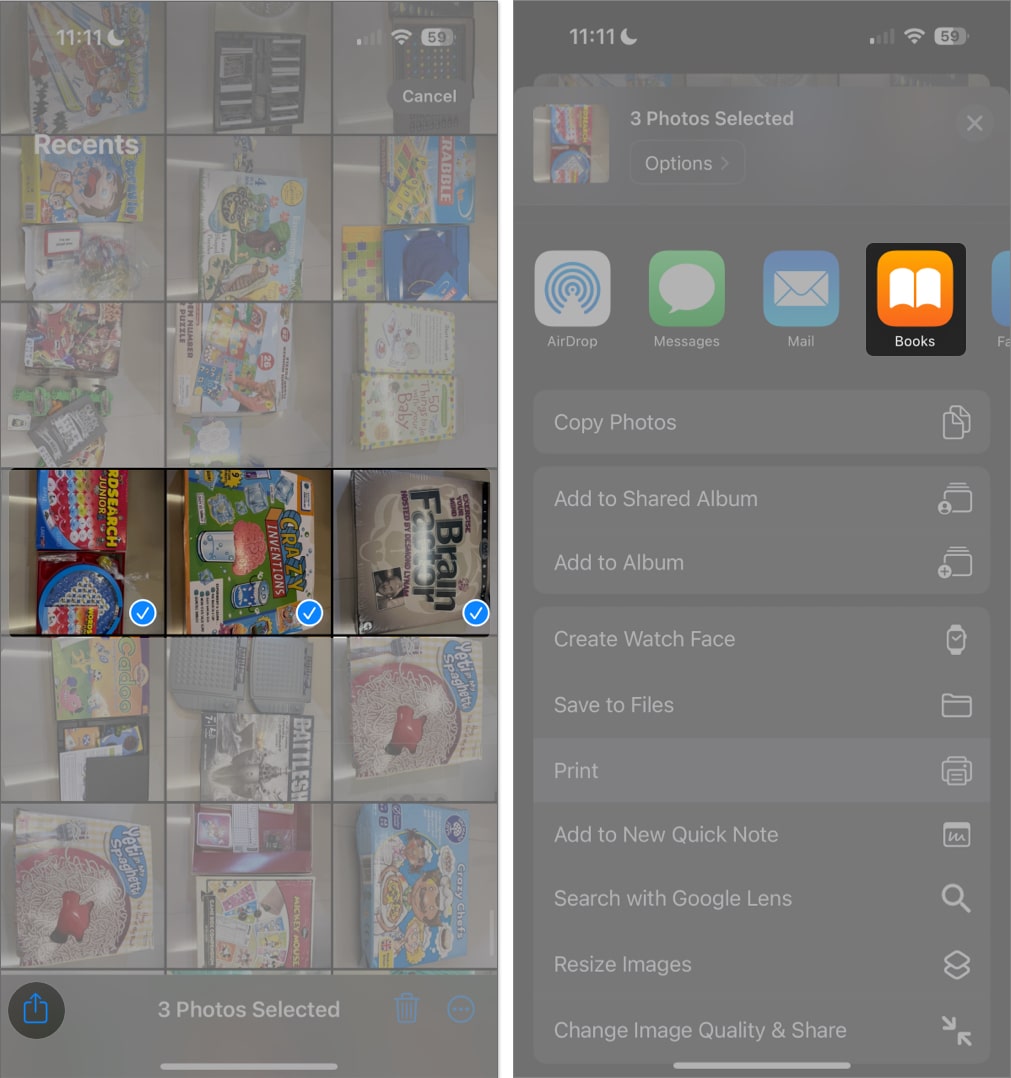
- Your images are instantly converted into a PDF and saved in the Books app.
- To share, open Books, tap More (…) under the PDF, and choose Share PDF.
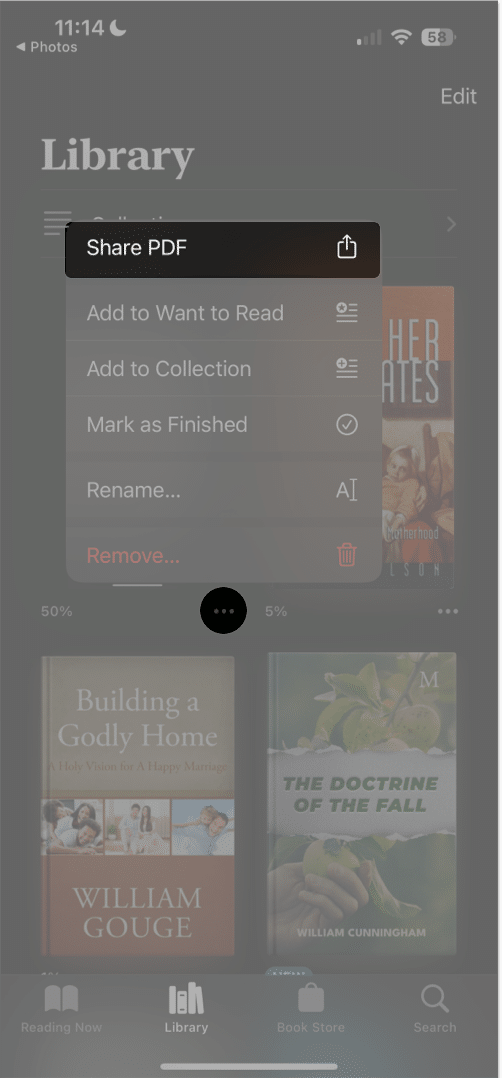
Using Third-Party Apps for Even More Features
Sometimes, you need a little extra—like scanning, OCR, or advanced editing. Here are a few I’ve tried:
- PDF Converter: Convert images, documents, and more. Supports batch, rearrange, merge, and split files.
- Photo to PDF Converter Scanner: Quick photo-to-PDF conversion, scanning, basic editing—great for receipts or documents.
- Photos PDF: Perfect for turning multiple photos into a single PDF. Organize, rotate, and compress before converting.
How these apps work:
- Download and install from the App Store.
- Open the app and select your photos.
- Use any editing or organizing features you need.
- Convert to PDF.
- Save, share, or upload your PDF.
Heads up: Free versions may have watermarks or ads, and some features might require a purchase. Always check privacy policies before uploading sensitive images.
Convert Picture to PDF on iPhone Using Online Tools
Don’t want to install anything? Try an online converter:
- Adobe JPG to PDF: adobe.com/acrobat/online/jpg-to-pdf.html
- Smallpdf: smallpdf.com/jpg-to-pdf
- PDF Candy: pdfcandy.com/jpg-to-pdf.html
- HiPDF: hipdf.com
- FreePDFConvert: freepdfconvert.com/jpg-to-pdf
Steps:
- Open the website in your browser.
- Upload your images.
- Convert and download your PDF.
Privacy and Security: How to Keep Your Images Safe
If your photos are personal or confidential, it pays to be careful. Here’s how I keep my data safe:
- Prefer Offline Methods: Use built-in iOS features or trusted apps that work offline. Your images never leave your device.
- Be Careful With Online Tools: Look for clear privacy policies. Good sites auto-delete your files and use secure (https://) connections.
- Don’t Upload Sensitive Images: For IDs, contracts, or anything private, stick to offline methods.
- Review App Permissions: Only grant what’s needed for photo conversion.
- Delete Unneeded Files: After sharing, clear out extra copies from your device and cloud storage.
Video: How to Convert a Photo to PDF on iPhone and iPad
Convert Photos to PDF Like a Pro on iPhone
I hope this guide helps you convert your iPhone photos to PDFs with confidence! Whether you’re a student, a professional, or just someone who loves to stay organized, these tricks have made my life easier—and I bet they’ll do the same for you.
Got a favorite method I missed? Or run into any snags? Drop a comment below—I love hearing your tips and helping solve new challenges. Happy converting, and here’s to fewer headaches and more organized photo albums!
FAQs
Not with built-in iOS features; some third-party or online tools may compress images.
Yes—most methods support this, including Photos, Files, Books, and many third-party apps.
Absolutely! The built-in options cover most needs for free.
Built-in methods usually don’t keep photo metadata (like location/date). Some third-party tools might.
Read more:
- How to save a webpage as a PDF on iPhone and iPad
- How to remove password from PDF on iPhone, iPad, and Mac
- Best PDF editors for iPhone and iPad


















