How to Get Started with Apple News on iPhone and iPad
Apple News is your built-in news app for iPhone and iPad, offering curated headlines, personalized feeds, and premium Apple News+ magazines. Learn how to set it up, customize notifications, read offline, and unlock pro tips to make the most of it.
Key Takeaways:
- Apple News app basics: Apple News delivers curated stories, trusted journalism, and a clean reading experience on iPhone and iPad with fewer intrusive ads.
- Apple News+ subscription: News+ adds magazines, premium newspapers, audio stories, podcasts, and puzzles, offering a richer, personalized reading experience for subscribers.
- Supported countries: Apple News works in the US, UK, Canada, and Australia, though users elsewhere may need region-switch workarounds to access it.
- Setup process: You can download Apple News, sign in with your Apple ID, grant permissions, and optionally upgrade to Apple News+ for more content.
- Customization tools: Apple News lets you follow channels, refine recommendations, manage notifications, and use Siri and widgets for faster story discovery.
Apple News is the built-in news app on your iPhone and iPad that makes staying updated effortless. Designed with a clean, ad-light interface, it delivers trusted journalism and personalized stories you’ll actually want to read.
What makes Apple News stand out is personalization using smart algorithms and human editors; it curates stories based on your interests. Whether you want breaking headlines, local updates, in-depth magazines, or narrated audio, it’s all in one place.
If you’re new to the app or haven’t explored it yet, this guide will walk you through everything: setup, navigation, personalization, Apple News+, pro tips, and troubleshooting.
Table of Contents
What Is the Apple News App?
Apple News is Apple’s free news aggregator app that pulls stories from hundreds of publishers into one easy-to-use feed. It’s built to highlight high-quality journalism, balancing editor-picked top stories with AI-powered personalization.
With the free version, you can access:
- Top Stories curated by Apple editors.
- Local news tailored to your region.
- Sports updates from your favorite leagues.
- Audio briefings like Apple News Today.
Apple News+ Subscription
For more, Apple offers Apple News+:
- Magazines & Newspapers: TIME, Vogue, The Wall Street Journal, and more.
- Narrated audio stories and podcasts.
- Exclusive puzzles like Crossword, Emoji game, and Sudoku.
- Expanded sports coverage from The Athletic and regional outlets.
- Food & recipes hub with Bon Appétit, Allrecipes, Serious Eats, etc.
It integrates seamlessly with Siri, CarPlay, and Widgets, making it your digital newsstand anywhere.
Apple News is only available in:
- Australia
- Canada
- United Kingdom
- United States
If you’re outside these regions, you won’t see the app by default, but you can still access it with a quick region workaround.
How to Set Up Apple News on iPhone and iPad
Setting up Apple News is easy and only takes a couple of minutes. Here is the step-by-step process to do it:
- Find the Apple News icon (white “N” on red). If missing, download it from the App Store.
- Tap Continue to sign in to your Apple ID.
- You will see Top Stories from today. Scroll down to explore more featured stories.
- A prompt will ask you to grant location and notification access. Tap Allow to grant permission.
- If you want premium content, tap the News+ tab and follow the prompts for a subscription.
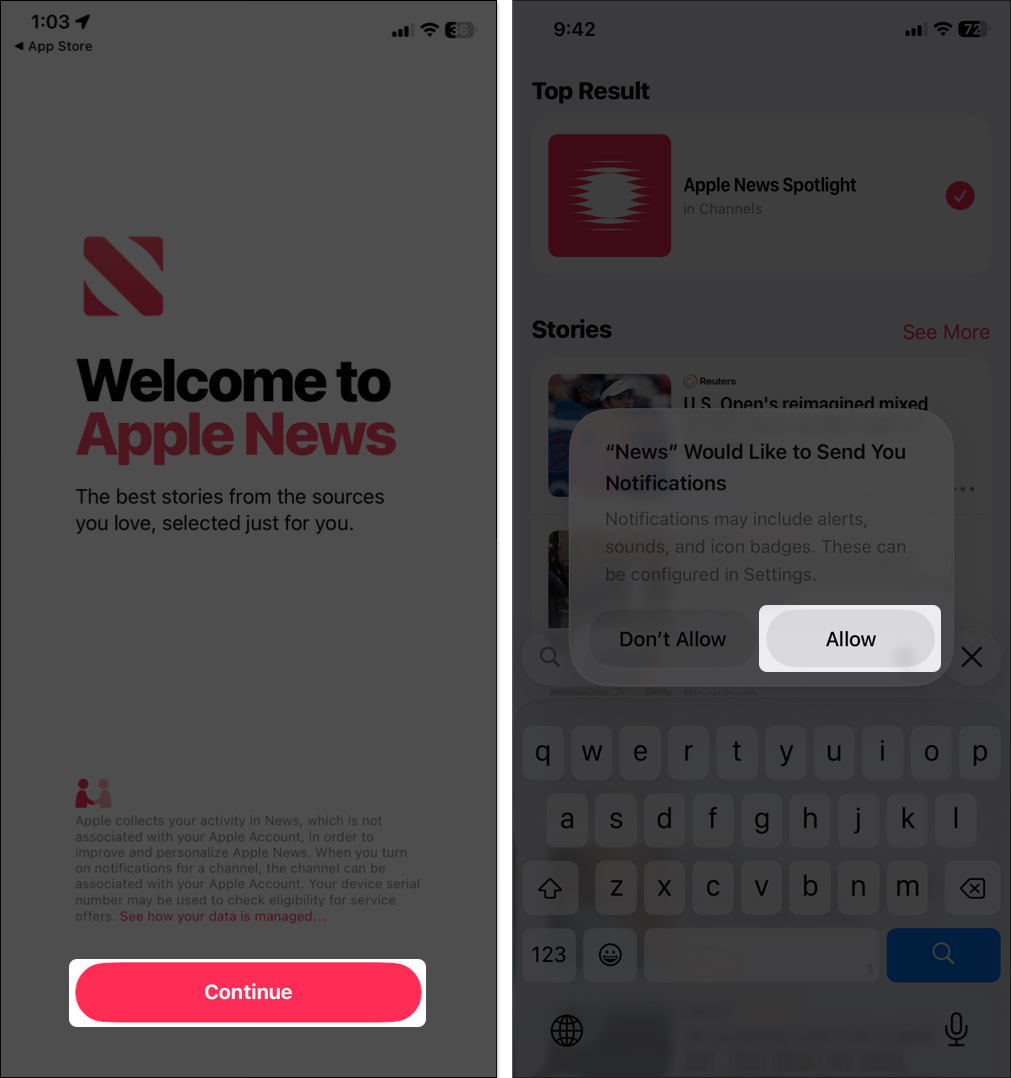
That’s it—you’re ready to dive in.
Navigating the Apple News App
Apple News follows Apple’s sleek Liquid Glass UI in iOS 26, making reading immersive and distraction-free. Tabs at the bottom help you explore:
- Today Tab: This is your home page, showing curated stories from Apple editors. You’ll see top headlines, spotlight features, local news, and personalized picks. Swipe down to refresh for the latest news.
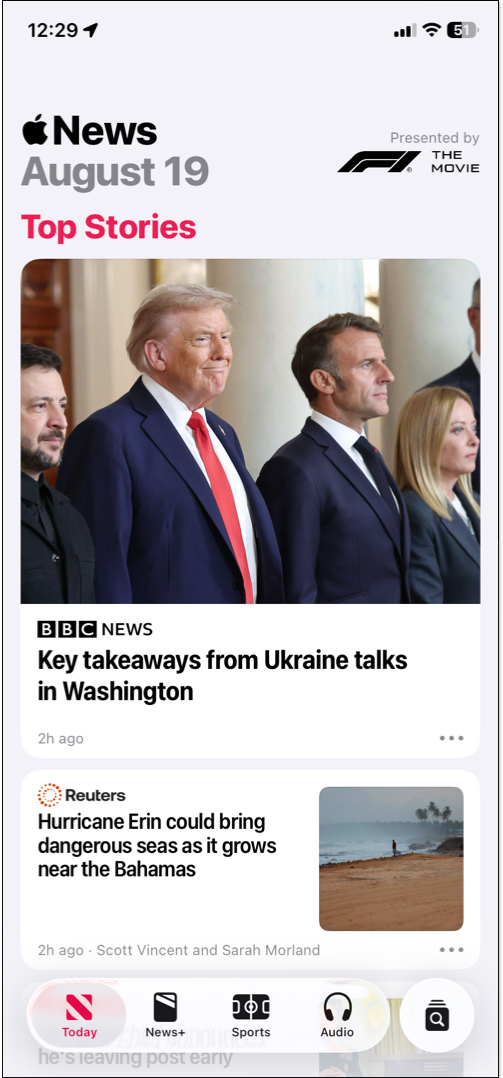
- News+ Tab: Browse full magazines, read premium newspapers, get recipes, and explore audio stories or daily puzzles, like Crossword, Emoji game, etc. You’ll also find narrated articles and in-depth features based on categories.
- Audio Tab: In supported regions, this tab lets you listen to narrated stories and briefings. Play Apple News Today for a quick morning recap or listen professionally voiced articles from News+. Offline listening works if you download content first.
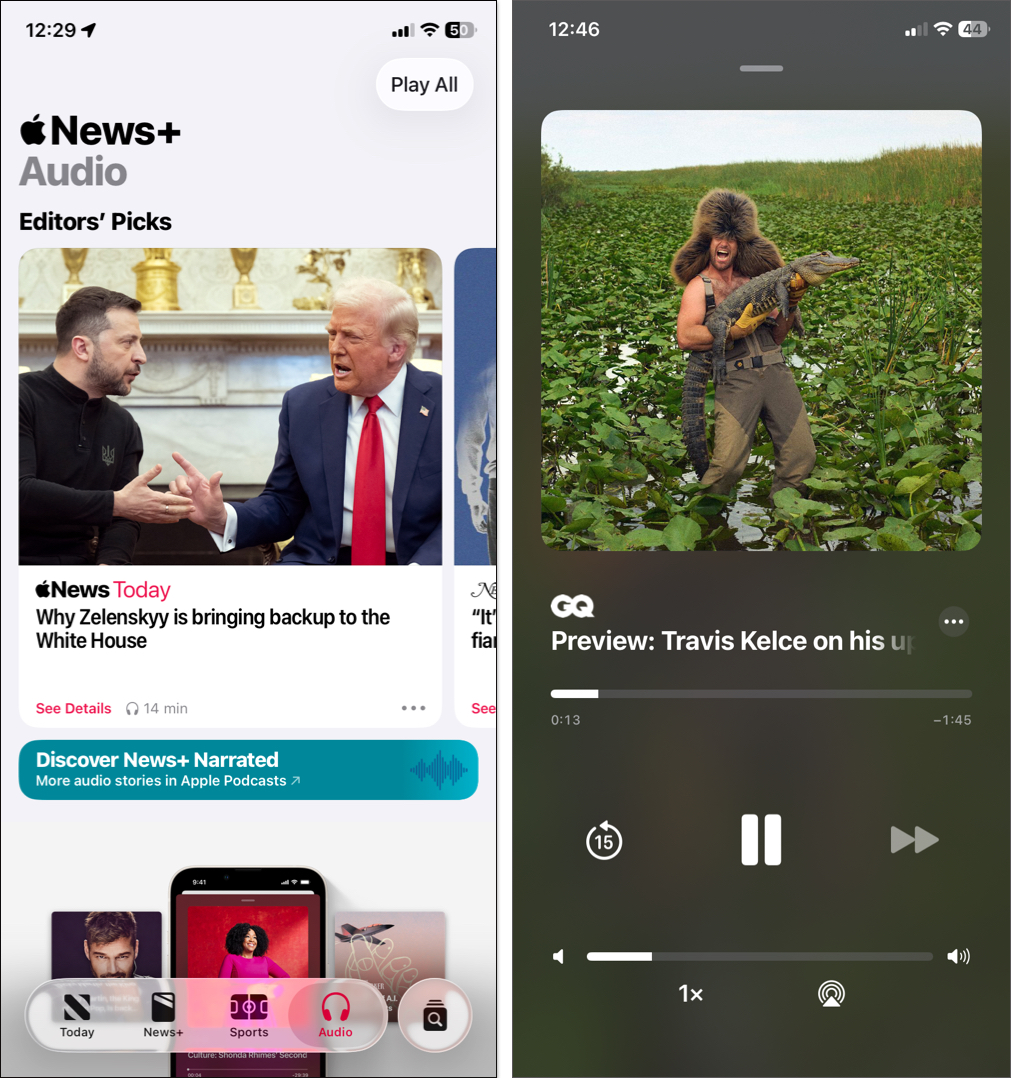
- Sports Tab: Know live scores, game highlights, schedules, and coverage from your favorite leagues and teams. You can follow specific sports (like NFL, NBA, Premier League) by tapping All Sports at the top or individual teams to get a personalized sports feed.
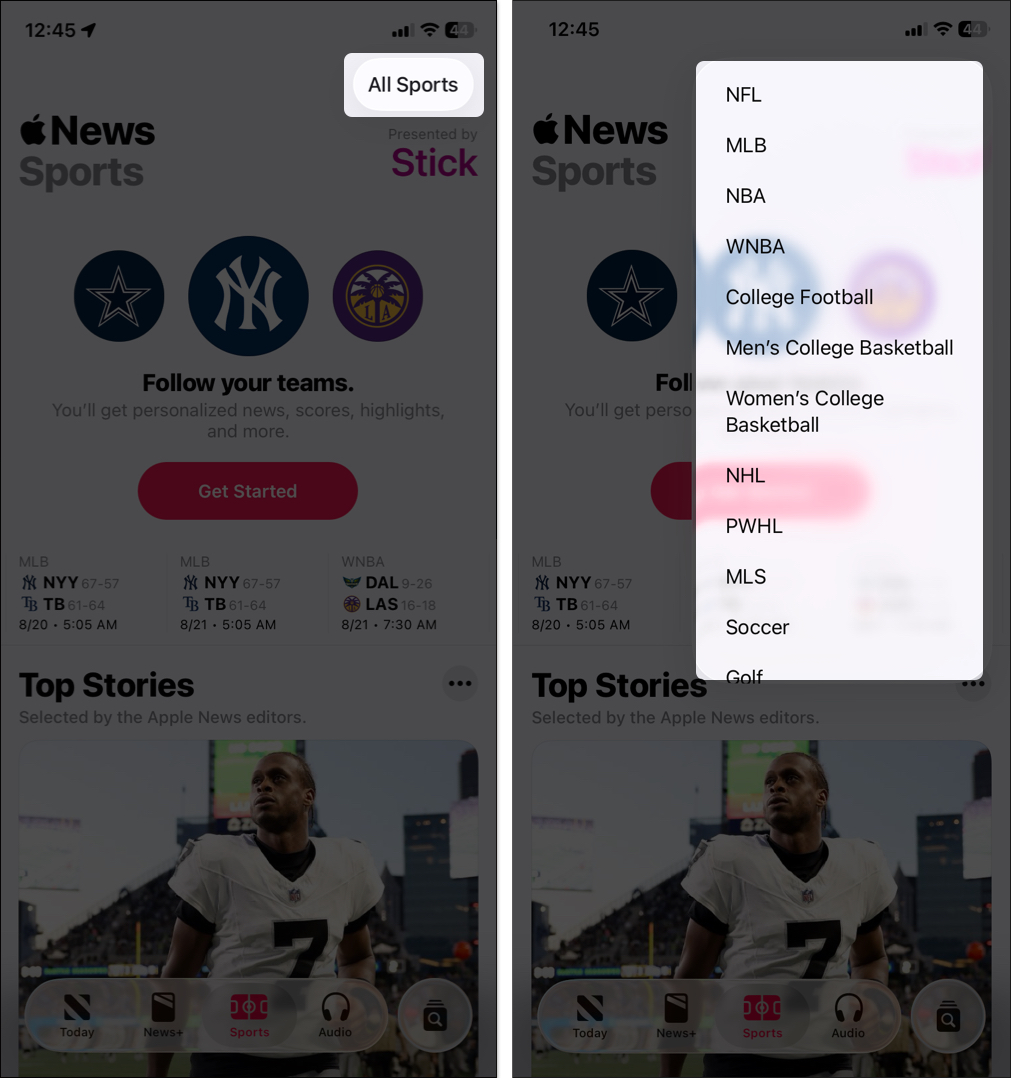
- Search Tab: Use the magnifying glass icon to find stories, topics, or publications quickly. You can see which channels and topics you follow and add new topics from Siri Suggestions.
While reading any article, tap the three-dot icon and choose Save Story to add it to your Saved Stories section.
Select Go to Channel > Sections to explore different verticals of the publication.
Personalizing Your Apple News Experience
Apple News gets better the more you tweak it to fit your tastes. Here’s how to make it truly yours:
How to Follow or Unfollow Channels
From the Today tab, open an article you find interesting, tap the three-dot icon, and select Follow Channel. It will show channels or topics more often in your Today feed.
To access more channels to follow,
- Go to the search tab, scroll down, and select Discover Channels. You can also search for your favorite news channel to find it quickly.
- Now, you will see Editors’ Picks, Apple News Local, and other popular publications.
- Tap the plus sign next to the channel to follow it.
- Once done, tap the checkmark at the top.
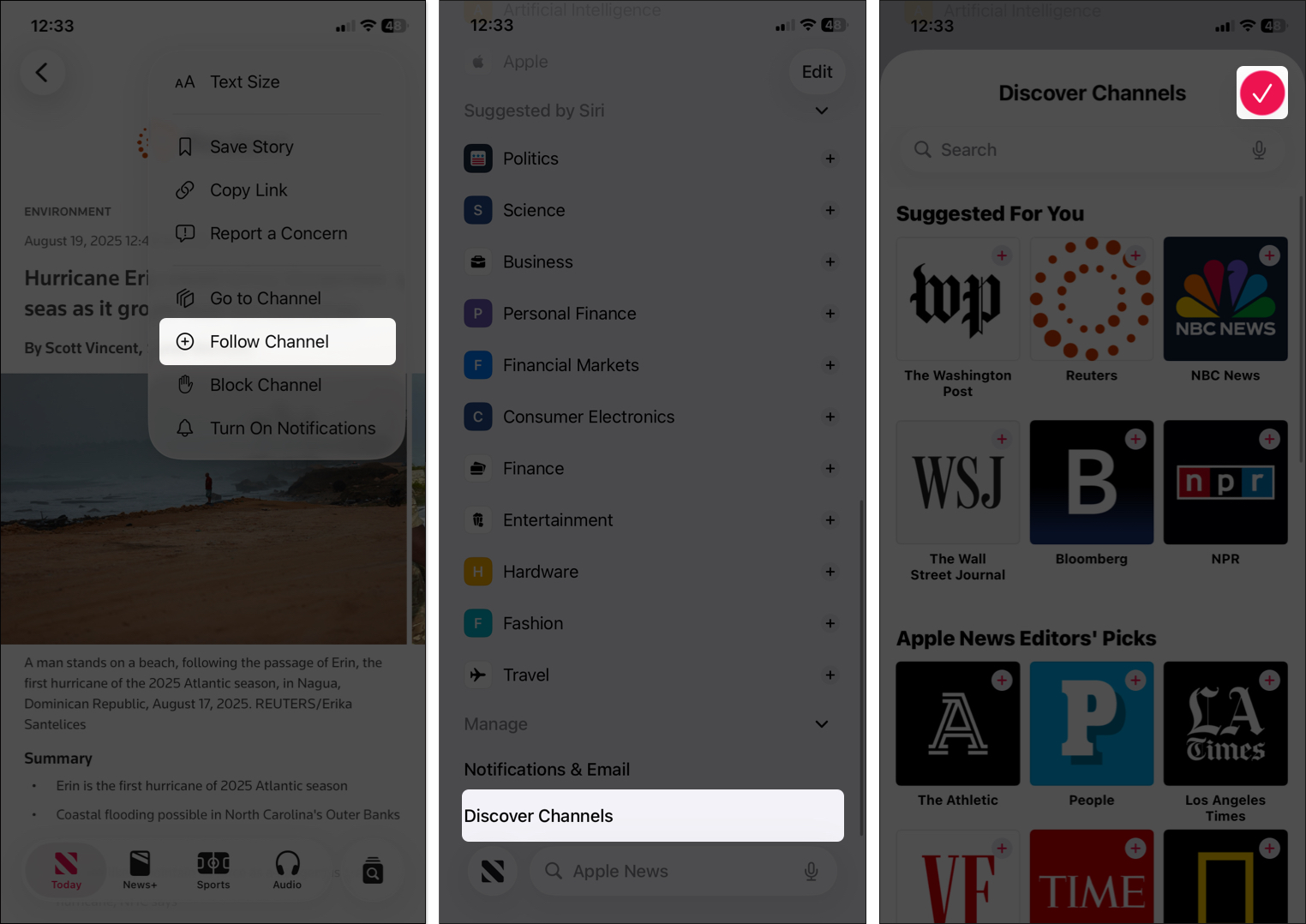
If you don’t want stories from a specific source, you can unfollow them.
- From the search tab, select Edit at the top right corner.
- Now, tap the minus sign next to the channel and select Unfollow.
- Tap the checkmark to save it.
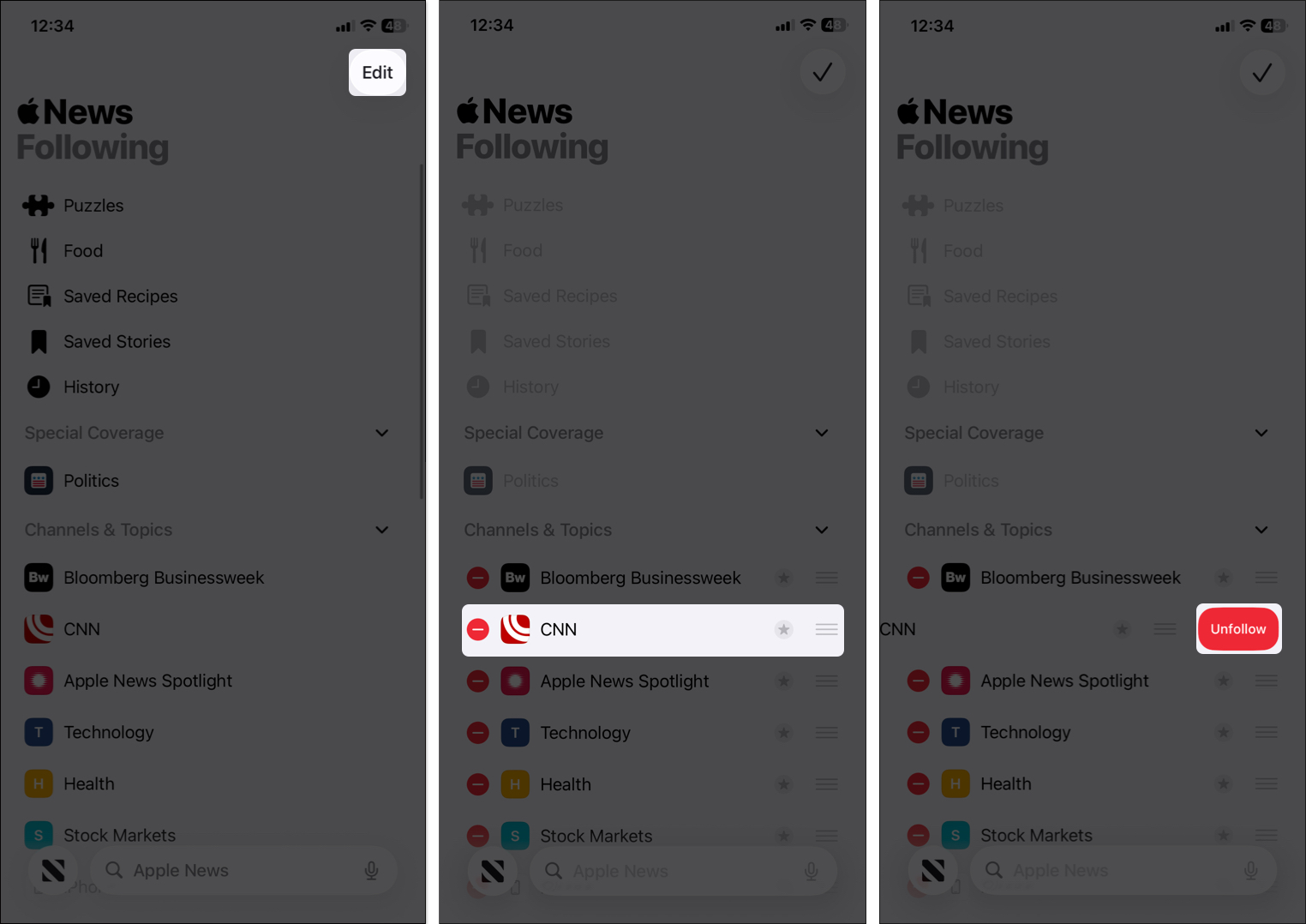
Managing Notifications for Breaking News
You must customize Apple News notifications to ensure you get timely alerts for your preferred topics only. Otherwise, your iPhone might be bombarded with notifications.
- Go to the search tab and scroll down to the Manage section.
- Select Notifications & Email.
- Now, if you have not allowed notifications yet, you will see Notifications are off. Tap Go to Settings and toggle on Allow Notifications.
- Otherwise, it will show you a list of channels. Toggle on channels for which you want to get notifications.
- Tap the checkmark at the top to save your choice.
I suggest keeping this to a minimum to avoid distractions. Also, at the end, you will find Apple curated alerts such as Apple News Top Stories, Sports, Apple News Today, etc. Turn these on to receive important headlines. You can also Sign Up for the Newsletter to get editor-picked news stories based on your interests in your inbox.
If you have an iPhone with Apple Intelligence enabled, you will see AI-powered Notification Summaries for news. Apple clearly labels these with a “Summarized by Apple Intelligence” tag and lets you easily view the full original story. However, some summaries might not be 100% accurate, so it’s smart to double-check headlines.
Adjusting Feed Personalization
Fine-tuning your Apple News experience can make it feel more personal, relevant, and enjoyable. Here’s how to customize your feed across devices;
- Favorites: In the search tab, select Edit, then tap the Favorite icon next to a channel or topic. Favorites appear in a dedicated group in the Today view for quick access.
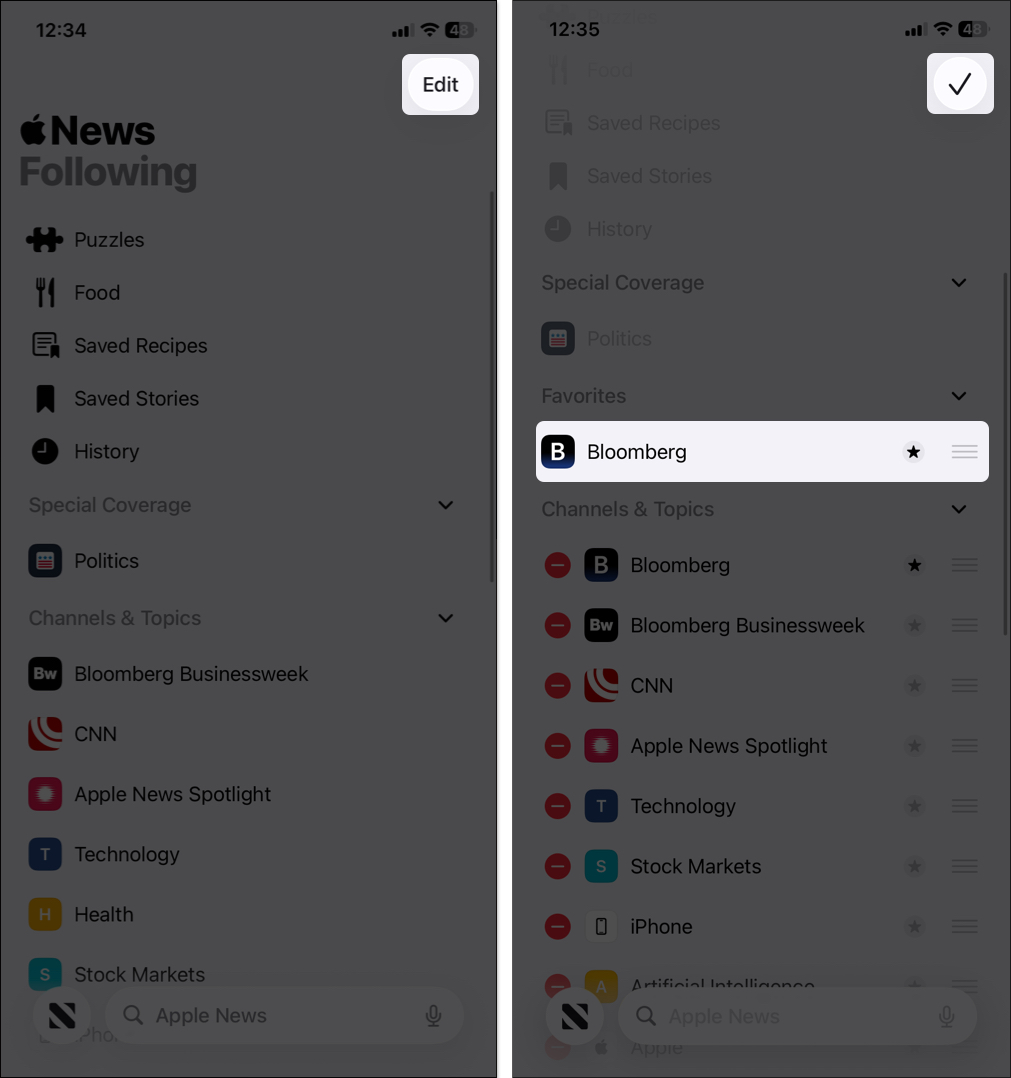
- Block: From the Channels & Topics list, touch and hold an item to open its menu and choose Block Channel or Block Topic. Blocked items are removed from your Today feed and widgets.
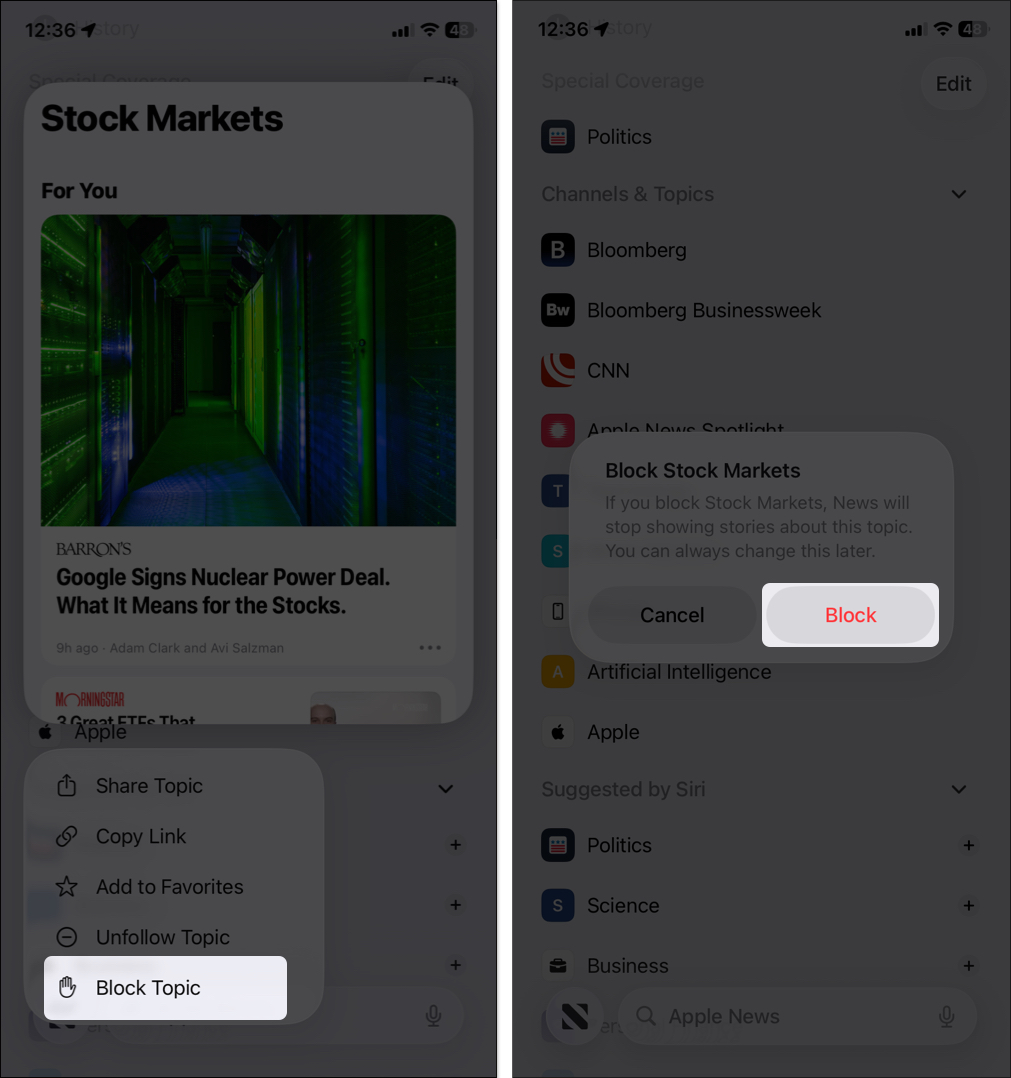
- Teach Apple News Your Interest: When browsing or reading articles, use the ••• (More) button or the Thumbs Up/Down icon to select Suggest More or Suggest Less. This signals Apple’s algorithms to refine your For You and Today feed.
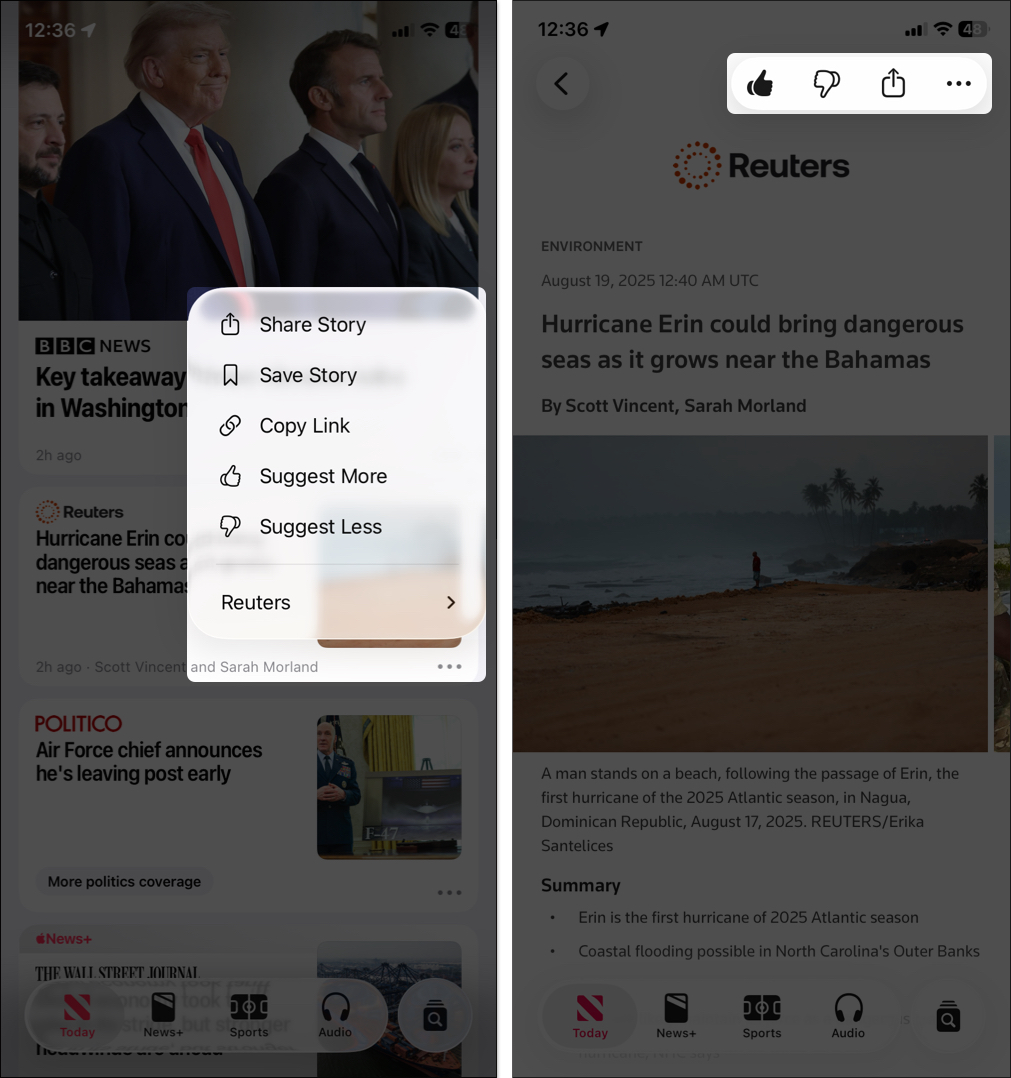
- Restrict to Only Followed Stories: Go to Settings > Apps > News, enable Restrict Stories in Today, and select Turn On to see only stories from channels you explicitly follow. It removes Top Stories, Trending stories, and Featured Stories.
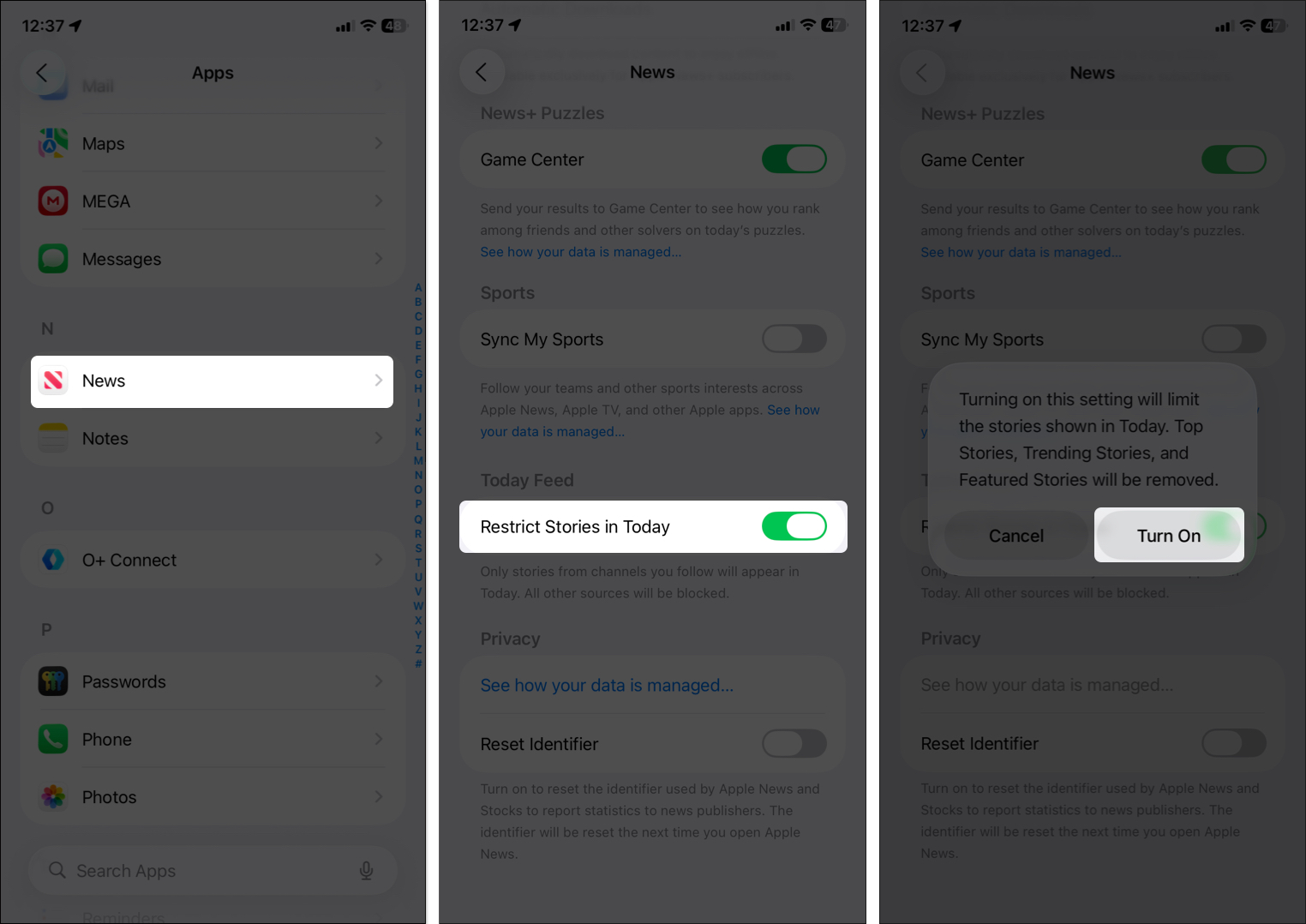
- Clear History: If you’re getting irrelevant news suggestions, reset the algorithm. In the search tab, tap History, and select Clear > Clear Recommendations.

Using Siri Suggestions and Widgets
Siri intelligently curates content in your Apple News Today feed and widget by analyzing your usage patterns and routines. Suggestions may include trending stories and alerts tuned to your interests, based on what Siri has learned from your app usage. Go to Settings > Apps > News > Siri and ensure all options are toggled on.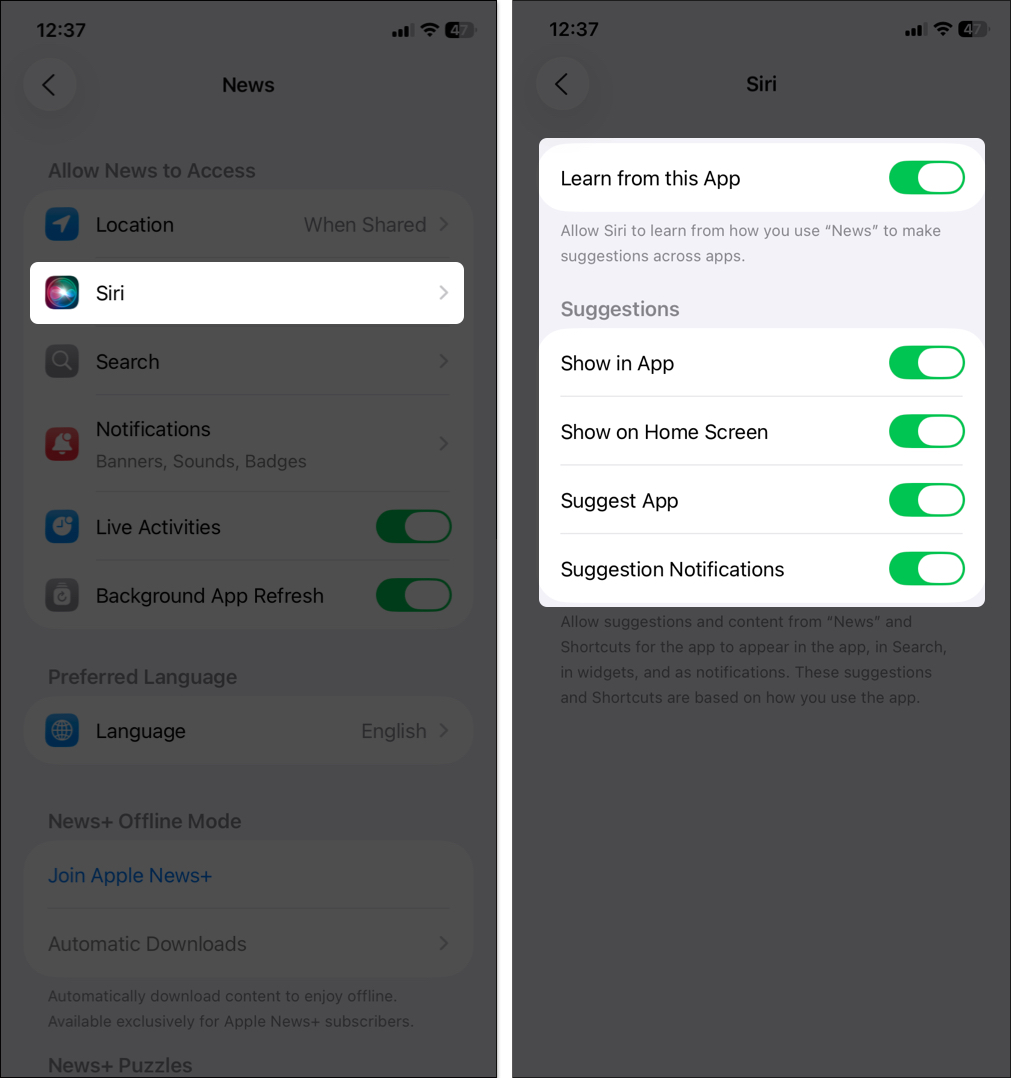
Apple News offers two primary widget types for quick access:
- Today Widget: shows the day’s top and trending stories.
- Topic Widget: displays stories relevant to a chosen subject.
Tap any headline in these widgets to open the full story in the News app. You can add the widget to your Home Screen, Lock Screen, or Today View:
- Long-press an empty space on the Home Screen until apps jiggle.
- Tap Edit > Add Widget to open the widget gallery.
- Select the News widget, swipe left/right to choose a size, and tap Add Widget.
- Place it in your preferred position and tap Done.
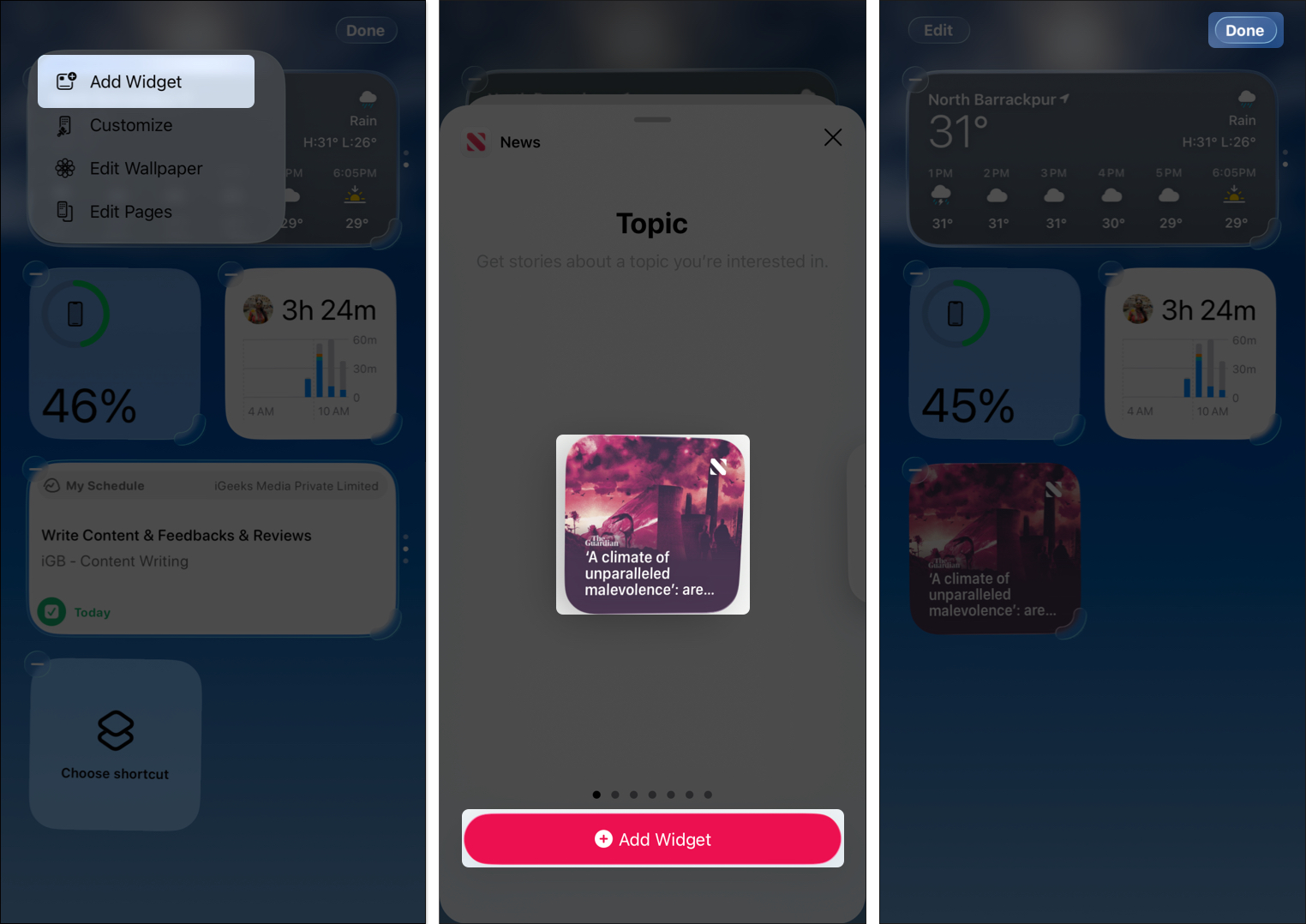
Exploring Apple News+
Apple News+ is a premium, subscription-based extension of the Apple News app that offers a wide array of high-quality content in one place. Subscribers gain access to over 400 top-tier publications, including local news from top regional sources and in-depth Sports coverage.
Key Features and Content
- Cover-to-Cover Magazines & Newspapers: Enjoy issues from The Wall Street Journal, Los Angeles Times, Houston Chronicle, and San Francisco Chronicle, all accessible offline.
- Audio Stories & Podcasts: Listen to professionally narrated articles directly in the app, or via the Apple News+ Narrated podcast and the Apple News Today show.
- Puzzles: Solve daily crosswords, including mini-crosswords and quartiles, and daily Sudoku.
- New Emoji Game: A fresh, entertaining addition to the puzzles lineup, available to US and English-speaking Canadian users. Solve phrase-based emoji puzzles and compete via Game Center leaderboards.
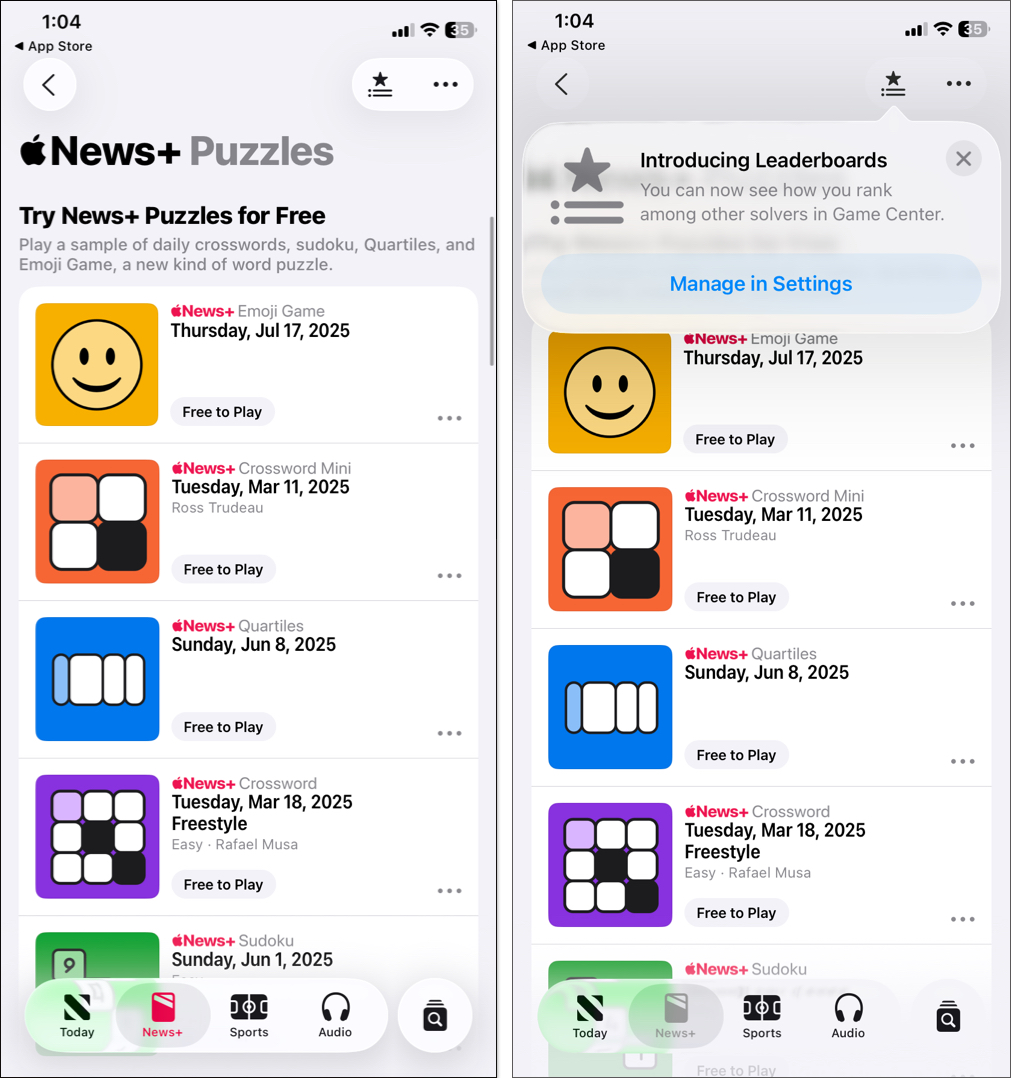
- Apple News+ Food: With iOS 18.4, this section delivers thousands of recipes, cooking articles, and restaurant features from top food publishers like Bon Appétit, Serious Eats, Allrecipes and more. It includes a recipe catalog, daily updates, and a dedicated cook mode for step-by-step guidance.
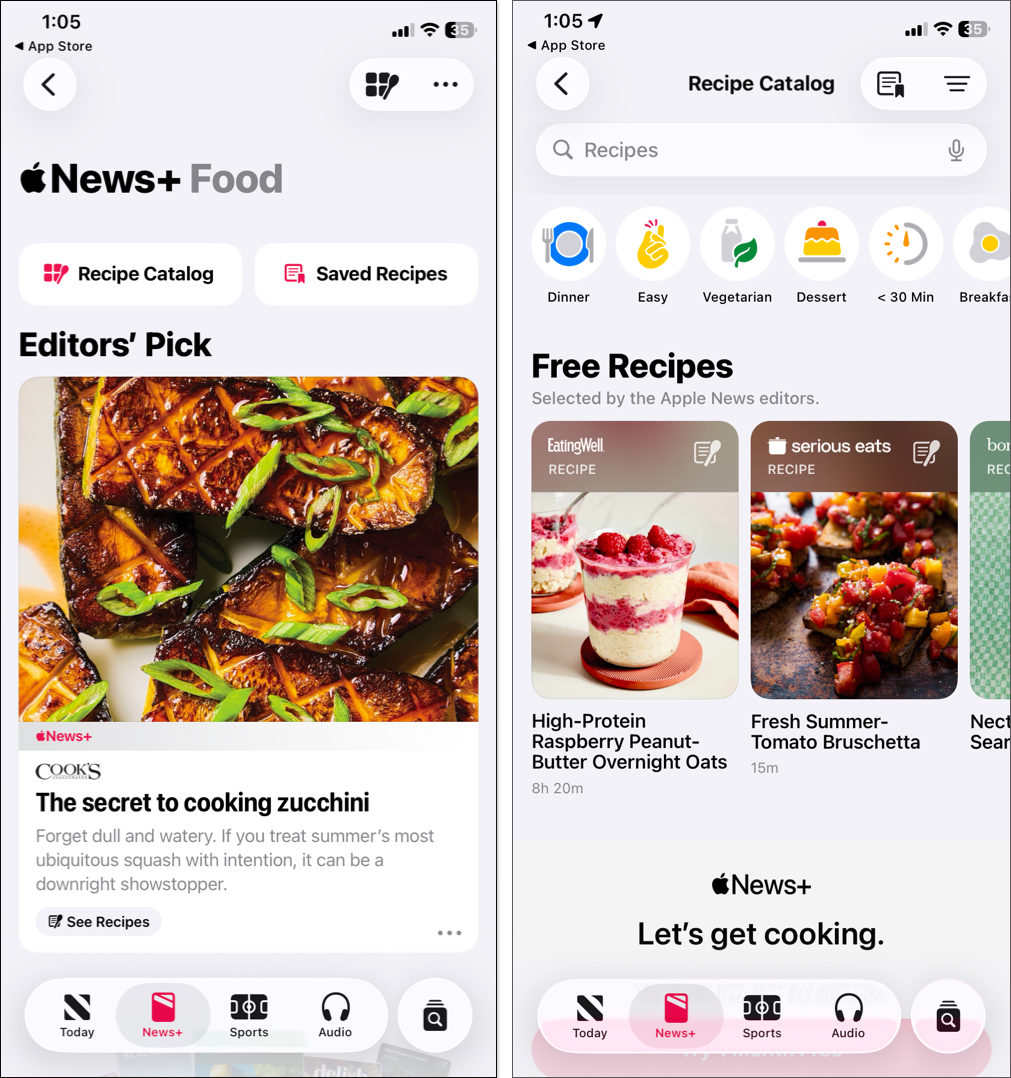
Pricing
- The standard subscription price is $12.99/month in the US.
- First-time subscribers get one month free. Open Apple News, go to the News+ tab, and tap Try 1 Month Free. For new iPhone, iPad, or Mac buyers, Apple offers a 3-month free trial.
- You can share your Apple News+ subscription with up to five members with Family Sharing.
- Apple News+ is also included in the higher-tier Apple One Premier plan alongside Apple Music, TV+, Arcade, Fitness+, and iCloud+, for $37.95/month.
Tips to Get the Most Out of Apple News
Here are some pro tips to enhance your experience:
- Offline Reading Mode: Download stories, full magazines, or narrated articles by tapping the download icon (cloud with arrow) in News+. In iOS 18, Offline Mode automatically saves recent content; go to Settings > Apps > News > Automatic Downloads. Perfect for flights or commutes.
- Customizing Notification Alerts: Beyond basics, set channel-specific alerts. Use Do Not Disturb to mute during meetings.
- Change Font: While reading an article, tap the three-dot icon and select Text Size. Now, choose the font size you are comfortable with. Apple also offers a system-wide Accessibility Reader to help you read better.
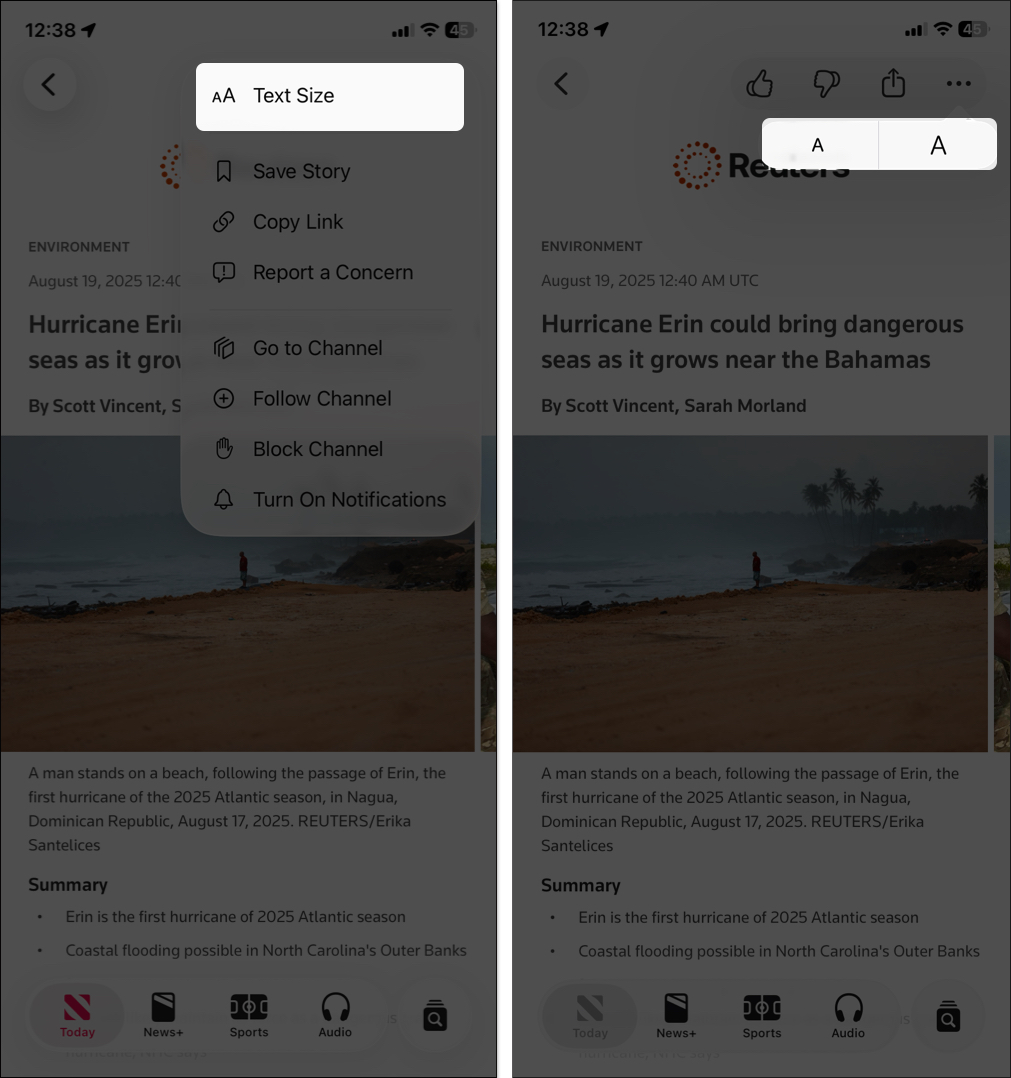
- Using Search Effectively: Tap the search icon to find topics, past stories, or saved items. Use filters for audio-only or News+ exclusives. Search history helps refine suggestions.
- Integrating with Apple devices: On CarPlay, listen to audio while driving or ask Siri to play the news on HomePod.
- iPad Multitasking with Apple News: On iPad, use Split View to read news alongside another app, or Slide Over for quick glances. With iPadOS 18, it supports better Apple Pencil integration for highlighting articles.
- Easier Access with Visual Intelligence: You can take a screenshot of part of a news article and ask the device to summarize or explain it without leaving the News app.
Troubleshooting Apple News Issues
If your News app crashes or something goes wrong, try these fixes:
| News App Not Loading | Pull down on the Today tab to refresh. Clear your data in Settings > Apps > News > Reset Identifier, or toggle Airplane Mode on/off to refresh the network. |
| Articles Not Refreshing | If the app isn’t available, go to Settings > General > Language & Region and set it to a supported country (US, UK, etc.). This might affect other apps. |
| Fixing Region Restrictions | If the app isn’t available, go to Settings > General > Language & Region and set to a supported country (US, UK, etc.). This might affect other apps. |
| Managing Storage/Cache Issues | Apple News downloads can eat space. Go to Settings > General > iPhone/iPad Storage > News to offload or delete. For News+, manage downloads in the app’s settings. |
If issues persist, reset all settings or contact Apple Support.
Best Alternatives to Apple News
If Apple News isn’t available in your region or you want something different, try these:
- Google News: Free, with a vast range of sources and personalization. It’s great for global coverage and works on any device, but it has more ads.
- Flipboard: Curates news into magazine-style flips. It’s visual and social, with user-created boards. Ideal if you like browsing topics creatively.
- Other Third-Party News Apps: SmartNews for offline reading and balanced views, Feedly for RSS feeds from custom sources, or Reddit for community-driven news. You might prefer these if you want non-Apple ecosystems or more free options without subscriptions.
Always Stay Updated with Apple News!
Apple News is more than a news app; it’s a personalized, premium reading experience built right into your iPhone and iPad. From daily headlines to deep-dive magazines, it fits into your Apple ecosystem effortlessly.
If you’re in a supported region, try the free version first or test Apple News+ with its free trial. Chances are, it’ll become your go-to source for staying informed.
FAQs
Apple News and Apple News+ are currently available in Australia, Canada, the United Kingdom, and the United States. Apple is planning expansions, but no new countries as of 2025.
Yes! Download stories, magazines, or audio in advance. Use Automatic Downloads under News+ Offline Mode in Settings for automatic saves.
Absolutely! Share with up to five other family members via Family Sharing, for a total of six users.
It could be region restrictions or the app being hidden. Check your region in Settings > General > Language & Region. If unavailable, use a VPN or wait for expansions.
Yes, through the Audio tab (in supported regions) or Apple News+ narrated stories. Listen via the app, Podcasts, CarPlay, or HomePod.
You may like to explore the following articles:
- Apple Journal App: How to Use It on iPhone, iPad and Mac
- How to Use App Library on iPhone to Find and Manage Apps
- How to Use Files App on iPhone or iPad Like a Pro


















