How to screenshot on Snapchat without them knowing (3 tested methods)
Effective ways to screenshot on Snapchat without being detected.
Key Takeaways:
- The Core Privacy Feature: Snapchat is designed to notify users when their snaps, stories, or chats are screenshotted in order to protect user privacy and maintain trust.
- Old Methods No Longer Work: Due to frequent updates, old tricks like using Airplane Mode, screen recording, or clearing the cache no longer prevent the other person from being notified.
- Potential Workarounds: Some workarounds, like using a second device to photograph the screen or certain screen mirroring setups, may still bypass notifications, but are not foolproof.
- What Triggers a Notification: A notification is only sent when you screenshot a snap, story, or chat; screenshotting a user’s profile or the map will not trigger an alert.
- Ethical Considerations: Remember to use any screenshot method ethically and with respect for the other person’s privacy, as Snapchat continuously works to patch these workarounds.
Snapchat is popular for its unique feature of making snaps disappear after viewing. However, if you want to save a snap/story on your iPhone, the only way is to screenshot it. But the problem is Snapchat notifies the sender when you take a screenshot of their snap! Worry not; here, I’ll share some tested workaround ways to take a screenshot on Snapchat on iPhone without triggering the notification.
Why does Snapchat notify the sender if I screenshot their snap?
Snapchat was designed to allow users to share moments freely without fear that their content would be saved or shared without consent. This helps foster trust, a sense of security, and transparency among users. It is also important in reducing instances of cyberbullying, harassment, or the unauthorized distribution of personal images.
That’s why when you take a screenshot of someone’s Snap or chat, they will see an alert on the chat indicating your action. Moreover, saving someone’s content without permission can break their trust and, in some cases, may even have legal implications.
Therefore, before attempting any of the methods below, consider asking for the sender’s consent or ensuring your actions are appropriate.
How to take screenshots on Snapchat without notifying the sender
Unfortunately, Snapchat can detect most screenshots and screen recording methods. We will discuss which methods don’t work anymore to save Snapchat snaps without alerting the sender in the post.
Below are my tried and tested ways to help you bypass its notification system. Use these techniques responsibly and ethically:
1. Use another device to click the Snap
This is one of the simplest and most reliable methods, as Snapchat cannot detect external devices. Thus, screenshot notifications will not be triggered.
Here’s how to do it:
- Launch Snapchat on your iPhone.
- Go to the Chat tab and open the Snap you want to save.
- Now, take a second device, such as a phone or camera, to take a picture or video of Snap.
The only issue is the quality of the saved image or video depends on the camera of the second device.
2. Mirror your iPhone screen
Another approach is to cast your phone screen to another device and discreetly record its screen. Here, I am using my Mac to cast my iPhone screen.
- First, open your Mac and press Command + Shift + 5 keys.
- Select the fourth option in the Screenshot toolbar to capture your entire screen and click Record.
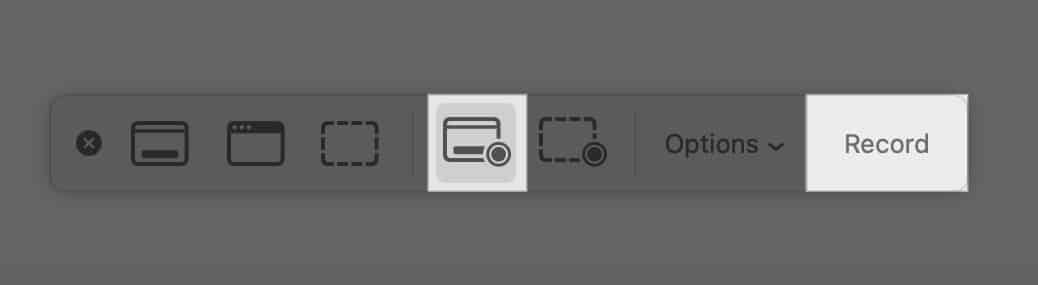
- Now, open your iPhone Control Center and tap the plus icon at the top left.
- Select Add a Control and choose Screen Mirroring. Tap an empty space to save it.
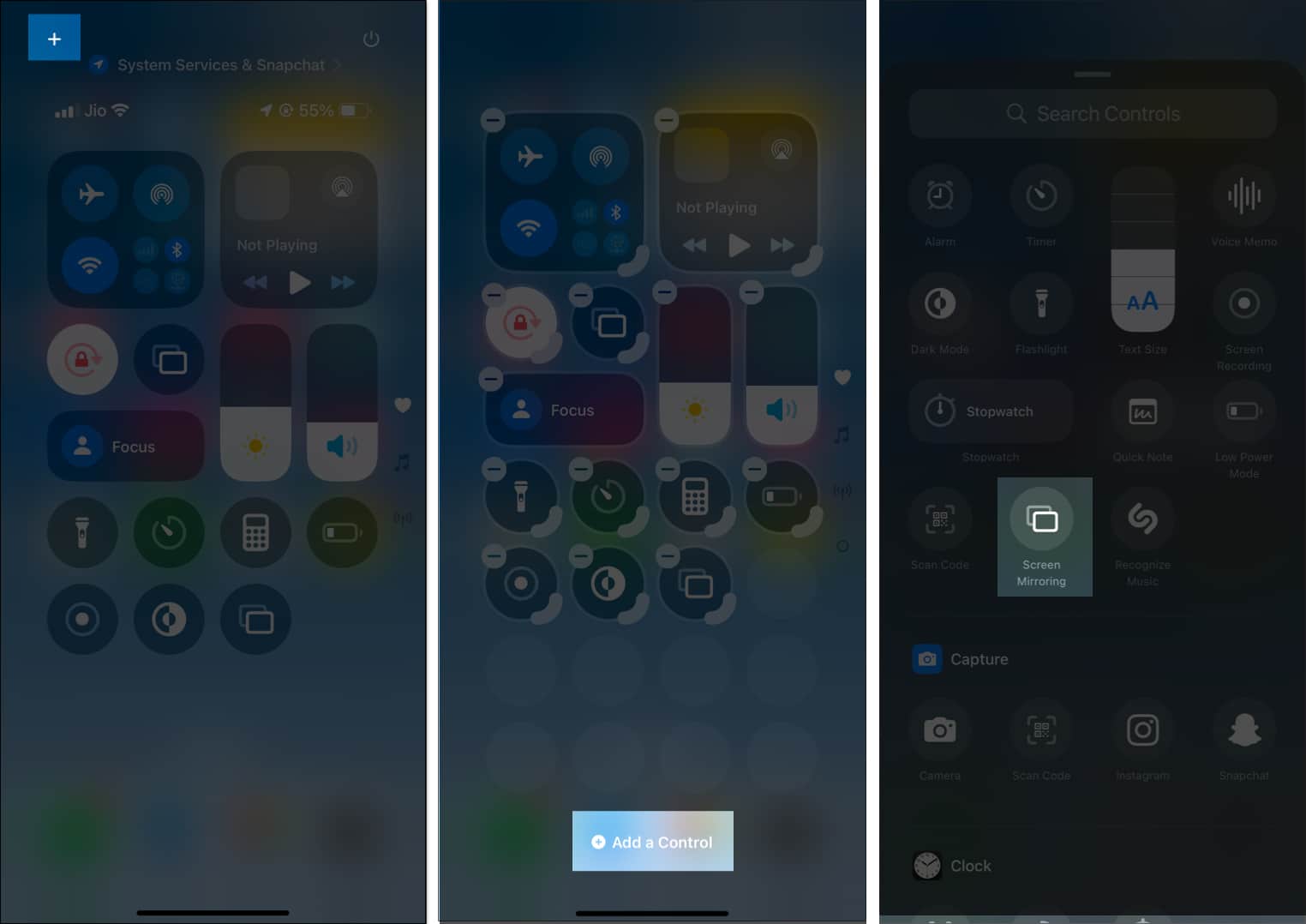
- Next, tap the Screen Mirroring control and select your external device name. Here, I selected my Mac.
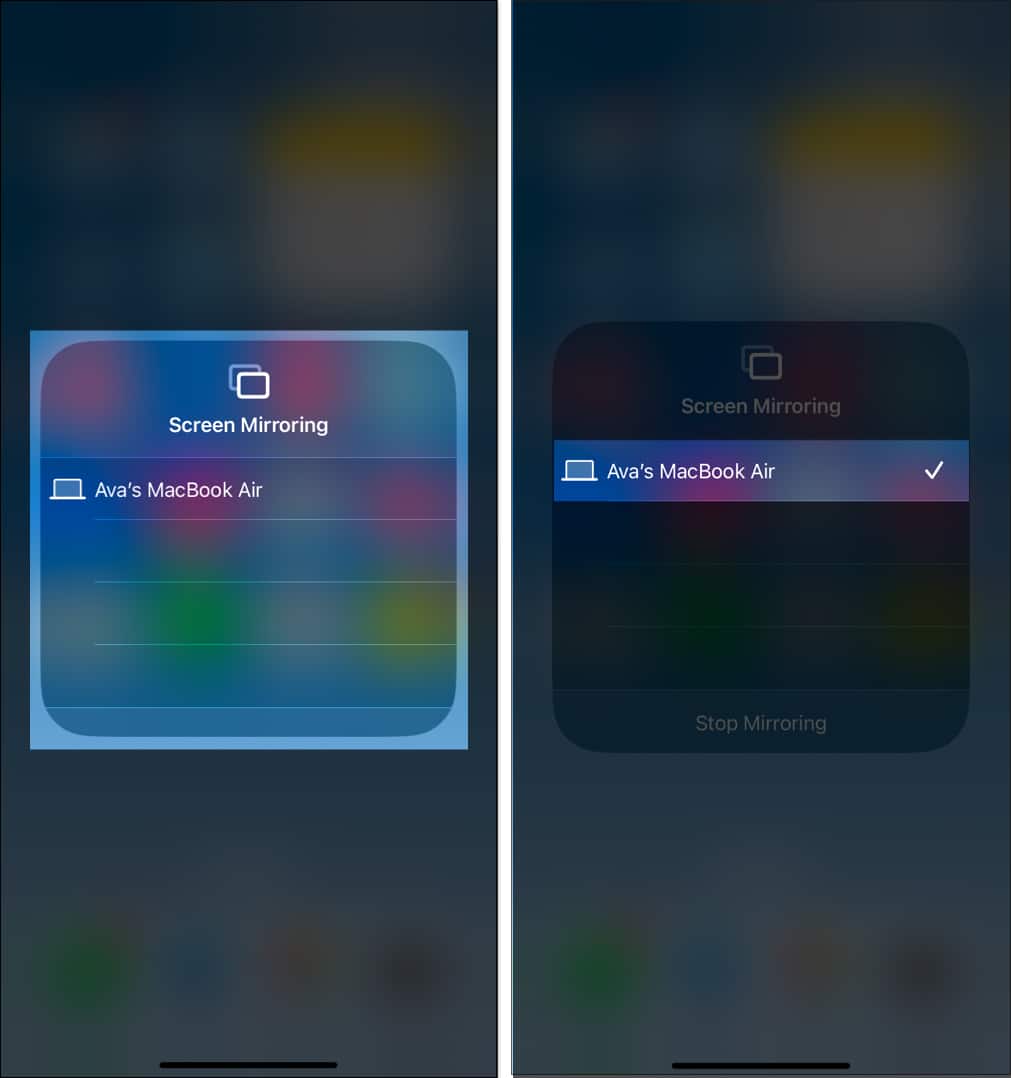
- Swipe up to close the Control Center and launch Snapchat.
- Go to the chat and open the Snap you want to save.
- Once you view the Snap, close Snapchat and stop screen mirroring from the Control Center.
- Finally, stop screen recording on your Mac by clicking the pause icon on the menu bar.
Now, you can play the screen recording on your Mac and take a screenshot of the Snap specifically if you want. This method is useful for saving high-quality Snapchat snaps without them knowing.
3. Record screen on Snapchat web
If you have a PC or Mac, you can use it to save snaps of others. I tried the method on my Mac using the Brave browser, and it worked perfectly.
- Go to Snapchat’s website using your preferred browser and login to your account.
- Next, go to another tab and start screen recording by pressing cmd+shift+5.
- Move back to the Snapchat tab and open the Snap you want to save.
- Once done, again go to another tab and turn off the screen recording from the menu bar.
Snapchat Web does not always detect screen recording on PCs, but this depends on the method you use.
Methods no longer work to take a screenshot on Snapchat
Snapchat regularly updates its app to close loopholes that allow users to bypass its screenshot detection. Here are some methods that no longer work reliably:
- iPhone Mirroring Feature: With iOS 18, you can view your iPhone screen on your Mac thanks to the iPhone Mirroring feature. Accessing the iPhone screen on your Mac and taking a screenshot from there used to work. However, Snapchat now detects screenshots taken during mirroring.
- Snap Remix: Snapchat’s Snap Remix feature lets users add their content upon someone’s Snap. If you select to remix someone’s Snap and take a screenshot before sending it, the sender is notified immediately.
- Recording your screen: Your iPhone comes with a built-in screen recorder. So, you may think of recording the screen of your iPhone while using Snapchat and storing the recordings as video. But this method no longer works. We have tried screen recording, and it does send notifications!
- Turning on Airplane Mode: This is an old trick that might work in older versions of Snapchat and iOS. But not now! You may think that Airplane mode cuts off all networks, so how can Snapchat send screenshot notifications? Actually, Snapchat is pre-loaded. Therefore, the server will know about your activity on the app.
- Clearing the cache: Most old Snapchat users have tried this trick. After disconnecting from the internet, you take a screenshot and then delete the cache. So, there must be no records of your activity when the app was reconnected to the internet. But for now, Snapchat has closed this loophole.
- Third-Party Screen Recorders: This is another old solution that no longer works in the current version of Snapchat. Regardless of the third-party screen recorder you use (and there are countless choices on the app store), the sender will be verified of a screen recording.
Signing off…
While there are ways to screenshot Snapchat on an iPhone without the sender knowing, it’s important to use these methods ethically and responsibly. Always prioritize respecting others’ privacy and trust. We don’t suggest bypassing Snapchat’s privacy protections for malicious purposes.
Also, remember that Snapchat may update its security patches at any moment. So, what works today may not work tomorrow!
FAQs
Laws regarding taking screenshots of private content vary by region. In many cases, saving someone’s images without their consent can be a violation of privacy or intellectual property laws. Always ensure your actions comply with local regulations.
Unfortunately, there is no legitimate way to disable Snapchat’s screenshot notification feature. It is a built-in privacy measure to protect users. I recommend trying it with a snap you send to yourself to check if it’s a hit or miss. Then, only use it for others to avoid embarrassment.
Snapchat web is designed to blur the snaps and chat when you attempt to take a screenshot. So, you can’t directly screenshot Snapchat on the web version. You may try the method I mentioned in the post instead.
No, Snapchat does not notify users when you screenshot the home screen of the app. Notifications are triggered only when you screenshot or screen record Snaps, chats, or stories.
To see who screenshotted your public Snapchat Story, open Snapchat, tap your avatar at the top left, and select My Story. Swipe up on the Story to view the list of viewers. Look for a double-arrow icon next to the names of viewers—this indicates that they took a screenshot of your Story.
Read more…
- Snapchat camera not working on iPhone? 10 Ways to fix
- Snapchat keeps crashing on iPhone? 6 Easy fixes
- How to get your Snapchat Streak back (In just 4 easy steps)
- Snapchat Home Safe: Let Friends Know You’re Home Safely


















