
Newsletter Subscribe
Enter your email address below and subscribe to our newsletter


Enter your email address below and subscribe to our newsletter
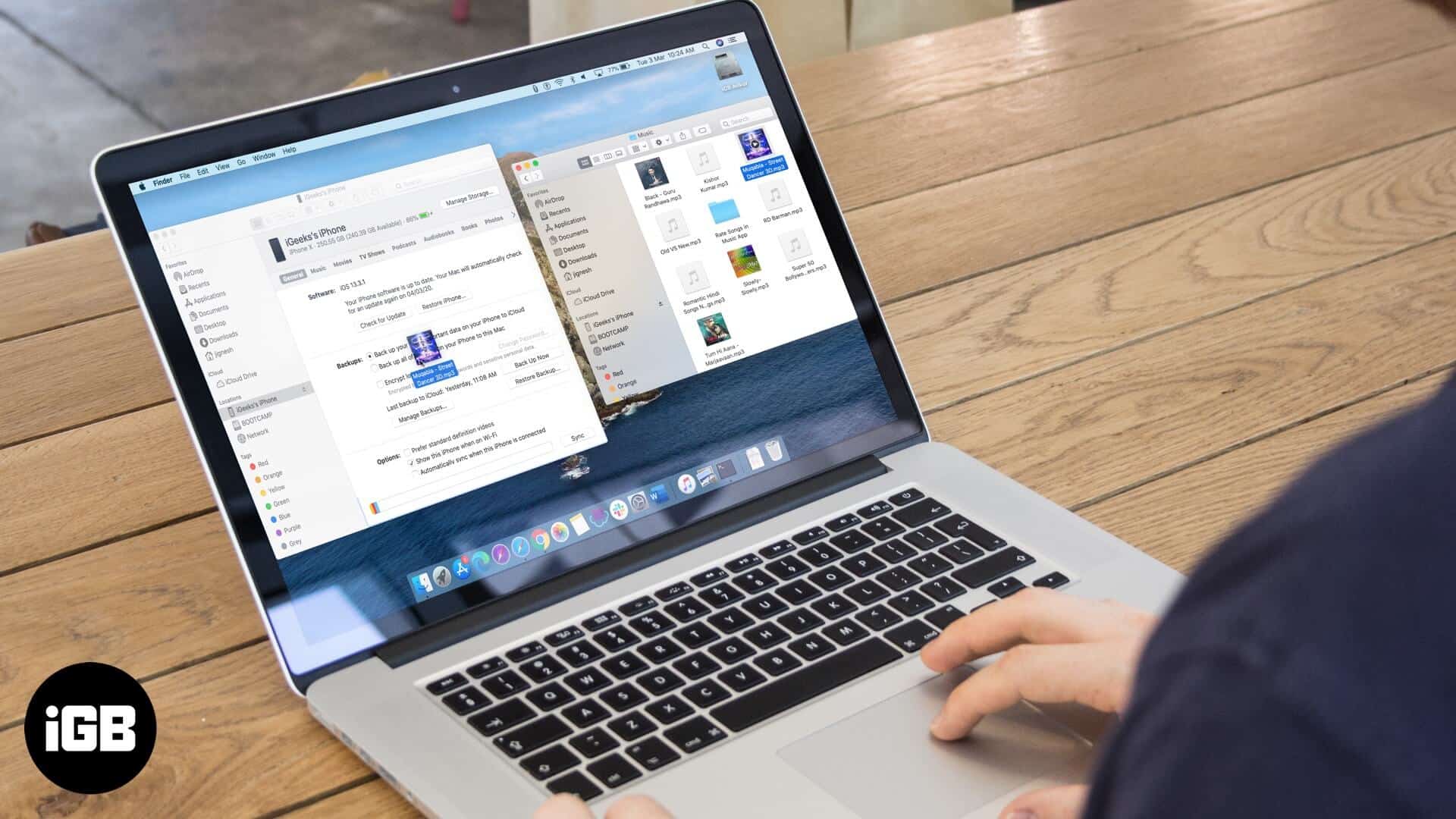
How do you sync Apple Music across devices? This ultimate guide will walk you through how to sync your music between your Mac, iPhone, and iPad.
Syncing music between iPhone/iPad and Mac is straightforward. With macOS Catalina, Apple removed iTunes, so we use Finder to sync music from Mac to iPhone. The process remains easy and fast.
If you are an Apple Music subscriber and have the same Apple ID on your Mac and iPhone, then you do not have to do anything. All your songs, playlists, ratings, etc., are automatically synced to all your Apple devices. The same happens if you are an iTunes Match subscriber.
Note: The tutorial below is for iPhone users who do not use Apple Music. If you are an Apple Music subscriber, follow the methods only after turning off the option to Sync Library in Apple Music.
We have focused this post entirely on Macs running macOS Catalina. If you are using a prior version of macOS or Windows, the steps are the same; just that instead of Finder, you have to use iTunes.
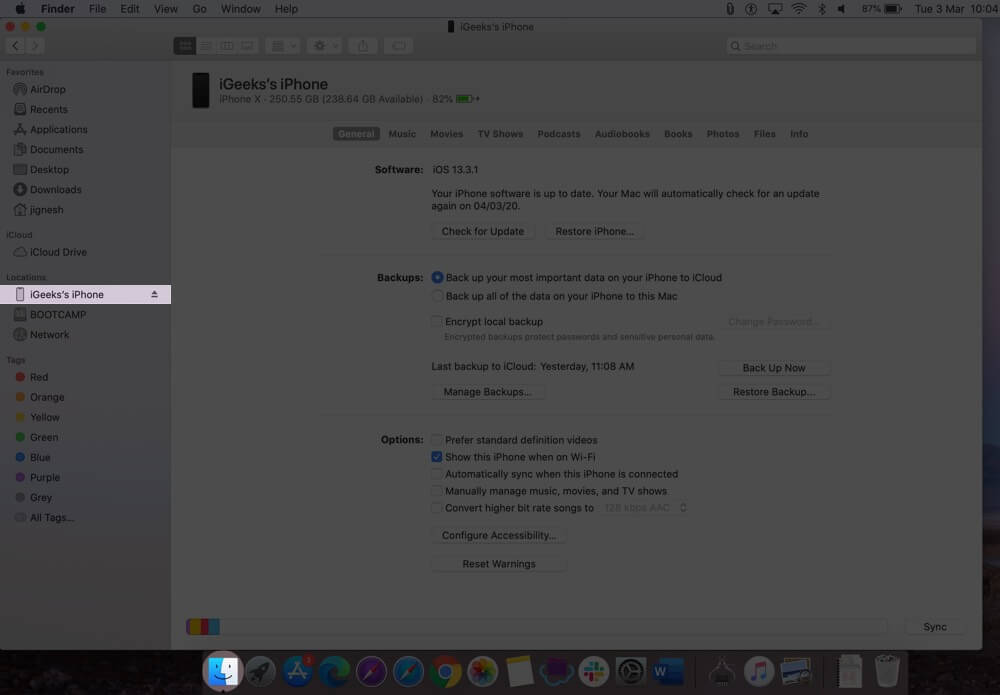
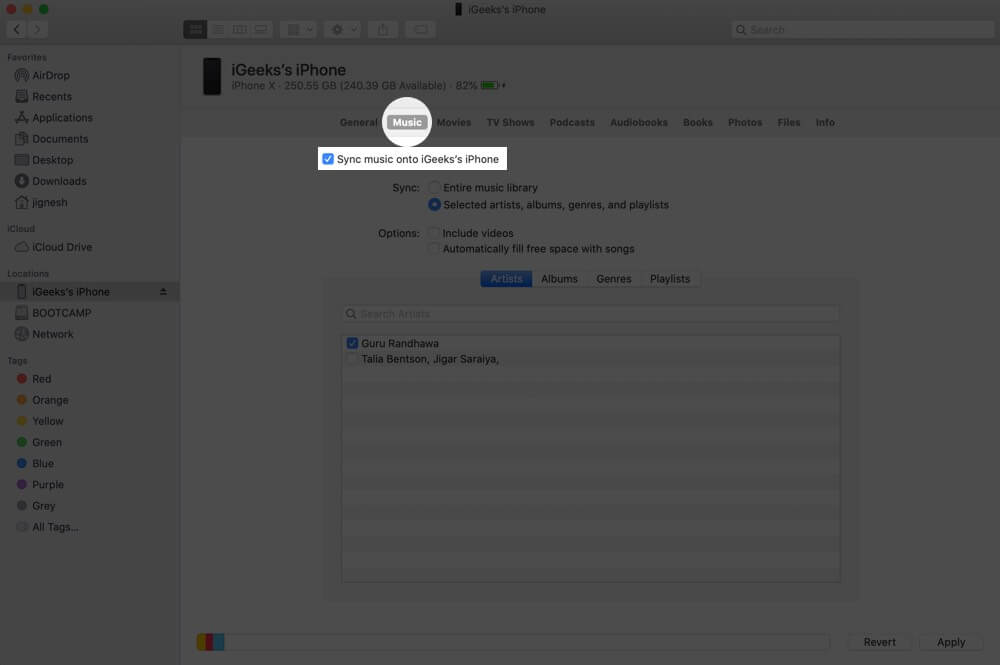
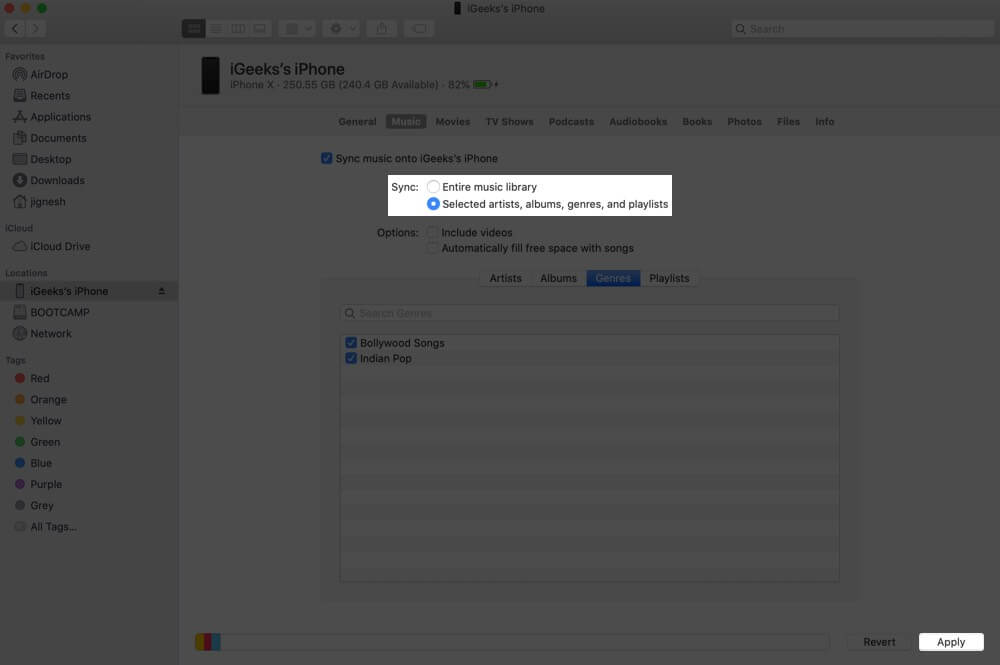
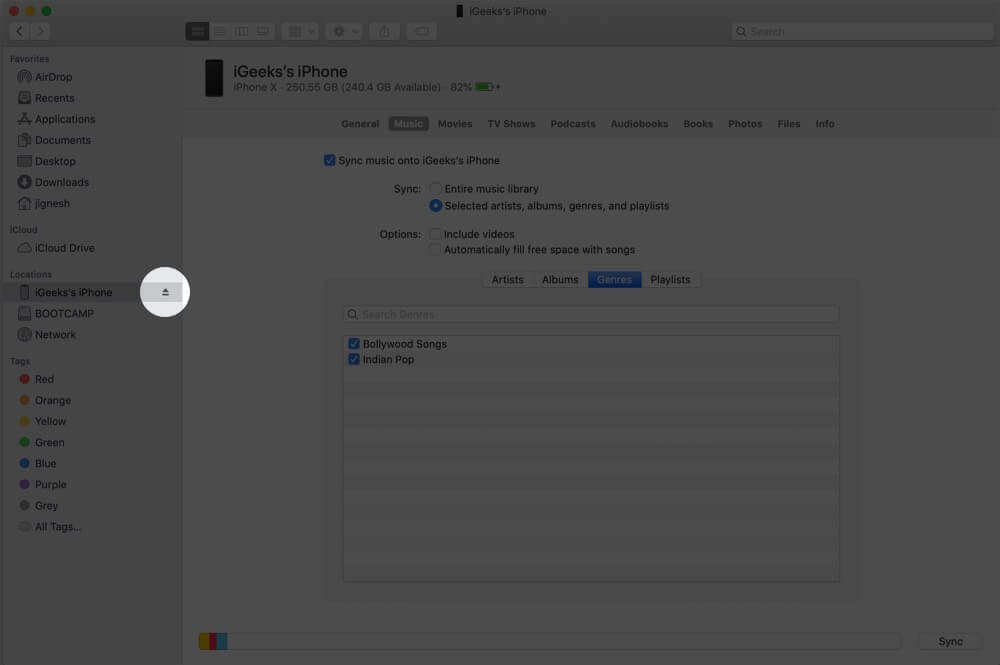
At one time, an iOS or iPadOS device, such as an iPhone, iPad Touch, or iPad, can be synced with only one Finder/iTunes.
So, if you have previously synced your device to some other Mac/PC, then it asks for your permission to remove that content and sync your iPhone/iPad with media from the current Mac. This pop-up also appears if you are using the same Mac but earlier used manual management of music. (explained below)
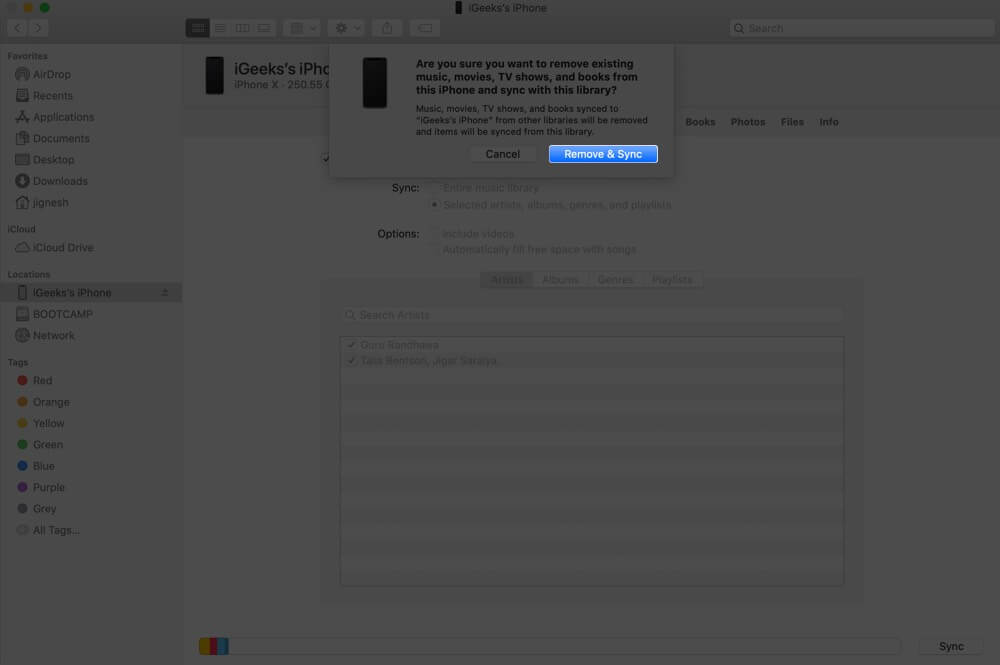
If you click on Remove & Sync, your existing music, films, TV programs and books are removed, and what you choose to sync is transferred to your device.
Please note that this does not delete any photos or videos from your Photos app. It also does not affect your other apps and app data.
One solution to save your existing music is to follow our guide on how to transfer music from iPhone to Computer or vice versa. Once you have the existing iPhone songs on your Mac, you can open them in the Music app and then sync everything together.
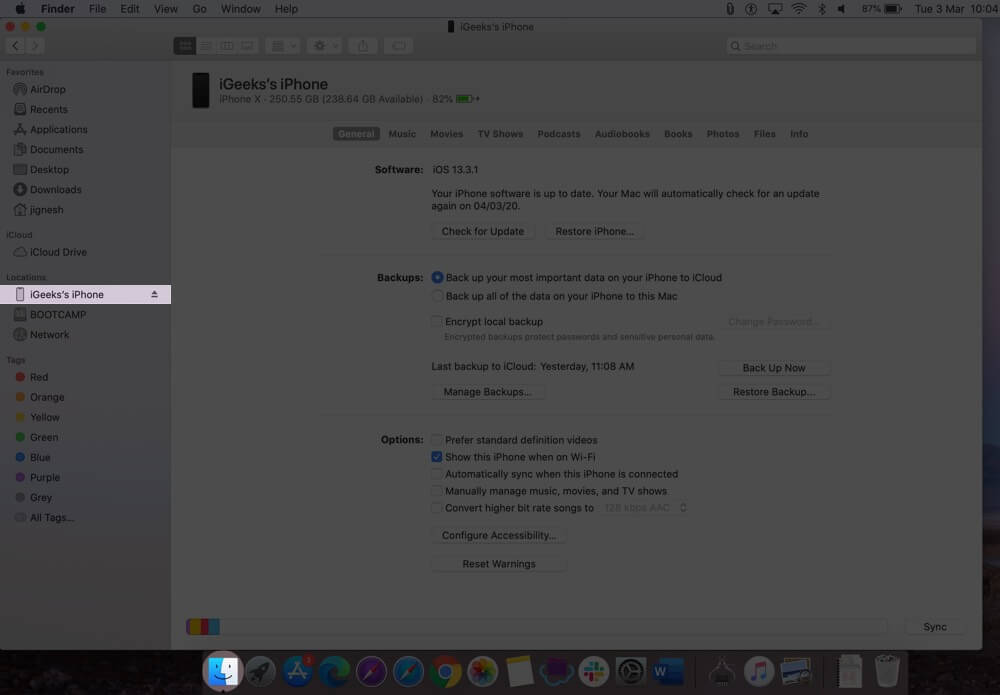
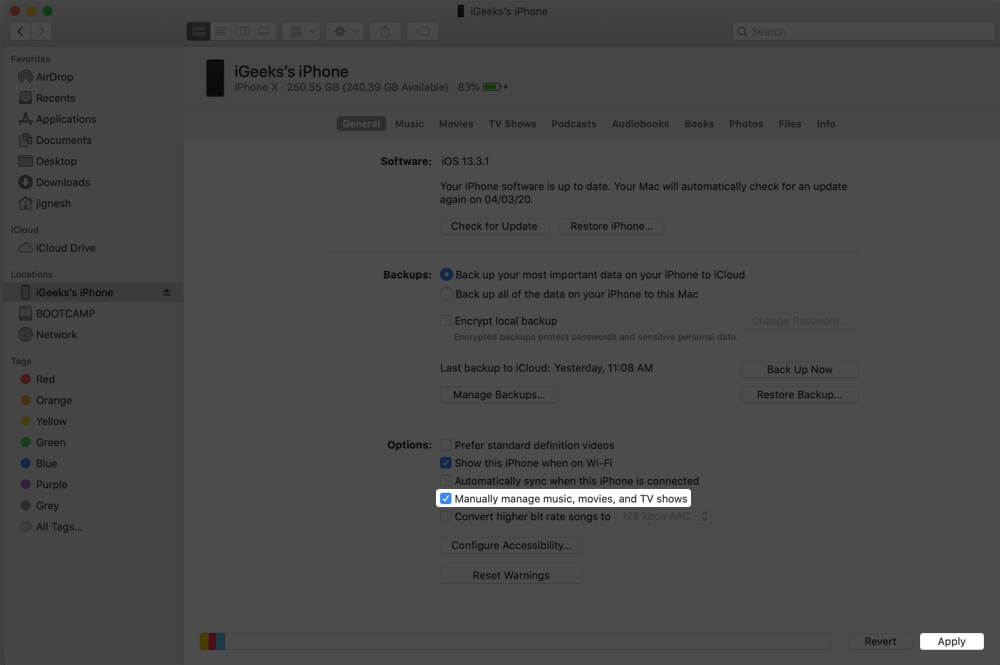
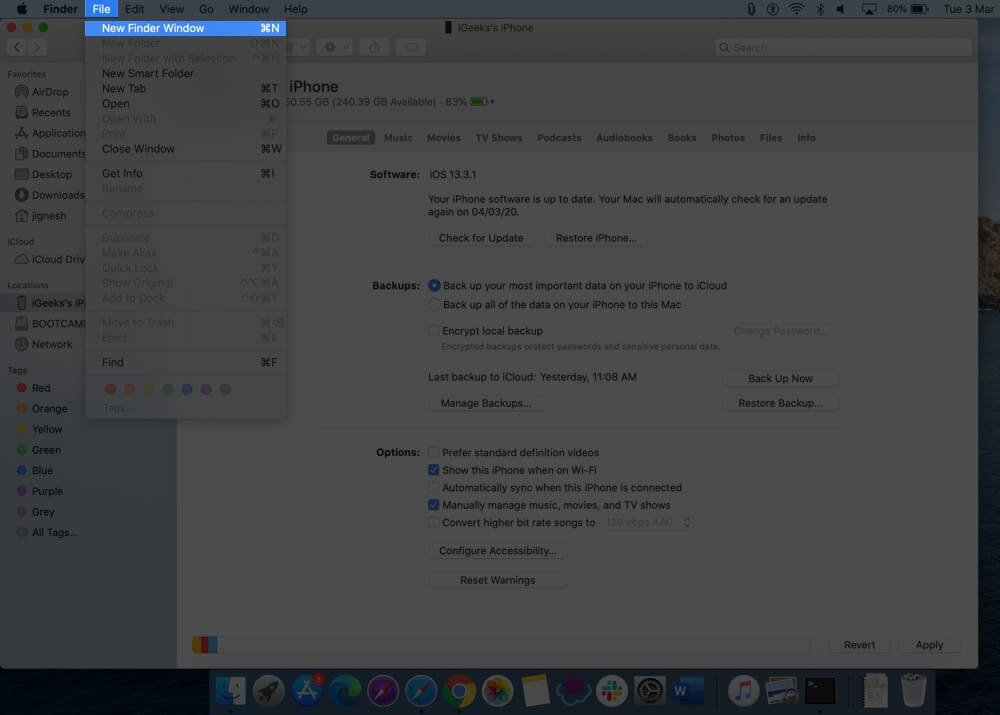
Locate where songs are saved on your Mac. You may use the search bar, or open Spotlight Search, type .mp3, and click on Show all in Finder.
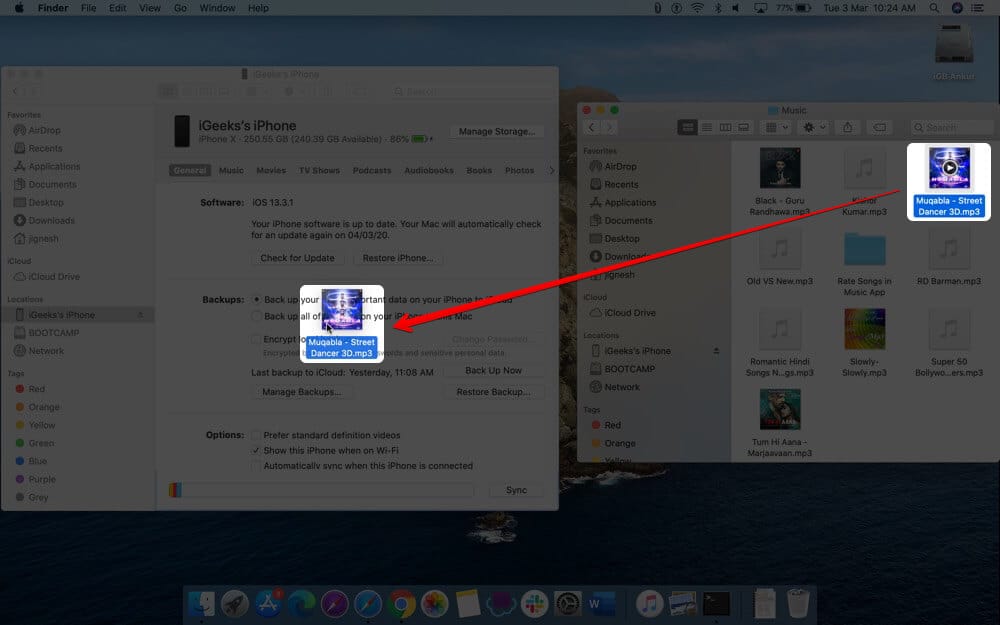
For this to work, make sure you have enabled Manually manage music, films and TV shows from the Finder. (Steps explained above.)
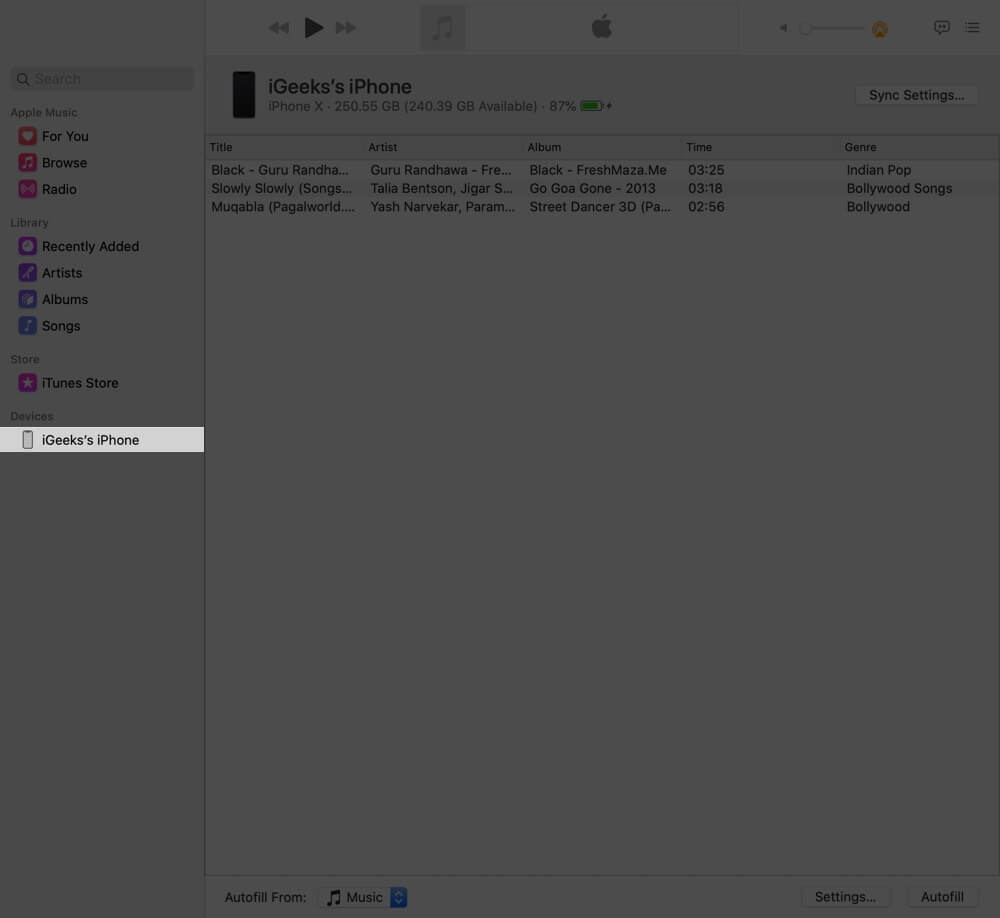
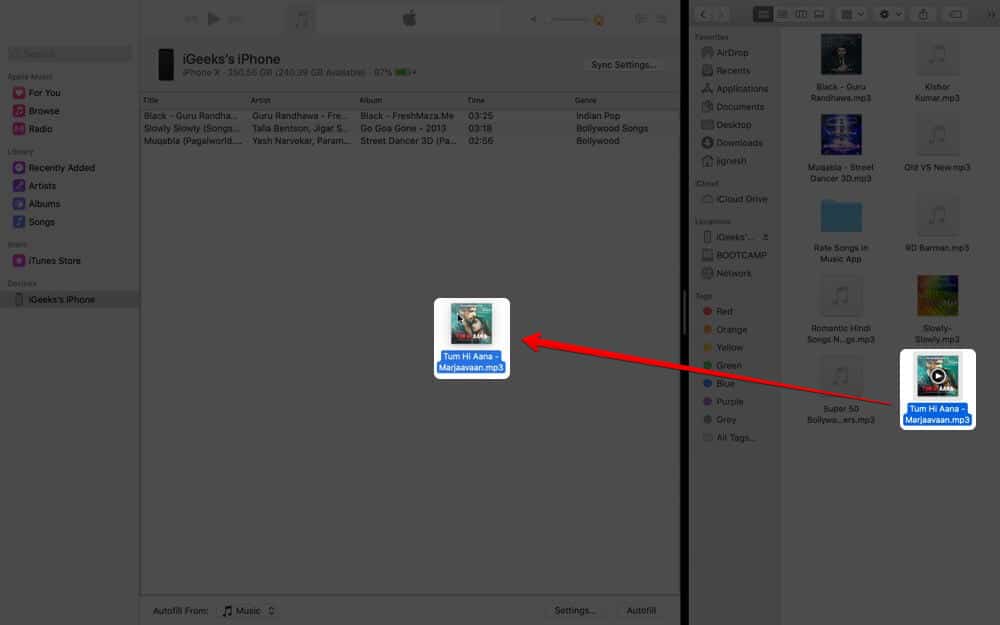
Connect your iPhone to your Mac using the appropriate cable. In Finder, select your device and enable Show this iPhone when on Wi-Fi. Finally, click on Apply.
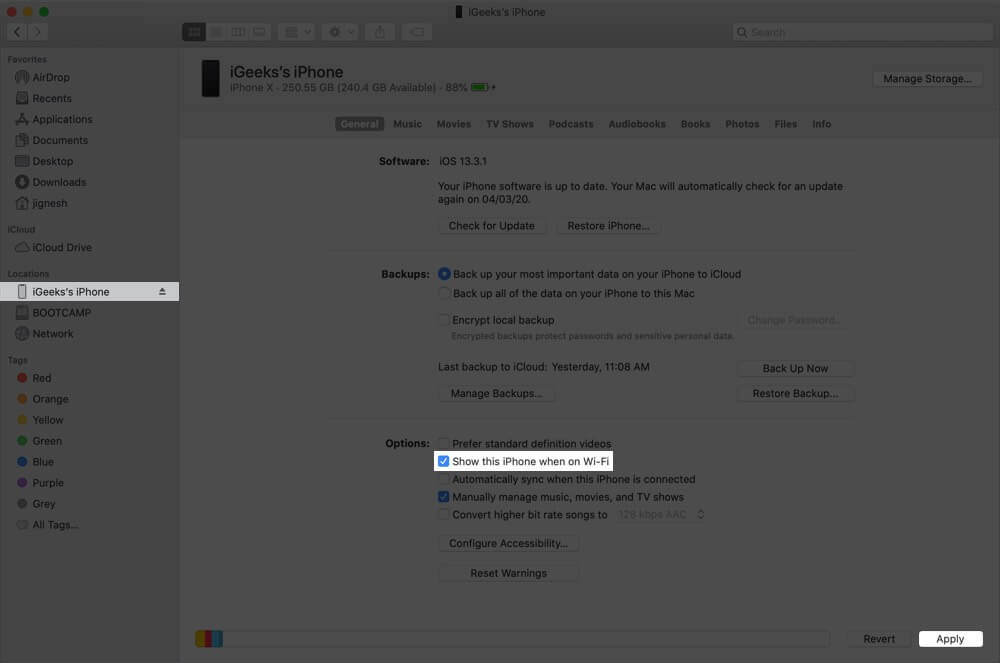
From now onwards, when your Mac and iPhone are on the same Wi-Fi network, it will appear in Finder.
You can sync Music wirelessly and perform other sync options. Wirelessly, you can also back up your device. You only need to connect it using a cable if you wish to update the iOS or restore your device.
If you are an Apple Music subscriber or if you use iTunes Match, you can sync all your music from Mac to iPhone automatically via iCloud. It is effortless.
To make sure that Sync Library with Apple Music is turned on, sign in to your Apple devices with the same Apple ID and follow the steps below.
On iPhone: Open Settings app → Music → Turn on Sync Library.
On Mac: Open the Music app → click on Music from the top bar → Preferences → Turn on Sync Library (your Apple ID.)
Do the same on your other Apple devices. Now, all the music you have added or purchased will sync to all your iOS, iPadOS, tvOS, and macOS devices.
If you like to take a different route, you can use third-party applications to copy music from your Mac to your iPhone. Two apps we recommend are:
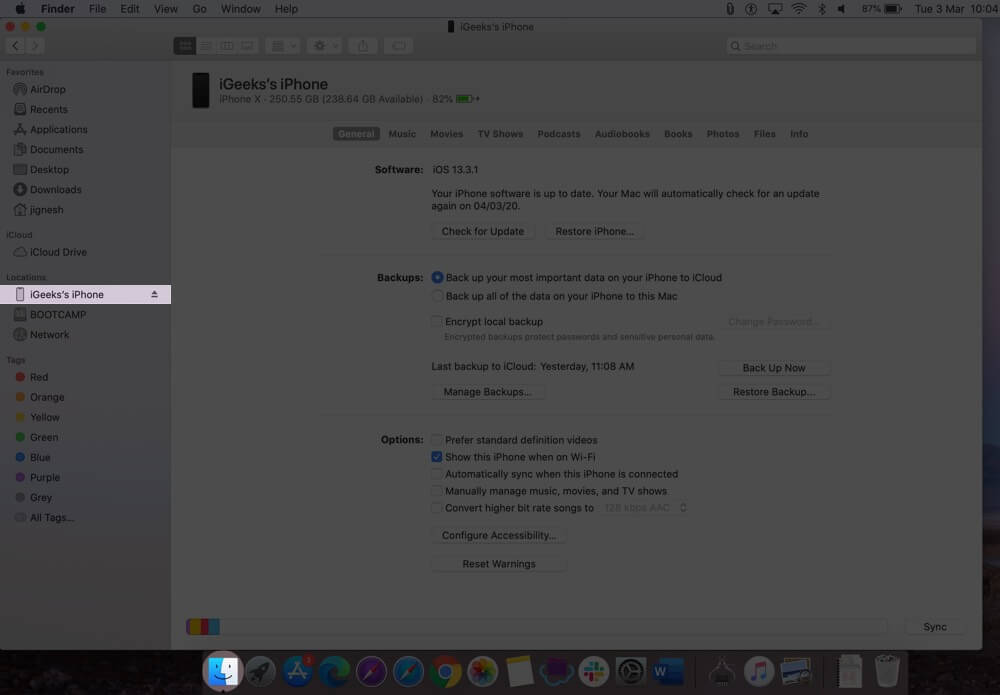
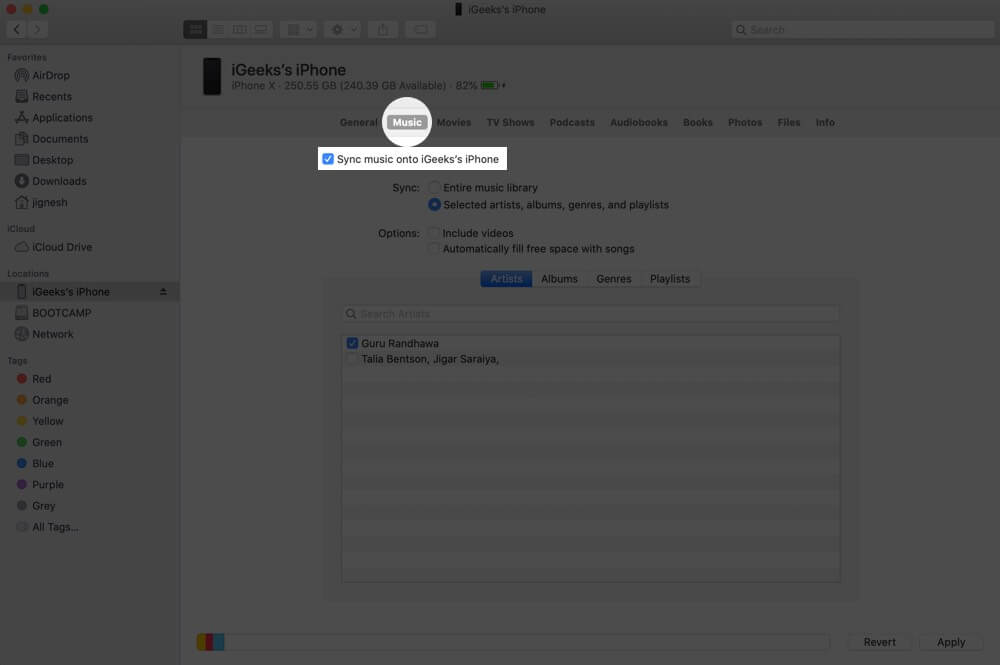
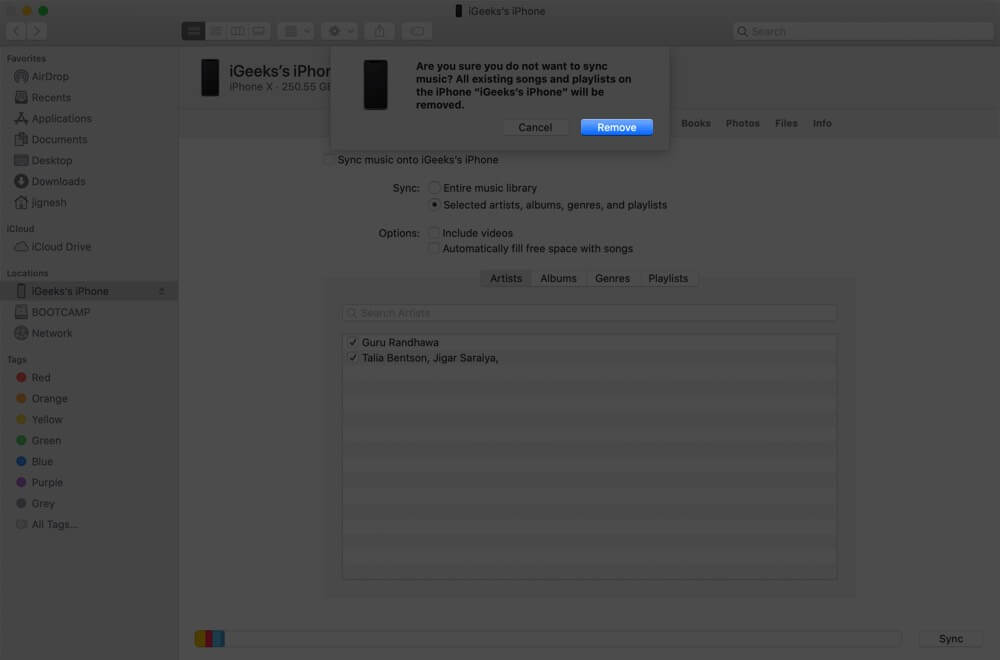
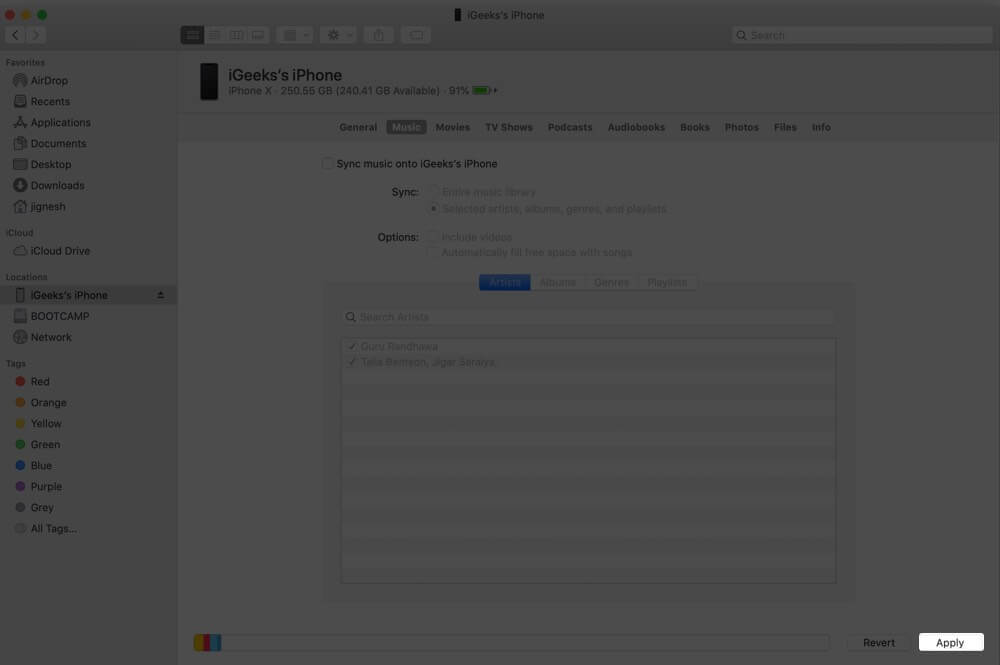
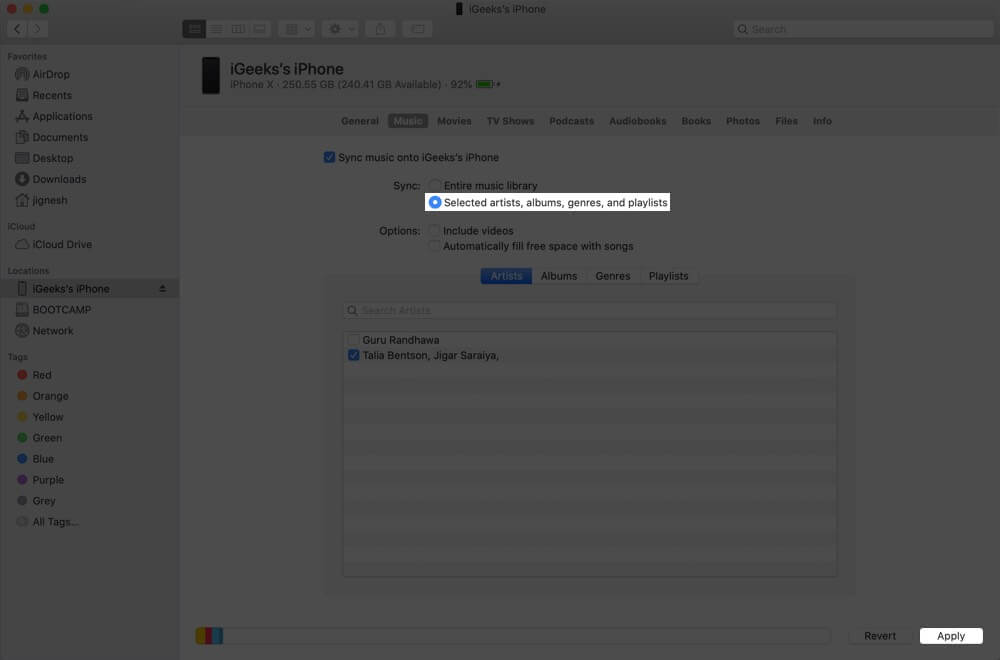
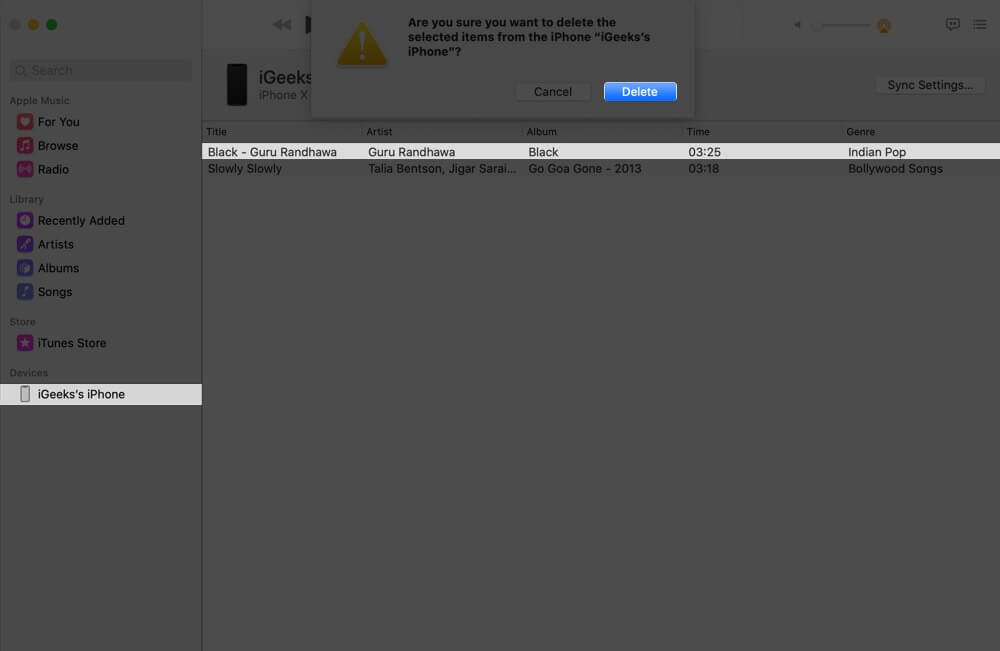
That’s all, mate!
Summing up…
These were the easiest ways to transfer music from your Mac running macOS Catalina to your iPhone and iPad. Which method will you use? Share your thoughts in the comments below.
You may also like to read…