
Newsletter Subscribe
Enter your email address below and subscribe to our newsletter


Enter your email address below and subscribe to our newsletter
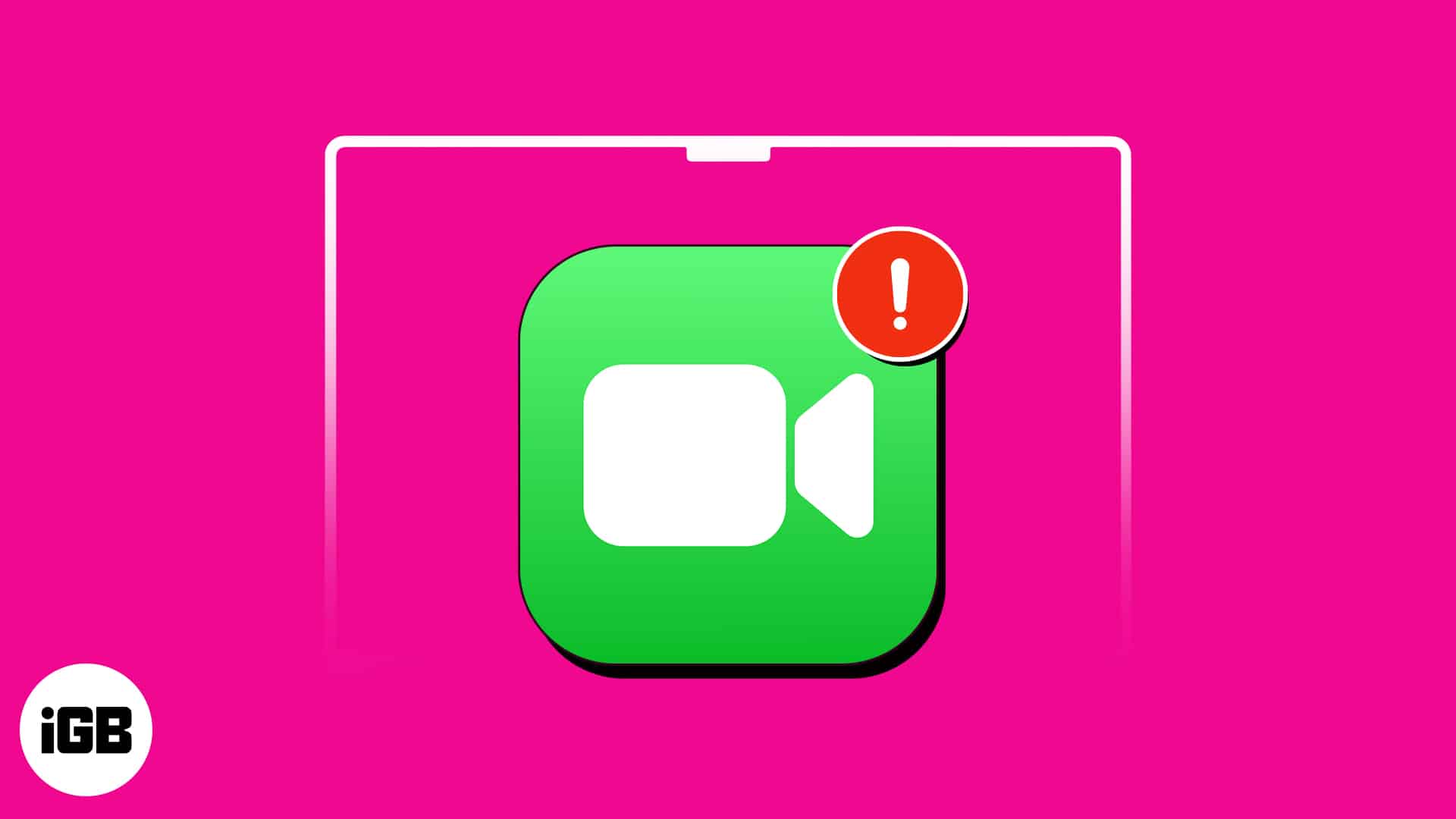
FaceTime is the undisputed favorite for video-calling. However, issues like dropped calls, frozen screens, distorted audio, or unexpected app crashes after updating to macOS Sonoma can make your FaceTime experience unpleasant.
Fortunately, you can use quick troubleshooting techniques to fix FaceTime not working on Mac.
FaceTime may not work as expected on your Mac due to several reasons.
Whatever is causing the trouble, our troubleshooting tips can surely fix it. Take a look!
Before trying any complex troubleshooting steps, ensure Apple servers are up. From the Apple System Status page, you can quickly see if FaceTime is experiencing any outages or disruptions.
If you don’t see a green dot next to FaceTime, you can be sure that Apple is already working on fixing it. So, just wait until the server gets fine!
Force quitting FaceTime is a simple yet powerful fix that provides a quick and easy solution for addressing common FaceTime video problems and ensuring a smoother user experience.
To do so, click FaceTime on the menu bar and select Quit FaceTime. This step removes the app from running in the background, clearing potential glitches.
Additionally, terminating the app and reopening it establishes a fresh connection to the internet, resolving connectivity issues that could hinder its functionality.
While you are at it, make sure no other video-calling app is interfering with FaceTime in the background. If you spot one, force-quit it.
Performing mic, camera, and speaker tests can be helpful if your Mac’s FaceTime app video or audio is not functioning as expected.
You may record a voice memo to ensure that your Mac’s microphone is functioning correctly. Next, head to the Photo Booth app to test the camera and verify if it captures clear photos or videos.
Lastly, by playing music or making a call on the speaker, you can ensure the audio output is clear and audible. These tests enable you to identify any specific hardware or software issues and take the necessary steps to resolve them.
Also, click Video in the menu bar when FaceTime is opened. Here, ensure your desired camera and mic are selected for use in the video call.
FaceTime relies on a stable internet connection for proper functionality. Verify that your Ethernet or Wi-Fi connection is active and reliable. Good connectivity on your Mac resolves issues like connection alerts, low-quality audio or video, or an exclamation mark error.
Go to Apple Menu → System Settings → Wi-Fi Ensure you’re connected to the correct network.
Also, check if someone is consuming your Wi-Fi bandwidth. It may slow down the internet speed. However, if you’re having trouble connecting to Wi-Fi on a Mac, you can read our article.
Often, a simple restart of your Mac can solve minor glitches that prevent FaceTime from working properly. To do so, go to the Apple menu → Select Restart.
When you encounter problems with FaceTime, double-check that you have logged in with the correct account on your Apple device.
Sometimes, I unintentionally log in with an incorrect Apple ID or iCloud account, leading to difficulties initiating or receiving FaceTime calls.
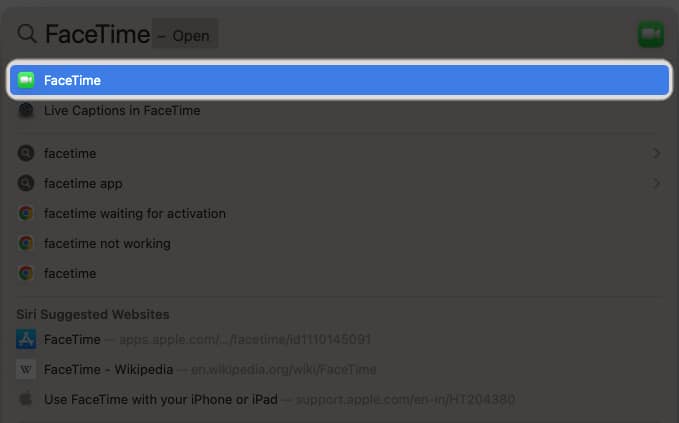
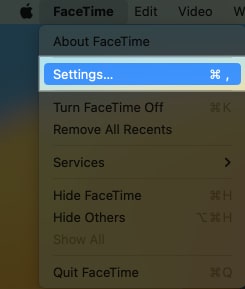
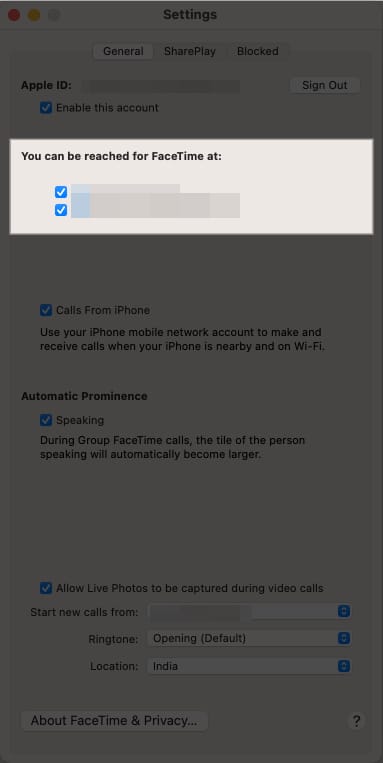
Tip: Untick the Enable this account checkbox under your Apple ID, restart your Mac, and enable it again following the same steps to reset your FaceTime account.
If FaceTime is not functioning on your Mac but working on your iPhone, check if your macOS is showing the correct date and time.
Incorrect system date and time information interfere with establishing an internet connection.
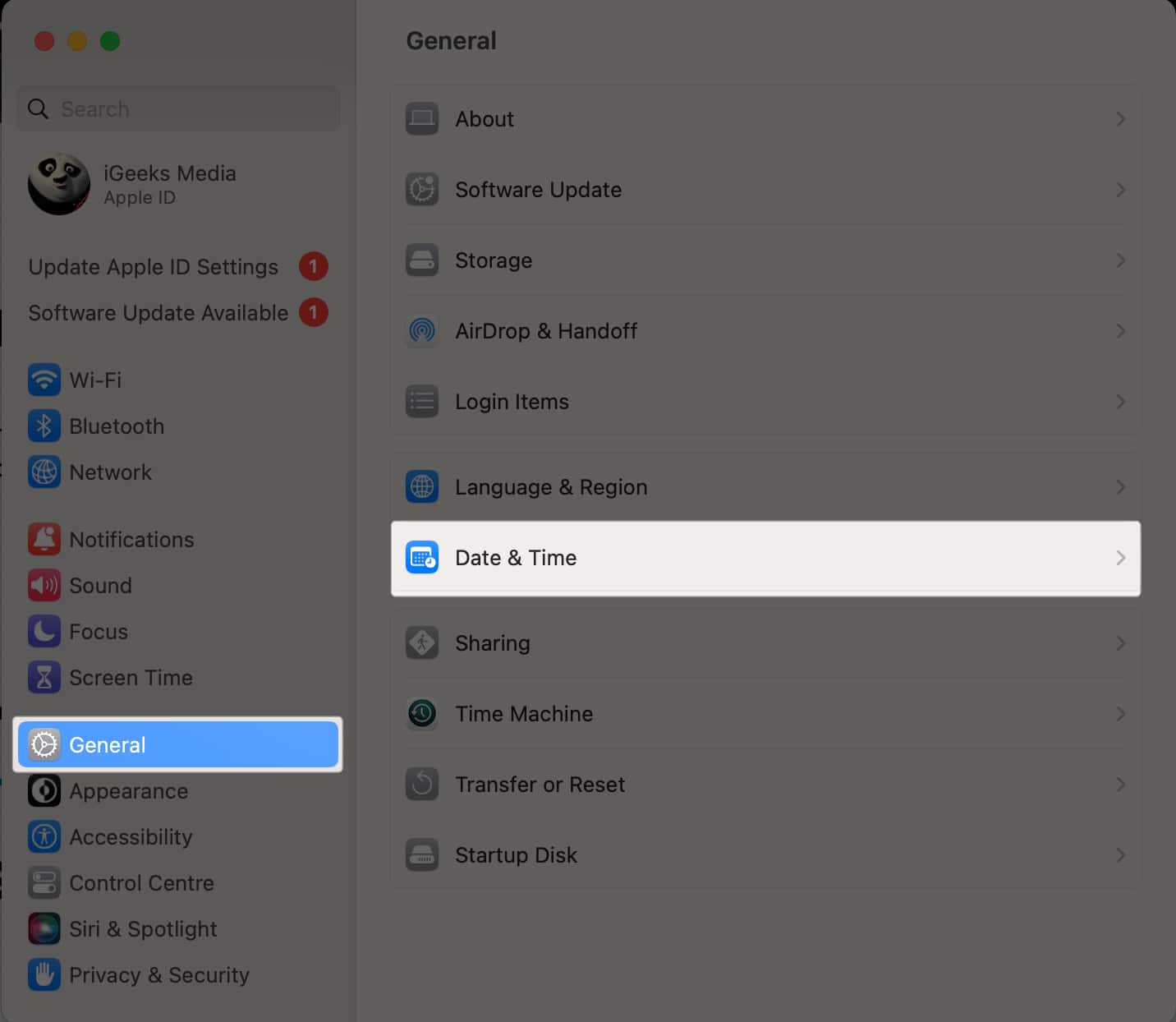
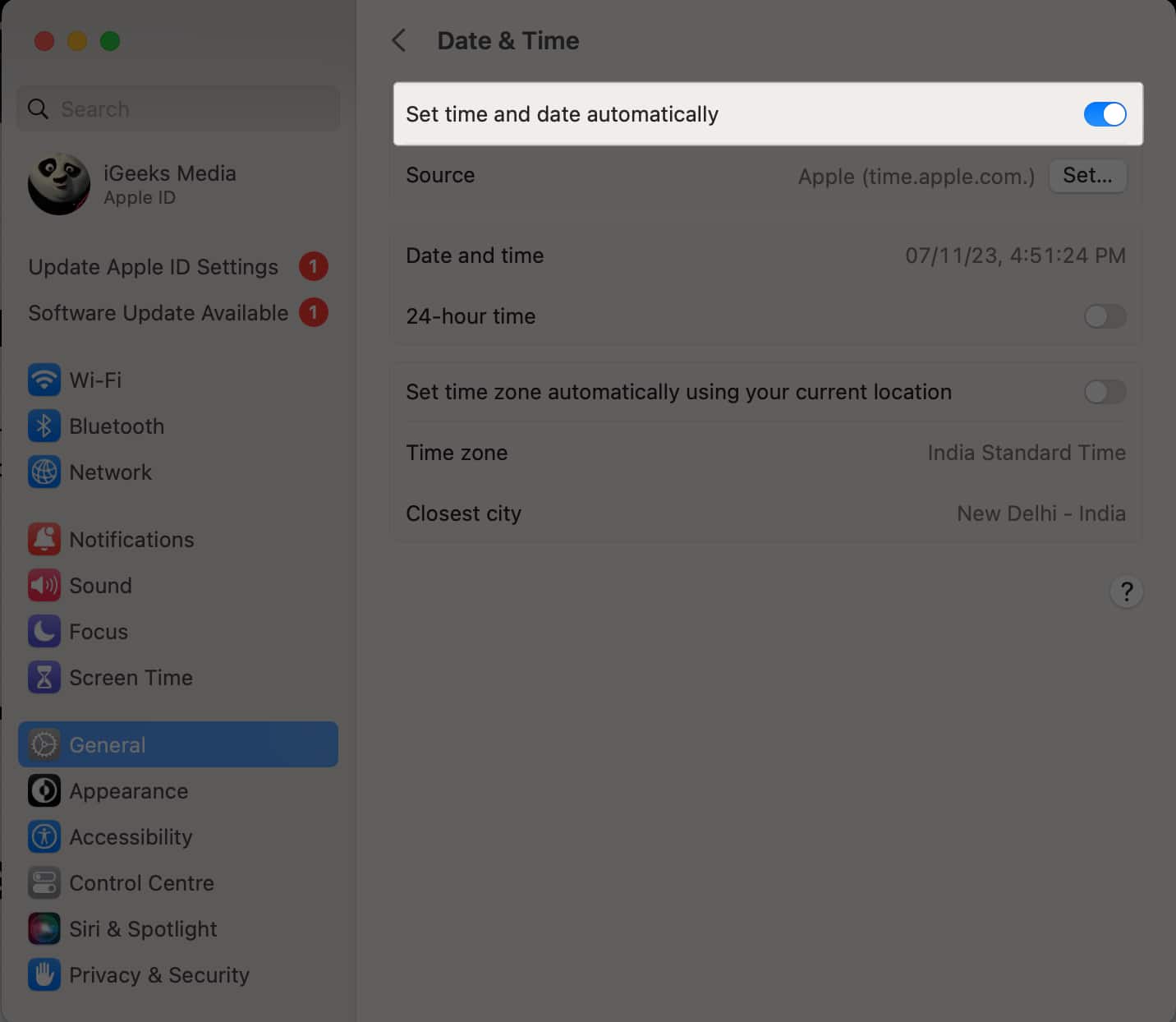
Since FaceTime is a system app, it receives an update with the overall macOS update. So, I suggest updating your macOS regularly to receive the same.
Additionally, updating macOS ensures that any system glitches interfering with FaceTime are resolved.
Go to System Settings → General → Software Update. If a new macOS version is available, click Update Now.
Whether you’re encountering call quality issues, connection failures, or other technical difficulties on FaceTime, signing out and back in is a troubleshooting step worth considering.
It refreshes the connection between your device and the FaceTime servers, fixing any temporary glitches or connectivity problems.

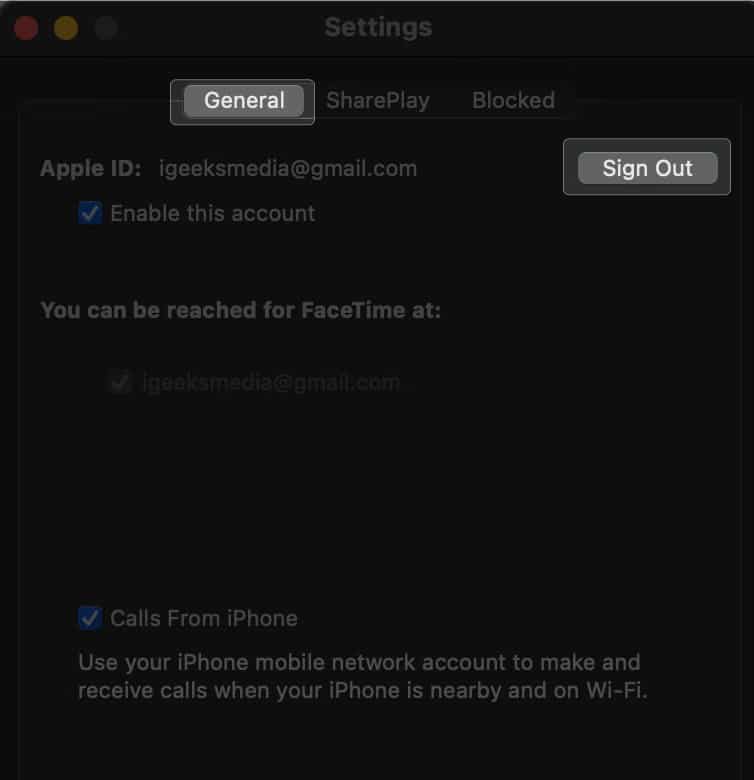
Now check if you can make or receive FaceTime calls as expected.
Sometimes, conflicts in Apple ID can hamper your FaceTime experience. So, try disconnecting your Mac from your Apple ID account and reconnecting it to give your device a clean slate and bid farewell to any persistent issues. This will also initiate an automatic logout and login process within the FaceTime app.
![Click your name on top of the left pane and scroll down and pick sign out Click [your name] on top of the left pane and scroll down and pick Sign Out](https://stagecdn.igeeksblog.com/wp-content/uploads/2023/11/Click-your-name-on-top-of-the-left-pane-and-scroll-down-and-pick-Sign-Out.jpg)
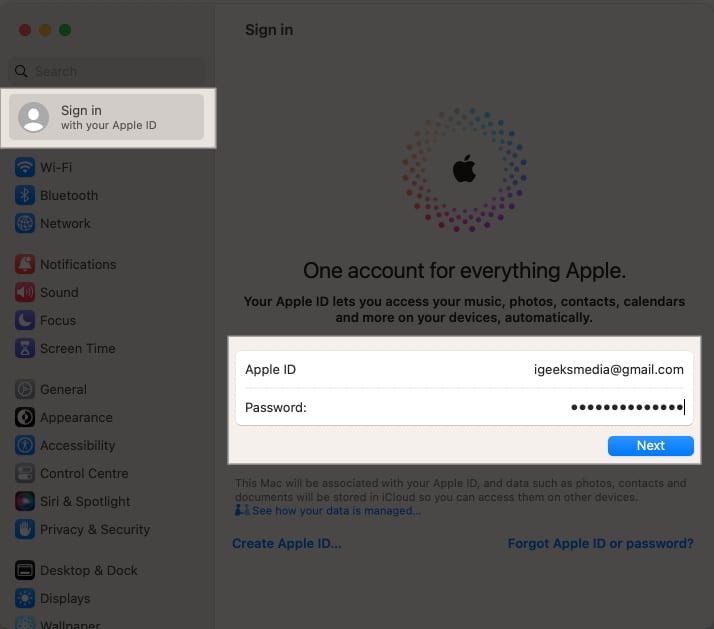
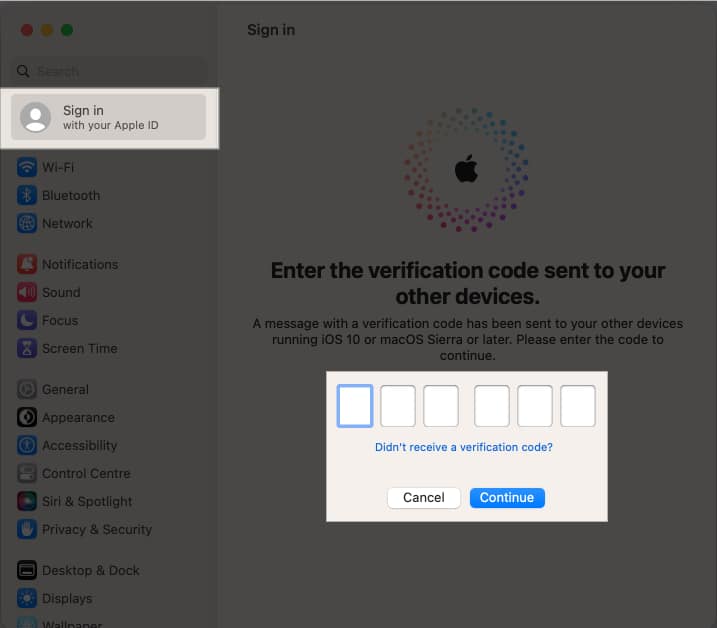
If you have enabled content restrictions in Screen Time, ensure FaceTime is allowed. To ensure this, go to System Settings → Screen Time → Content & Privacy → App Restrictions.
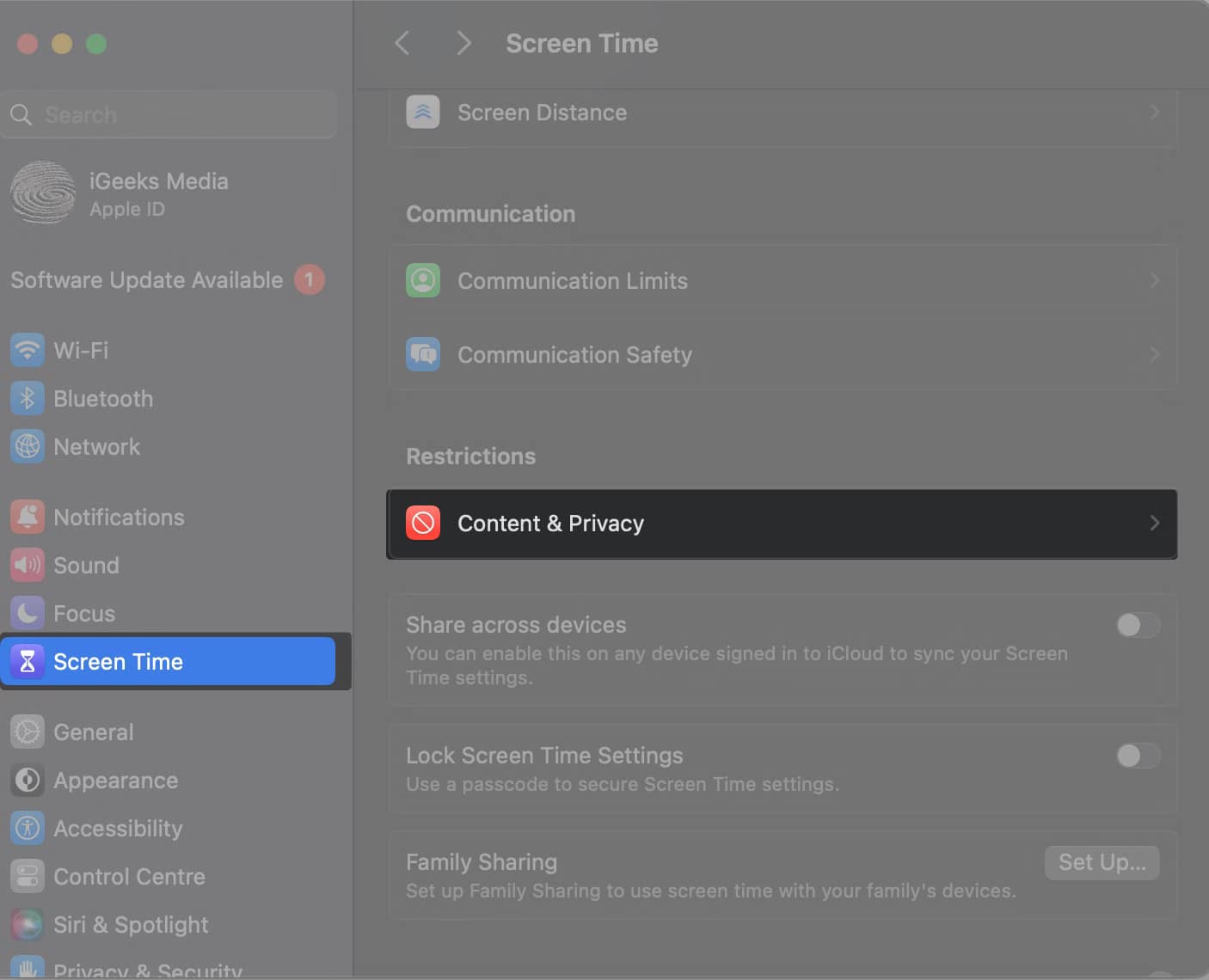
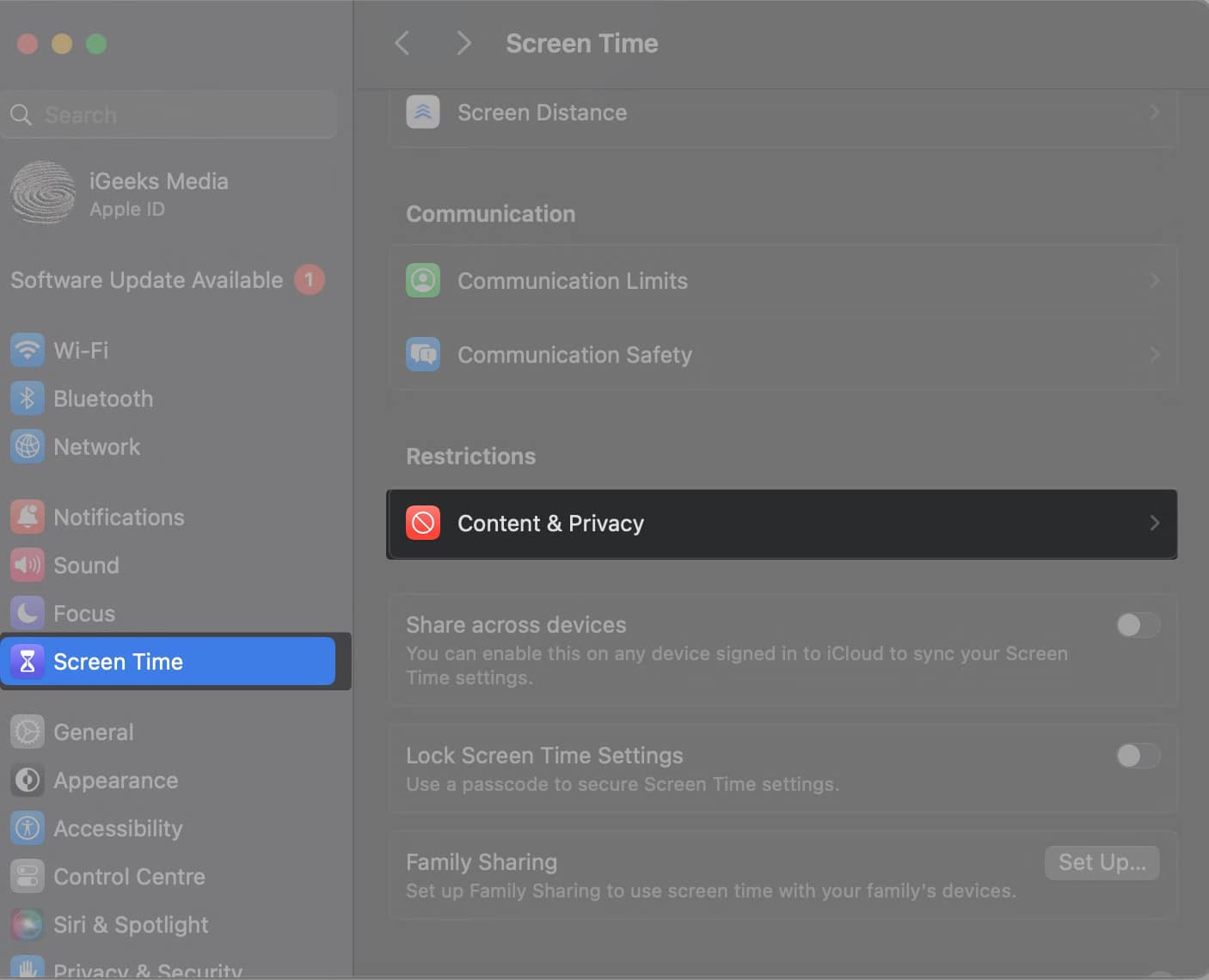
You may toggle off App Limits altogether or disable the Social App category.
Also, access Content & Privacy and toggle it off to ensure FaceTime works smoothly without any restrictions.
Besides, if you use Parental Controls to control and impose limitations on features and applications on your child’s device, you can follow the steps shown below to determine if FaceTime is disabled.
Firewalls are security features that monitor and control incoming and outgoing network traffic.
Sometimes, these settings can inadvertently block FaceTime from functioning correctly. Here’s how you can check and control your firewall settings:
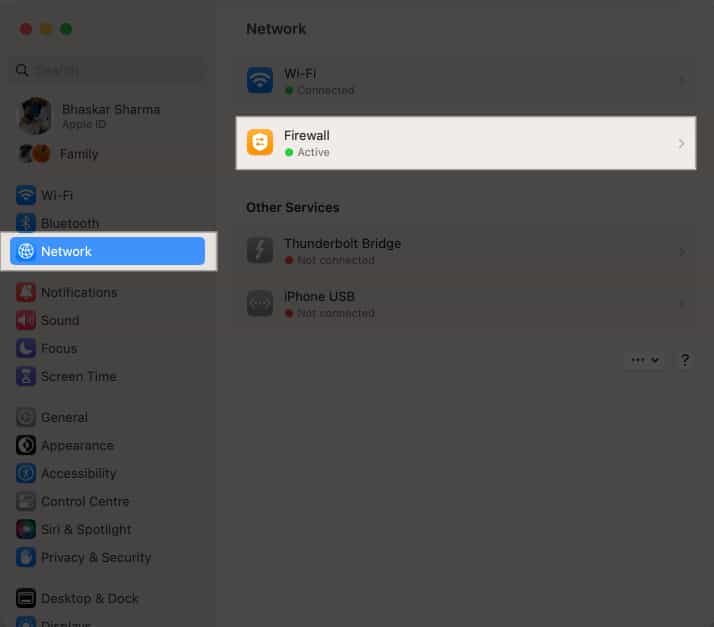
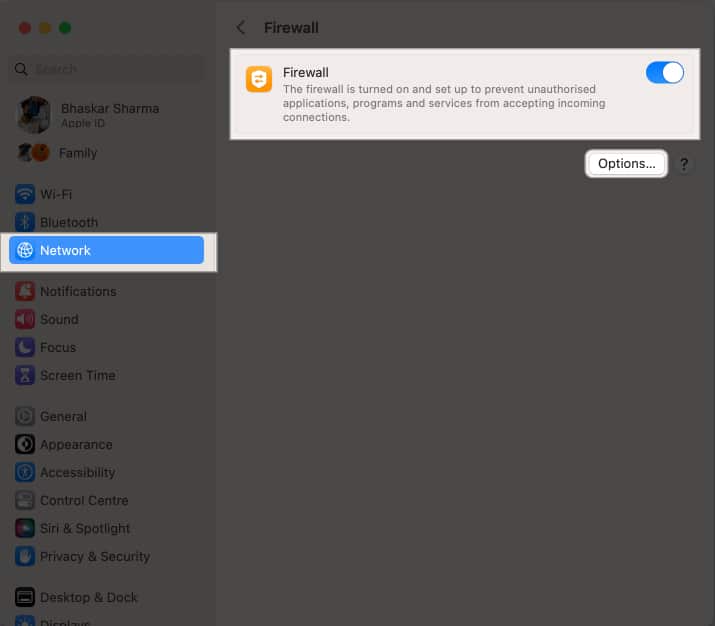
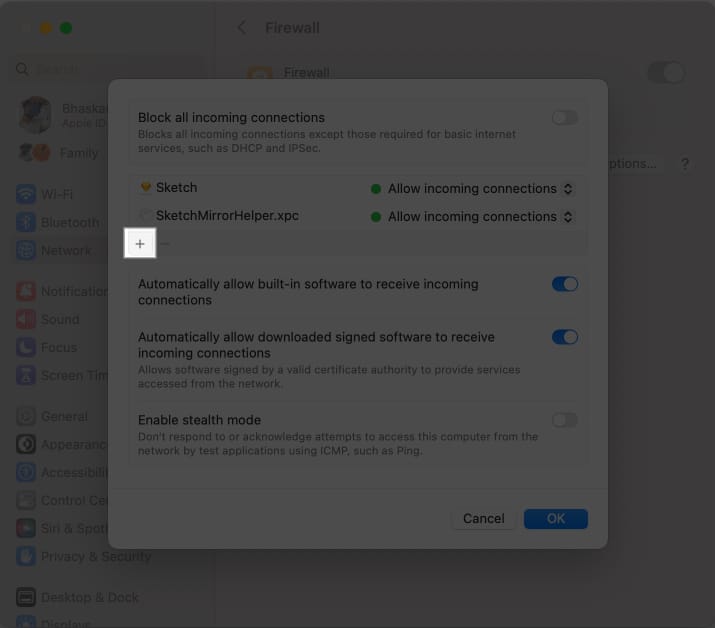
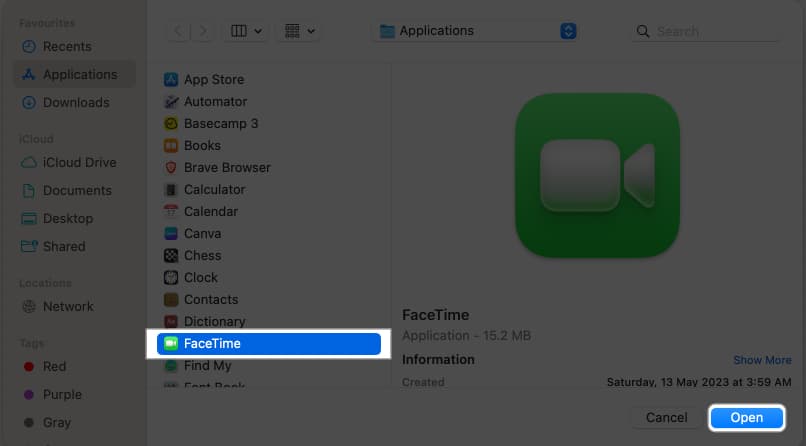
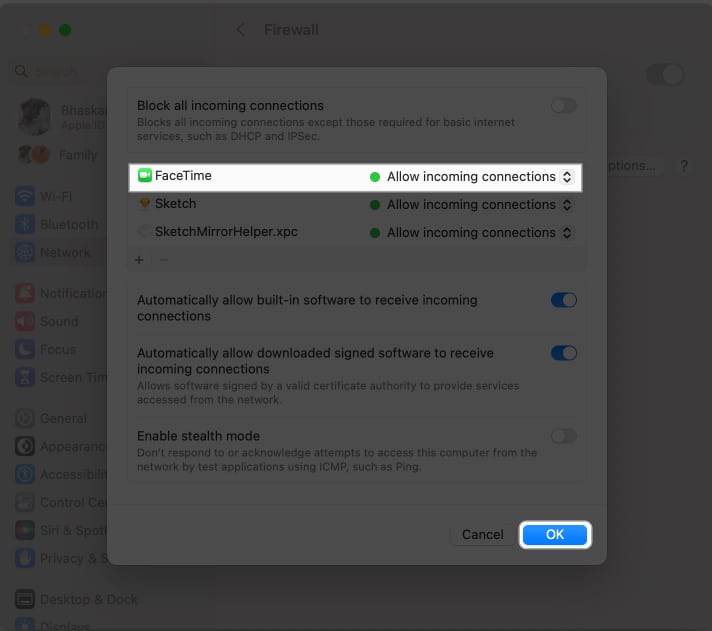
The Apple support team can provide specialized guidance and help locate any hardware or software issues that might cause FaceTime to not work on a Mac. So, contact Apple Support and get customized solutions based on your unique situation.
Is your FaceTime up and running?
I hope that with the fixes mentioned above, you will have resolved the FaceTime not working on Mac.
Please tell me in the feedback section which fixes helped resolve the issue or if there were any other fixes I did not mention.