How to Update Your iPhone to iOS 26 (Step-by-Step Guide)
Wondering how to get iOS 26 on your iPhone? Here’s the complete guide to check compatibility, prepare your device, and install the update safely.
Key Takeaways:
- iPhone models supporting iOS 26: Only iPhone 11 and newer get iOS 26, while iPhone XS, XS Max, and the first iPhone SE stop at iOS 18.
- Preparation before installing latest iOS version: Back up your iPhone, clear enough storage, and stay plugged into power with Wi-Fi to avoid failed updates.
- Ways to install latest iOS: You can update over the air, enable automatic downloads, or connect to a Mac via Finder if storage is too tight.
- Full list of supported devices: iOS 26 works on iPhone SE (2nd & 3rd gen), iPhone 11 through iPhone 17 series, including all Pro models.
- Precautions for smooth updating: Always back up, ensure stable Wi-Fi, and keep your iPhone charging to prevent corruption or interruptions during installation.
iOS 26 is officially here, packed with a brand-new Liquid Glass UI, powerful new AI-driven features, deeper customization options, and major app redesigns. While it comes pre-installed on the latest iPhone 17 series, users of older iPhones will need to install it manually. If you’re ready to experience everything iOS 26 has to offer, installing it is quick and straightforward.
However, to do that, you must first ensure that your iPhone supports iOS 26. If it does, take care of a few things in advance to ensure a smooth upgrade experience.
Keep reading to learn how to prepare your iPhone for iOS 26 and install it afterwards.
Does Your iPhone Support iOS 26?
Last year, Apple did something unusual by not dropping support for any older iOS-supported devices with iOS 18. While many thought it was the new norm, Apple, with latest iOS, has rolled back to its usual pattern.
Only iPhone 11 and newer models support iOS 26. This means that iOS 18 was the last major iOS update for the iPhone XS, XS Max, and iPhone SE (1st generation), launched in 2019.
Complete list of iPhones that support iOS 26:
- iPhone SE (2nd & 3rd generation)
- iPhone 11, iPhone 11 Pro, iPhone 11 Pro Max
- iPhone 12, iPhone 12 mini, iPhone 12 Pro, iPhone 12 Pro Max
- iPhone 13, iPhone 13 mini, iPhone 13 Pro, iPhone 13 Pro Max
- iPhone 14, iPhone 14 Plus, iPhone 14 Pro, iPhone 14 Pro Max
- iPhone 15, iPhone 15 Plus, iPhone 15 Pro, iPhone 15 Pro Max
- iPhone 16, iPhone 16 Plus, iPhone 16 Pro, iPhone 16 Pro Max, iPhone 16e
- iPhone 17, iPhone Air, iPhone 17 Pro, iPhone 17 Pro Max
How to Prepare Your iPhone for iOS 26
As mentioned, before you begin the latest iOS update process, you must perform a few actions to ensure no data loss or interruptions.
1. Back Up Your iPhone
This is the single most important step. A backup ensures you won’t lose your photos, messages, or settings if something goes wrong during installation.
To back up with iCloud:
- Go to Settings → iCloud → iCloud Backup.
- Tap Back Up Now.
To back up with a Mac:
- Connect your iPhone with a cable.
- Open Finder and select your iPhone in the left sidebar.
- Click Back Up Now.
2. Free Up Enough Space
The iOS 26 installer requires several gigabytes of free space to temporarily unpack it. If your iPhone is nearly full, the update may fail or freeze. To clear space on your iPhone, you can:
- Delete unused apps
- Move large photos/videos to iCloud Photos
- Clear old Messages attachments
- Remove offline downloads from streaming apps
Once done, check your available space by heading to Settings → General → iPhone Storage.
3. Plug In and Connect to Wi-Fi
Before starting the update, make sure your iPhone is fully charged or connected to power and has a strong Wi-Fi connection. This will prevent any interruptions during the download and installation process.
3 Ways to Install iOS 26 on Your iPhone
Whether your iPhone receives the latest iOS update over the air or not, there are three quick ways to download and install it on your iPhone.
1. Manually Install iOS 26 Over the Air (OTA)
As mentioned above, installing latest iOS on your iPhone is pretty simple and can be done in just a few taps:
- Open Settings → General → Software Update.
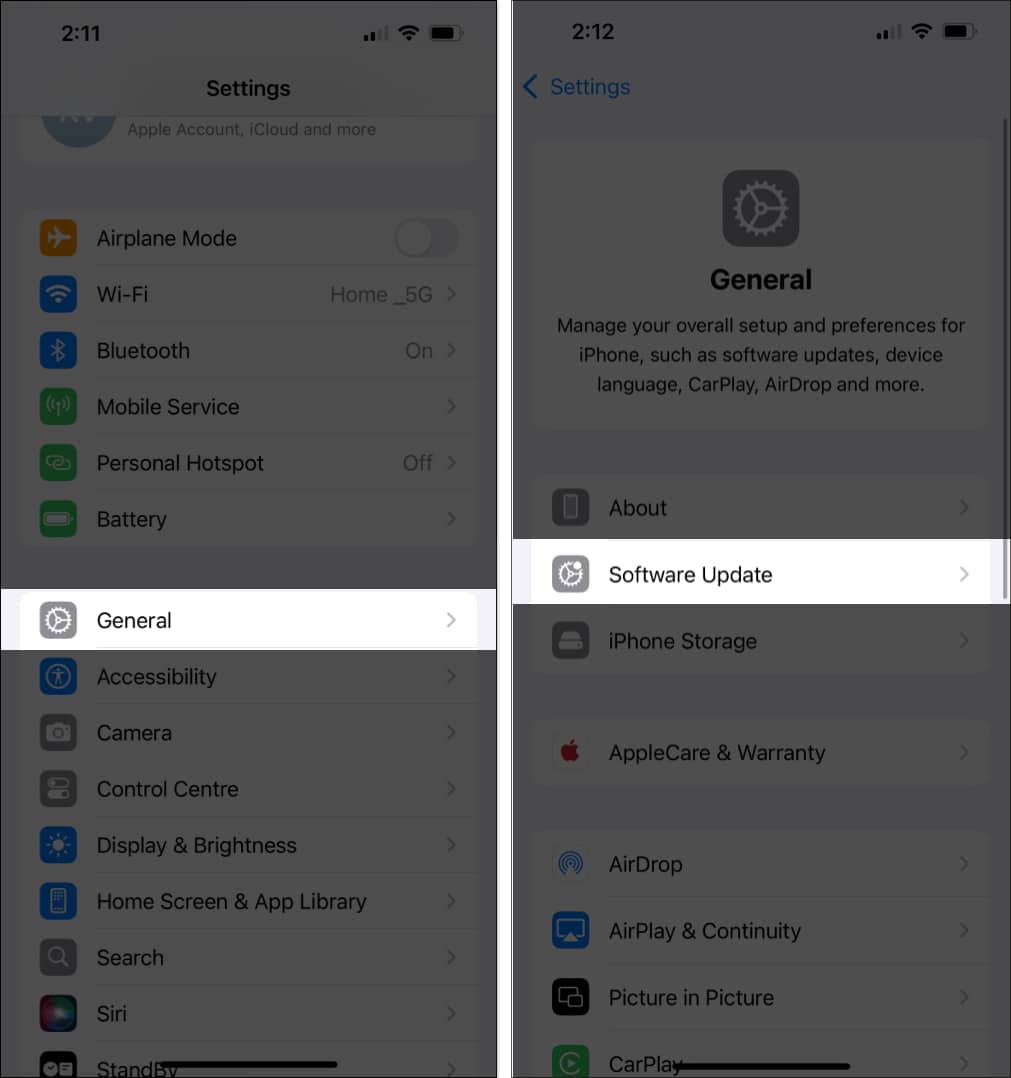
- Now wait for your iPhone to fetch the iOS 26 update.
- Hit the Download and Install button once the update appears.
2. Make Your iPhone Install iOS 26 Automatically
You can also set your iPhone to download iOS 26 as soon as it’s available and install it overnight automatically, so you wake up with your iPhone running latest iOS.
Here’s how:
- Open Settings → General → Software Update.
- Here, tap Automatic Updates.
- Next, toggle on iOS Updates under Automatically Download.
- Then, toggle on iOS Updates under Automatically Install.
- Further, you can toggle on Security Responses & System Files to automatically install them with each iOS update.
Now, your iPhone will automatically download and install the latest iOS update overnight once it’s available. However, make sure it has at least 50% battery and is connected to a stable Wi-Fi network.
3. Install latest iOS Using a Mac (Optional)
If you can’t free up enough space on your iPhone for the OTA update, you can connect it to your Mac and update via Finder. Reason being, OTA (over-the-air) updates require your iPhone to download and temporarily unpack the full iOS installer on its internal storage, which can require several gigabytes of free space.
Using Finder lets your Mac download and unpack the iOS update on the computer’s storage instead and then install it directly onto your iPhone.
Here’s how:
- Connect your iPhone to your Mac using an MFi-certified cable.
- Now, open Finder and select your iPhone in the left sidebar.
- Next, click the Check for Update button on the right, and your Mac will start checking for the iOS 26 update.
- When the update appears, click the Download and Install button and follow the on-screen instructions.
Enjoy the New Features in iOS 26
And that’s it; simply follow any of the methods detailed above and you’ll have your iPhone running latest iOS in no time. Remember, updating to a brand-new iOS release is exciting, but it’s even better when it goes smoothly.
So, make sure to back up your data, free up space, update your apps, and you’ll be ready to enjoy everything iOS 26 has to offer without any hiccups.


















