How to Share Your Location via Family Sharing on iPhone and iPad
Learn how to share your location on iPhone using Family Sharing, adjust privacy settings, and fix common issues to stay safe and connected with loved ones.
Key Takeaways:
- Family Sharing basics: Lets you share Apple subscriptions, purchases, iCloud storage, and locations with up to six people for easier coordination.
- Location sharing requirements: Each member needs an Apple ID, iOS 15 or later, and enabled Location Services, Find My, and iCloud.
- To share location via Family Sharing on iPhone: In Settings, open Family > Location Sharing, then choose members or use the Find My app.
- Manage or stop sharing anytime: Pause, switch devices, or turn off location sharing in Find My or Settings to control privacy.
- Track family and set alerts: See members’ locations in Find My or Messages, and set arrival or departure alerts for quick updates.
If you’ve ever tried meeting up with family in a busy place, kept tabs on your child’s whereabouts, or needed help finding a misplaced iPhone, you’ll appreciate Apple Family Sharing. This feature lets you share Apple subscriptions and purchases, iCloud storage, and your location with up to six people.
And don’t worry, you can control who can see your location, temporarily pause sharing, or turn it off completely whenever you want to maintain your privacy. In this guide, I’ll walk you through how to share your location via Family Sharing, manage privacy settings, and troubleshoot issues.
Table of Contents
What You Need Before Sharing Location via Family Sharing
First, make sure your setup is ready to avoid frustrating glitches. Here’s what you’ll need:
- Apple ID and iCloud Account for Each Family Member: Every family member must have their own Apple ID signed in to iCloud. For children under 13, create a child Apple ID on their device.
- iOS/iPadOS Version Requirements: Go to Settings > General > Software Update and ensure your devices are running iOS 15 or later for the best experience. For Apple Watch, watchOS 6 or higher is required.
- Family Sharing Setup: Go to Settings > [your name] > Family on your iPhone and follow the prompts to invite family members via Messages. Once they accept, they’ll be added to the group.
- Location Services Enabled: On your iPhone, go to Settings > Privacy & Security > Location Services and toggle it on. Then, choose Share My Location and enable it.
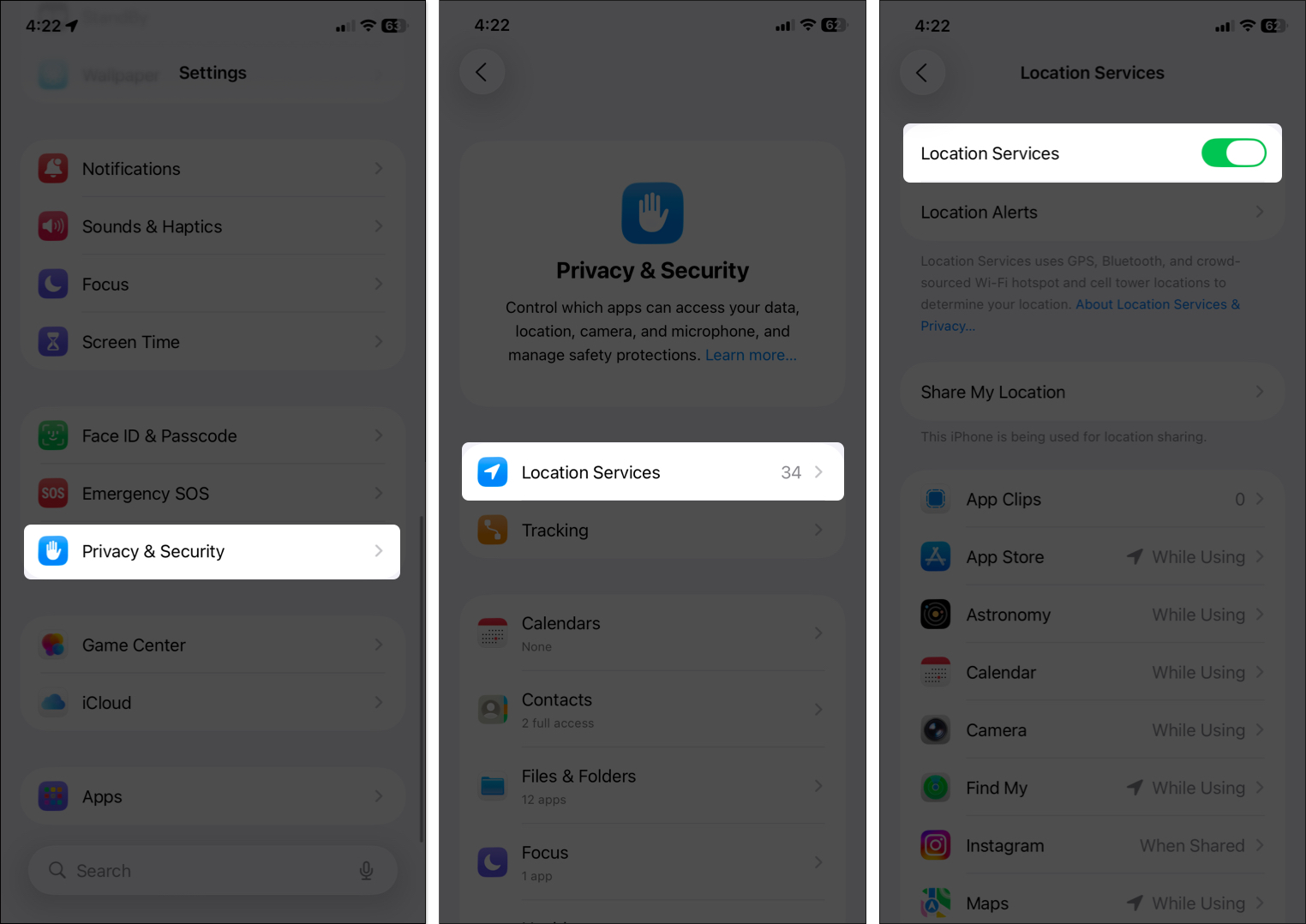
- Find My Activated: Go to Settings > [your name] > Find My > Find My iPhone and turn on all options for better tracking.
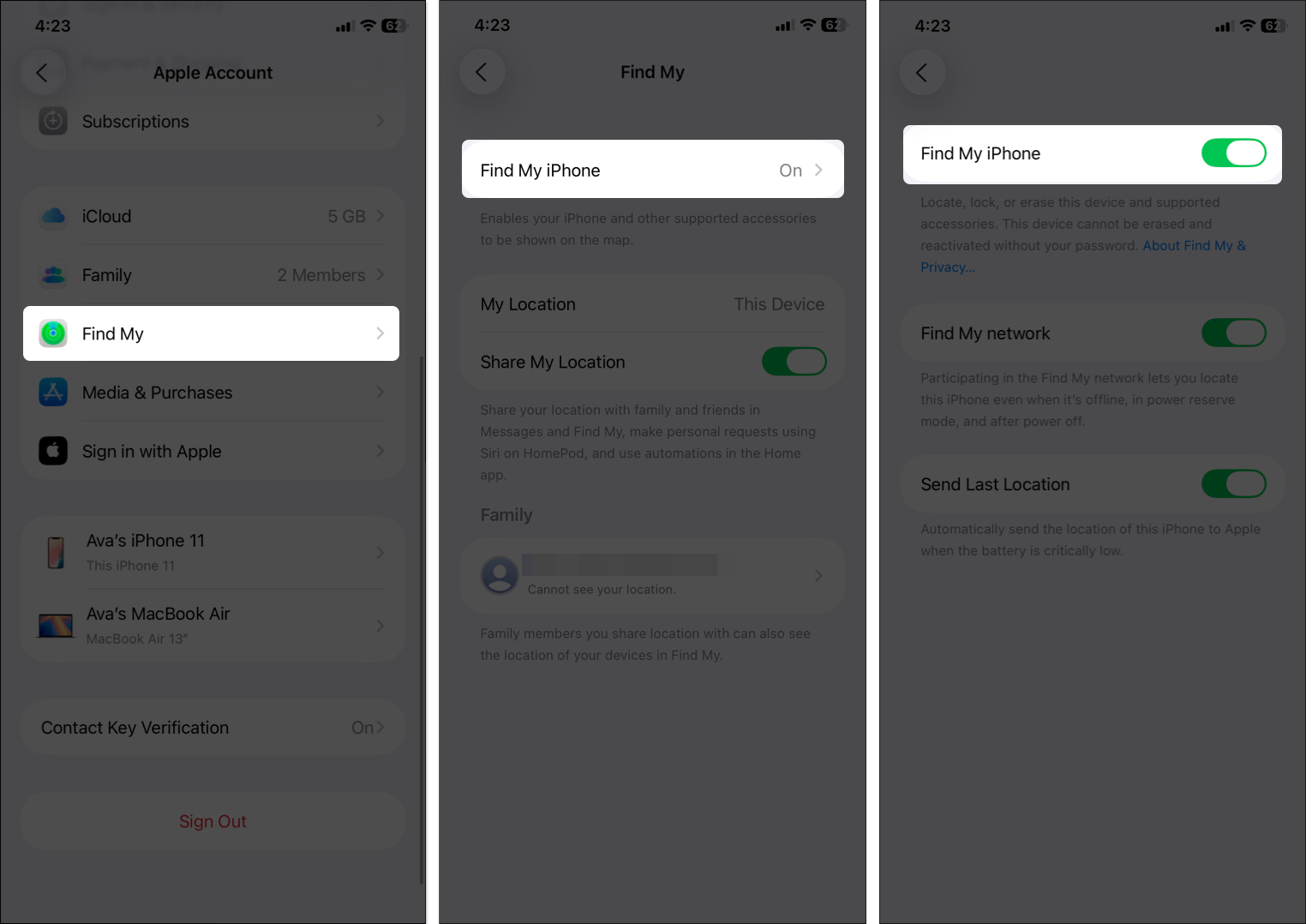
Also, ensure all devices are connected to the internet (Wi-Fi or cellular) and signed in to the iCloud account linked to your Family group.
How to Share Your Location Through Family Sharing on iPhone or iPad
Once your Family group is set up, sharing your location is simple:
- Open the Settings app.
- Tap on Family (if you don’t see it, tap your name at the top first, then Family).
- Select Location Sharing.
- Under Share Your Location With, you’ll see a list of your family members. Toggle on each one you want to share with to enable it. Your location will now be visible to them in the Find My app.
- Optionally, enable Automatically Share Location so new members can see your location immediately.
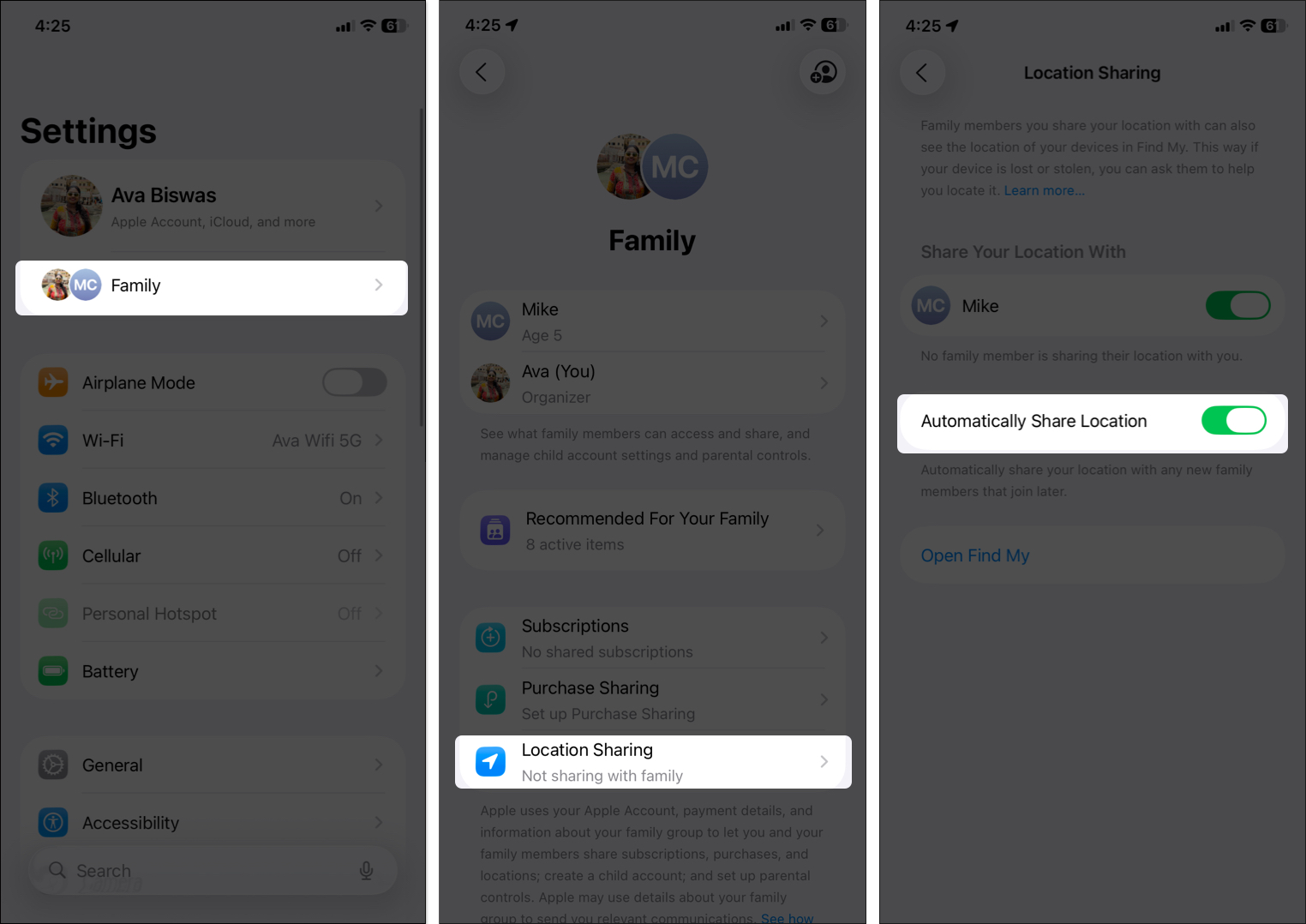
Sharing from the Find My App
If Family Sharing isn’t set up yet:
- Open the Find My app and go to the People tab at the bottom.
- Tap Start Sharing Location.
- You will see a contact suggestion. Tap the plus sign next to the With textbox, and select contacts.
- Hit the tick mark at the top right corner and select the time duration.
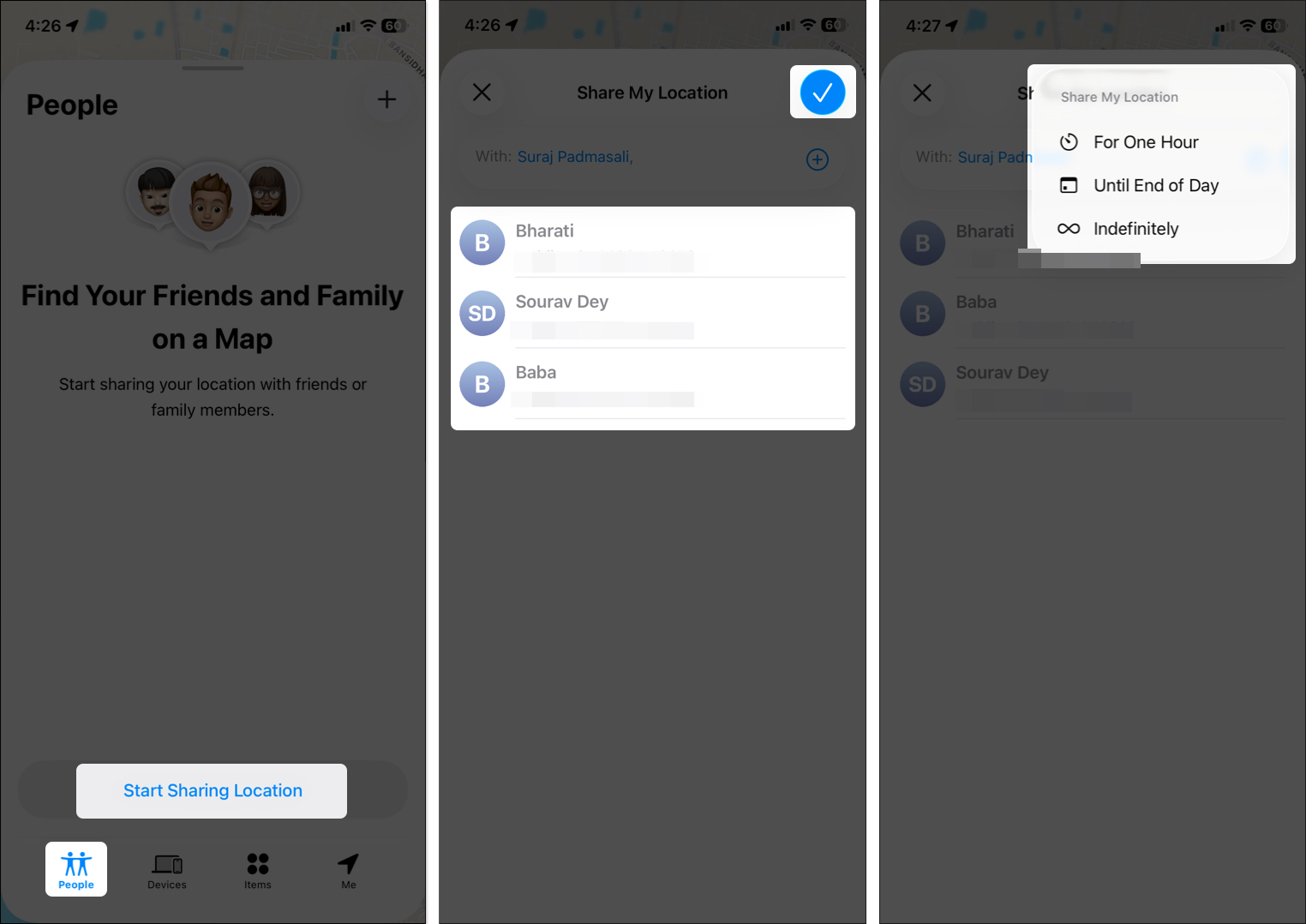
The recipient will get a notification and can choose to share their location back.
How to Check or Change Location Sharing Settings
Apple lets you tweak location sharing settings to maintain your privacy.
Stop Sharing Temporarily
Need a break? You can pause Find My location sharing for a specific family member or stop for everyone altogether.
- Go to the Find My app and tap People at the bottom menu bar.
- Select the family member.
- Scroll down and tap Stop Sharing My Location.
- Confirm your choice by tapping Stop Sharing Location.
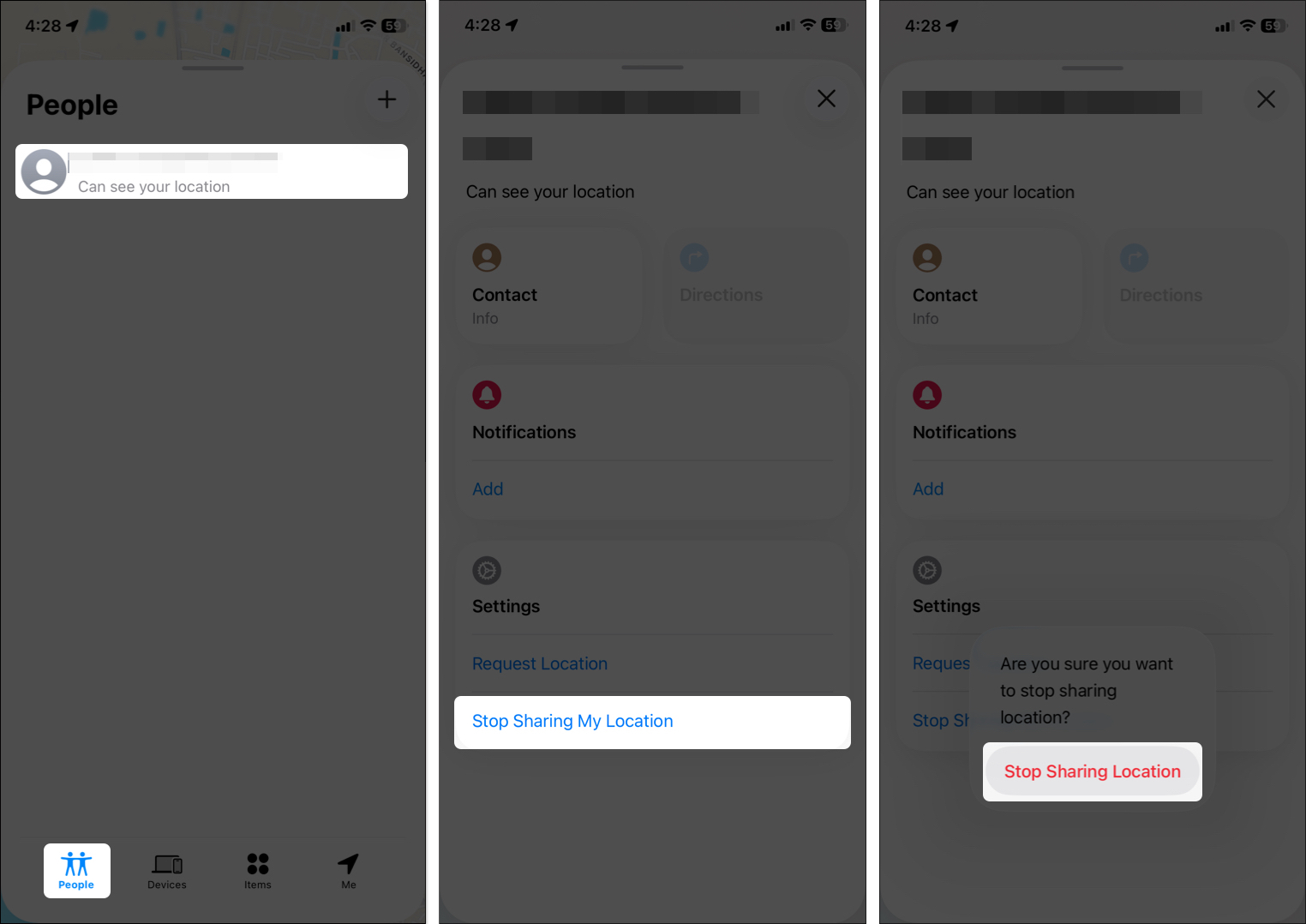
Or, go to the Me tab in Find My and toggle off Share My Location to pause sharing with everyone.![]()
Change the Device You’re Sharing From
If you own multiple Apple devices:
- On your other device, open Settings.
- Tap your name > Find My.
- Tap Use This [device] as My Location. After this, next to My Location, you will see ‘This Device.’
How to View a Family Member’s Location
Tracking your loved ones at all times is the whole point. So, let’s see how you can do this:
Using the Find My App:
- Open Find My and go to People.
- Select the family member.
- View their location, get directions, play a sound on their device, or set notifications for arrivals/departures.
For more details on using Find My, check out the detailed guide on how to use Find My on your iPhone and iPad.
Using Messages:
- If location is shared via Messages, open the chat, tap the map, and view the last updated location.
- In iOS 17 or later, you can use Check In for live trip tracking.
Get Notified of Location Changes
If you want to know when a family member leaves or arrives at a place, like home, school, or work, you can set up a location change notification. This can be handy for making sure kids get to school safely or knowing when a loved one arrives home.
- In Find My, go to People and select the family member.
- Tap Add under Notifications and choose Notify Me.
- Pick when you want to be notified: Arrives, Leaves, or Arrives/Leaves a specific location.
- Tap Add to save.
The other person will get a notification that you set up an alert for their location changes.
Troubleshooting Location Sharing Issues
Sometimes things don’t go as planned. Here are common fixes:
| Issues | Solutions |
| Location Services Off | Check Settings > Privacy & Security > Location Services and enable it. Ensure Find My has While Using the App access. Restart if needed. |
| Family Sharing Not Set Up | Verify group in Settings > Family. Re-invite members if missing. Ensure the organizer has location sharing on. |
| Device Offline or Dead Battery | You’ll see the last known location if Send Last Location is enabled. Wait until it’s online. |
| Persistent Issues | Reset Location & Privacy via Settings > General > Transfer or Reset iPhone > Reset. Then re-enable permissions. |
Other fixes: Update iOS, sign out/in to iCloud, or contact Apple Support.
Privacy and Safety Tips
Location sharing is powerful, but use it wisely:
- Share Only with Trusted People: Review your list regularly and remove anyone you no longer want tracking you.
- Disable When Not Needed: Turn off location sharing to conserve battery and maintain privacy.
- Use Temporary Sharing for Friends: In Messages or Find My, set a time limit like 1 hour or until end of day.
- Child Safety: Enable Screen Time restrictions so kids can’t disable sharing.
Final Thoughts
Family Sharing makes staying connected easier and safer, whether you’re meeting up in a crowded place or making sure loved ones get home safely. With Apple’s privacy tools, you control exactly who sees your location and for how long.
Stay connected, stay safe, and enjoy peace of mind knowing your family is just a glance away in Find My.
Don’t miss these related reads:
- How to share your location using Apple Watch
- How to change your location on an iPhone
- How to check your location history on iPhone, iPad, and Mac


















