Camera icon missing on iPhone or iPad? 3 Ways to fix it!
iOS is incredibly user-friendly, but glitches can still occur. One such issue is when the camera icon is missing on iPhone or iPad. This can happen when you mistakenly disable the Camera app from Screen Time settings. No worries, let’s check out how to fix this mistake and get back the camera icon on your iPhone or iPad.
1. Enable Camera from Screen Time settings
- Head to Settings → Tap Screen Time.
- Select Content & Privacy Restrictions → Allowed Apps.
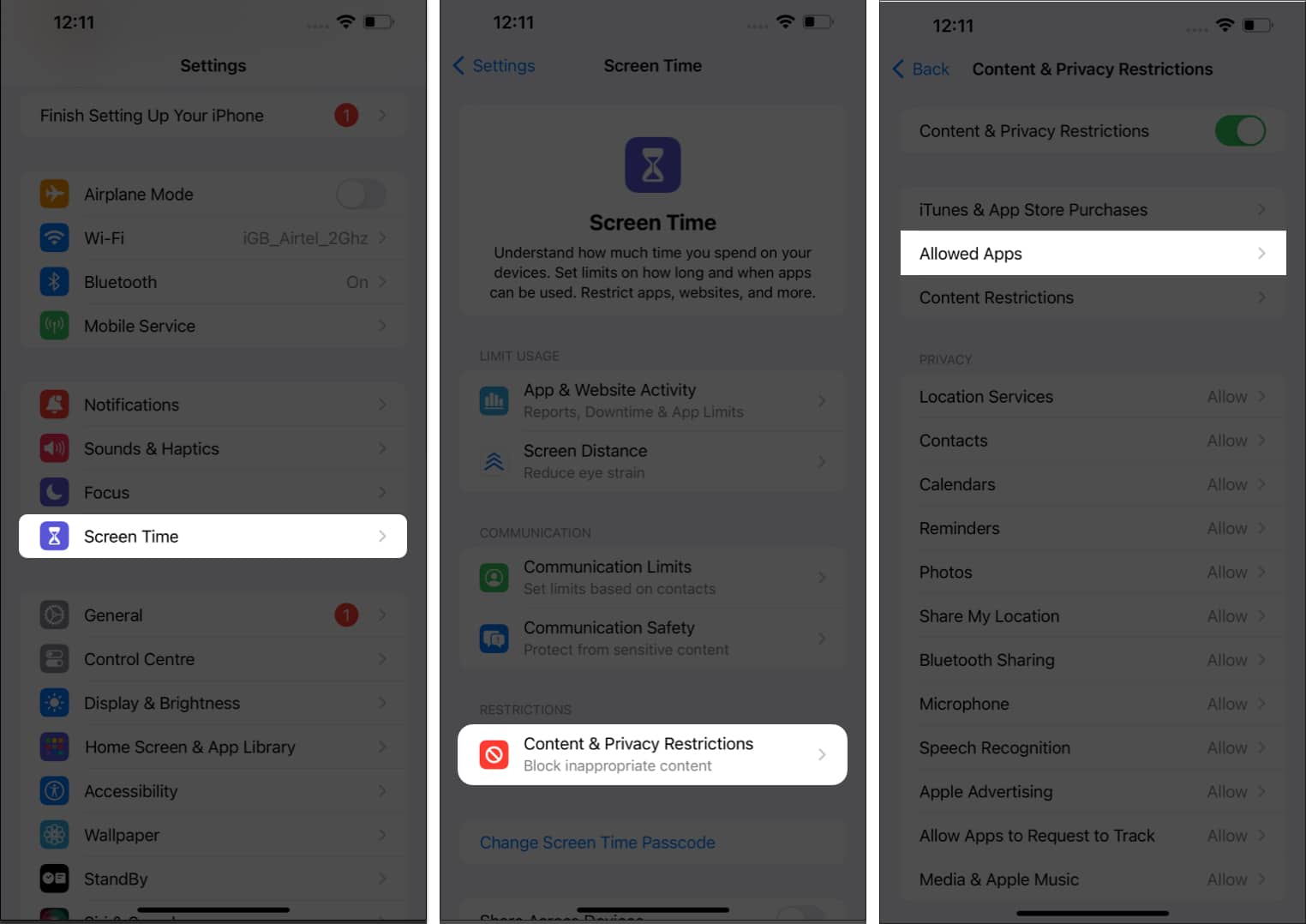
- Enter your passcode if prompted.
- Toggle on Camera.
If it’s already enabled, toggle it off and back on again.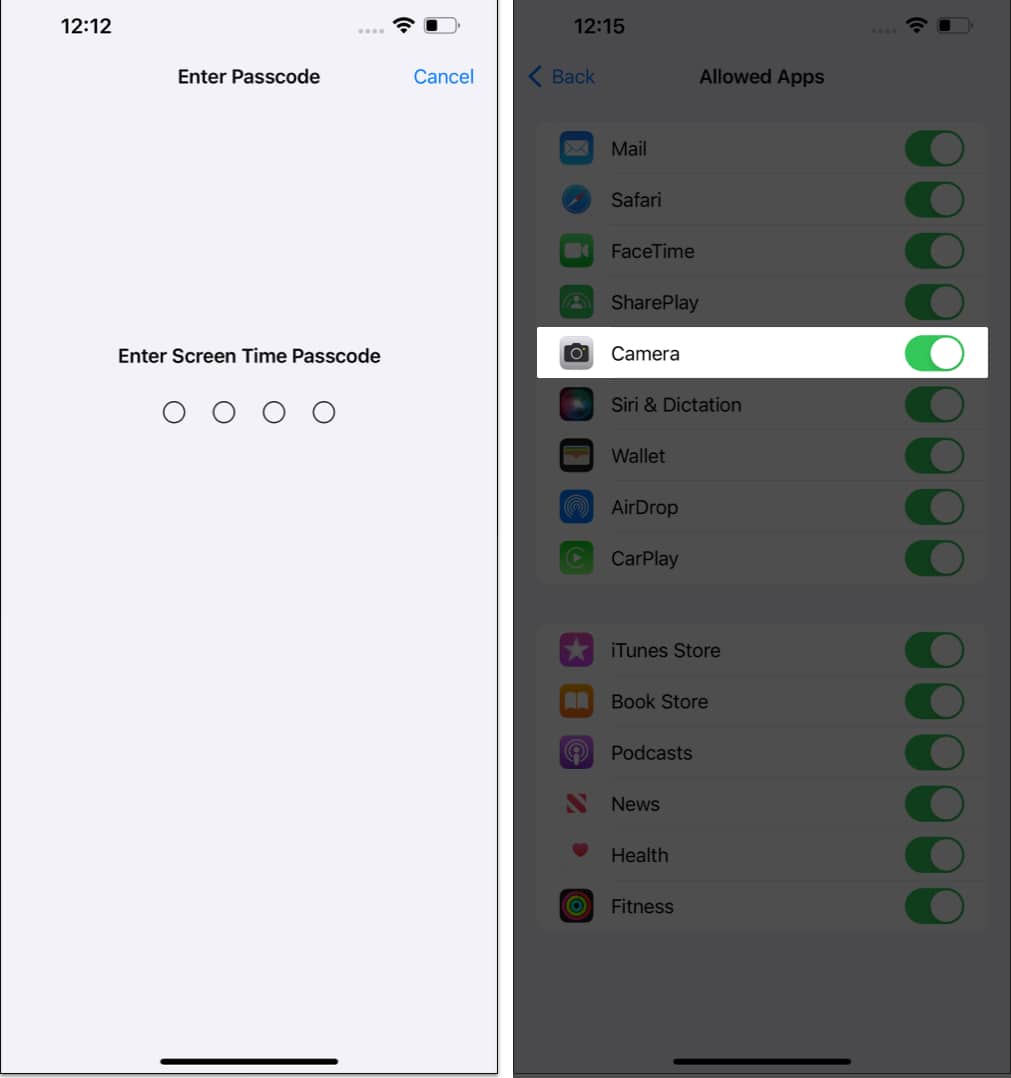
Now go to the Home screen and check whether or not you can see Camera app. Experts are not able to find any solid reason behind this glitch.
If the above method doesn’t work, you can two more options to follow.
2. Reset the Home Screen layout
There is another mistake users normally commit involuntarily; they put apps in a single folder and then forget which apps are in which folder. If you have done such a slip-up, you should go for resetting the home screen layout.
- Launch the Settings app on your iPhone → Tap on General.
- Scroll down and tap on Transfer or Reset iPhone.
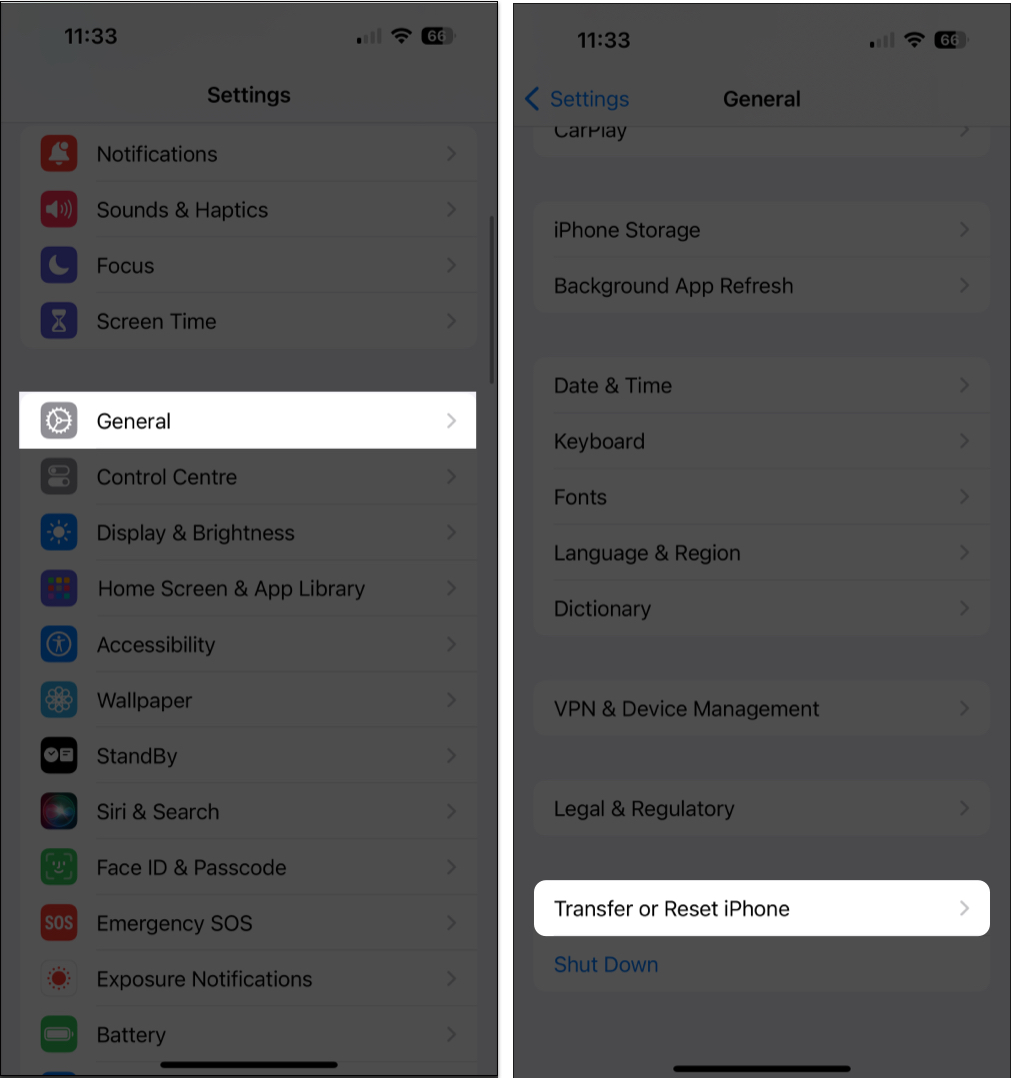
- Tap Reset → Select Reset Home Screen Layout and confirm it by tapping again.
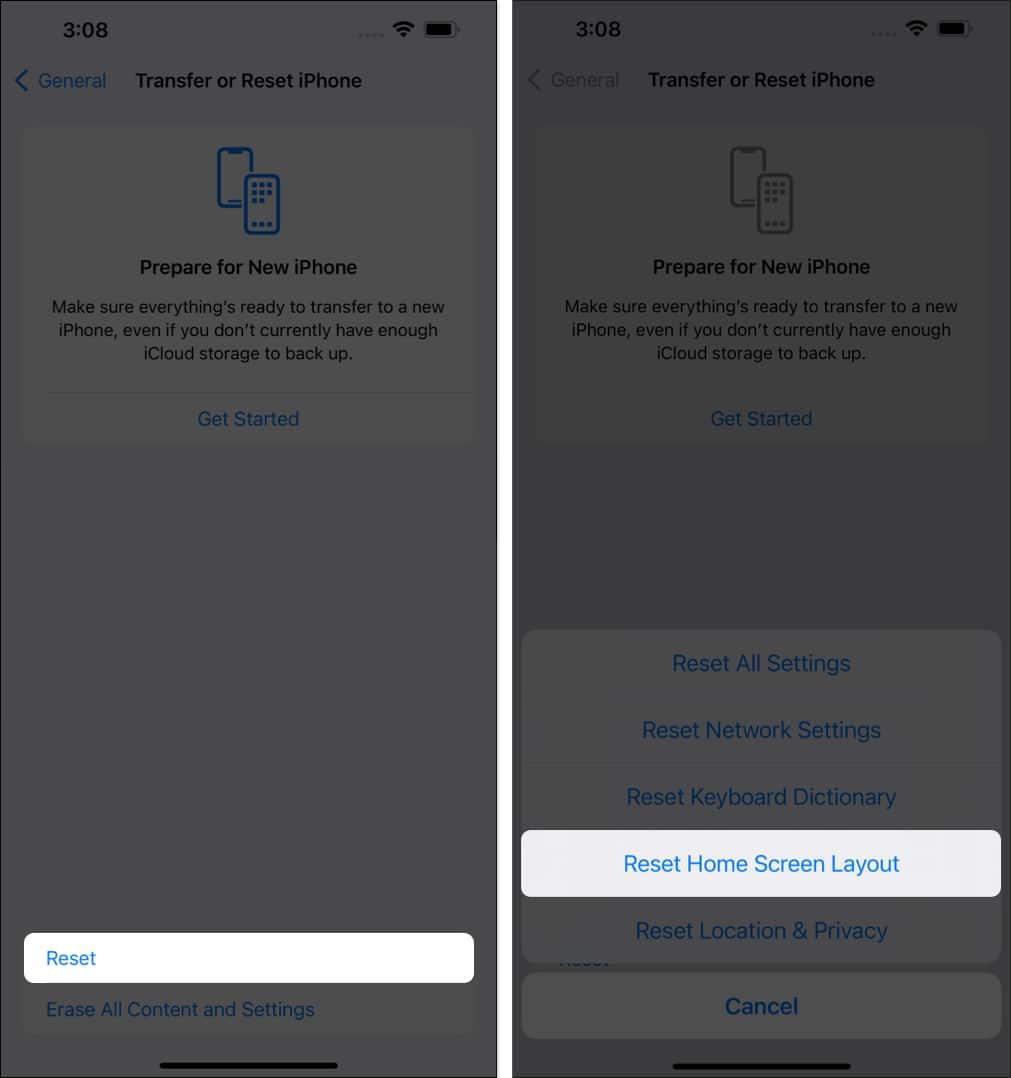
This action will reset your home screen layout to factory defaults. Now go back to the Home screen of your iPhone and check the Camera app.
3. Backup and restore your iPhone or iPad
Still, missing the Camera icon on iPhone? As a last resort, either you can backup and restore your iPhone, or take it to Apple center. Sometimes, hardware issues also play the culprit in such cases. In this situation, you should better go to Apple Store or contact the Apple Support line.
Don’t forget to share your feedback with us in the comment.
Other fixes
The solutions mentioned above should get you the missing Camera app on your iPhone. If not, don’t fret. I still have a few tricks up my sleeve.
- Restart your iPhone: An unexpected iOS system issue might cause the Camera app or icon to disappear. So, restart your iPhone to resolve the glitches.
- Update iOS: If most iPhone users are experiencing the same camera issues, Apple itself gets on the problem. Hence, keep an eye out to update your iOS.
- Contact Apple Support: If this problem is still rooted in your device, it’s time to contact Apple Support. Their team can guide you through troubleshooting and provide a tailored solution based on your device’s circumstances.
Regain and revive!
There you have it, a series of quick and easy fixes to bring back the disappeared camera icon on your iPhone. So, no more missing out on those picture-perfect moments. Thanks for tuning in, and may your future photos be as transparent as your device’s icon is now.
If you find this guide helpful, take a moment to share your thoughts in the comment section below.
Read more:
- How to quick launch Camera on iPhone: 7 Easy ways!
- How to turn off camera sound on iPhone or iPad in 5 ways
- iPhone camera blinking? 7 Ways to fix it!


















