How to Fix Facetime Not Working on iPhone
Unable to make or receive FaceTime calls? Try these proven methods to fix FaceTime issue on your iPhone.
Key Takeaways:
- Start by checking Apple’s System Status page to confirm FaceTime isn’t down before troubleshooting your iPhone or iPad.
- A quick restart often fixes FaceTime issues caused by temporary glitches or minor software conflicts.
- Make sure your date and time are set to automatic under Settings > General > Date & Time to avoid connection problems.
- FaceTime requires a strong internet connection—switch to Wi-Fi or move closer to your router if calls won’t connect.
- Always update to the latest iOS version since outdated software can block FaceTime or cause lag and call failures.
Is your FaceTime not working or unavailable after updating to latest iOS version? Or are you facing choppy FaceTime calls or black screen issues? Don’t worry, and I’ll make fixing FaceTime as easy as it can be. But first, here’s a look at the potential reasons why FaceTime is not working on your iPhone.
Table of Contents
- Why Is Facetime Not Working on My iPhone?
- 10 Ways to Fix FaceTime Not Working on iPhone
- Check FaceTime's server status
- Restart your iPhone
- Check Date and Time settings
- Check your internet connection
- Check the settings for FaceTime
- Disable and Re-enable FaceTime on your iPhone
- Ensure your iPhone camera and microphone are working properly
- Update iOS
- Allow certain ports in your Firewall
- Reset all settings
Why Is Facetime Not Working on My iPhone?
Before heading into the solutions, reviewing some common culprits may tell you why FaceTime calls aren’t connecting:
- The FaceTime server may be down.
- You have selected the wrong phone number or email address to make or receive calls.
- Poor internet connection.
- Incorrect date and time settings.
- FaceTime is not supported in your region, device, or carrier plan. To check, visit Apple’s Support page.
- Glitches in iOS update.
- Camera or mic hardware damage.
Sometimes, a “FaceTime unavailable” issue may be from the receiver’s side. They won’t notice your call if they don’t have the Facetime app or aren’t logged into FaceTime on their device.
Additionally, Facetime won’t connect if the receiver’s iPhone is switched off, not connected to the internet, on Do Not Disturb mode, or they are on another call.
Moreover, you may think your Facetime is not working when the recipient’s contact details contain a call-forwarded number or are inaccurate, or they have blocked you (vice-versa).
Try facetiming another contact and see if that connects. If not.
10 Ways to Fix FaceTime Not Working on iPhone
Follow the steps below to troubleshoot the issue and enjoy FaceTime calls again.
1. Check Facetime’s Server Status
Head to Apple’s System Status page and check the status light next to FaceTime. If it’s green, it’s up and running. Otherwise, give it some time to come back online.
2. Restart Your iPhone or iPad
Restarting your device can often fix minor glitches that stop FaceTime from functioning properly. If you see your FaceTime call is lagging or sounding like a robot, this solution is ideal.
- To restart your iPhone: Press and hold down the Power and Volume buttons until a slider appears on the screen. Drag the slider to turn off the device. Wait a few moments for the iPhone to turn off completely and the screen to go black. Press and hold the Power button until the Apple logo appears.
3. Check Date and Time Settings
This trick may be the answer to your problems. If your iPhone date and time settings are incorrect, it may not connect to the FaceTime servers.
To set Date and Time to Automatic, navigate to Settings → General → Date & Time. Toggle Set Automatically off and on again.

4. Check Your Internet Connection
FaceTime needs an active internet connection to place the call. Go to Settings → Wi-Fi and make sure it’s turned on. Then, make sure your Wi-Fi connection is selected and connected.
If you are using cellular data, go to Settings → Cellular Data and ensure you have turned it on and allowed access to FaceTime.
At times, you might have an active internet connection, but it might not be strong enough to handle FaceTime video calls. This is likely the case if you frequently see poor connection alerts, choppy video, or black screen during your calls.
So, ensure both the caller and receiver are on active cellular data plans that offer blazing-fast internet.
5. Check The Settings For FaceTime
To use FaceTime, you must make sure you have selected the correct Apple ID or phone number.
- Go to Settings → Apps → FaceTime.
- Scroll down to YOU CAN BE REACHED BY FACETIME AT and check that your email address and number are correct.
If you can’t see your Apple ID or phone number, here are a few things you can do:
- Fix the FaceTime “Waiting for Activation” issue if it is displayed on your screen.
- If you can’t find the FaceTime app on your iPhone, you may have enabled Content & Privacy restrictions. Head to Settings → Screen Time → Content & Privacy Restrictions → Allowed Apps. Make sure FaceTime is allowed (toggled on).
6. Disable and Re-enable FaceTime on Your iPhone
If the FaceTime settings have any glitches, you can clear them by resetting it.
Navigate to Settings → Apps → FaceTime. Toggle FaceTime off, then back on again.
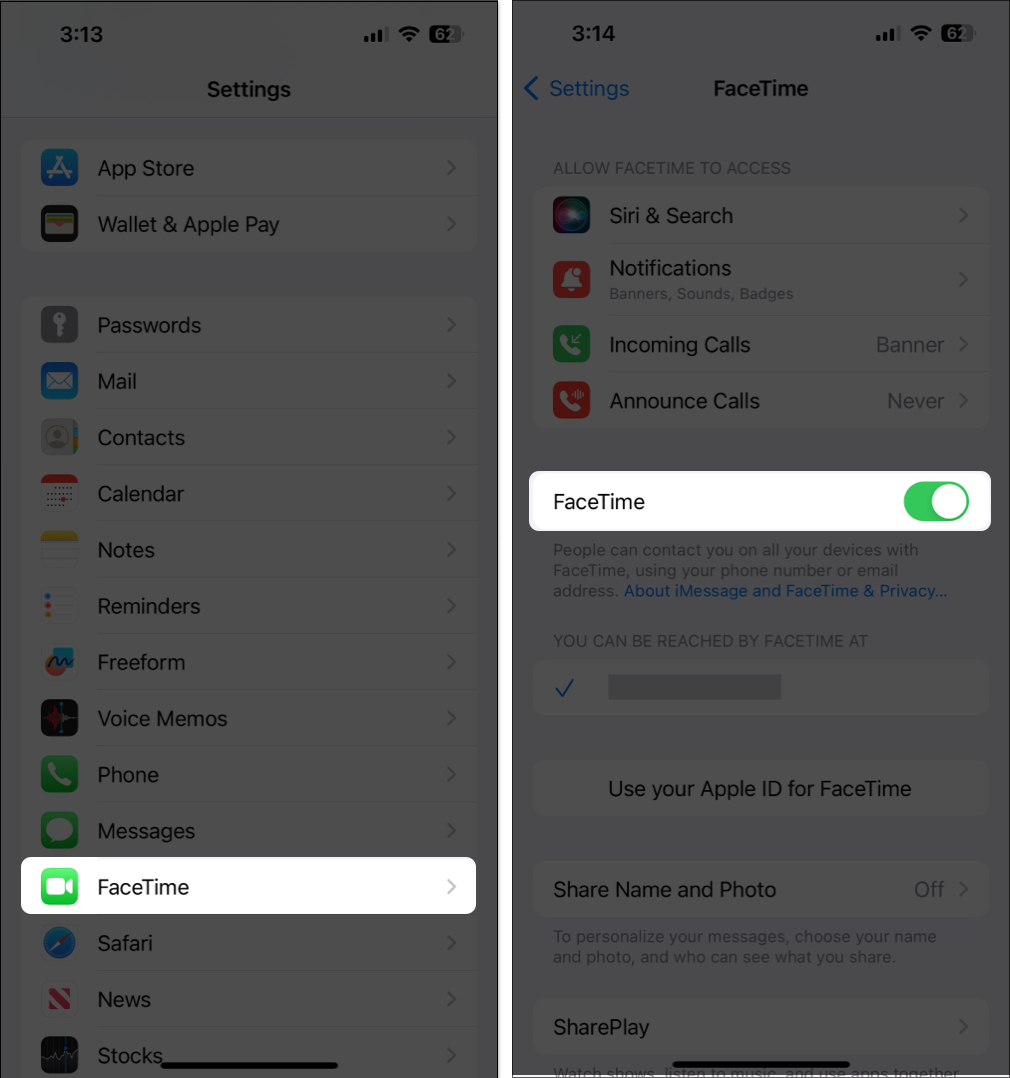
It will resolve minor bugs stopping FaceTime from working. Make sure to sign out of FaceTime on your Mac as well if you have one. Is FaceTime working? If not, head to the next solution.
7. Ensure Your iPhone Camera and Microphone are Working Properly
If the caller can’t see you or hear you, you must test your iPhone’s camera and microphone.
- Launch the Camera app and see what it is capturing on both the back and front camera.
- Next, launch the Voice Memos app and start recording. Play the clip to check if you can hear yourself speaking.
A hardware problem might be the cause if your cameras or mic is not producing anything. On the other hand, if the microphone and camera function flawlessly, there could be a FaceTime-specific issue.
8. Update iOS
Running an outdated version of iOS can lead to performance issues, including problems with FaceTime on iPhone. So, make sure to update your iPhone with the latest iOS version. Here’s how to do it.
Go to Settings → General → Software Update. If there’s an update available, Download and Install it.
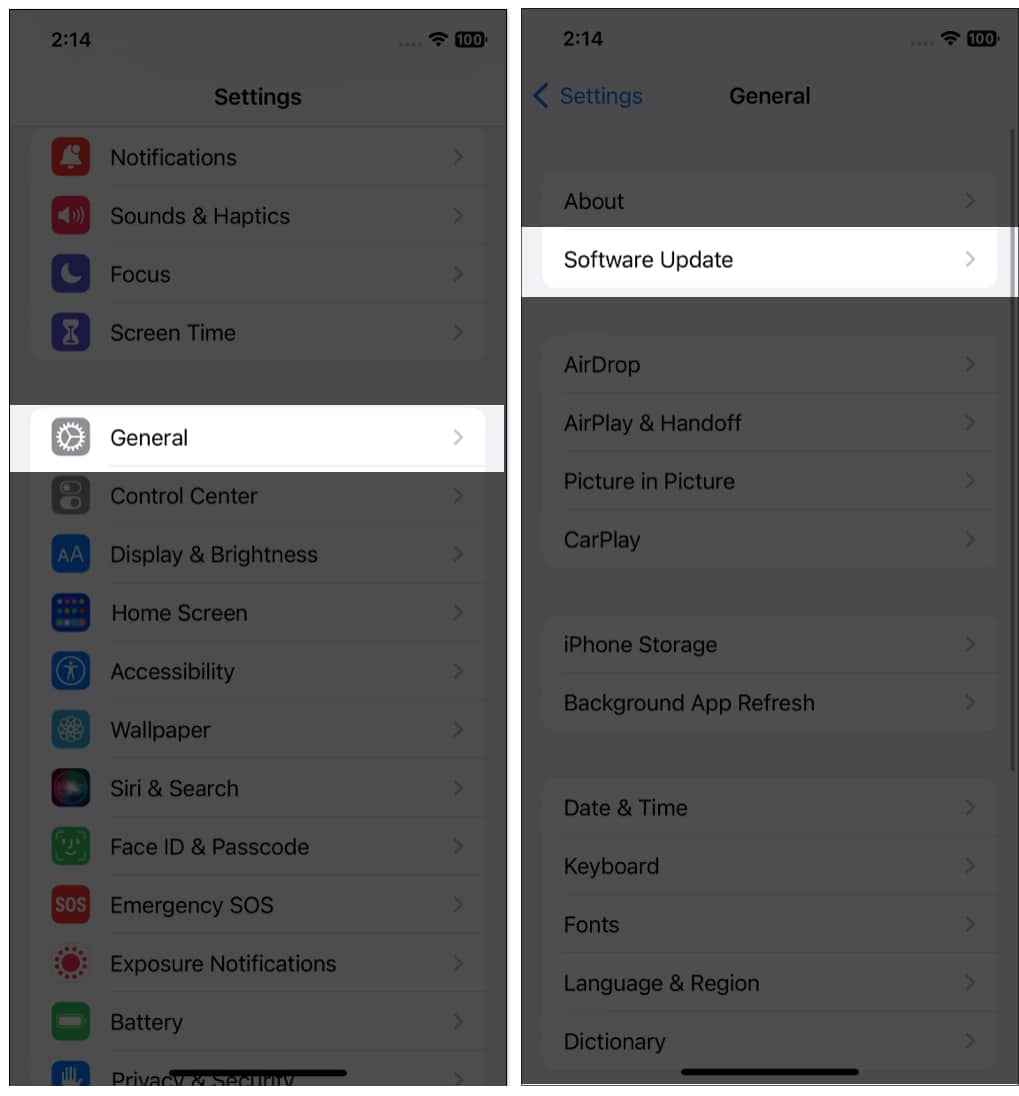
If FaceTime is working as expected now, you’re good to go. Otherwise, try out the next fix.
9. Allow Certain Ports in Your Firewall
If your network is protected by a firewall, you may have to do some extra heavy lifting to enable FaceTime on your iPhone.
Check which ports you need to allow on Apple’s support site.
10. Reset All Settings
Used as a last-ditch effort, resetting all settings on your iPhone may solve your problem. Make sure to back up your iPhone before performing any large-scale measures, such as resetting all data.
Head to Settings → General → Transfer or Reset iPhone. Tap Reset, then Reset All Settings. Enter your passcode, then tap Reset All Settings one more time to confirm.
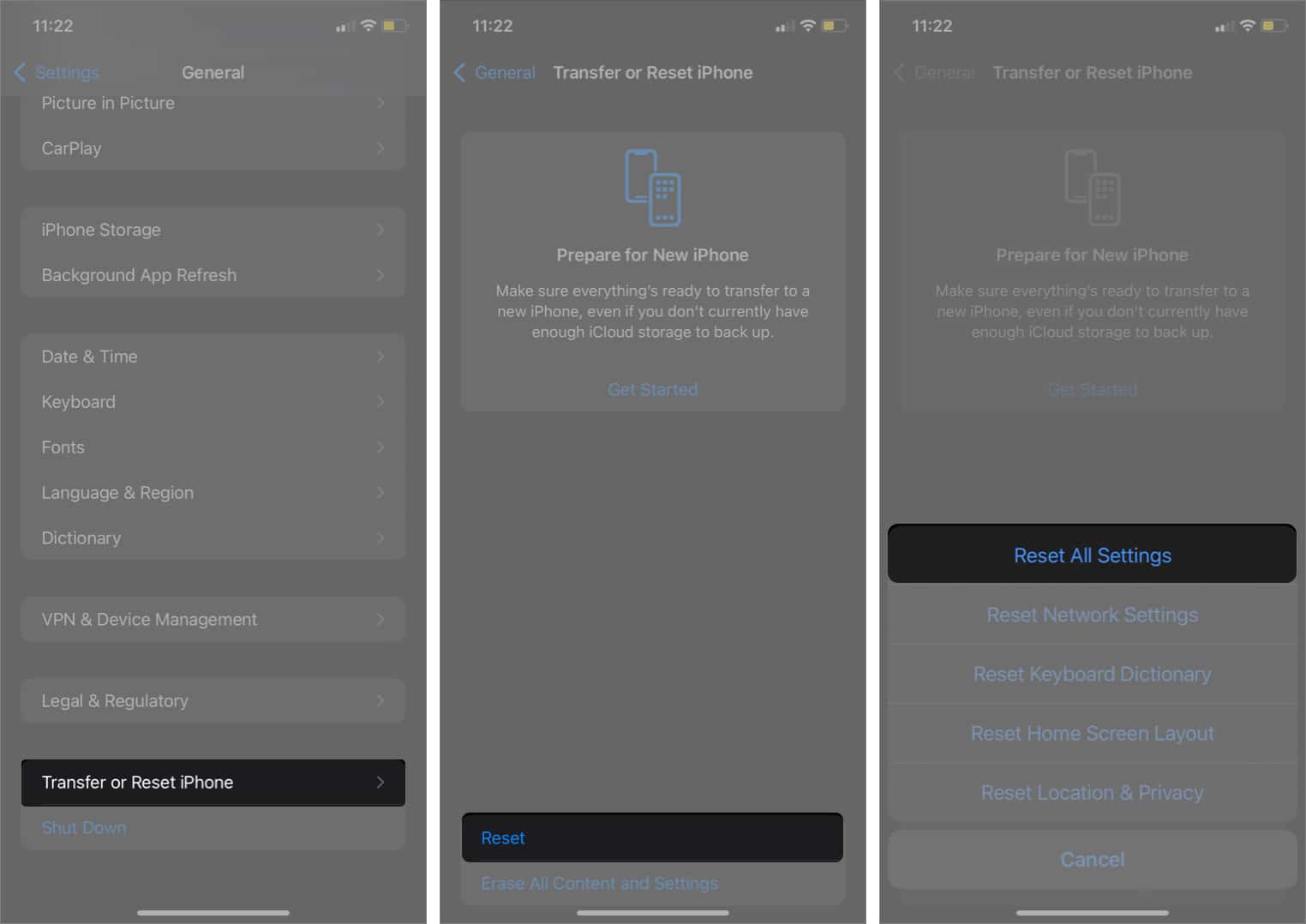
Now, check FaceTime to see if it works.
Conclusion
I hope these solutions helped you get FaceTime working again! If you’re still stuck, you can contact Apple Support or let us know about your situation in the comments below. We’ll do our best to help you out.
We think you’d like to read:


















