How to add password to Pages on iPhone, iPad, and Mac
Apple’s native Pages app allows you to create documents and personalize them to your liking. Data security is critical when writing secret documents such as contracts, agreements, and other files. This article will demonstrate how to add a password to a Pages document on iPhone, iPad, and Mac.
How to password protect Pages documents on Mac
Before we start, I should point out that you can’t recover your Pages password if you forget it. Hence, choose a password you will not forget or write it down securely. Let’s now learn how to do it.
- Open Launchpad or use Spotlight search.
- Launch Pages.
- Open the document that you want to password-protect.
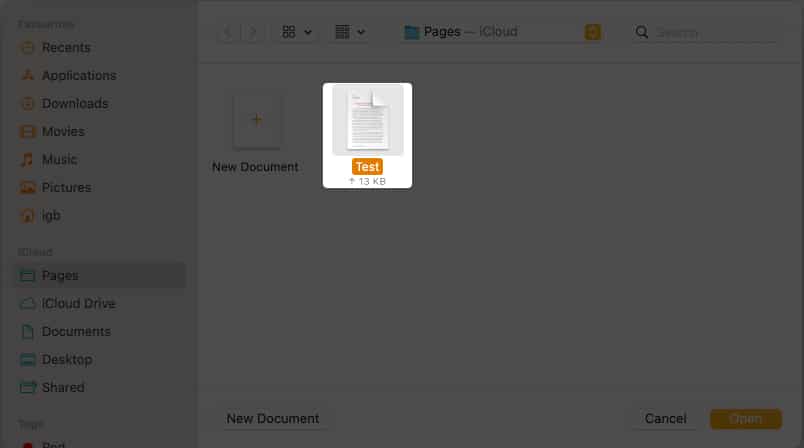
- In the top-left corner of the menu bar of your screen, click the File tab.
- Choose Set Password.
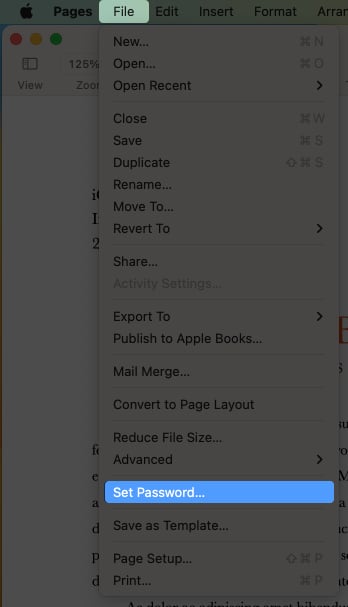
- Enter your Password and verify.
- Select Set Password.
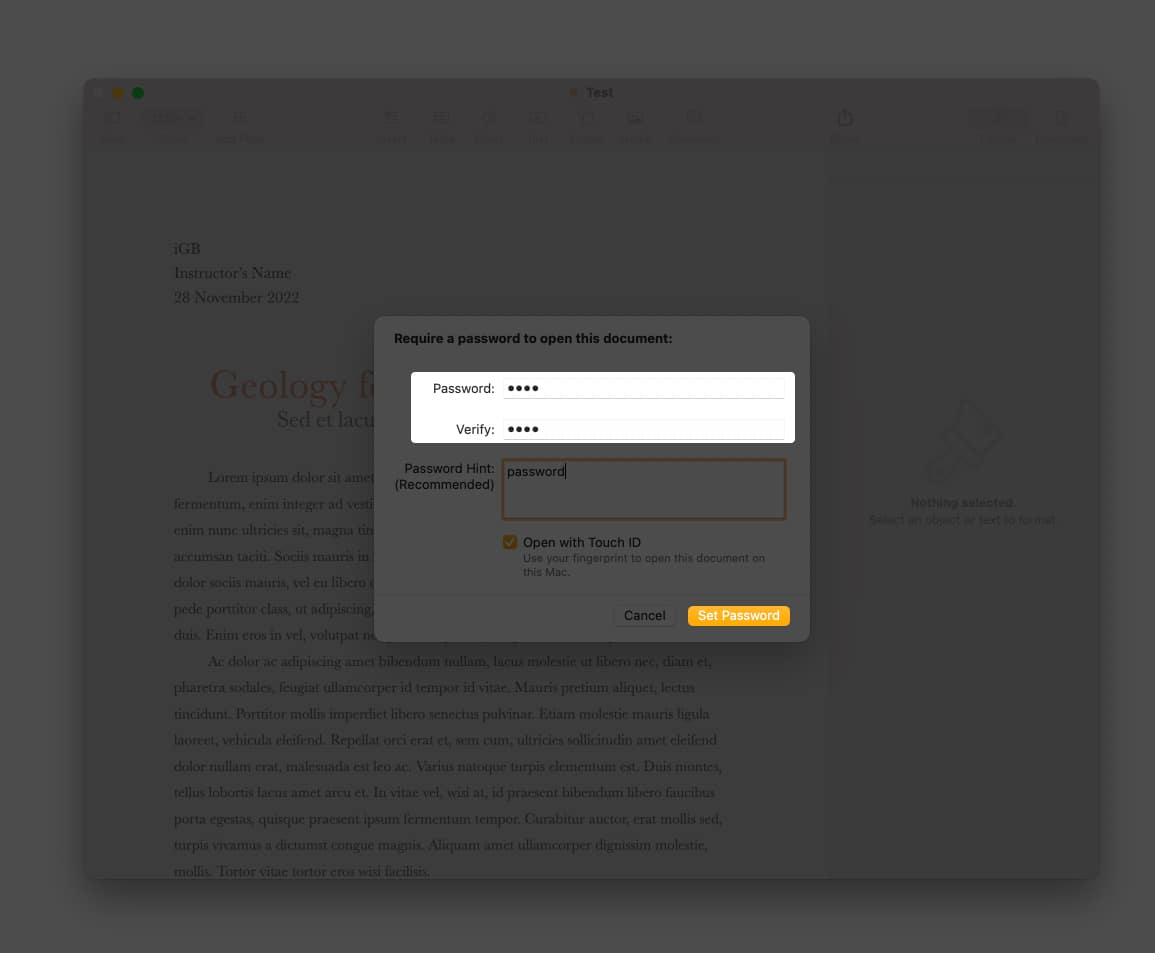
Enable Touch ID access by checking the box next to Open with Touch ID. Plus, to avoid forgetting your password, add a Password Hint.
To open locked documents on Mac
Follow the below instructions to open the items in Pages on Mac.
- Launch Pages.
- Select the document → click Open.
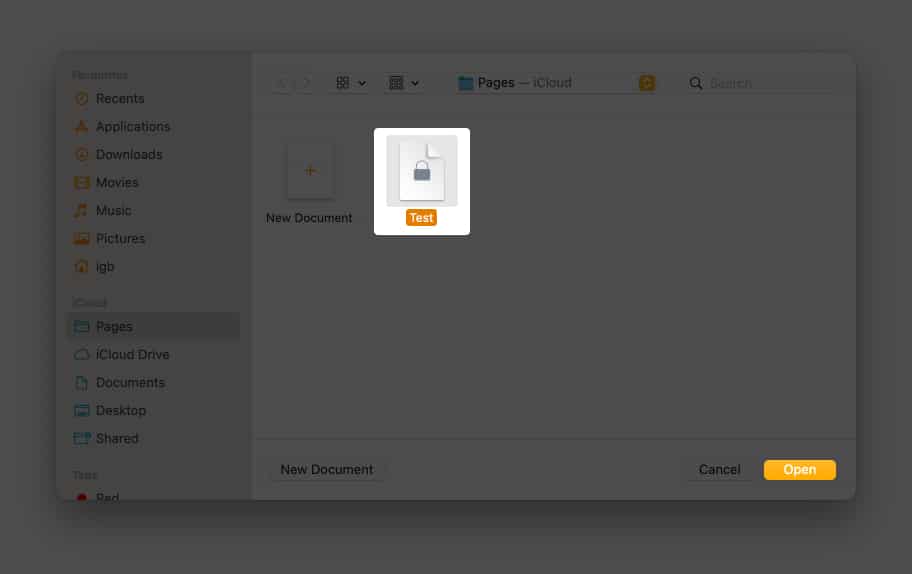
- Use Touch ID.
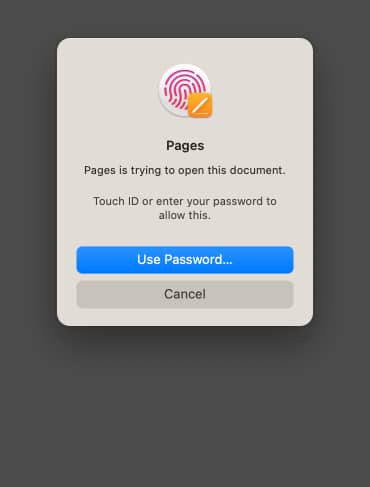
Alternatively, you can click Use Password → enter Password → OK. You can view a lock icon on your secured pages in the Pages app.
Change or remove a password from Pages document on Mac
- Launch Pages → File.
- Go to Change Password.
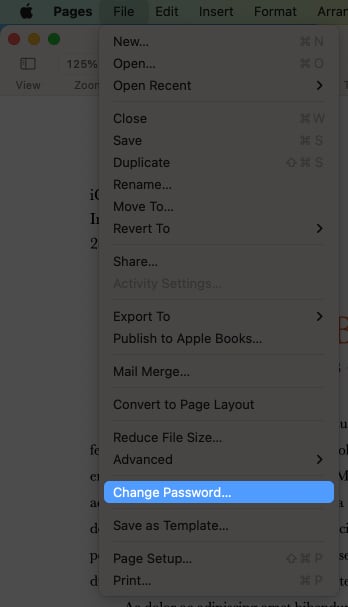
- Click Remove Password.
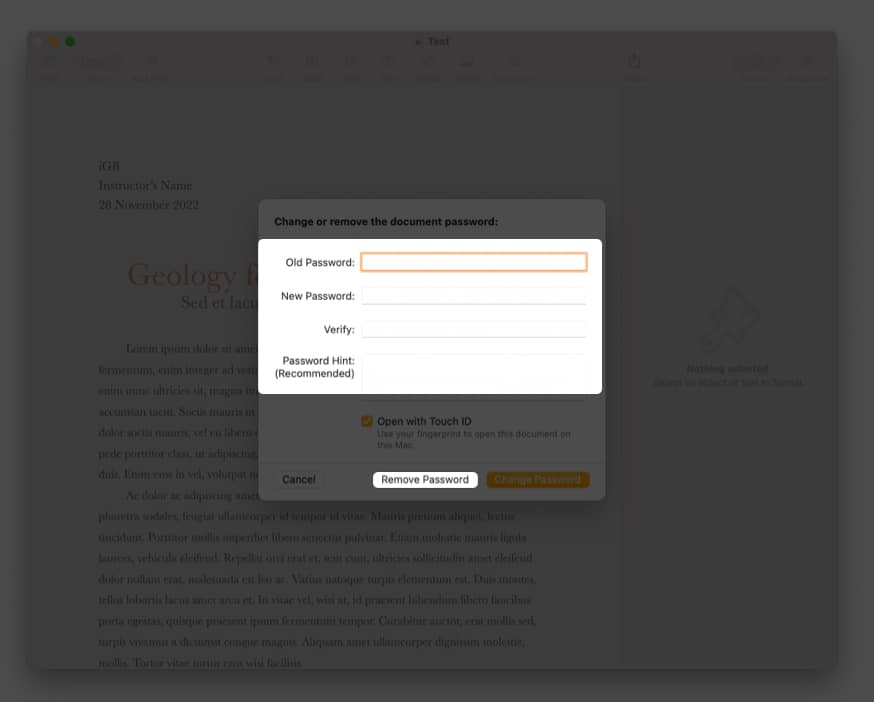
If you wish to change the document’s password in the Pages, you need to follow Steps 1-3 from above, enter the Old Password → New Password → Verify → select Change Password.
Set up Touch ID for password-protected documents on Mac
- Click the Apple logo on the top left of the screen.
- Select System Settings.
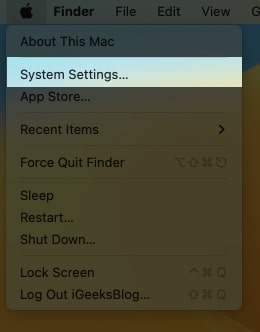
- Navigate to Touch ID & Password.
- Click Add Fingerprint.
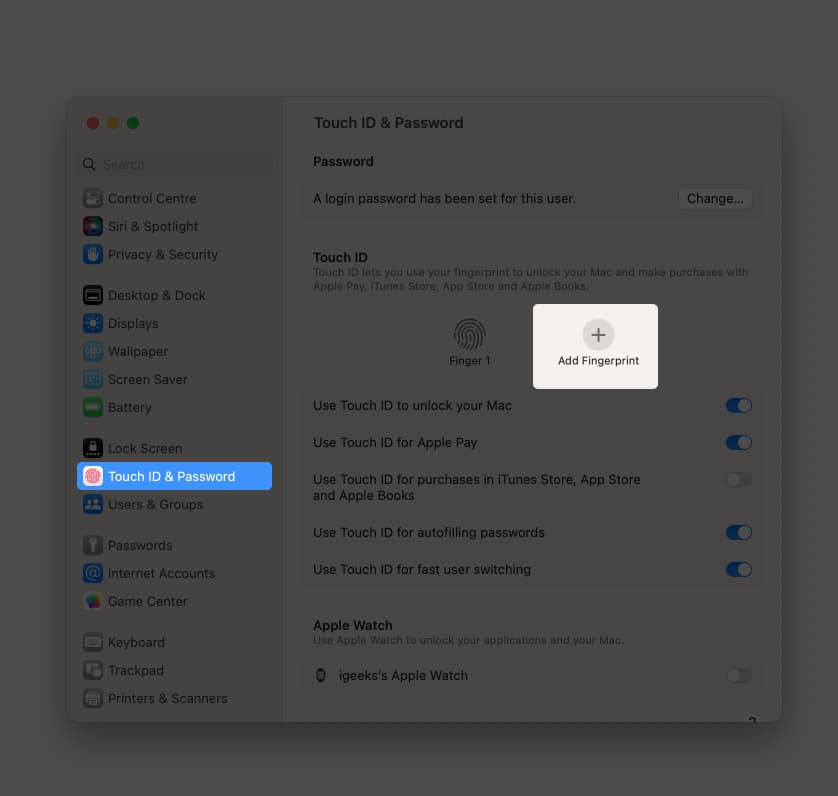
- Enter your Password → Unlock.
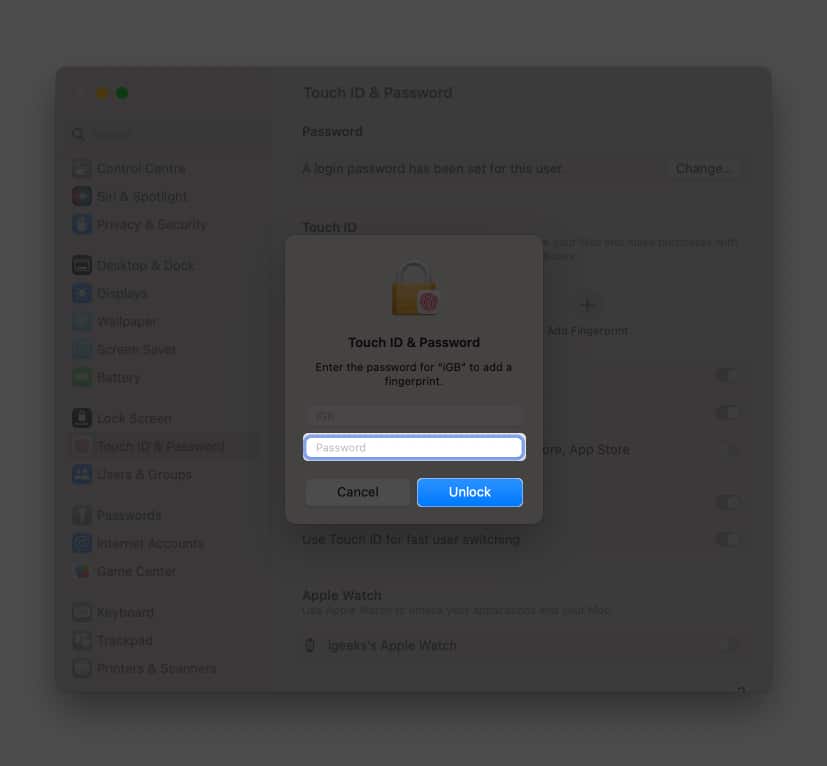
- Follow the instructions displayed on the screen.
- Click Done.
Follow our Touch ID and Passwords article if you’re having trouble configuring yours or using macOS Monterey.
If you use the same Apple ID, Pages documents will automatically sync from your Mac to your iPhone.
How to password protect Pages documents on iPhone and iPad
- Open the Pages app on your iPhone.
- Tap the document you want to secure with a password.
- Select three dots → Document Options.
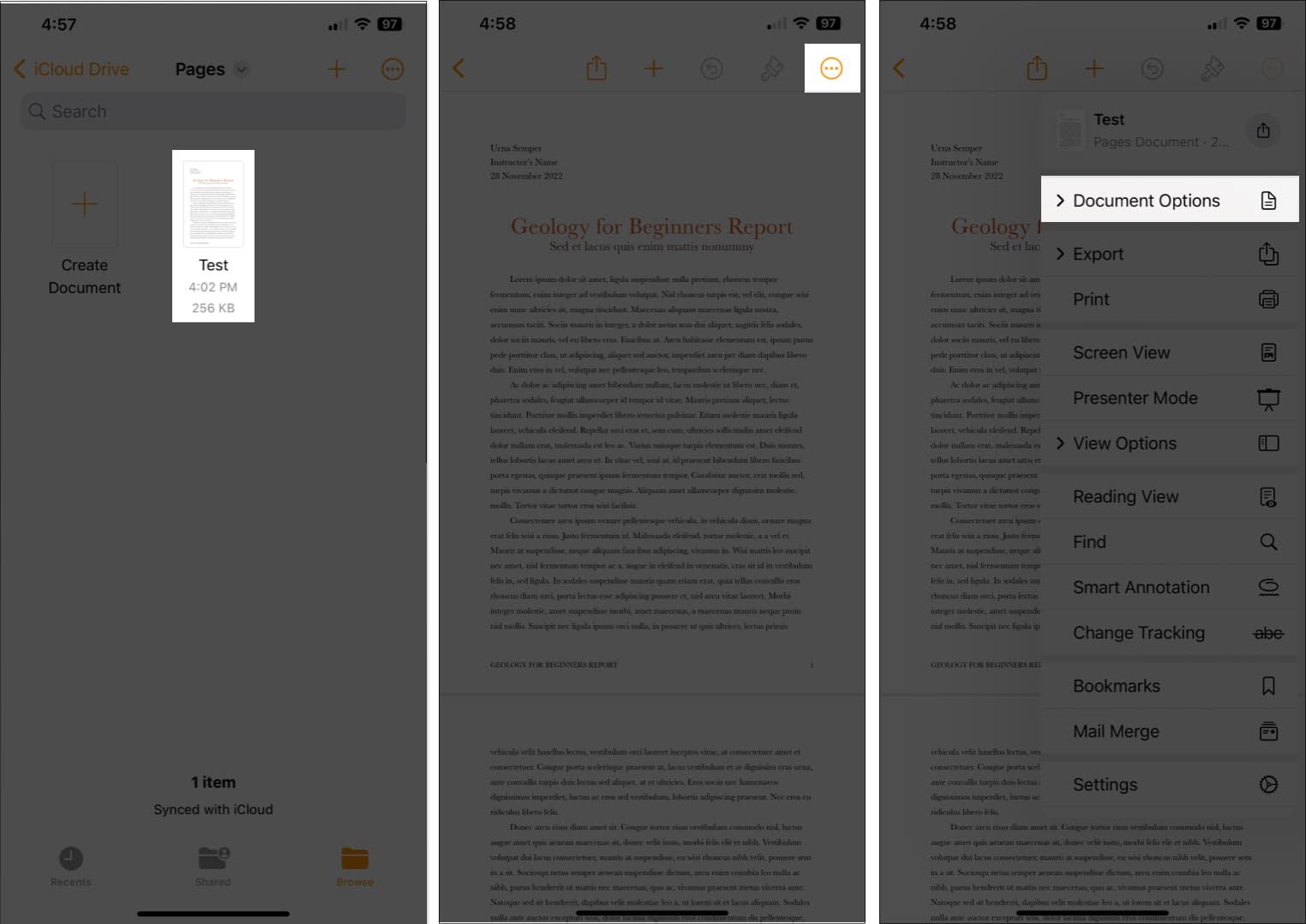
- Choose Set Password.
- Enter the Password and Verify.
- Tap Done.
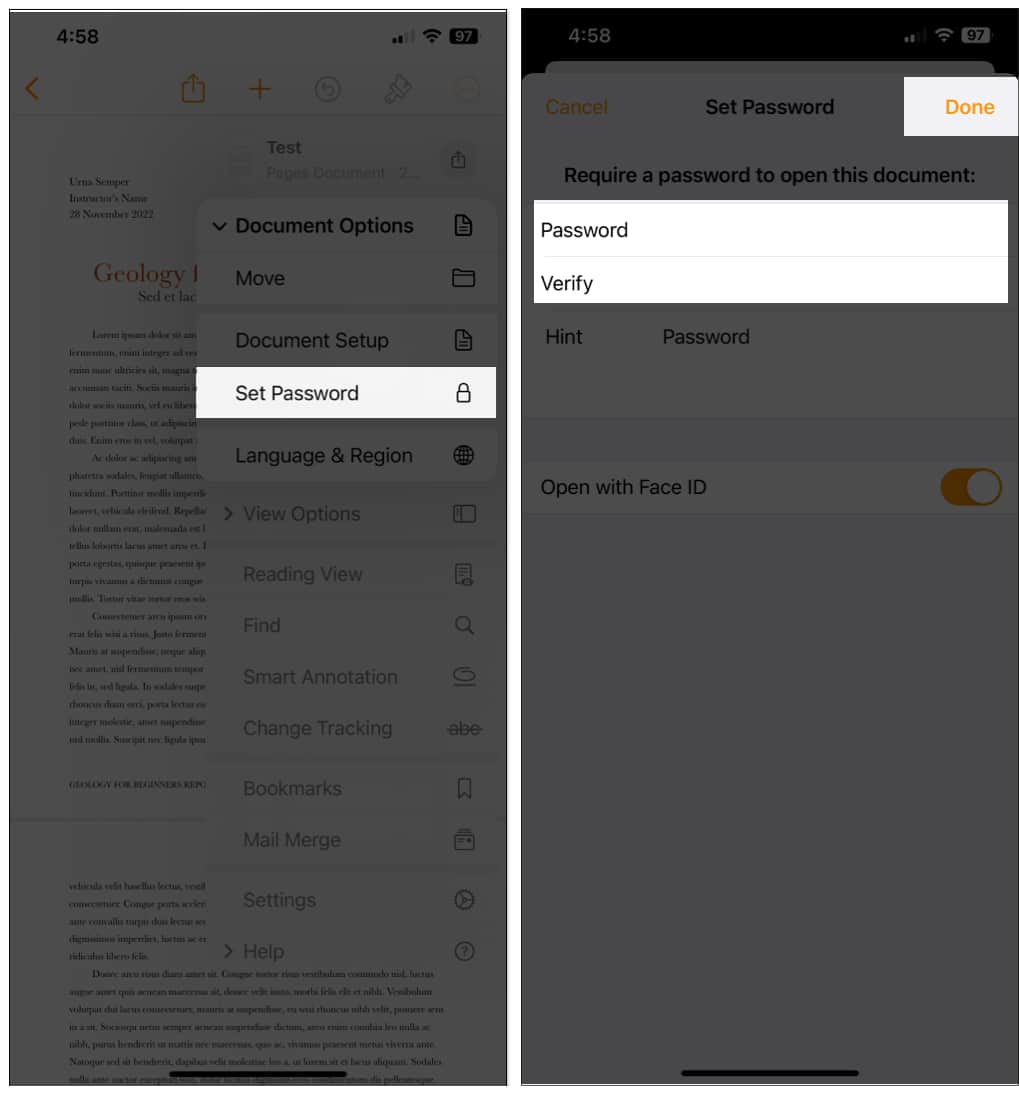
If you have Face ID enabled, you will see an option to toggle on Open with Face ID on the password-secured Pages document on your iPhone. Additionally, you can assist yourself by providing a password hint in the Hints box.
If you don’t have a Face ID active for your device, you’ll get an option to toggle on Remember this password.
Note: When you set a password for a document, you will see a lock icon.
Open locked Pages documents on iPhone and iPad
- Launch Pages.
- Tap the protected document.
- Select OK on the prompt.
Do you want to allow “Pages” to use Face ID? - Scan your face.
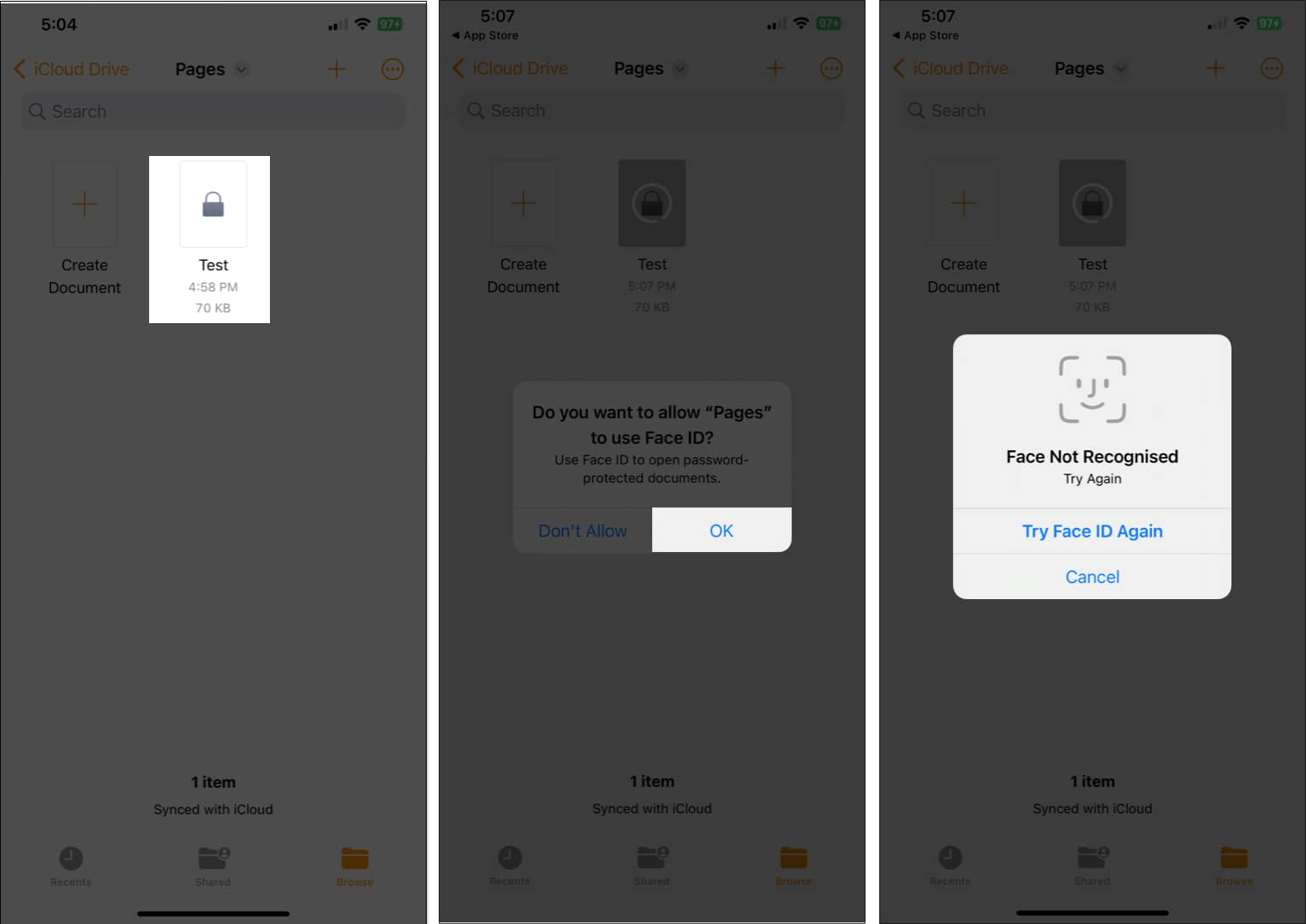
After two failed Face ID recognition attempts, you’ll be given the option to Enter Password.
Remove a password from Pages document on iPhone and iPad
- Open Pages → protected document.
- Go to three dots → Document Options.
- Tap Change Password.
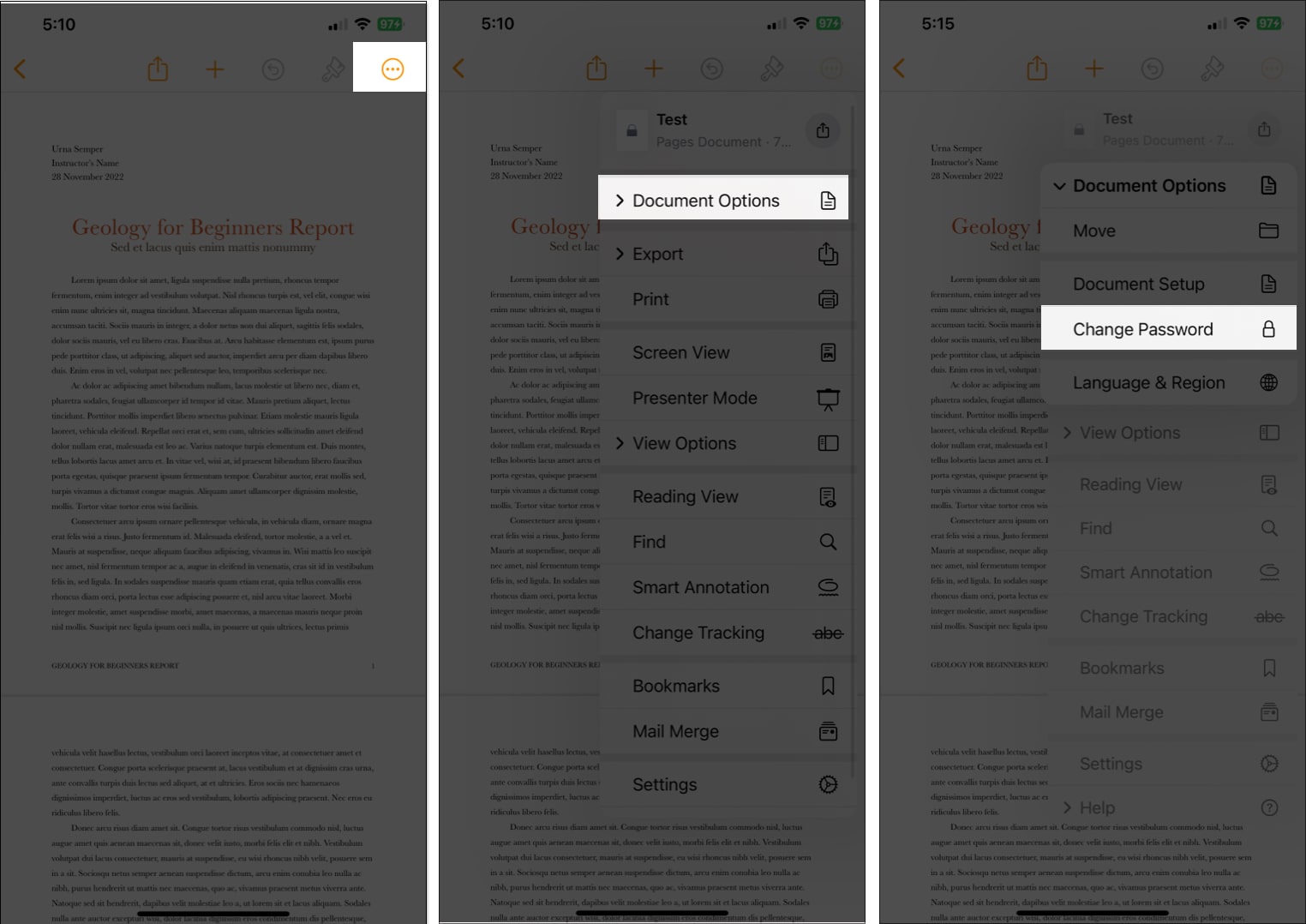
- Toggle off the Required Password.
- Provide your Password.
- Tap Done.
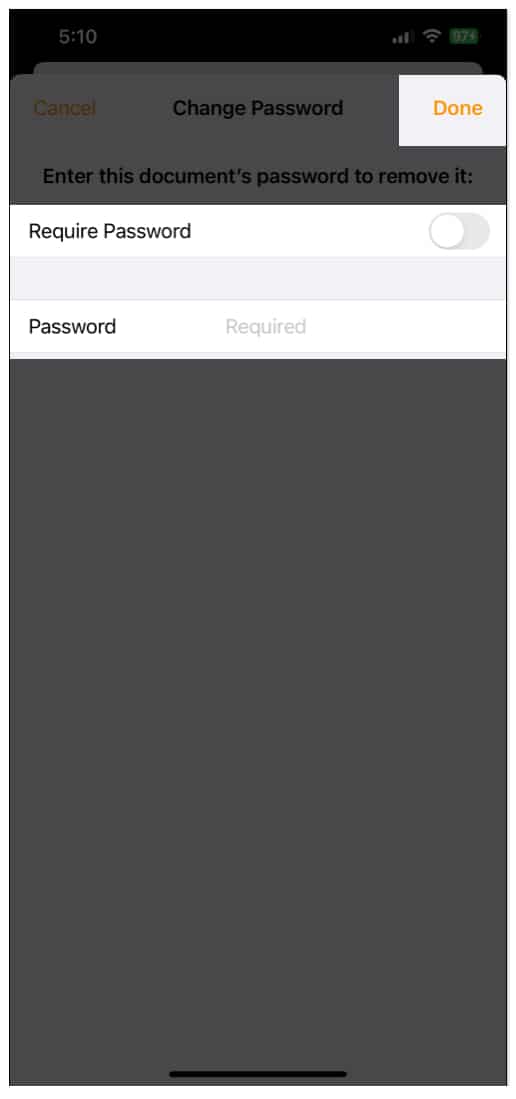
To change the password, you need to provide Old Password → New Password → Verify → tap Done.
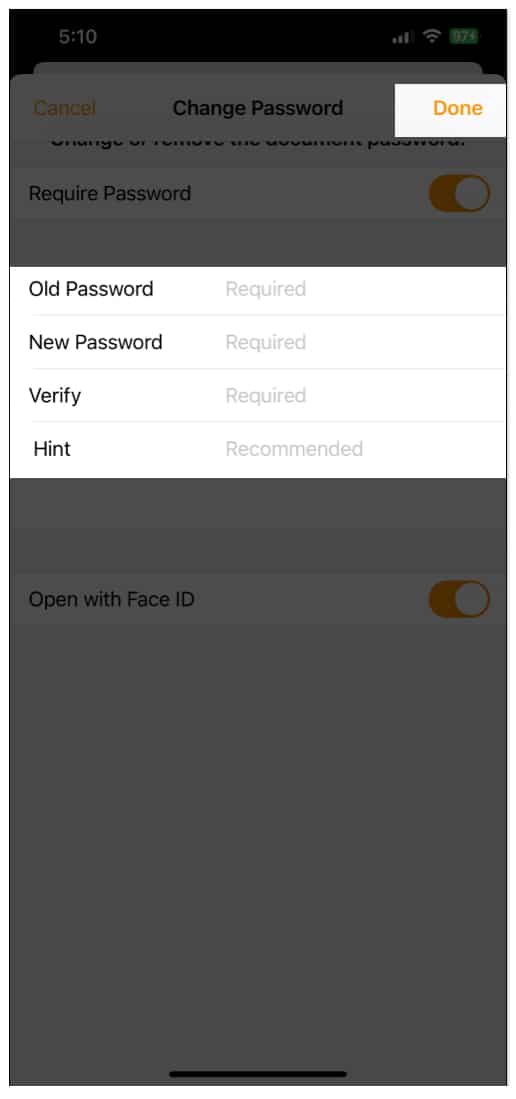
Have you encrypted your Pages document?
Now that you’ve learned how to add a password to the Pages document on your iPhone, iPad, or Mac, you can also check how to protect additional files like your images or PDFs. If you have any additional concerns, please leave a remark, and I will respond as soon as possible.
FAQs
We frequently get password-protected PDF files, especially regarding important information about jobs. It may be pretty bothersome and difficult to remember. So, if you want to learn how to remove passwords from PDFs, check out the article on how to remove passwords from PDF files.
You can also check the following:
- How to password protect folders on Mac: Simple ways!
- How to use Files app on iPhone or iPad like a pro
- How to open a note in Pages app in iOS 17 and macOS Sonoma


















