
Newsletter Subscribe
Enter your email address below and subscribe to our newsletter


Enter your email address below and subscribe to our newsletter
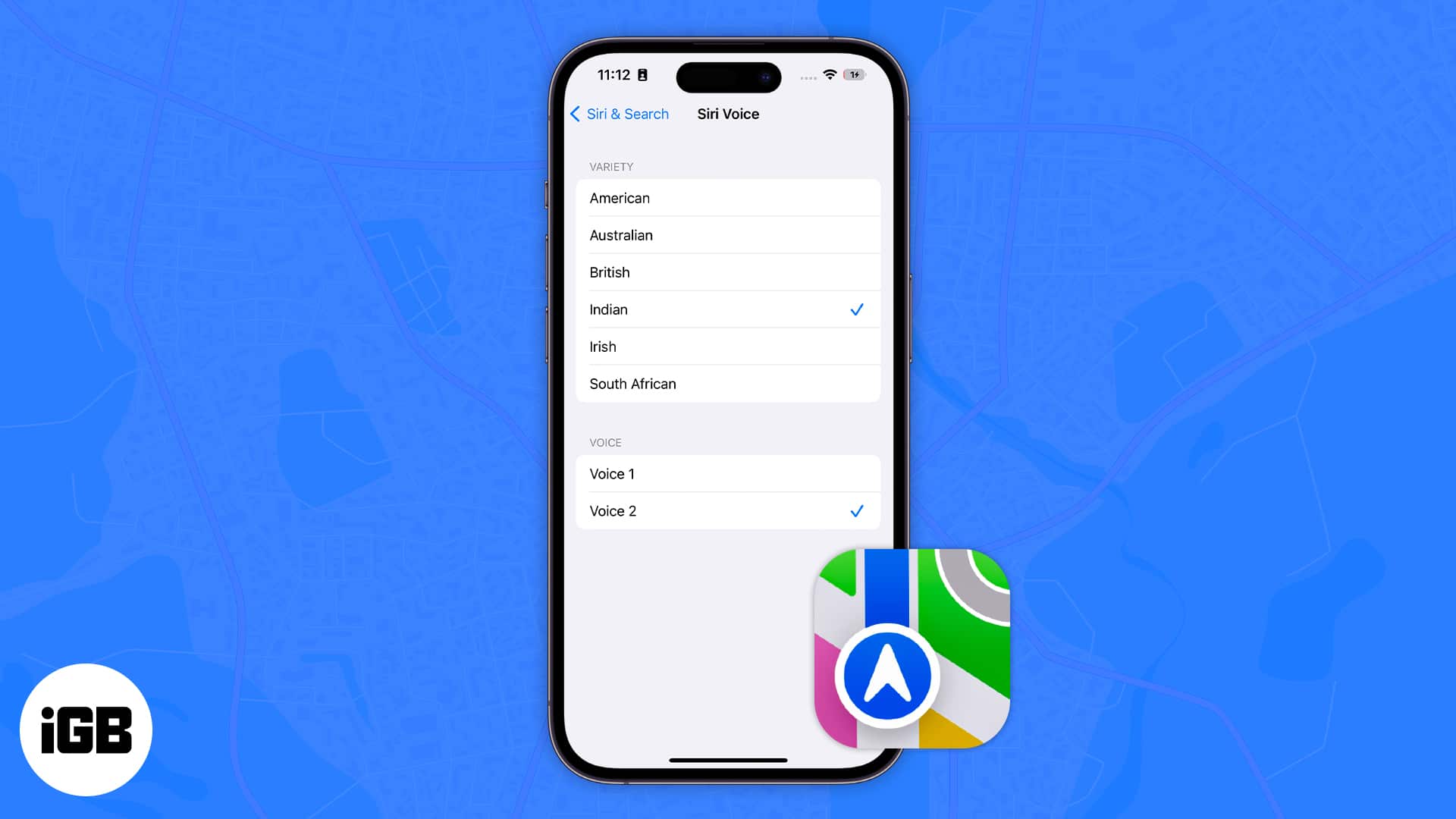
Apple Maps is available on the iPhone, iPad, Apple Watch, and Mac. Like other navigation services, Maps does feature a voice assistant that offers spoken directions. And you also get the option to change not only the language and gender of Siri’s voice but can also change the accent.
Since the voice used for spoken directions is Siri’s voice, all you need to do is change Siri’s voice. Once done, the changes will reflect throughout your device. Also, if all your devices use the same Apple ID, you need not change the voice for each and every device individually. However, we have mentioned the steps for all the Apple devices that support Apple Maps, and here’s how to change the default voice on Apple Maps.
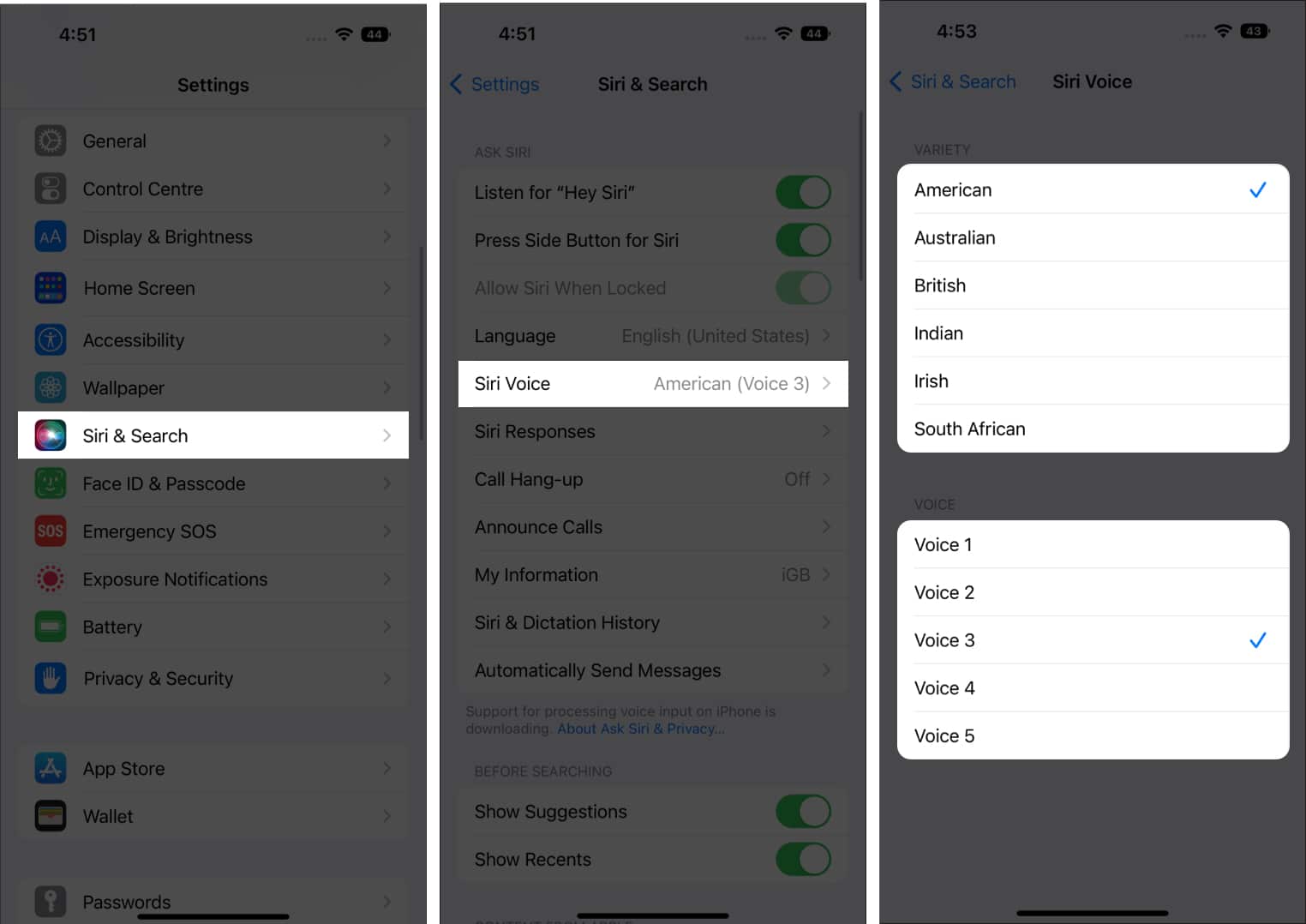
Apple Maps is also available on Mac, and you can get directions for walking, cycling, driving, etc. However, I doubt anyone would carry a MacBook just for directions. And the primary purpose of Maps on Mac is to send directions to iPhone, iPad, or Apple Watch.
Again, to change the voice of Maps on Mac, you will need to change Siri’s voice, and here’s how to do it:
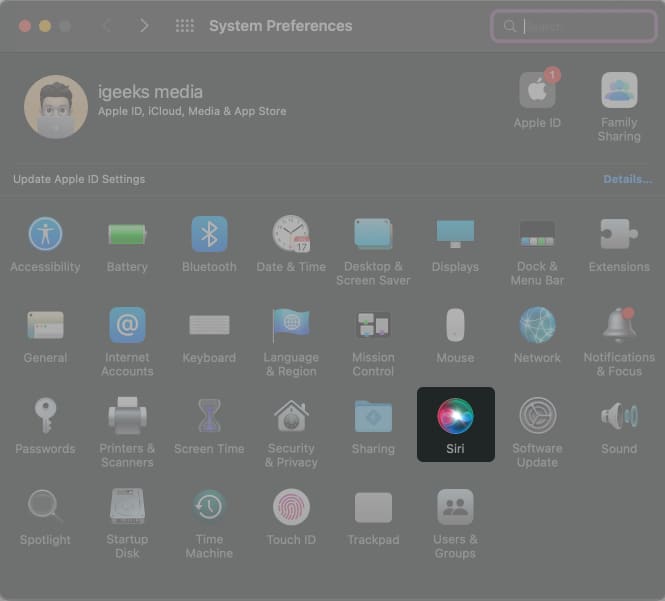
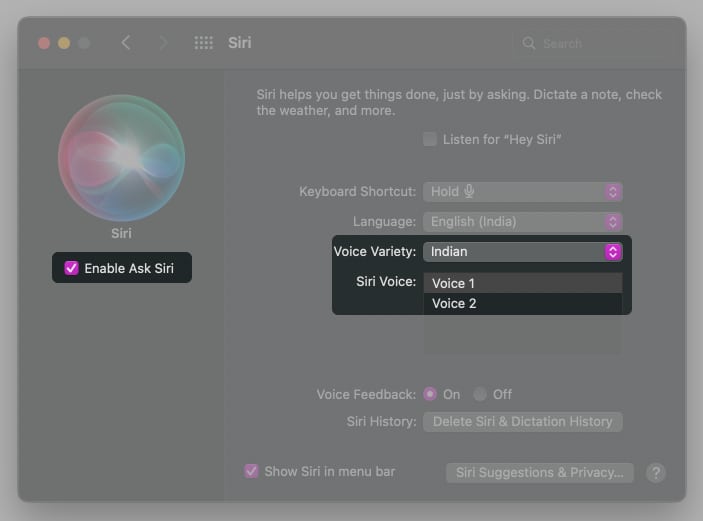
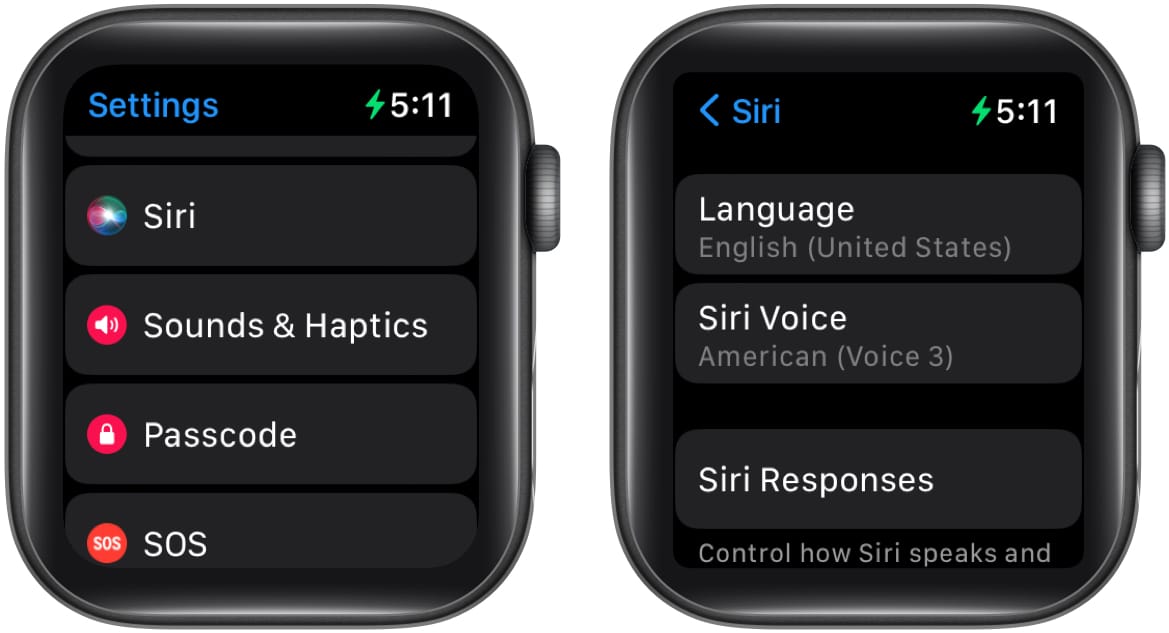
That’s a wrap
I hope this article helps you change the Apple Maps voice on your iPhone, iPad, Apple Watch, and Mac. If you have any other questions, let me know in the comments below.
Read more: