How to check your Apple Watch battery health and when to replace it
Apple Watch battery draining fast? Learn how to check its health and when to replace it.
Even as Apple prepares to release the 11th iteration of the Apple Watch, the smart wearable has remained somewhat infamous for its modest battery life. Like all tech devices, its battery health naturally degrades over time, leading to shorter battery life. If your Apple Watch isn’t lasting as long as it used to, it might be time to check its battery health.
Keep reading to learn how to check your Apple Watch’s battery health and discover essential tips to extend its battery lifespan.
What is battery health on Apple Watch?
The battery health percentage on your Apple Watch measures how much charge the battery can currently hold compared to when it was brand new. As the battery undergoes regular charging cycles, its maximum capacity declines due to chemical aging.
The Maximum Capacity value indicates the current full-charge potential of your battery. For example, if your battery’s maximum capacity reads 85%, it can now store only 85% of the charge it could when it was brand new.
Which Apple Watch models support battery health monitoring?
Battery health monitoring is available on all Apple Watch models running watchOS 7 or later. You need at least an Apple Watch Series 4 to access this feature. Here’s the complete list of supported models:
- Apple Watch Series 4
- Apple Watch Series 5
- Apple Watch SE (1st Gen and later)
- Apple Watch Series 6
- Apple Watch Series 7
- Apple Watch Series 8
- Apple Watch Ultra (1 and 2)
- Apple Watch Series 9
- Apple Watch Series 10
How to check battery health on Apple Watch
Checking your Apple Watch battery health is quick and easy. Follow these steps:
- Open the Settings app on your Apple Watch.
- Scroll down and tap Battery.
- Tap Battery Health.
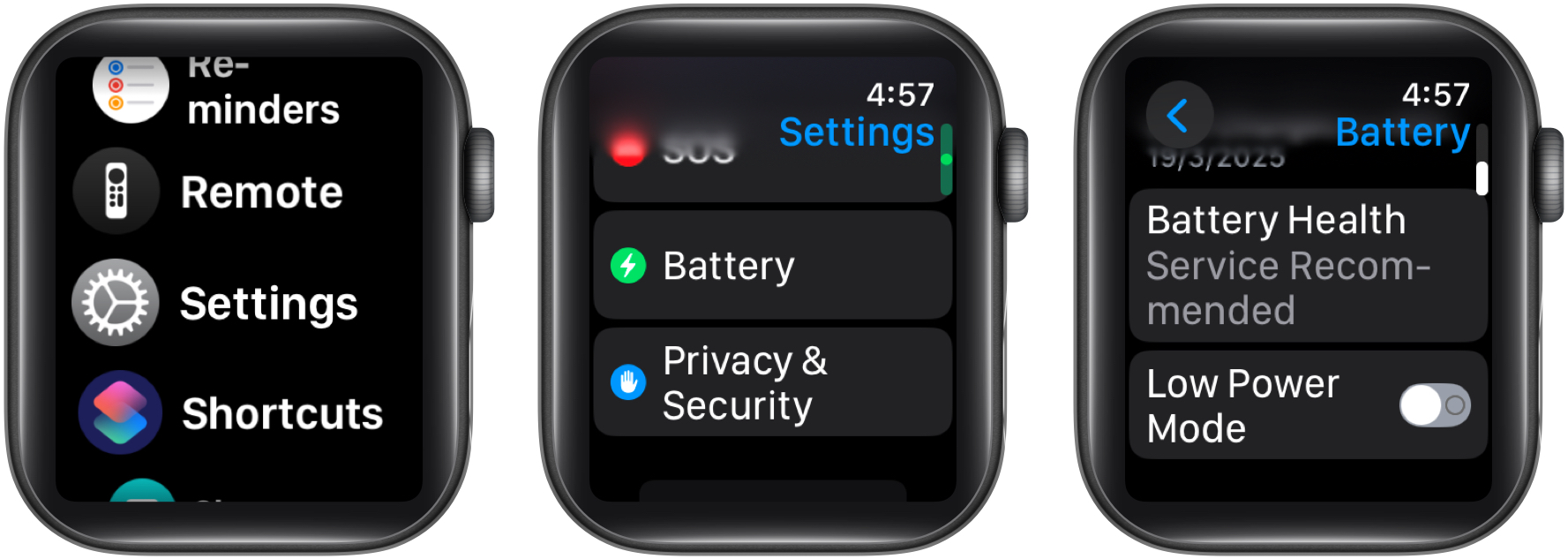
- If your Apple Watch’s battery is significantly degraded, you’ll see an Important Battery Message recommending service.
- Otherwise, scroll down to view your watch’s Maximum Capacity percentage.
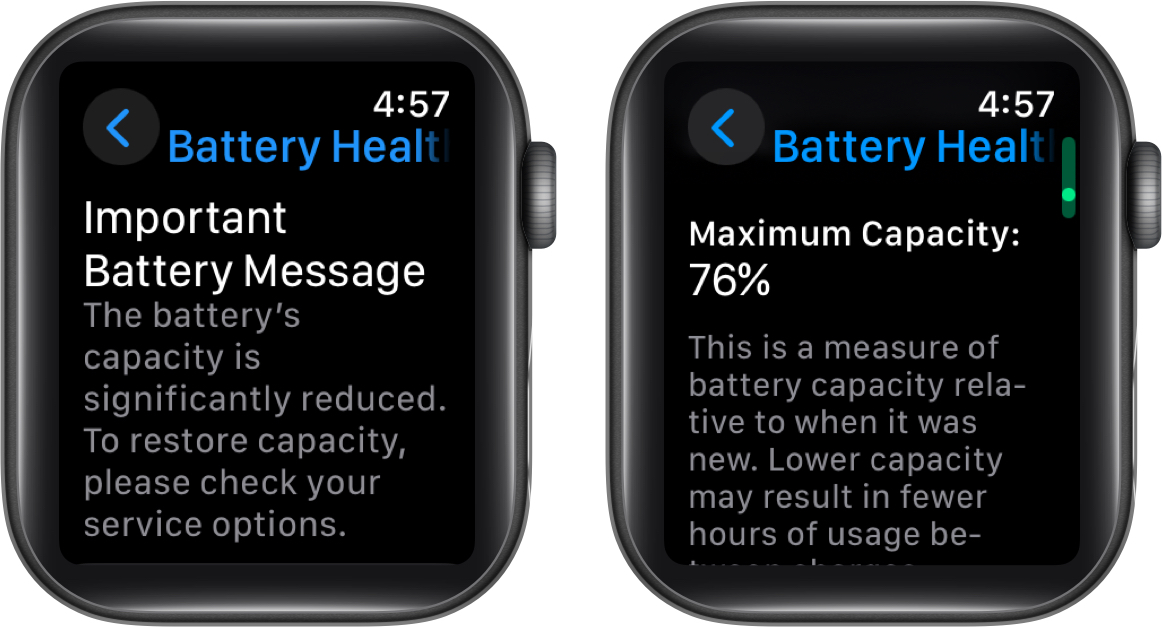
What does the battery health percentage mean?
Understanding what each battery health range means can help you decide when to take action. Here’s the breakdown:
- 90% to 100%: Excellent condition. Your battery is in great shape.
- 80% to 89%: Good condition. Some natural wear has occurred, but it’s still performing well.
- Below 80%: Consider replacing the battery. You might experience shorter battery life and reduced performance.
Tips to maintain Apple Watch battery health
While you can’t stop the natural aging of your battery, you can slow it down with these best practices:
- Avoid extreme temperatures: Heat and cold can put extra strain on the battery.
- Enable Optimized Battery Charging: This feature learns your charging habits to reduce wear and tear.
- Reduce screen brightness and disable the Apple Watch Always-On Display to conserve energy.
- Keep your Apple Watch updated with the latest watchOS for ongoing battery optimizations.
By adopting these habits, you can significantly extend your Apple Watch’s battery lifespan.
When to replace your Apple Watch battery
Apple recommends replacing the Apple Watch battery once its health falls below 80%. Here are key signs it’s time for a battery replacement:
- Rapid battery drain: If your watch drains from 100% to 0% unusually fast, the battery can no longer hold an effective charge.
- Unexpected shutdowns: Random shutdowns indicate the battery struggles to meet the device’s demands.
- Important Battery Message: If you see a message saying, “Your battery’s health is significantly reduced,” it’s time to consider replacement.
You can visit an authorized Apple service center to get the battery replaced.
- Under warranty or AppleCare+? You may qualify for a free replacement.
- Out of warranty? You’ll need to pay for the battery service.
Summing up…
Monitoring your Apple Watch battery health helps you understand its current performance and prepares you for eventual battery replacement. Look out for poor battery backup, sluggish performance, and Apple’s warning messages as key indicators.
By following smart practices—like enabling Optimized Battery Charging, minimizing screen brightness, and avoiding extreme temperatures—you can preserve your Apple Watch battery for much longer.
Need more Apple Watch tips and tricks? Feel free to drop your questions in the comments!
FAQs
No, there’s currently no way to check the battery cycle count directly on the Apple Watch or through the Watch app on iPhone.
While you won’t receive a direct notification, your Apple Watch will display an Important Battery Message under Battery Settings if your battery health has significantly degraded.
Check out these helpful guides too:
- How to use Nightstand Mode on your Apple Watch
- How to turn off Optimized Battery Charging on Apple Watch
- Are Apple Watches waterproof? Here’s what you need to know


















