What is System Data on iPhone, and how to clear it
Get rid of System Data storage on your iPhone to save space.
Your iPhone can sometimes run out of storage even if you haven’t taken any new photos and videos or installed new apps recently. Likewise, there are times when deleting photos and videos doesn’t help reclaim much storage space. In both cases, cluttered System Data is often the culprit.
But what exactly is System Data, and how do you clear it? Read on, and I will answer all your questions and show you some proven ways to free up storage space on your iPhone.
Table of Contents
What is System Data on an iPhone?
System Data (or Other classification on older iOS versions) is made up of all the files your iPhone cannot fit into categories like applications, photos, music, and the likes. This could be cache files, voice memos, saved messages, or other system files.
Unfortunately, Apple doesn’t allow you to see what the System Data truly comprises, so you can never pinpoint the exact kind of file taking up your valuable storage space.
Importance of clearing System Data
While some elements of System Data are essential in making your iPhone run smoother and faster, they can sometimes take a lot of your precious space and cause your storage to fill up faster than usual. Cutting down on System Data, thus, becomes essential. You can also benefit from it if you experience frequent app crashes or slow performance on your iPhone.
How to view System Data on your iPhone
You can find out how much of the storage space the System Data on your iPhone is taking up using these steps:
- Open Settings and go to General → iPhone Storage.
- Scroll down and tap System Data.
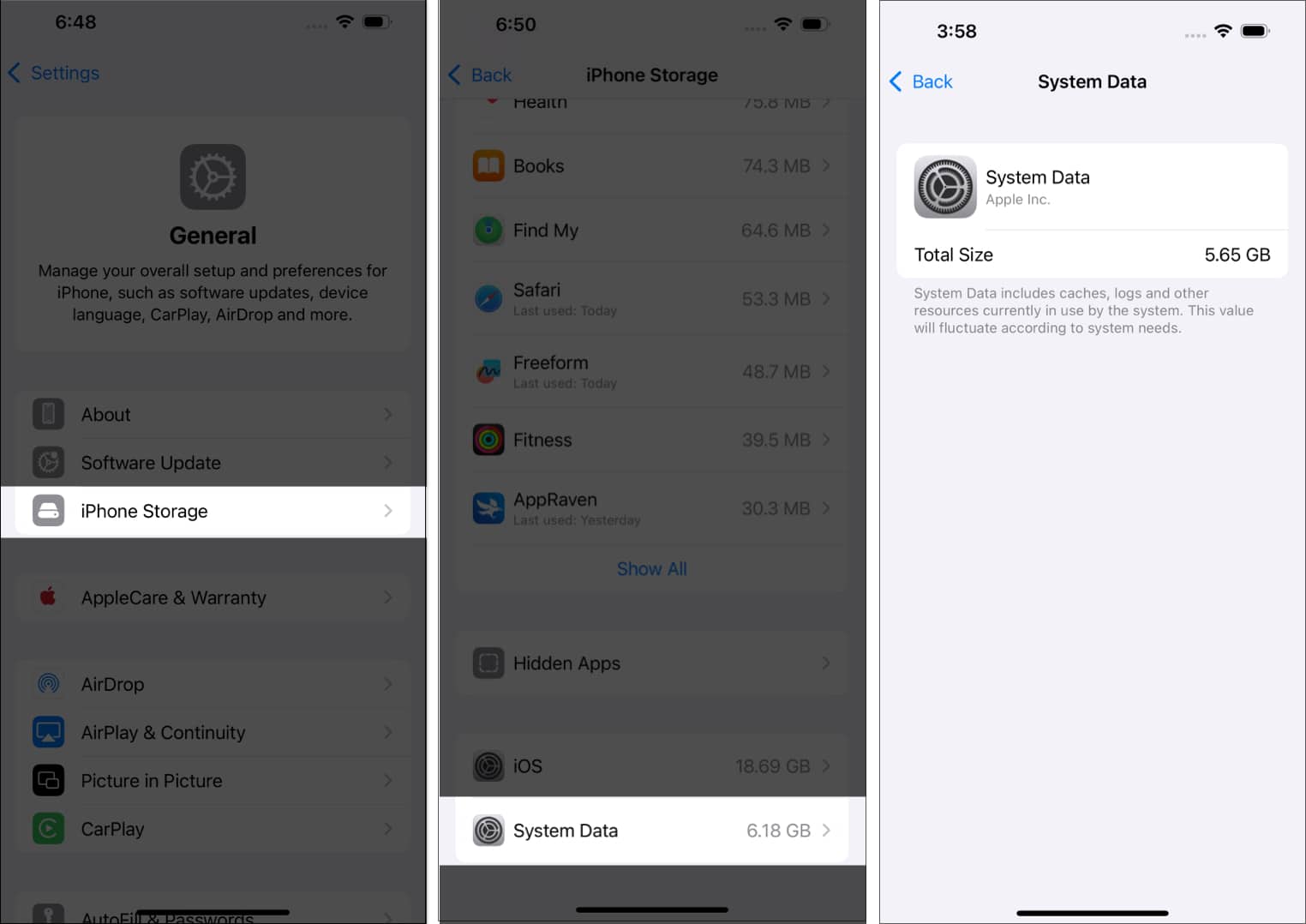
If you see that System Data is unusually high, follow the different ways below to clear it.
5 ways to clear System Data on an iPhone
There are several ways to clear System Data. Here are some effective ones you must definitely try.
1. Delete unwanted apps
The easiest way to clear System Data is to delete unwanted or rarely-used apps on your iPhone. These apps simply eat up space, and the data on these apps also accumulates System Data on your iPhone. Uninstalling them will indeed reduce the amount of System Data.
Here’s how to find and uninstall your least-used apps:
- Head to Settings → General → iPhone Storage.
- Scroll down a little, and you will see a list of all the apps installed on your iPhone.
- Tap the Sort button at the top of the list and select Last Used Date.
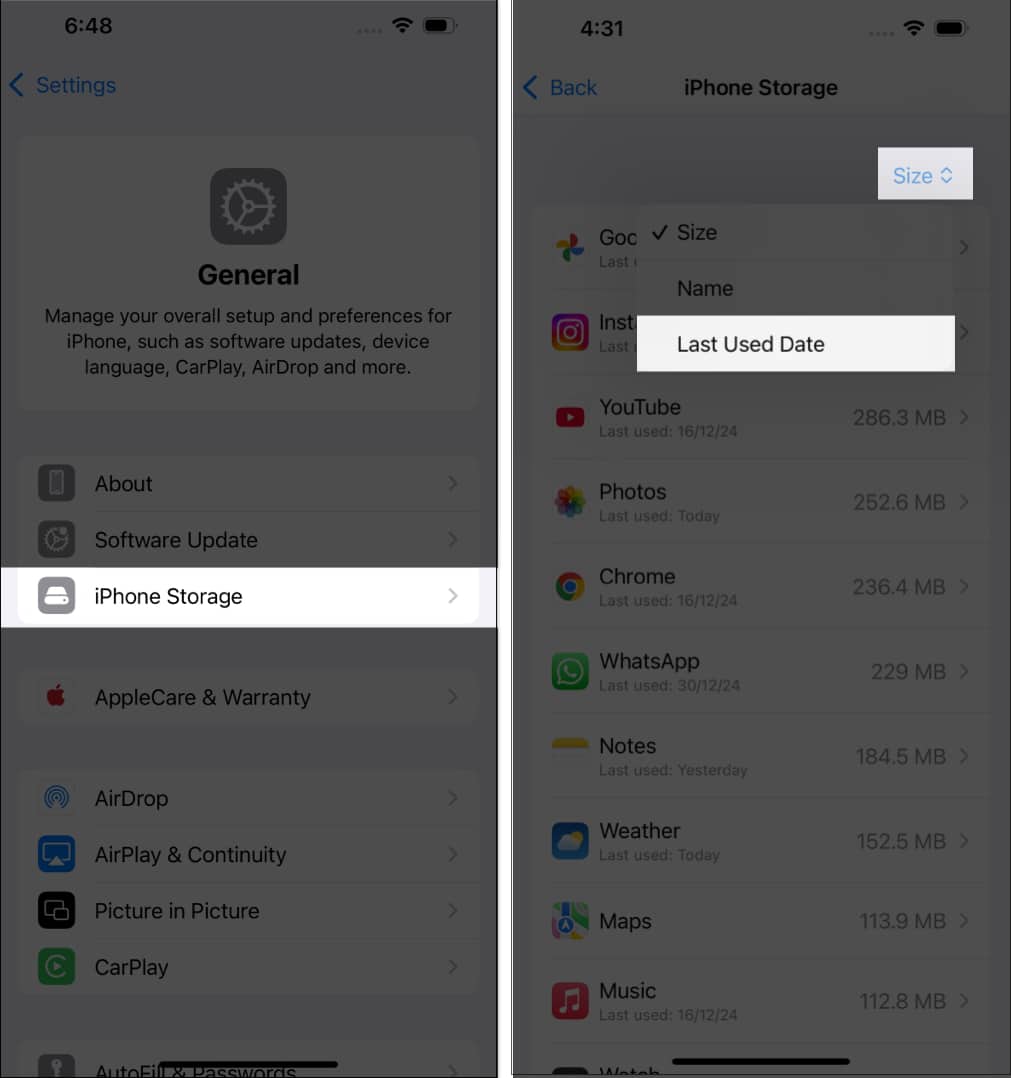
- Now, scroll down to see your least-used apps on the list.
- Tap on an app, and you will see two options: Offload App and Delete App. Choose the option as per your preference. (Offloading will remove only the app and retain all the app data, which you can restore when you reinstall the app. Deleting will completely remove the app from your device, including the app data.)
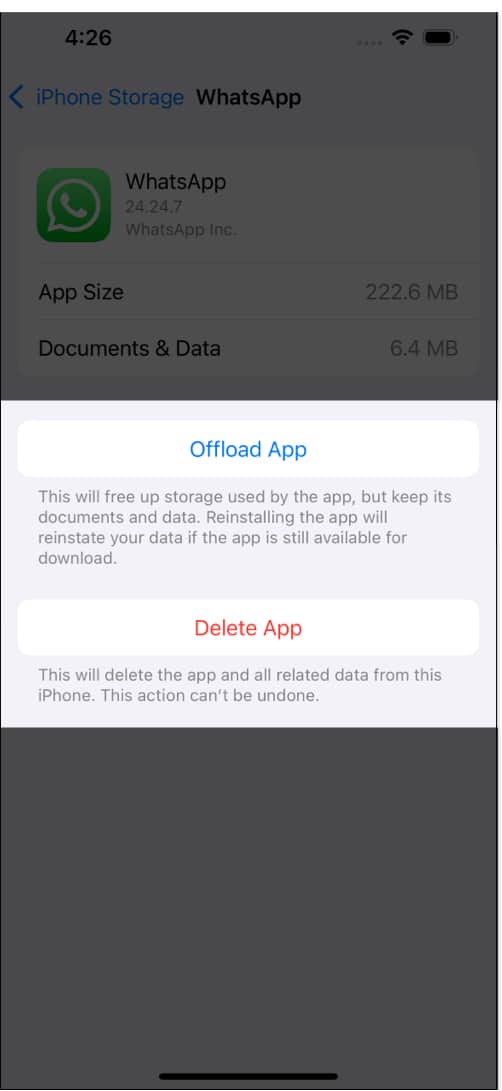
You should have now successfully removed unwanted apps and regained some storage space on your iPhone. Let’s move on to the next way.
2. Clear messages and large message attachments
Messages usually take up a big chunk of your System Data, especially if you frequently use iMessage. However, you can clear older messages and even find and delete large message attachments with the following steps:
- Open Settings and go to Apps.
- Scroll down to find Messages and tap on it.
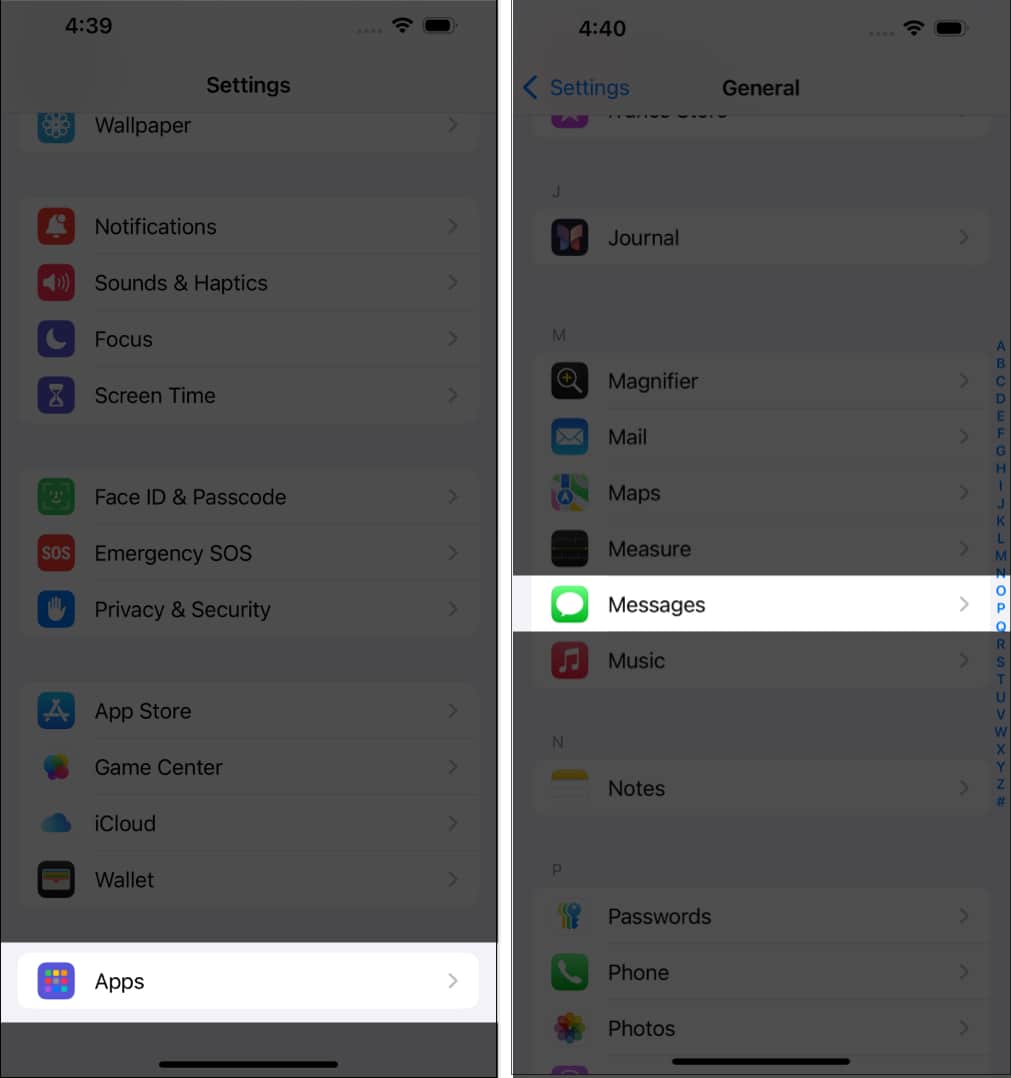
- Tap Keep Messages and select 30 Days or 1 Year, depending on your preferences, and tap Delete to confirm deletion.
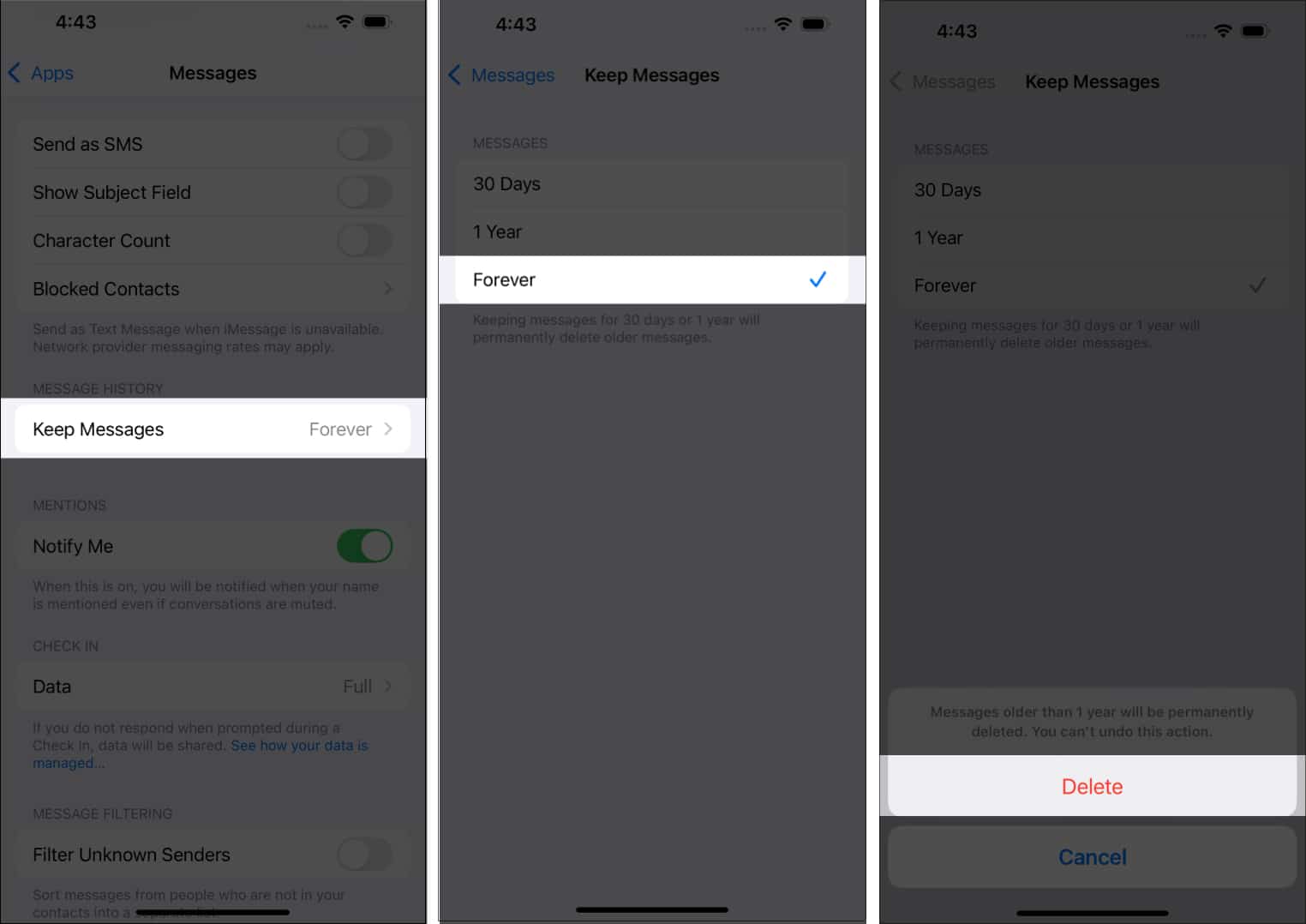
Doing this will delete all the messages that are older than 1 year (or 30 days if you selected that.)
To clear large message attachments:
- Go to Settings → General → iPhone Storage.
- Scroll down and tap Messages. You will see all the storage occupied by Photos, Videos, Stickers, etc., here.
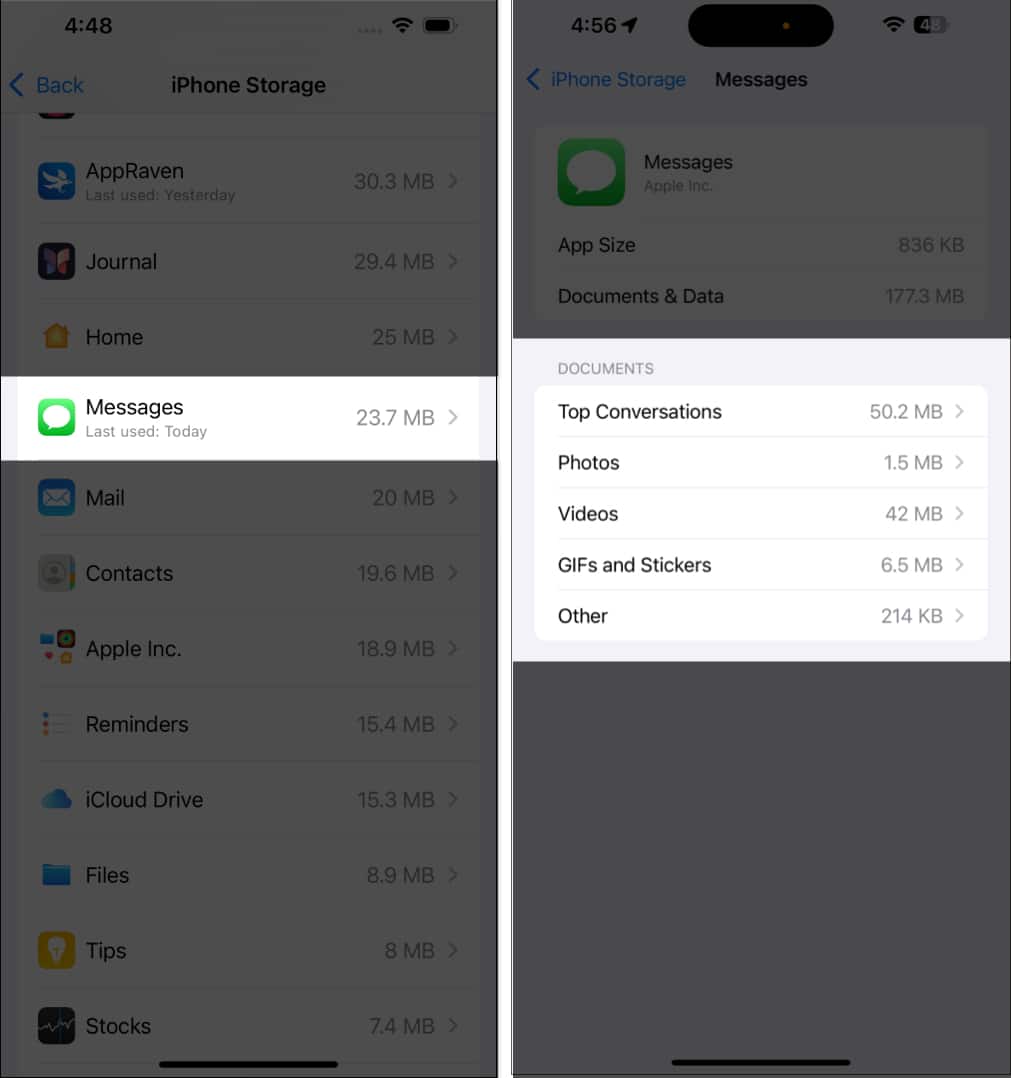
- Tap on a category to view what all it contains.
- Tap Edit in the top-right corner of the screen, then mark the ones you no longer need, and hit the trash icon to delete them.
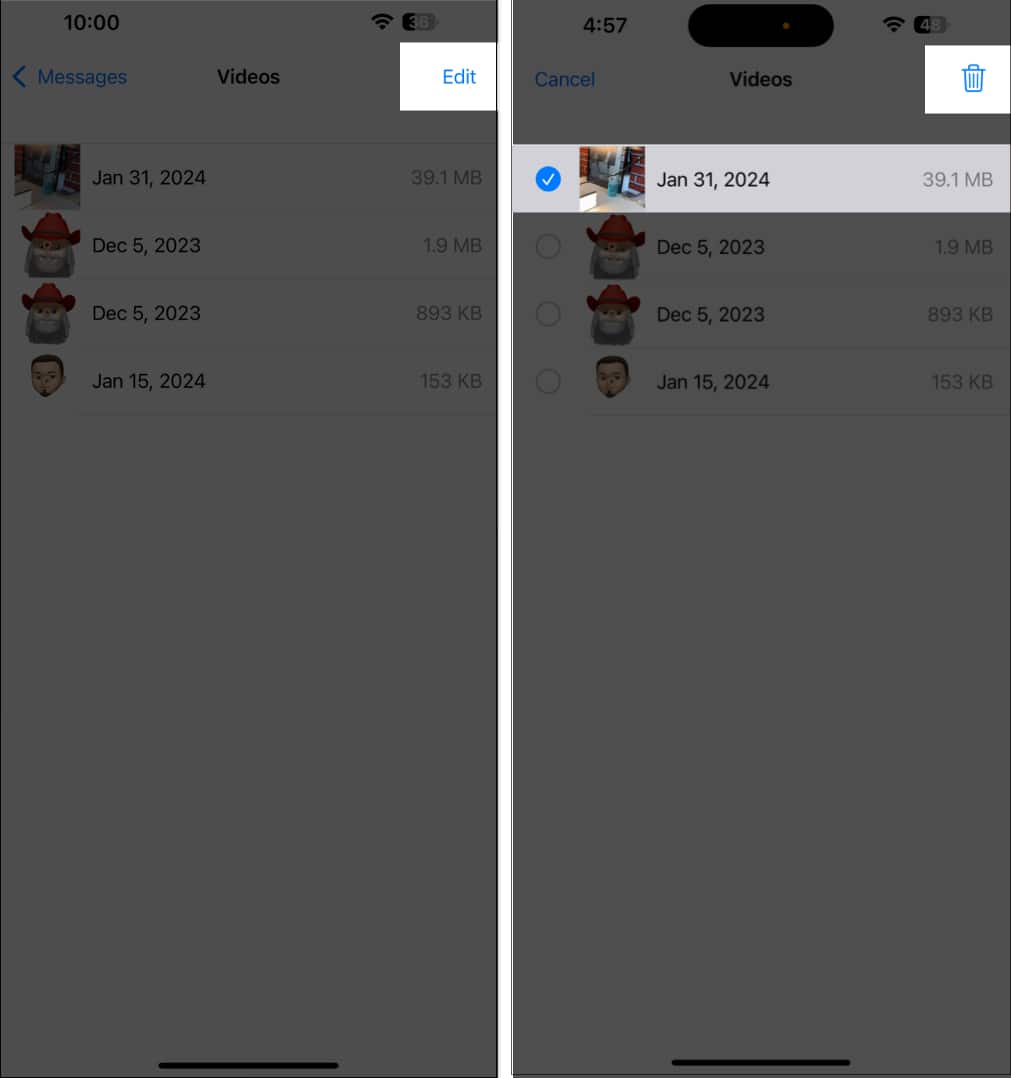
3. Clear Mail cache
The Mail app can be another culprit in racking up the System Data on your iPhone by building up the cache. While there’s no direct way to clear the cache, you can delete and reinstall the app to clear up the cache files.
4. Clear browser data
When you browse on Safari, it ends up filling your iPhone’s storage with history, cache, and cookies. All of these take up System Data. Thankfully, you can clear them up from time-to-time like this:
- Head to Settings → Apps → Safari.
- Scroll down and tap Clear History and Website Data.
- Select the time frame and profile as per your preference and tap Clear History.
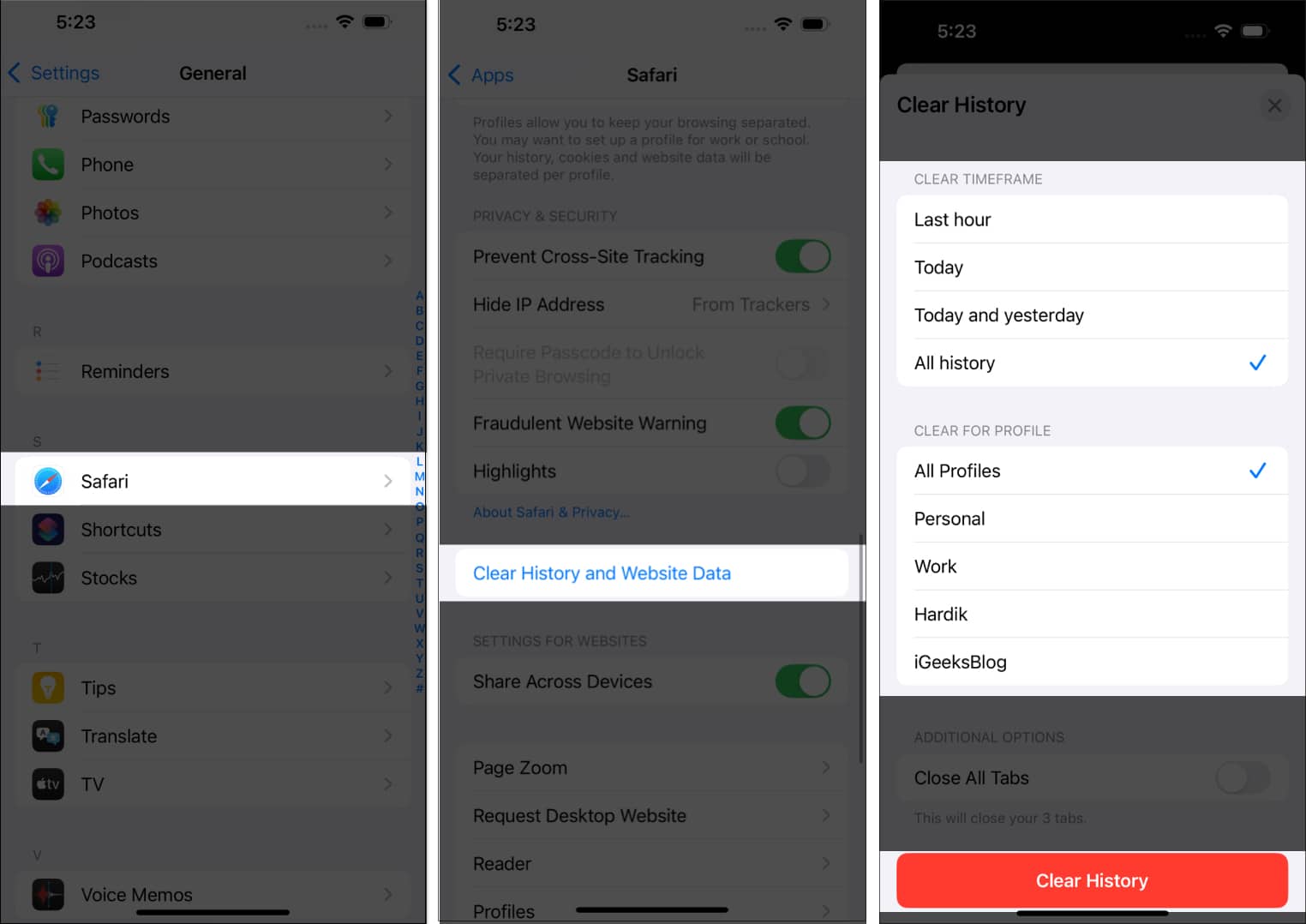
This should free up a bit of space from the System Data.
5. Factory reset your iPhone
If nothing helps, performing a factory reset is the final resort. However, I don’t recommend this step unless you are critically low on storage and want to clear it up immediately.
Remember that doing this will completely erase your iPhone, including all your apps, app data, photos, videos, and every single file stored on the device. This is why taking a full backup before you attempt this step is necessary.
You can back up your iPhone either on iCloud or on your computer. If you are confused, follow our guide on all the different ways to back up your iPhone. After the backup is complete, follow these steps to completely erase and factory reset your iPhone.
- Head to Settings → General → Transfer or Reset iPhone.
- Tap Erase All Content and Settings.
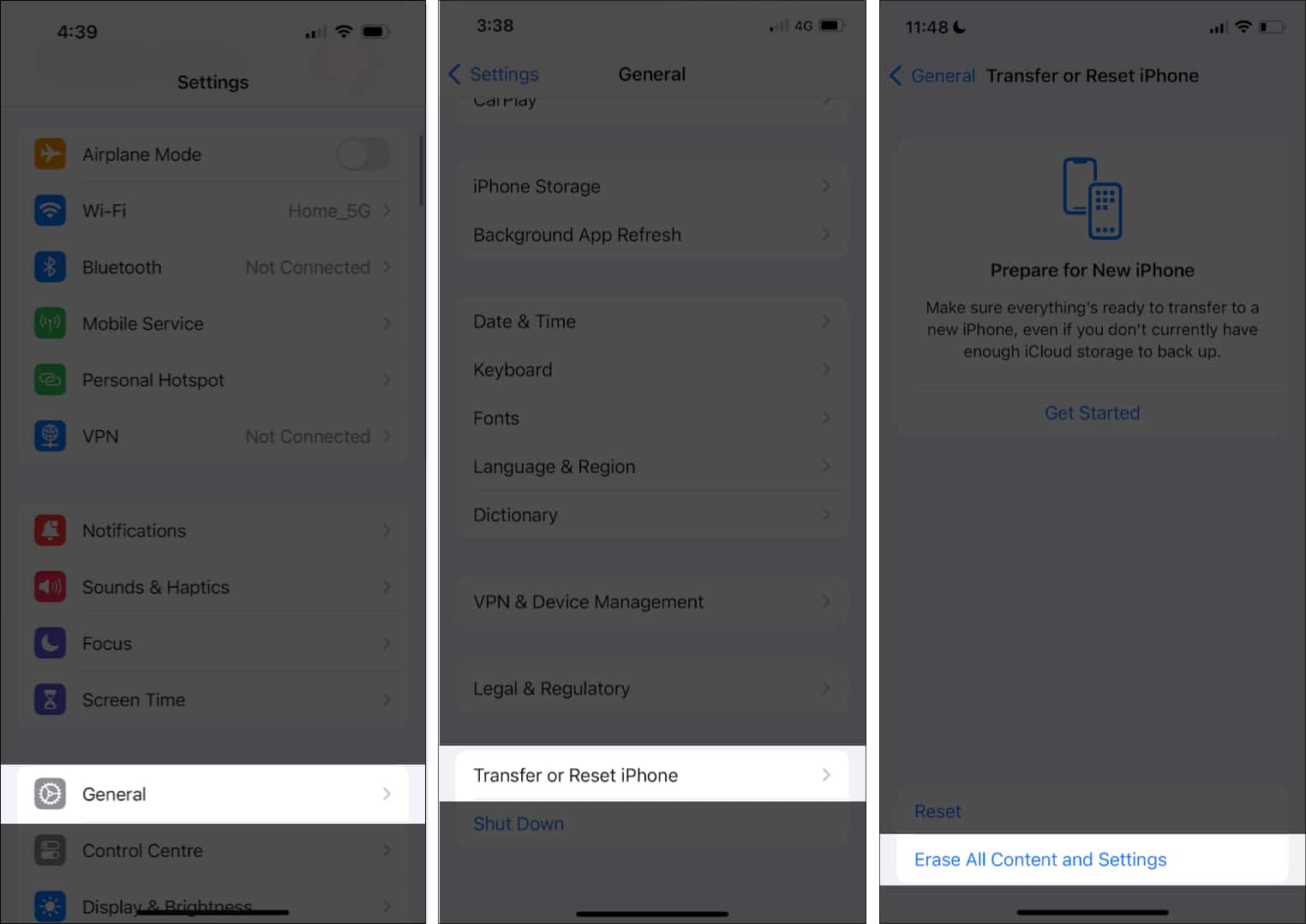
- Tap Continue.
After the process is complete, your iPhone will come back brand new, just like when you purchased it. This will also ensure the least amount of System Data on your device.
Signing off…
Since iPhones don’t have expandable storage options, clearing up System Data can help you save a lot of storage space. This becomes a lifesaver if you have an old iPhone or an iPhone with a base storage configuration. If you need more ways to clean your iPhone, you can also follow our guide on different ways to free up storage space on your iPhone.
FAQs
No, clearing Other or System Data won’t delete any files or photos unless you factory reset your iPhone.
No, updating iOS won’t clear Other or System Data.
You may also like to read:
- How to clear RAM on iPhone
- WhatsApp storage in full? How to clear it on iPhone
- How to clear System Data on Mac
- Turn On Low Data Mode on iPhone: A Simple Guide


















