How to Personalize Your iPhone Home Screen
Step-by-step tips on how to customize your iPhone Home Screen with themes, widgets, and unique icons.
Key Takeaways:
- iOS 26 expands Home Screen design controls: You can now tweak icon size, style, and layout for a more personal look that fits your wallpaper.
- Freely place app icons anywhere: Apple finally removes grid restrictions in iOS 26, letting you arrange apps in open spaces or align them creatively.
- New icon themes and styles: Choose between Light, Dark, Tinted, or Liquid Glass themes, along with large or standard icon sizing for better visibility.
- Tint icons to match your iPhone finish: Icons can be recolored to reflect your iPhone’s body color or case, creating a cohesive, device-matched Home Screen.
- Device SKU powers automatic color matching: iOS 26 reads your iPhone’s model details to adjust tint profiles, but mismatched cases or accessories might still affect the look.
Your iPhone’s Home Screen is no longer just a grid of apps. With iOS 26, Apple has added a ton of new customization options that let you change the size, style, and even the color of your app icons. You can arrange apps, match them with your iPhone’s finish, your case, or your wallpaper, play with the new Liquid Glass theme, and much more.
In this guide, we’ll walk you through all the latest ways to customize your Home Screen, so you can make your iPhone look as unique as you are.
How to Customize Your iPhone Home Screen
Apple finally lets you place the app icons wherever you want on your iPhone’s Home Screen. But that’s not all. It also gives you the ability to change the look of the app icons and even add some color to them. Let’s take a look at each of these features one by one.
Rearrange Apps on the iPhone Home Screen
First up, you no longer have to have all your apps aligned to the top. You can freely place them anywhere on the Home Screen, as per your preference. If you’re using custom wallpaper, you can place the app icons wherever you deem fit, ensuring that the wallpaper also looks good. Here’s how.
- Tap and hold on an empty space on your iPhone Home Screen until the apps start to jiggle.
- Drag the app icons to any spot on the screen, depending on your preference. Place them at the bottom for easy reach, sides for a clean look, or center to match your wallpaper’s vibe.
- Tap Done when you’re satisfied with the rearrangement of the apps to save the layout.
- Rearrange apps on iphone home screen in ios 26.
All your app icons should now appear in your preferred spot. If you want to rearrange the app icons again, repeat the same steps.
Change App Icon Size, Theme, and Color
In addition to letting you place app icons anywhere on your Home Screen, apple also gives you a couple of customization options. This includes applying a custom tint to match the wallpaper or using Liquid Glass theme for a cleaner Home Screen look.
Here’s how to use these options:
Icon Size Options
- Tap and hold an empty space on Home Screen and select Edit > Customize.
- Now, tap the dual square icon at the right corner on the panel.
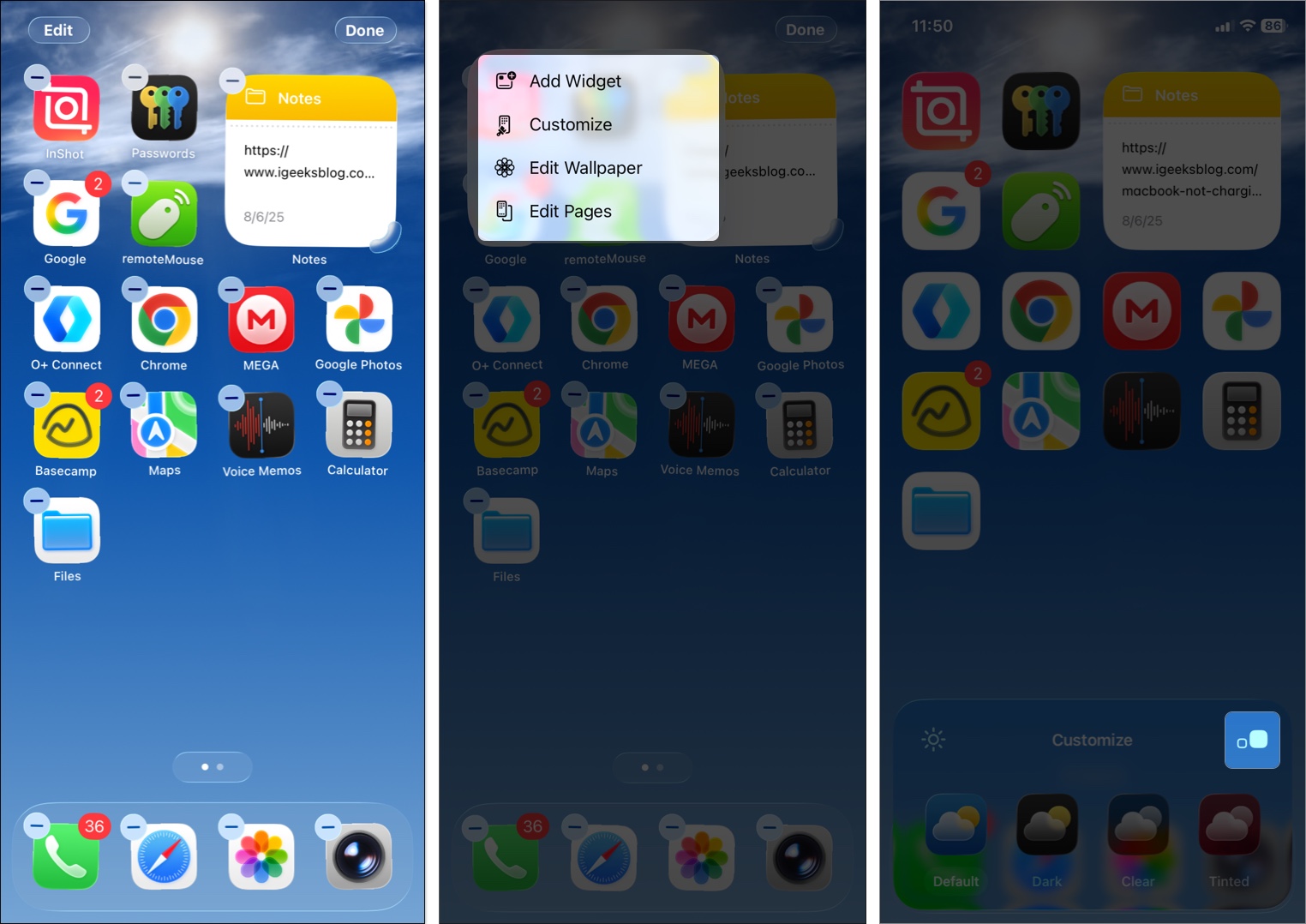
It will change the standard size (the usual iOS grid you’re used to) to large icons that take up more space. Large icons look super clean because they also hide the app labels underneath. Perfect if you don’t want text cluttering the wallpaper view.
Color Themes including Liquid Glass
Previously, you could only apply Light, Dark, and Tinted themes to your app icons for a unique look. But now Apple offers way more customization options.
- In the editing mode, you will see Default is chosen which shows the actual app icons.
- Select Dark for a black theme. I chose Always below to keep the look all day long. With the Auto option, icons will change on their own as time passes.
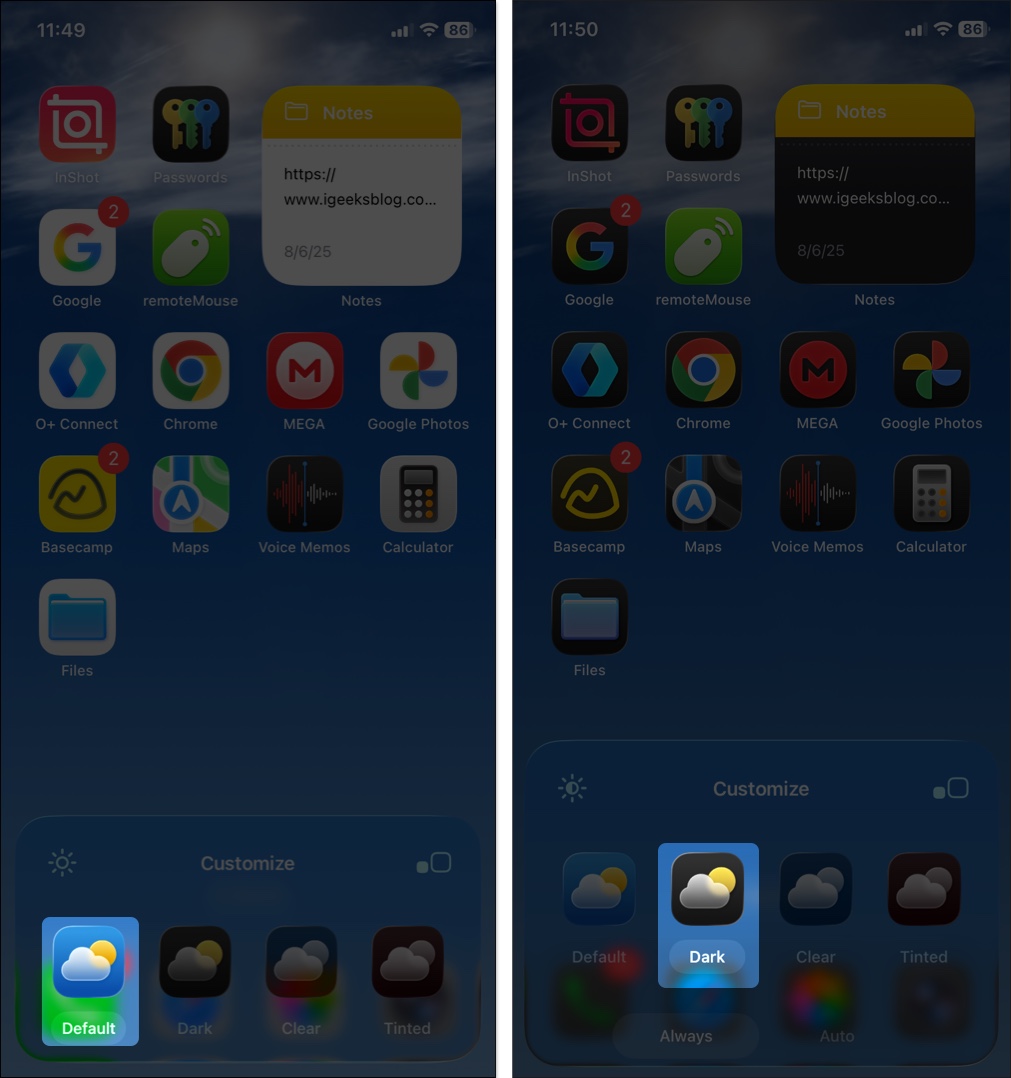
- Next is the Clear theme which makes icons translucent and frosted, matching the Liquid Glass design. You can select between Light, Dark, and Auto mode.
- Finally, you can set Tinted to add a custom color to the app icons. Use the eyedropper tool to pick a shade from your wallpaper or drag the bars to adjust the color and its intensity.
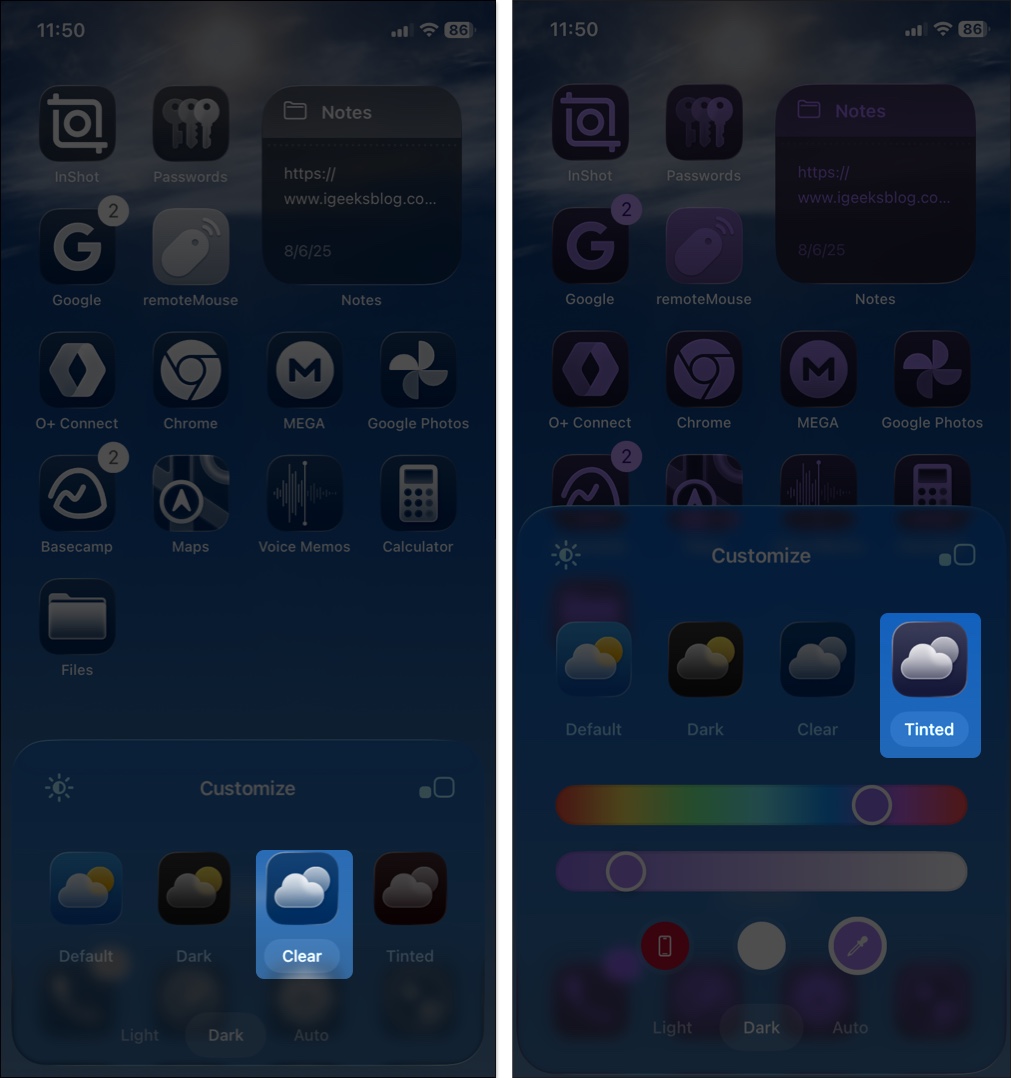
- Once you’ve completed the customization, tap anywhere on the Home Screen to exit the menu. Your changes will be saved in real time.
Apple has upgraded the Tinted look to make it more cohesive. In Light Mode, icons get the full color treatment with white graphics popping out. When you switch to Dark Mode, the backgrounds shift to a deeper shade of that color, not just plain black like before.
Want to know which wallpaper theme I personally use? Keep reading to know the secret!
Bonus: Match App Icons with Your iPhone Color
Now I’ll share a feature that’s both practical and kind of delightful. In iOS 26, you can now tint your app icons to match your iPhone’s color or even the color of your case. Yep, your Home Screen can finally coordinate with your phone’s outfit.
- Tap and hold an empty space on Home Screen and select Edit > Customize.
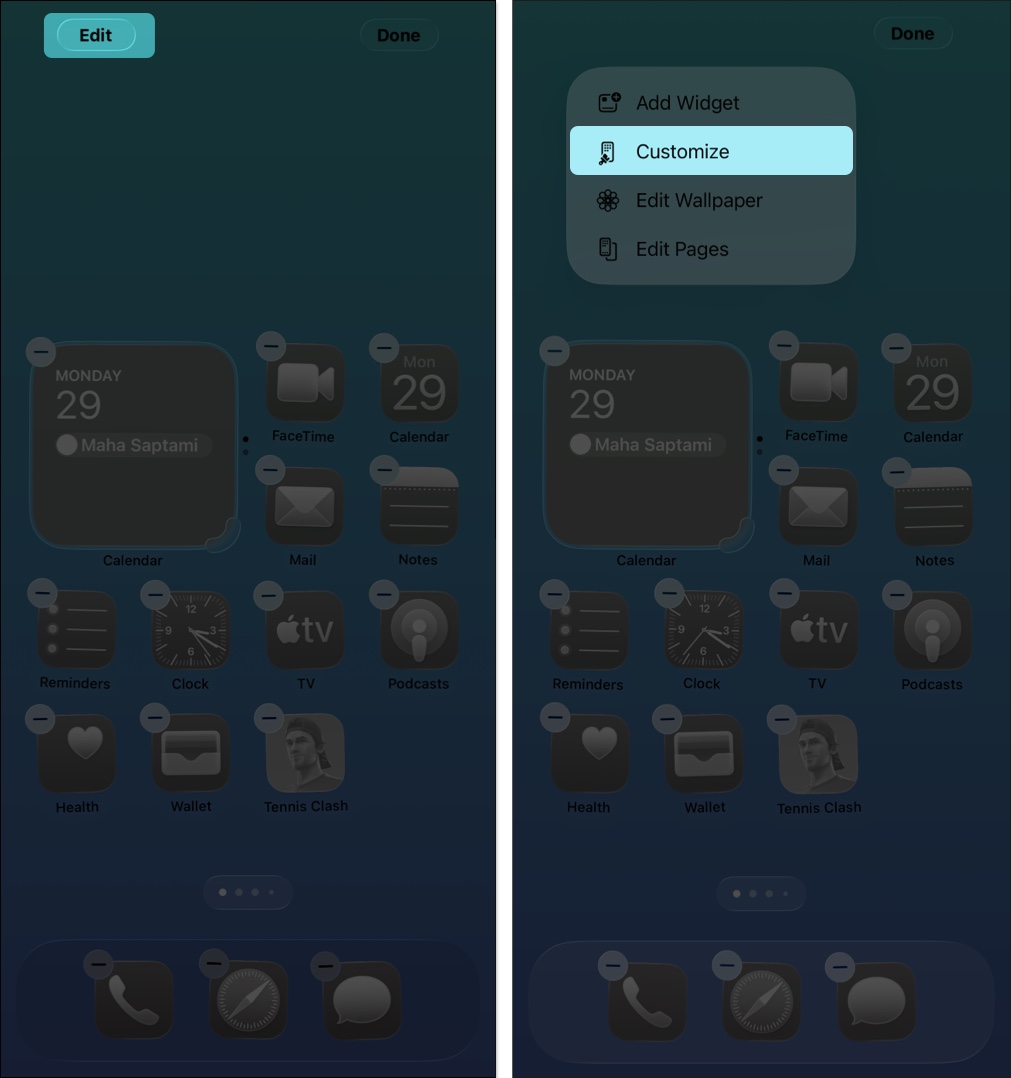
- Start editing your Home Screen and tap Tinted in the customization menu.
- Now, select the iPhone option to match with your iPhone back’s color or choose the iPhone case to adopt the case’s color.
- You may set a Light, Dark, or Auto theme based on your choice.
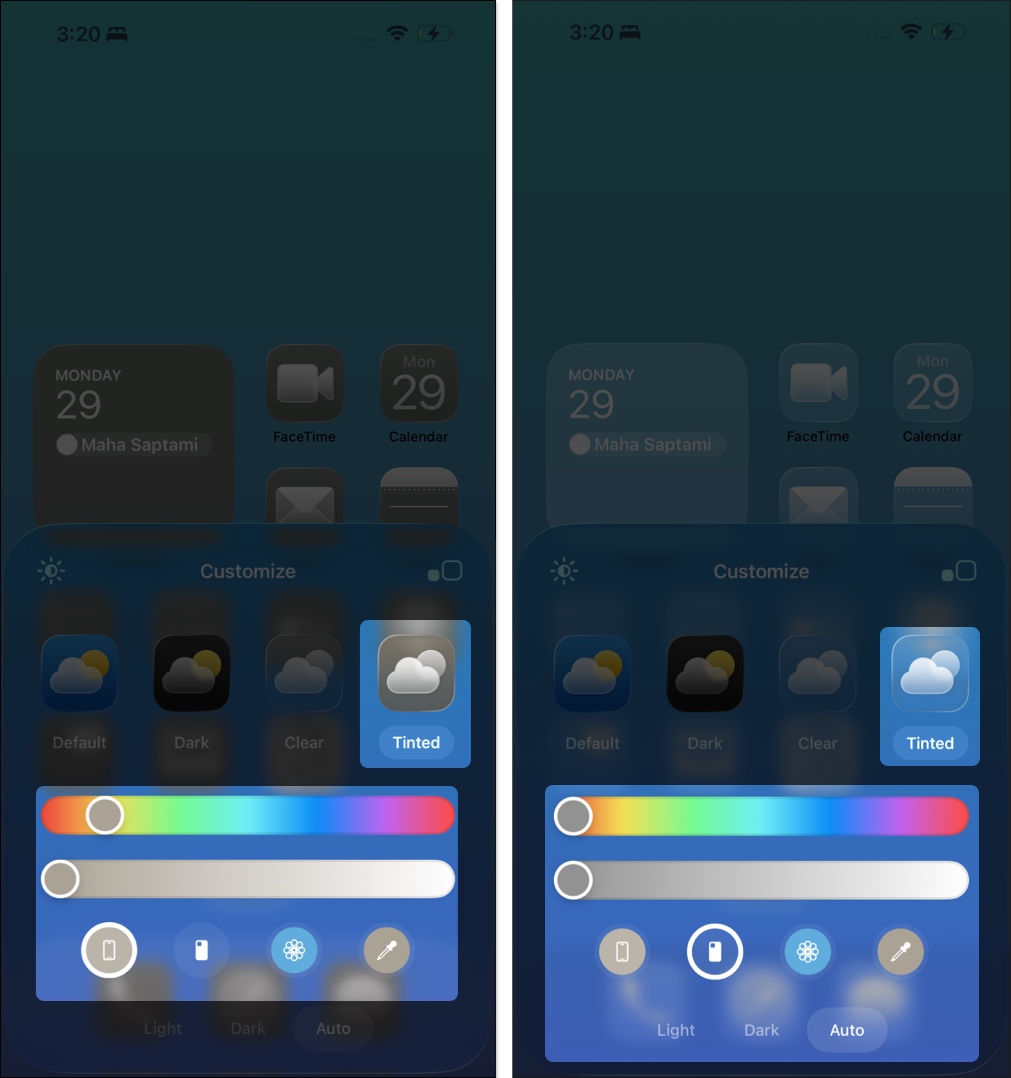
Want to know how it works?
- Apple has added the device’s physical information to its unique SKU (basically its ID card at the firmware level).
- iOS uses this to recognize your model and find the color profile.
- It will start with a base color matching your specific iPhone model’s chassis finish.
- Then your iPhone automatically adjusts the color’s brightness, contrast, and saturation to keep the app icons, widgets, and system UI elements properly visible.
So, whether you got an Orange iPhone 17 Pro Max or Sky Blue iPhone Air, your display will echo that shade.
If you don’t have the official case, you can still rock the trendy orange color. Download our exclusive Cosmic Orange wallpaper in 4K and join the party!
Tips and Tricks to Level Up Your Game
- Mix and match modes: Play around with Light, Dark, or Auto to see what suits your mood or wallpaper best.
- Choose a Wallpaper: Pair this with wallpaper that complements the tint shade for that ultimate cohesive look.
- Quick reset: If you can’t see the icons properly with tints, just hop back into Customize and switch to another mode.
Enjoy Your New Home Screen!
Your iPhone’s Home screen is now perfectly in sync with your style. Whether you’ve gone for big, bold icons, a subtle tinted theme that matches your case, or a widget-packed layout, your iPhone now feels more personal and fun to use. The best part? You can always switch things up. So, go ahead, try it out and show off to your friends!
If you face any issues, let me know in the comments below; I’d be happy to help!
FAQs
Yes, you can revert your Home Screen layout to default settings. Just navigate to Settings > General > Transfer or Reset iPhone > Reset and tap on Reset Home Screen Layout.
Unfortunately, apple still doesn’t offer a native way to set custom icons. However, you can use Shortcuts to change app icons on your iPhone easily.
Generally, no, it won’t. Occasionally, your iPhone might need a moment to adjust to the new icons, which could cause brief hiccups. But once everything is set, your iPhone should run as smoothly as usual.
Read more:
- How to lock and hide iPhone apps
- How to use text effects in iMessage on iPhone and iPad
- How to Add Any Website to Your iPhone Home Screen


















