How to Customize Lock Screen on iPhone
Learn how to customize the iPhone Lock Screen on supported iOS versions with widgets, clock styles, notifications, and swappable controls.
Key Takeaways:
- Lock Screen updates began with iOS 16 but expand in iOS 26 with bottom widget support, animated album art, Spatial Scenes, and more flexible layout tools.
- You can now create multiple Lock Screens by long-pressing your current screen and customizing each with wallpapers, widgets, and clock styling.
- Wallpaper options include Emoji, Weather, and Astronomy while clocks support font, color, and numeral tweaks for more personal flair.
- Up to five widgets are supported per Lock Screen and you can choose which apps show live data, including replacing the default Calendar widget.
- Changes apply only on supported models and iOS 16+ so older iPhones won’t get the newest Lock Screen tools or animations.
However, with recent iOS updates, Apple revolutionized the Lock Screen by enabling users to create multiple Lock Screens, customize clock styles, and add widgets. These features have been continuously polished and significantly enhanced in current iOS versions. Now, with the latest iOS updates, Apple has taken Lock Screen customization to the next level.
In this detailed guide, we’ll walk you through everything you need to know to personalize your iPhone Lock Screen from wallpapers to widgets.
Table of Contents
- How to Create a Custom Lock Screen on iPhone
- How to Customize Lock Screen on iPhone
- Change the Lock Screen Controls (Available on iOS 18 or Later)
- Change How Notifications Appear on the Lock Screen
- New Lock Screen Features Introduced in iOS 26
- How to Change Lock Screen on Your iPhone
- How to Delete a Lock Screen on iPhone
- How to Link a Focus Mode to a Lock Screen on iPhone
- Personalization at Its Best…
How to Create a Custom Lock Screen on iPhone
Apple allows you to build a gallery of personalized Lock Screens and switch between them as you like.
- Unlock your iPhone using Face ID or Touch ID.
- Tap and hold on to the Lock Screen to enter edit mode.
- Next, tap the blue + (plus) button in the bottom-right corner of the screen to create a new Lock Screen. You can then select a wallpaper and personalize other elements on the screen as you like.
- Alternatively, you can tap the Customize button under an existing Lock Screen to customize it.
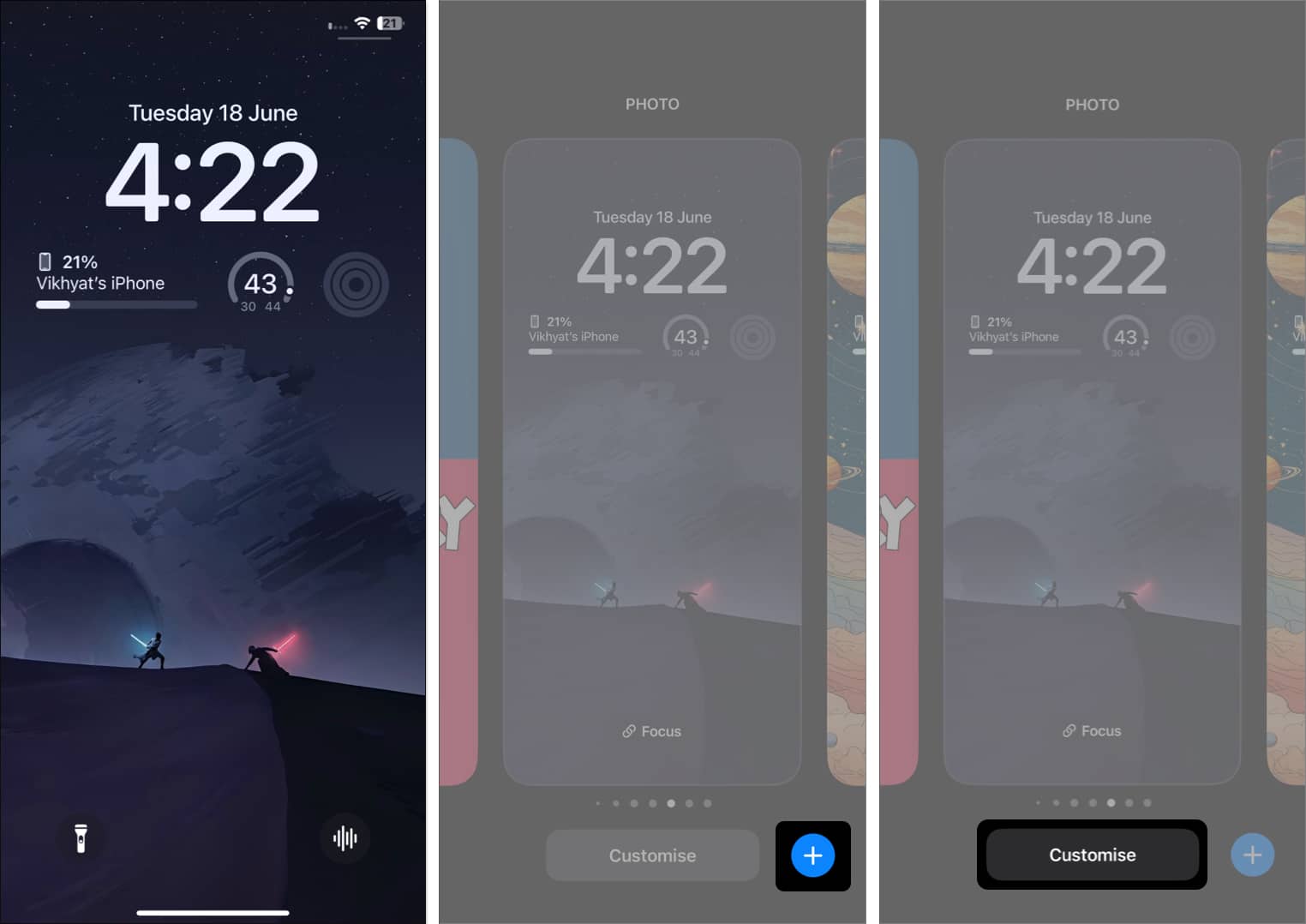
How to Customize Lock Screen on iPhone
Once you create a new Lock Screen, it’s time to personalize it. Here’s what you can change:
Choose a Wallpaper
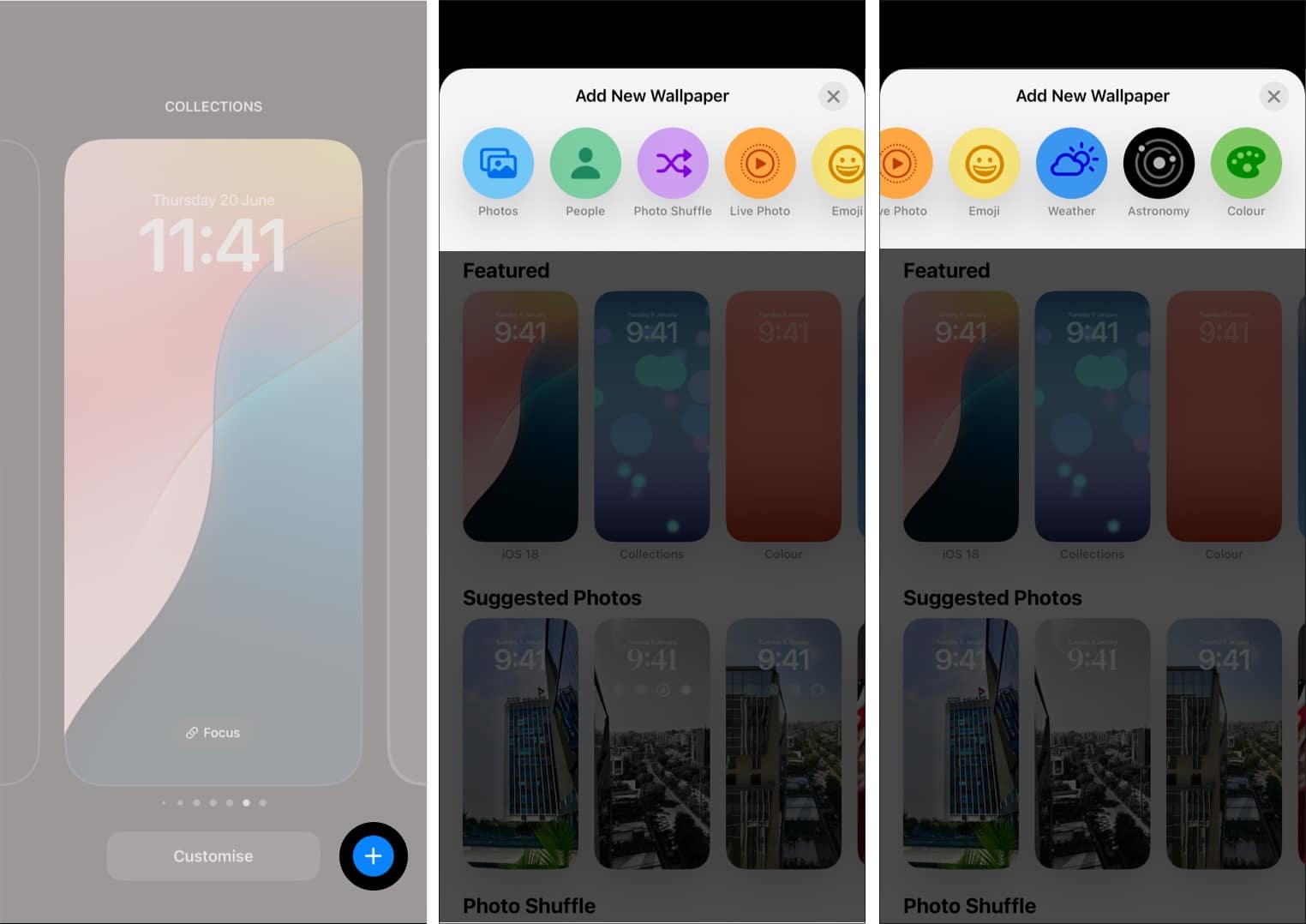
Apple offers several wallpaper styles:
- Photos: Allows you to select a photo from the Photos app and use it as the Lock Screen wallpaper.
- People: Lets you feature a person in your Photos library on your Lock Screen.
- Photo Shuffle: This option automatically changes the Lock Screen wallpaper depending on the chosen shuffle frequency, which is Hourly, Daily, On Tap, or On Wake. You can also choose to use only the featured photos selected automatically as the dynamic Lock Screen wallpaper or an album in the Photos app.
- Emoji: The Emoji option allows you to choose up to six emojis appearing in a selected pattern on the Lock Screen.
- Weather: A dynamic background based on the current weather your iPhone is in.
- Astronomy: This shows a dynamic view of the planets and moon in the solar system or a close-up view of your location on the Earth (with live cloud data and accurate sunlight).
- Color: Allows you to choose a simple color gradient Lock Screen background.
Customize the Clock Style
You can tailor the clock font and color to match your Lock Screen theme.
- Tap the time on the Lock Screen to pull up the Font & Color picker.
- Choose one of the six available font styles.
- Next, select the font’s color from the available options, or use the full-color wheel at the end to pick a color of your choice.
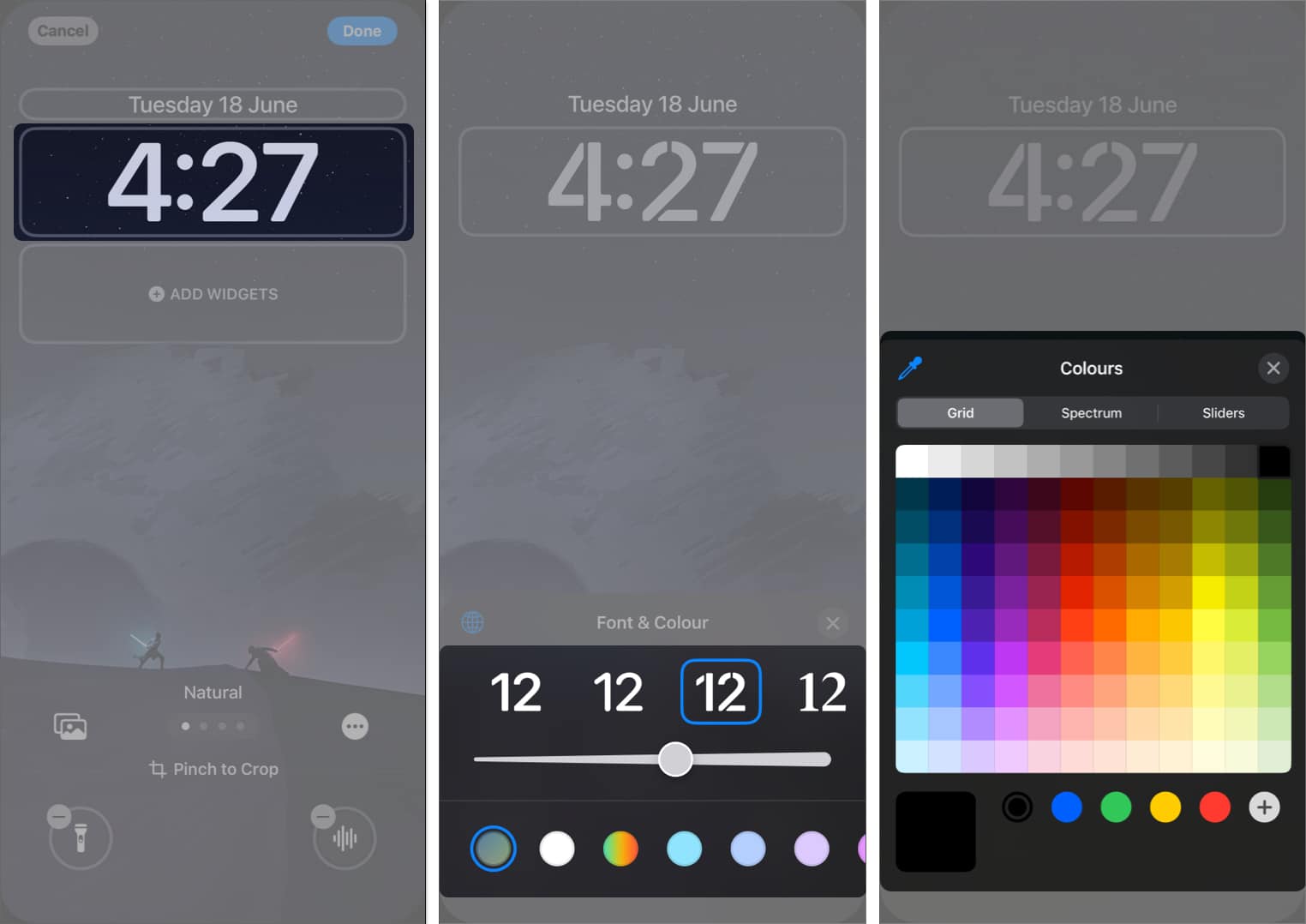
- Also, if you don’t want to use Arabic numerals for Time, tap the globe icon to switch to another numeral style.
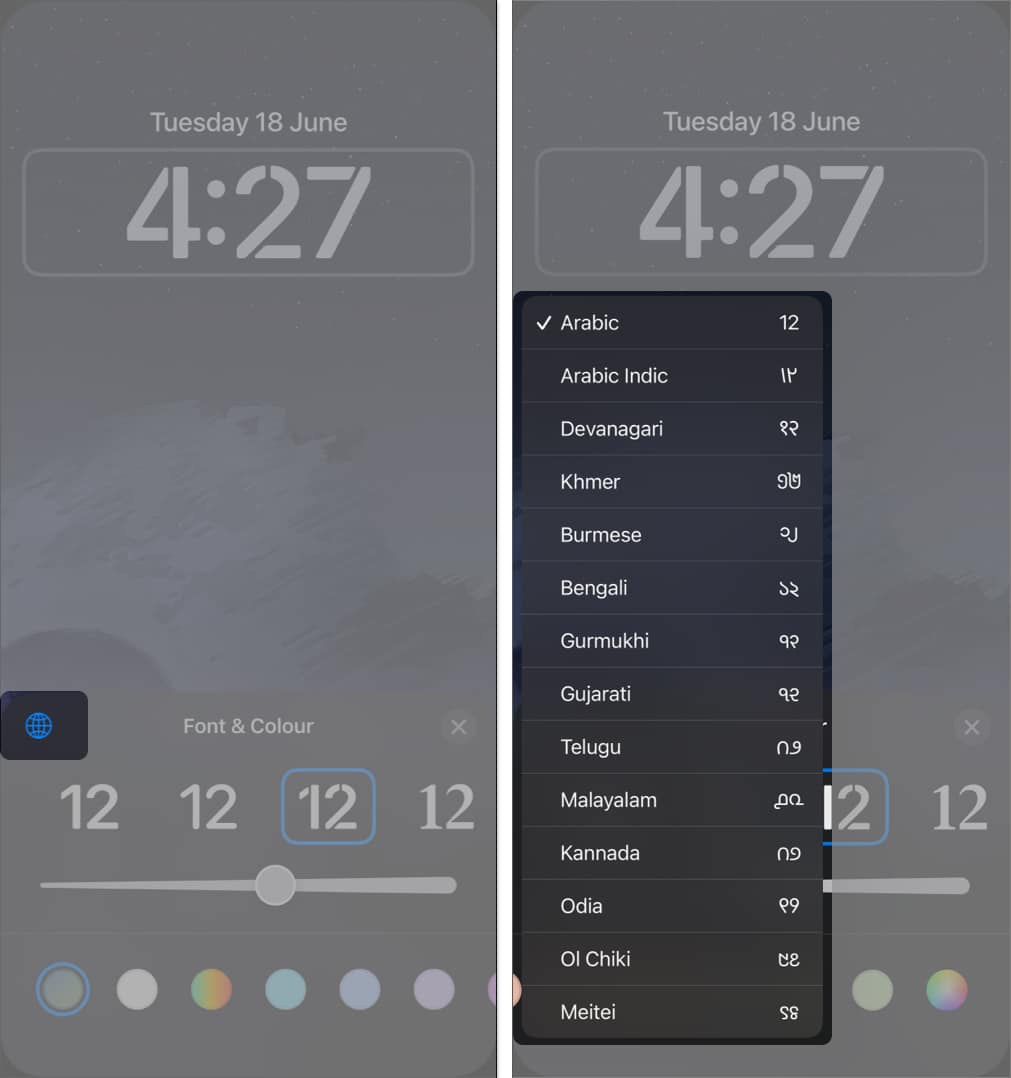
Customize Widgets
Depending on their size, you can add a maximum of five widgets to your Lock Screen: one above the time and up to four below it, to showcase real-time data from the associated app.
While the widget space below the time is left empty so you can choose the widgets yourself, Apple has added the Calendar widget above the time by default. However, only some users are aware that you can also replace the default Calendar widget.
- Tap the calendar widget above the time and choose the preferred widget from the available options.
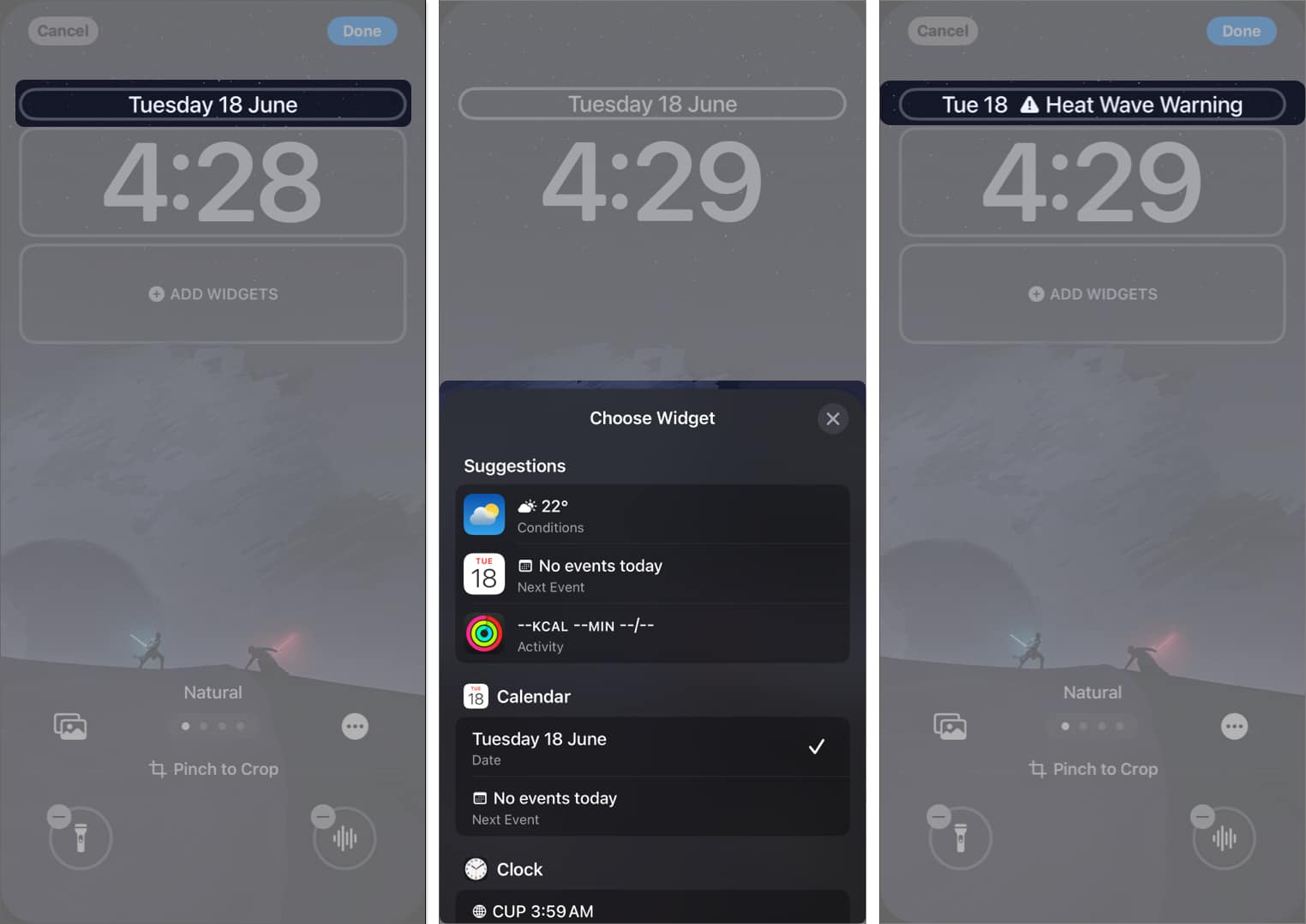
- When it comes to widgets below the time, you can choose four circular widgets, two rectangular widgets, or one rectangular and two circular widgets.
- Tap the widgets space below the time and choose the preferred widgets and their shape.
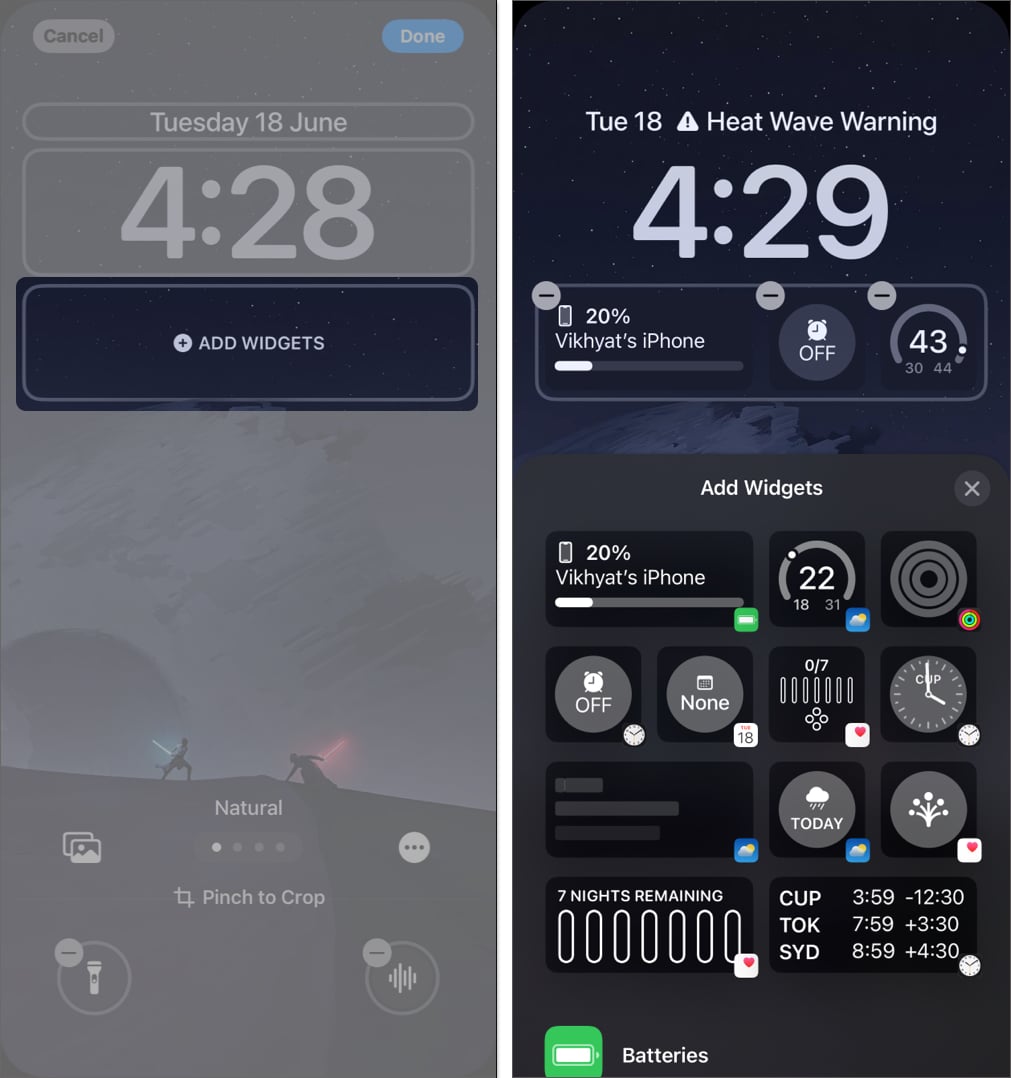
Change the Lock Screen Controls (Available on iOS 18 or Later)
Current iOS versions now let you modify or remove Lock Screen controls:
- Tap the – (minus) button in the top-left corner of the Flashlight or Camera button.
- Once done, you can either leave it as it is or tap the + (plus) button to add a new control from one of the various apps on your iPhone.
- Repeat the process for the other control.
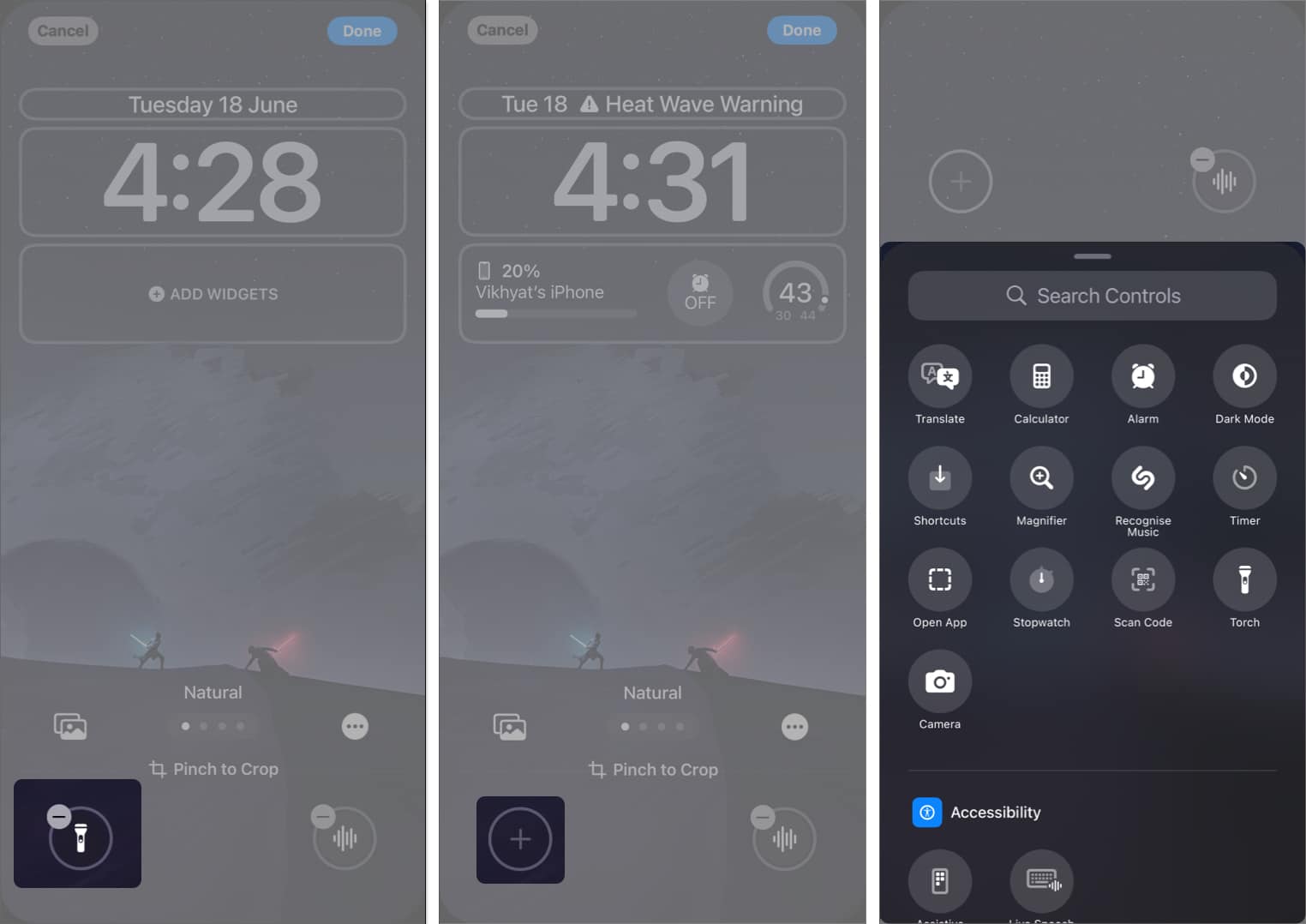
Change How Notifications Appear on the Lock Screen
You can choose how notifications appear on your Lock Screen.
- Open the Settings app and head to the Notifications settings.
- Under Display As, choose from:
- Count
- Stack (default)
- List
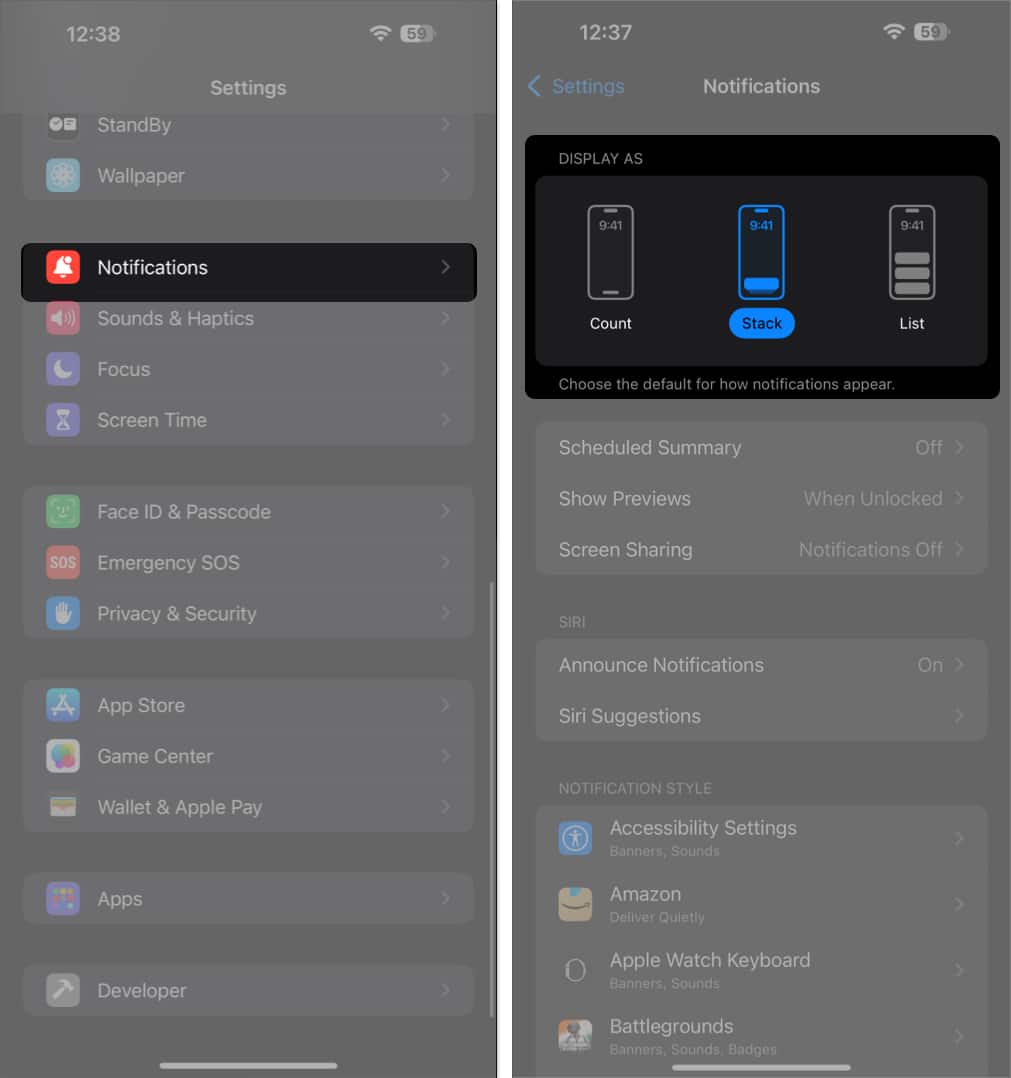
New Lock Screen Features Introduced in iOS 26
iOS 26 adds powerful new features to make your Lock Screen even more functional and beautiful.
1. Widgets Now Move to the Bottom
Widgets are no longer confined under the clock. In iOS 26, you can place them at the bottom, just above the Flashlight and Camera shortcuts, making room for cleaner wallpapers.
2. Resizable Lock Screen Time Display
The time display is now resizable. In edit mode, drag the new handle to enlarge the clock, which can fill nearly half the screen and automatically adapt to depth effects in the wallpaper.
3. Quick Access to Lock Screen Photos
Tap the photo in Customize mode and select Show Photo in Library to quickly find the original image in your Photos app.
4. Spatial Scenes
iOS 26 brings Spatial Scenes to everyone. These use machine learning (not Apple Intelligence) to create subtle 3D-like motion when you tilt your iPhone. Toggle it on/off with the Spatial Scene button.
5. Animated Album Art on the Lock Screen
Now, when you’re listening to music, tap the album art to expand and animate it. Currently supported on Apple Music, with Spotify and YouTube Music support coming soon.
How to Change Lock Screen on Your iPhone
To switch between Lock Screens:
- Unlock your iPhone.
- Touch and hold on to the Lock Screen until you enter edit mode.
- Swipe left or right on the current Lock Screen to view other available options.
- Finally, select the Lock Screen you prefer.
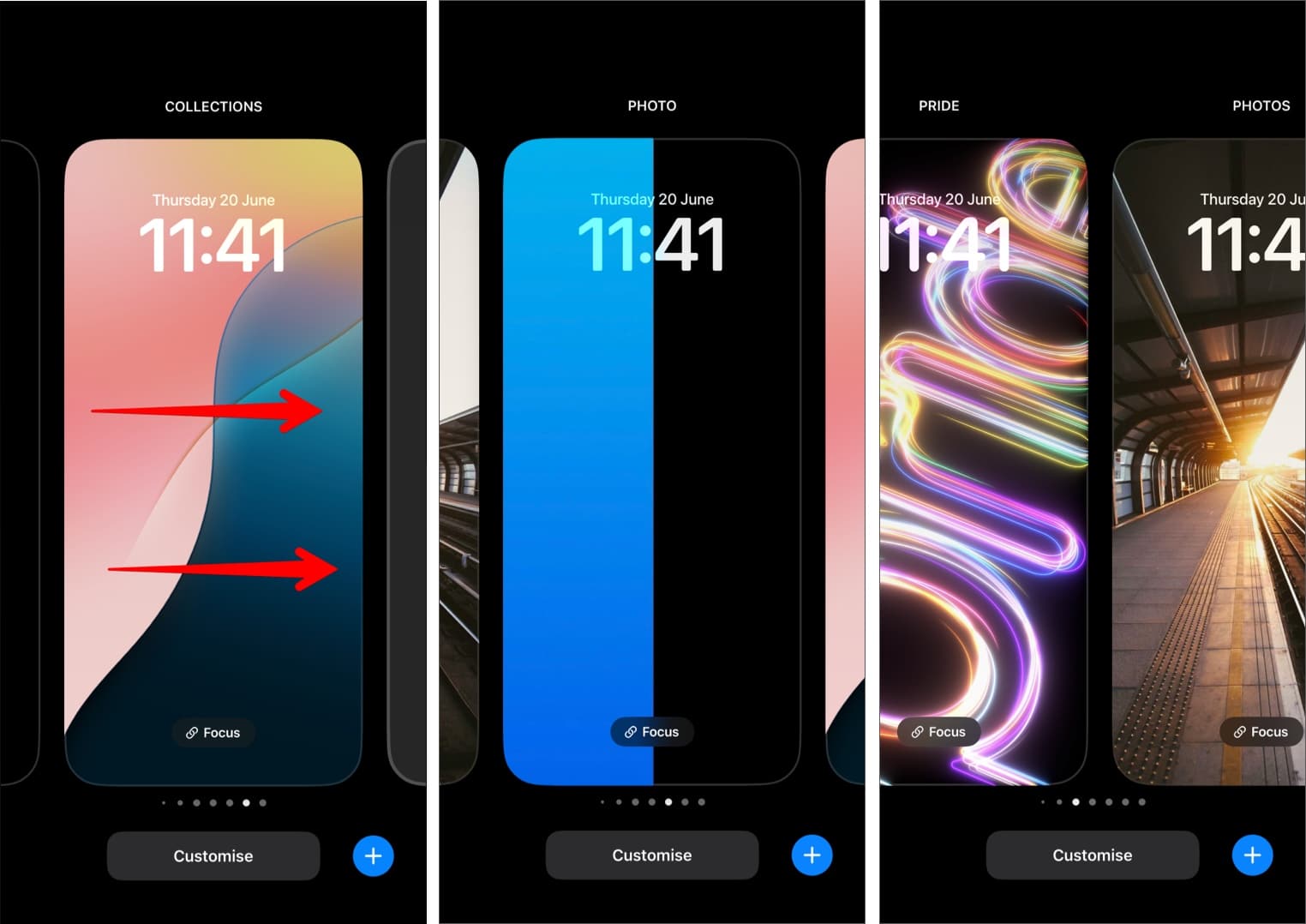
How to Delete a Lock Screen on iPhone
Want to remove a Lock Screen?
- Unlock your iPhone, then touch and hold on to the current Lock Screen.
- Swipe up on the Lock Screen and tap the delete button (with a trash icon) that appears.
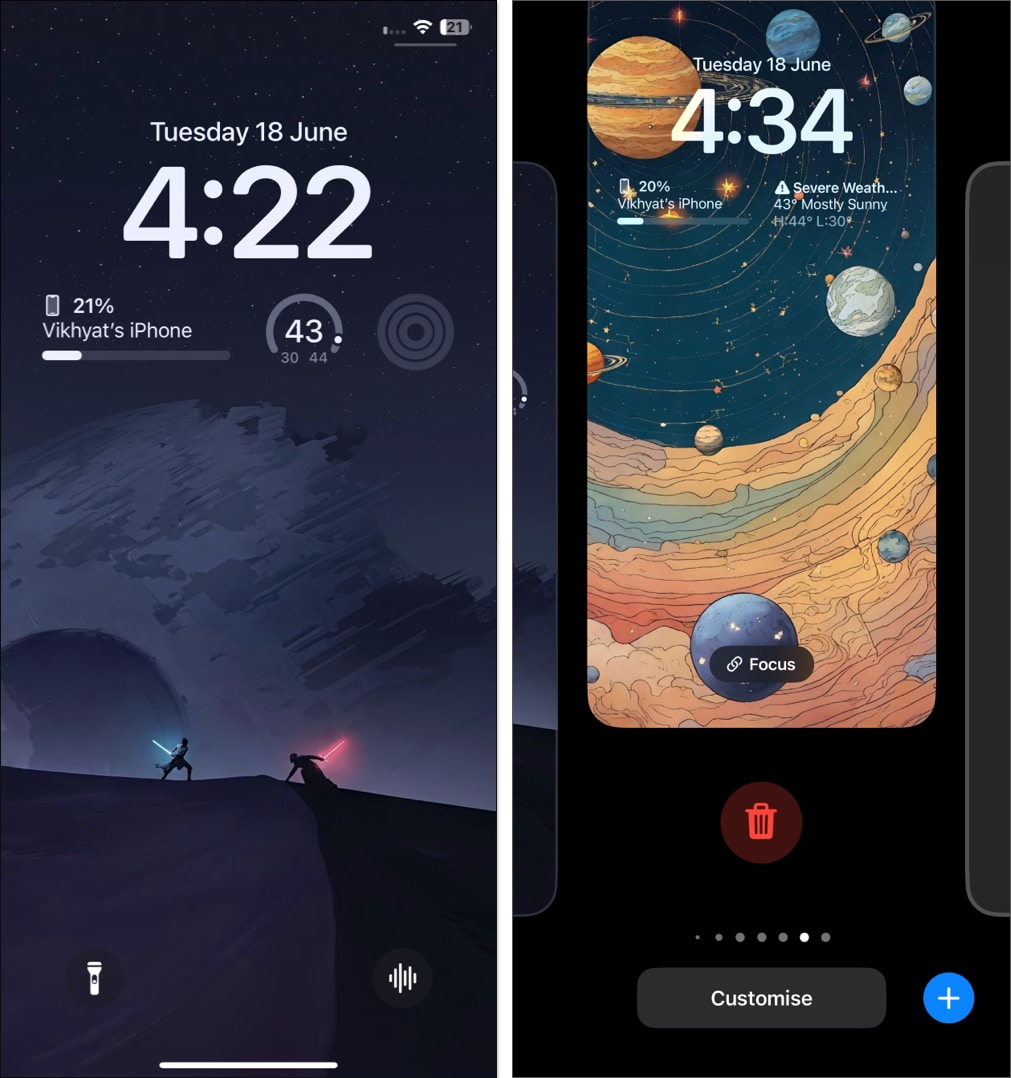
How to Link a Focus Mode to a Lock Screen on iPhone
Focus modes help reduce distractions, and you can link them to specific Lock Screens.
- Touch and hold the Lock Screen to enter editing mode.
- Here, tap the Focus button on the Lock Screen.
- Choose the Focus you want to link to the Lock Screen.
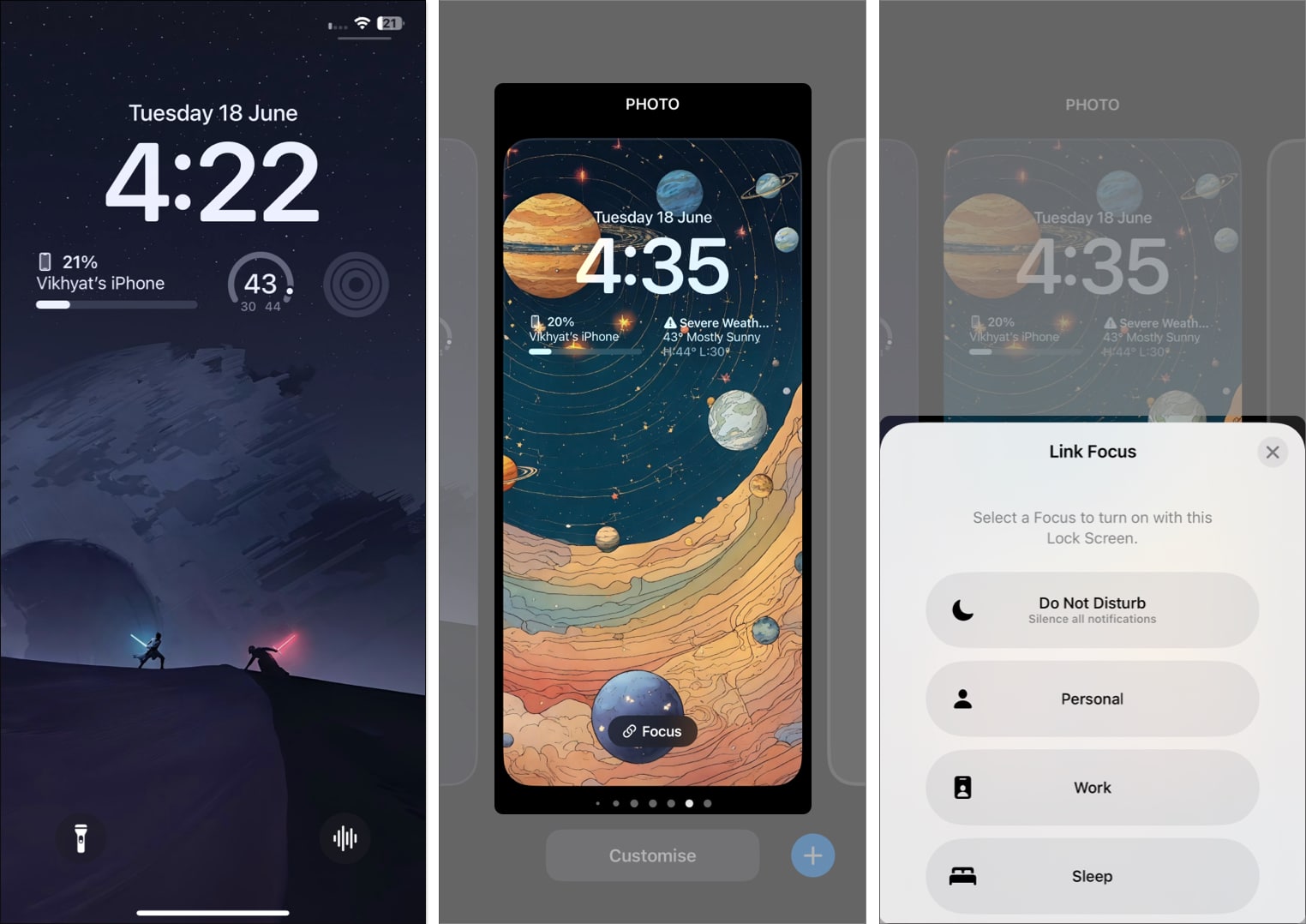
From then on, switching to that Lock Screen will automatically activate the corresponding Focus mode.
Personalization at Its Best…
As you’ve seen, iOS now offers deep customization for the Lock Screen—from fonts and widgets to wallpaper styles and even animated visuals. Dive in and tailor your iPhone’s first impression to match your style and workflow.
Have a favorite Lock Screen setup? Share your widget and wallpaper combos in the comments below!
Other than that, you can also read these iPhone guides:
- How to Customize Your iPhone Home Screen
- How to Remove Camera from iPhone Lock Screen
- iPhone Wallpaper Dimensions Explained


















