Why Does My iPhone Screen Dim Randomly and How to Fix It!
Is your iPhone screen dimming on its own? Learn quick fixes to stop random brightness changes and keep your display bright all day.
Key Takeaways:
- iPhone screen dimming causes vary: Auto-Brightness, Low Power Mode, Always-On Display, True Tone, or overheating may reduce screen brightness without warning.
- Manually control brightness by disabling Auto-Brightness: You can turn off Auto-Brightness in Settings to stop automatic dimming and set brightness to your preferred level.
- Turn off display features that lower brightness: Disabling Always-On Display, True Tone, Night Shift, and Dark Mode helps keep your iPhone’s screen consistently bright.
- Tweak Auto-Lock and Attention Aware options: Extend the Auto-Lock timer and use Attention Aware Features to prevent dimming while you’re actively viewing the screen.
- Watch for overheating or sensor issues: Persistent dimming after software changes could signal a faulty sensor or overheating problem; let your iPhone cool down to restore normal brightness.
If your iPhone screen keeps dimming randomly on its own, it can be annoying especially when you’re trying to watch a video or read something important. Usually you screen auto-adjust brightness to protect your eyes and battery. But sometimes it can sometimes act up due to software or temperature issues.
In this guide, you’ll learn the most common reasons why your iPhone screen goes dim unexpectedly and easy steps to fix it.
Table of Contents
- Why Does My iPhone Keep Dimming Its Screen?
- What to Do When My iPhone Screen Dims Randomly?
- 1. Disable Auto Brightness
- 2. Turn Off Always On Display
- 3. Extend Auto Lock on iPhone
- 4. Turn Off True Tone on iPhone
- 5. Disable Night Shift
- 6. Disable Dark Mode on iPhone
- 7. Turn On Attention Aware Features
- 8. Disable Low Power Mode on iPhone
- 9. Disable Screen Zoom
- 10. Toggle Off Reduce White Point
- 11. Let the iPhone Cool Down
- 12. Update Your iPhone to the Latest iOS
- 13. Reset Your iPhone
- Bonus Tip: Check for Display Hardware Issues
- Stop your iPhone screen from dimming!
Why Does My iPhone Keep Dimming Its Screen?
Modern iPhones use multiple brightness controls that respond to light, power, and attention. Your screen may dim unexpectedly due to:
- Auto-Brightness adapting to ambient light
- Low Power Mode conserving battery
- Always-On Display dimming the Lock Screen
- Overheating or software bugs
- Display settings like True Tone or Night Shift
These are usually easy to fix; let’s go step by step.
What to Do When My iPhone Screen Dims Randomly?
I’ve provided some helpful tips on how to stop your iPhone from dimming. Luckily, many of them are simple settings tweaks that should take next to no time at all.
1. Disable Auto Brightness
Your iPhone typically dims its screen to adapt to ambient lighting to conserve battery. If auto-brightness is enabled, your iPhone will dim its light at night to prevent overwhelming your eyes and give you maximum brightness when you’re out in the sun.
Here’s how to turn it off:
- Open the Settings app on your iPhone → Accessibility.
- Select Display & Text Size.
- Scroll down and toggle off Auto-Brightness.
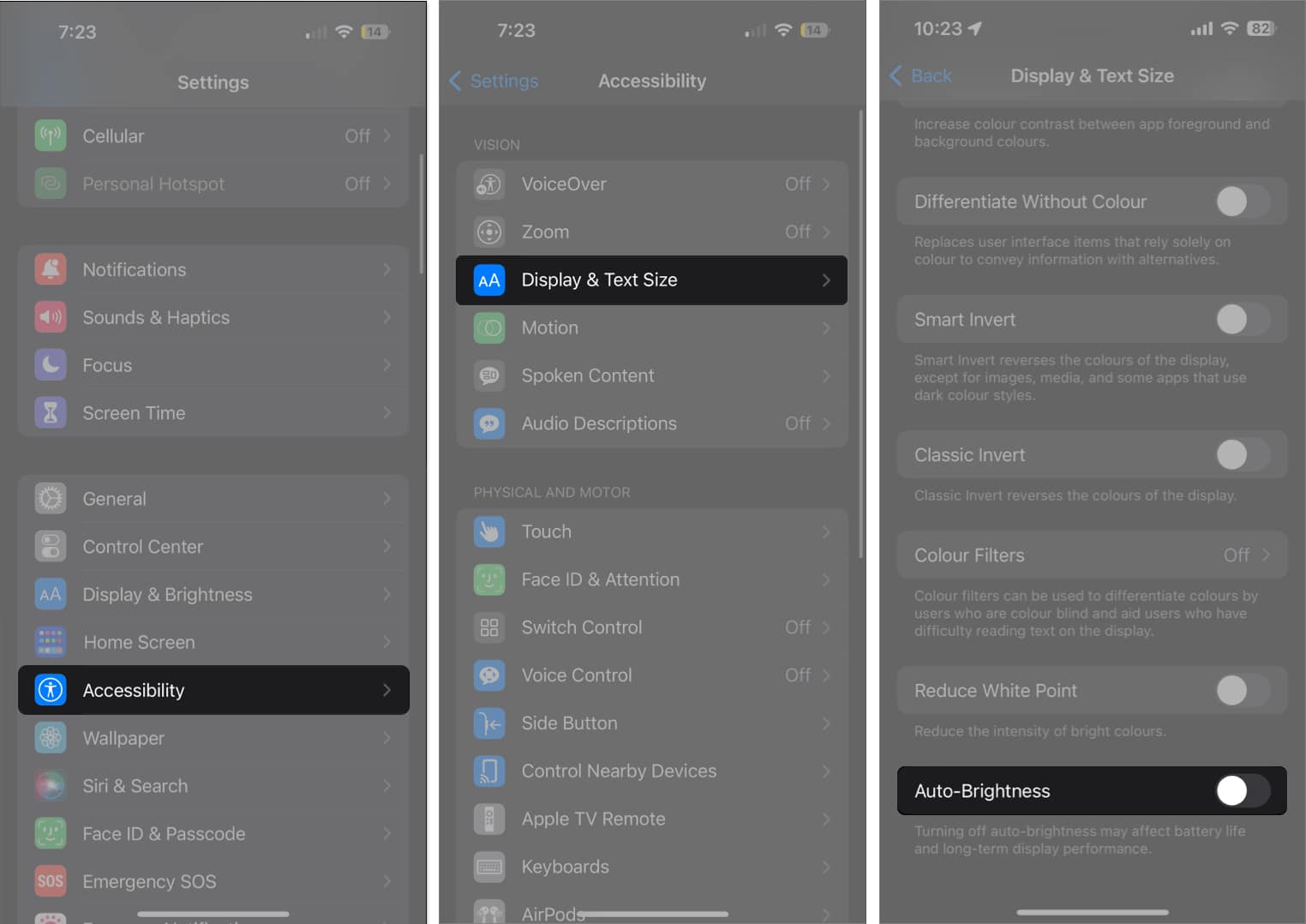
Now, you can manually set a brightness level for your iPhone from Control Center. However, if your iPhone screen is still going dark when Auto-Brightness is off, there must be other culprits.
2. Turn Off Always On Display
When enabled on your 14 Pro or later model, Always On Display dims your Lock Screen while displaying crucial information like notifications, time, and widgets. This may be why your iPhone screen dims randomly when you aren’t looking.
- To turn off Always On Display, go to Settings → Display & Brightness.
- Scroll down to the bottom and tap Always On Display.
- Toggle off Always On Display.
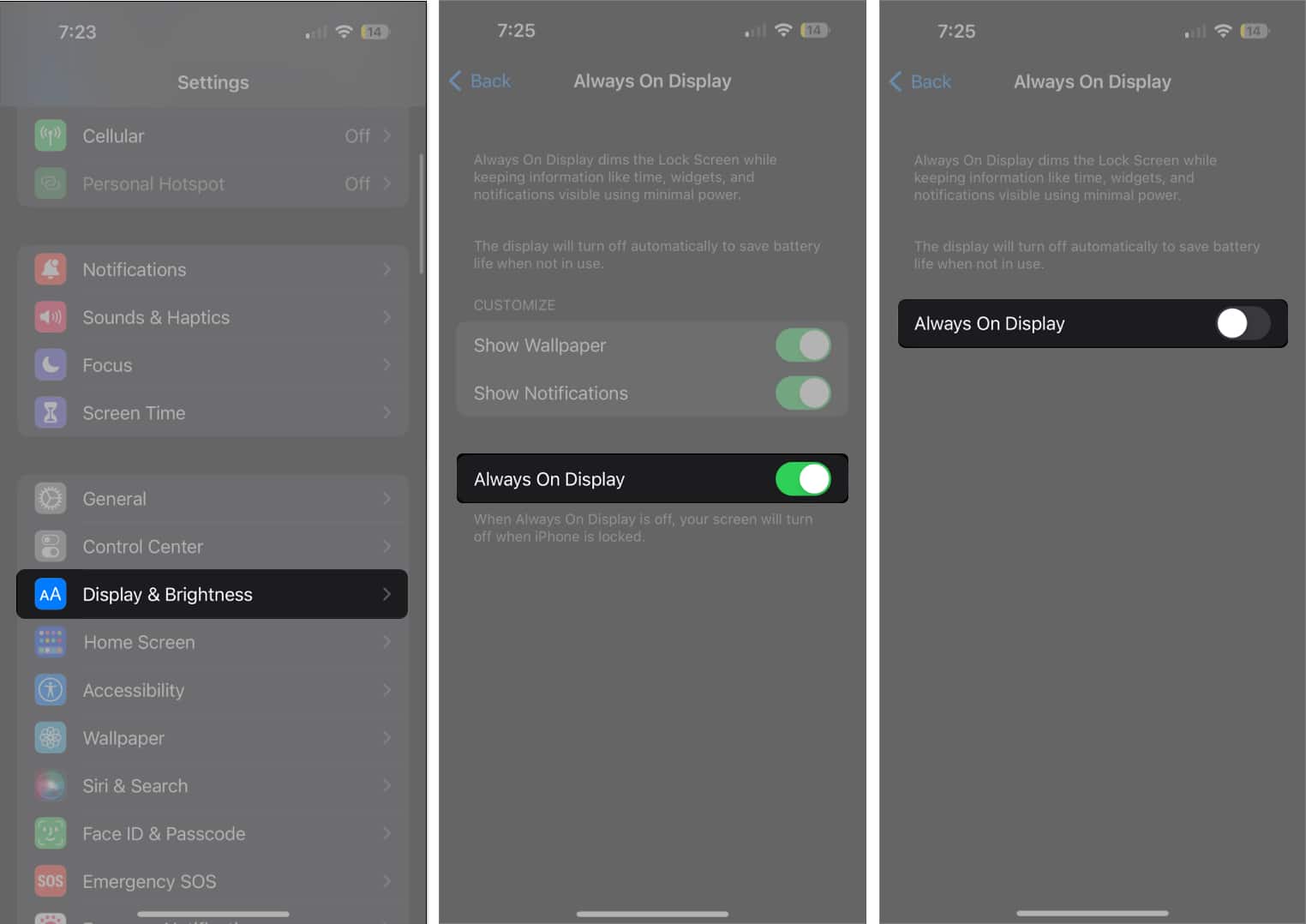
3. Extend Auto Lock on iPhone
By default, your iPhone locks after 30 seconds. This security feature lets your iPhone screen stay on as long as you’re looking at it since it can detect when you’re looking at the screen. It eventually dims and locks when you look away for a while.
If you want your display to stay on longer, you can change how long it takes before your iPhone screen dims and locks:
- Launch Settings → Display & Brightness.
- Tap Auto-Lock.
- Select from the available options. You can select Never if you don’t want it to lock unless you manually lock it.
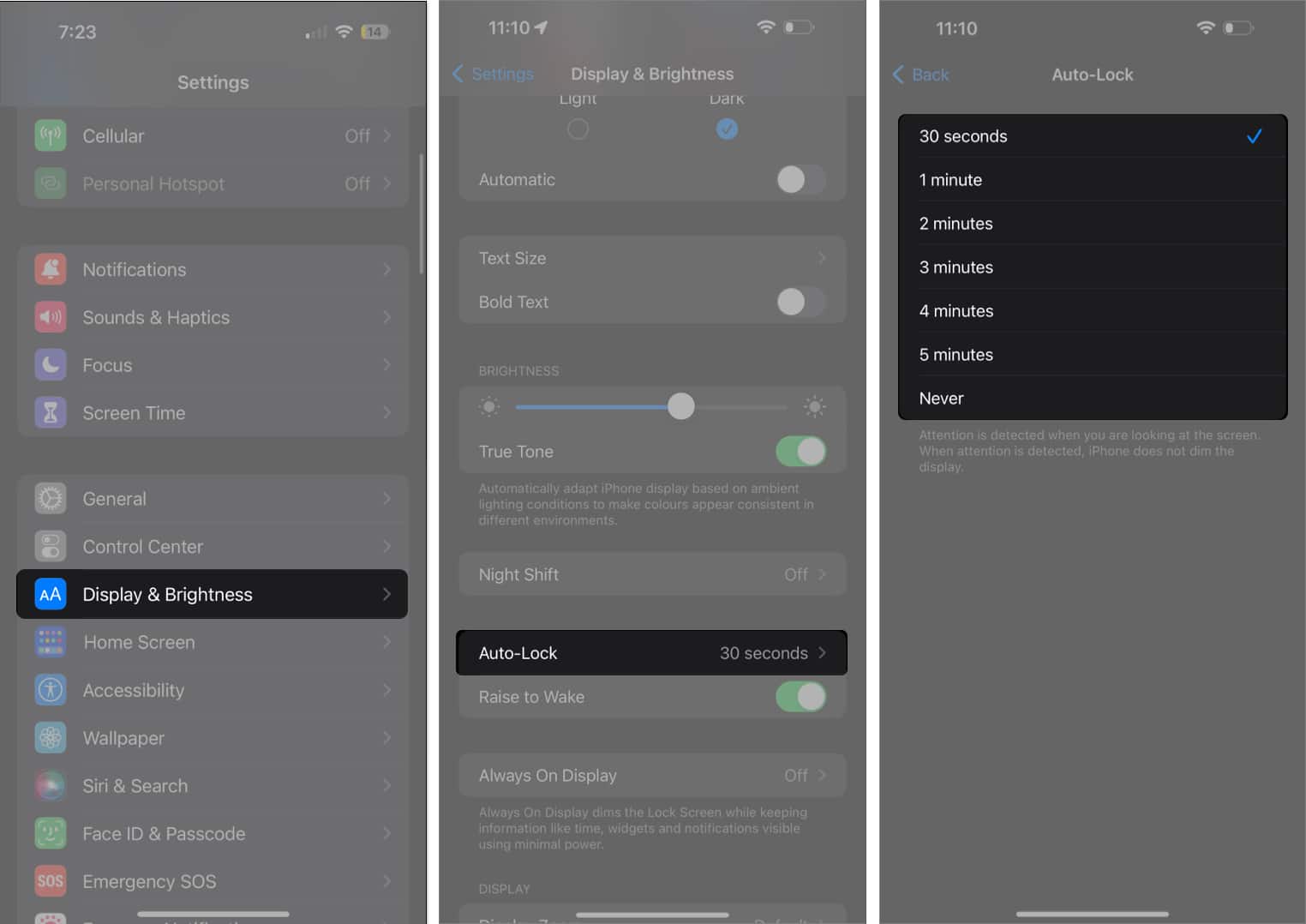
4. Turn Off True Tone on iPhone
True Tone is a feature similar to Auto-Brightness, which adapts the color of your screen based on lighting conditions surrounding you, to make colors appear consistent with your environment. The color changes can make your iPhone display seem like it’s dimming.
- If you don’t want this, head to Settings → Display & Brightness.
- Toggle off True Tone under Brightness.
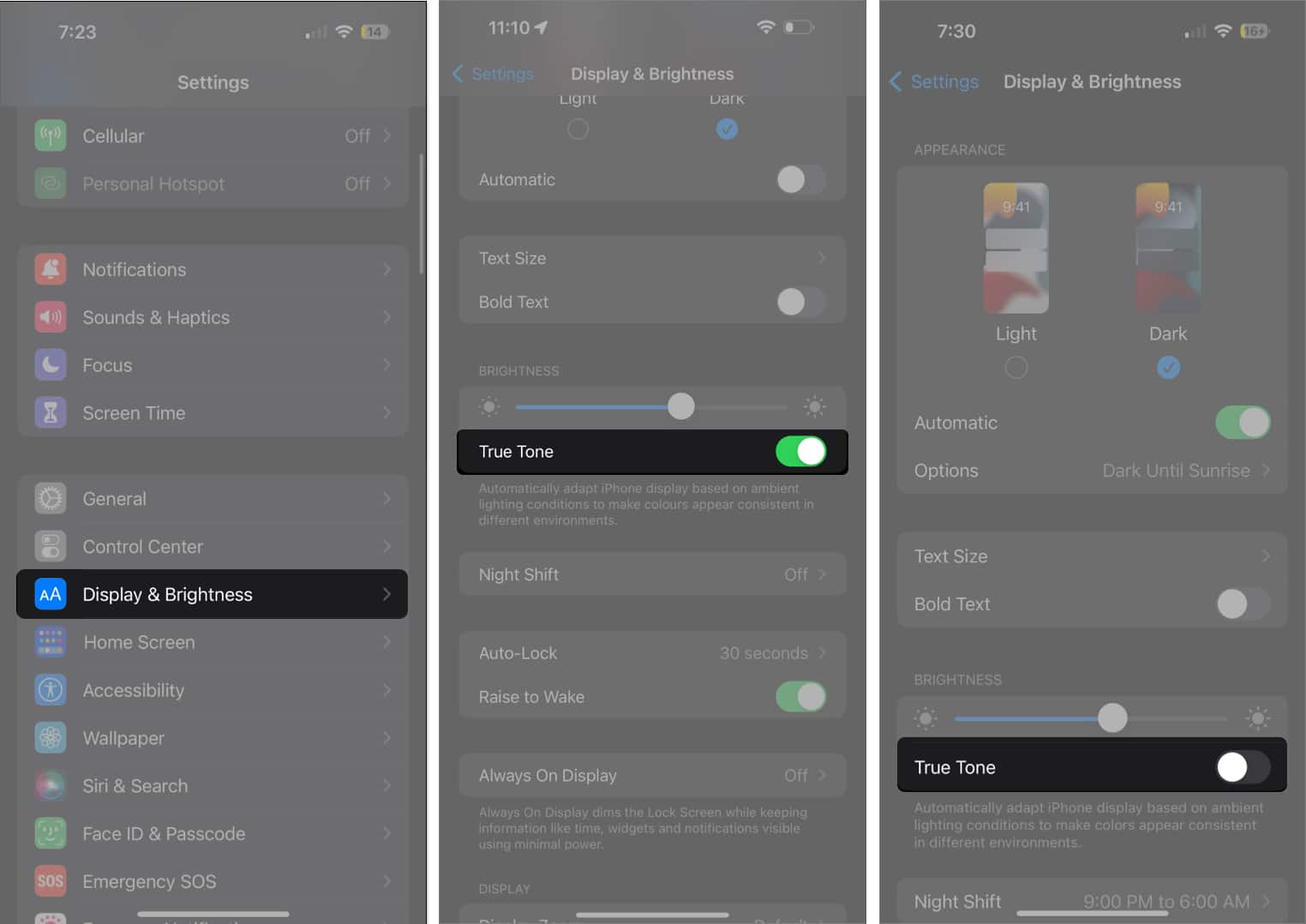
5. Disable Night Shift
Night Shift makes the display easier on the eyes and hopefully makes it easier for you to sleep. However, it may make it more difficult for you to look at your display at night, especially if the settings are set to very warm.
To adjust this or turn the feature off entirely:
- Open Settings.
- Go to Display & Brightness.
- Tap Night Shift. Turn it off by toggling off Schedule.
Alternatively, set the screen to be less warm to make it less tinted and dim instead of turning it off.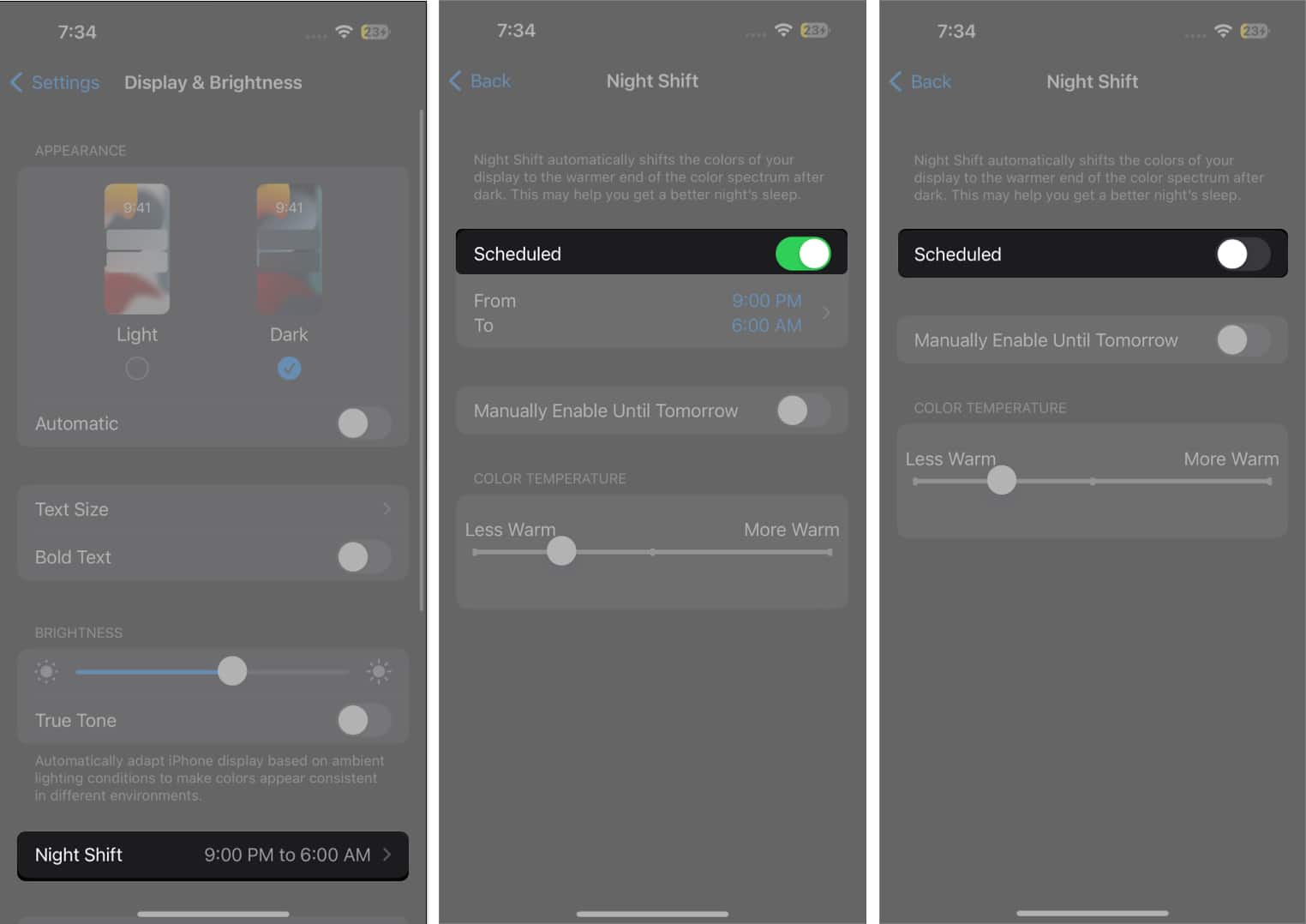
6. Disable Dark Mode on iPhone
The iPhone tends to have a generally bright display. Turning on Dark Mode changes your iPhone’s color scheme, adopting a black background with text shown in white.
This can offer a better viewing experience in low-light environments but appear dimmer than the iPhone’s usually bright display. Turning it off is easy:
- Go to Settings → Display & Brightness.
- Tick Light to disable Dark Mode.
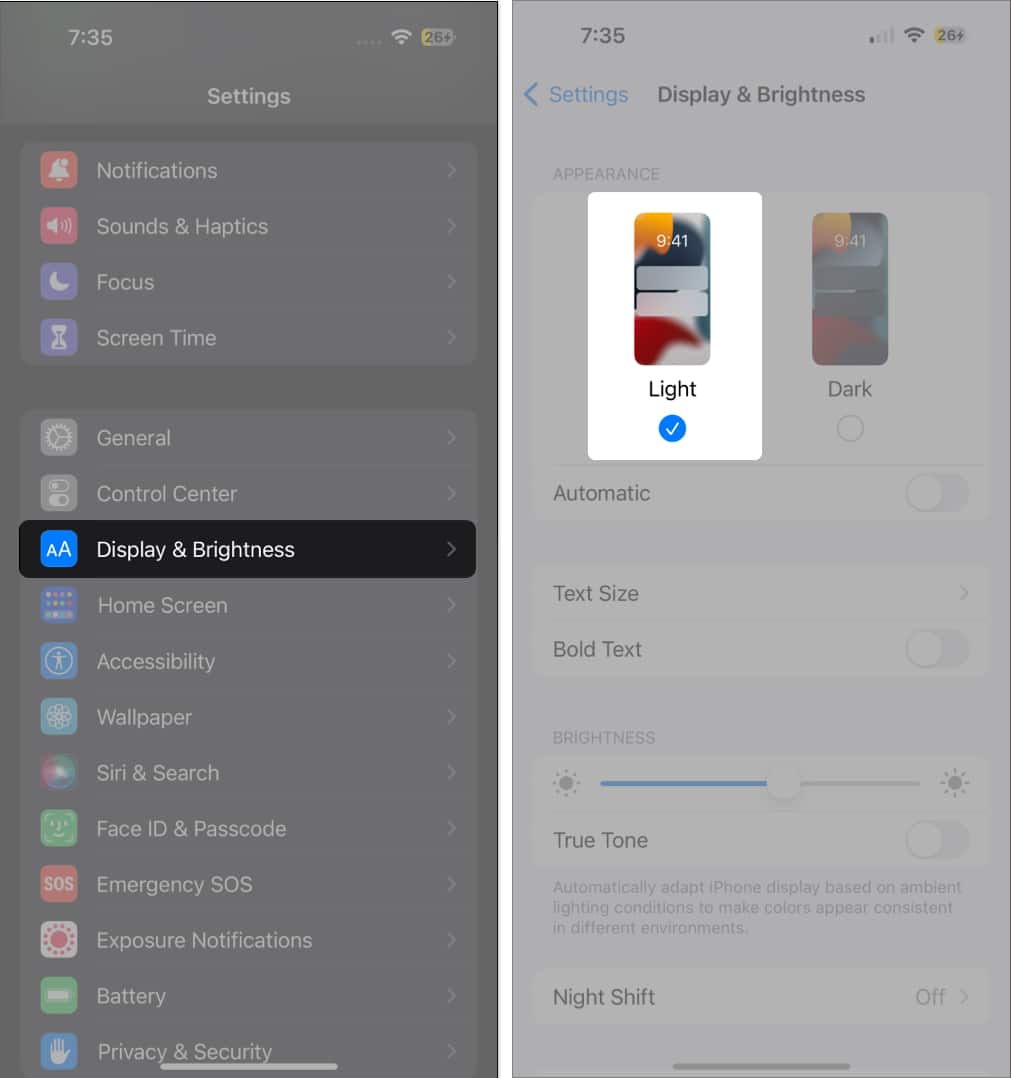
You can also control Dark Mode directly from your Control Center. Learn how to customize your Control Center and add the Dark Mode button.
7. Turn On Attention Aware Features
Attention Aware features use Face ID sensors to detect if you’re looking at the screen and dim it when you’re not looking. This works with the Auto-Lock feature mentioned above.
If this feature is disabled, your iPhone will dim and turn off after the time you indicated for Auto-Lock, even when you’re looking at it.
Turn Attention Aware features on by doing the following:
- Go to Settings → Face ID & Passcode.
- Enter your passcode.
- Toggle on Attention Aware Features.
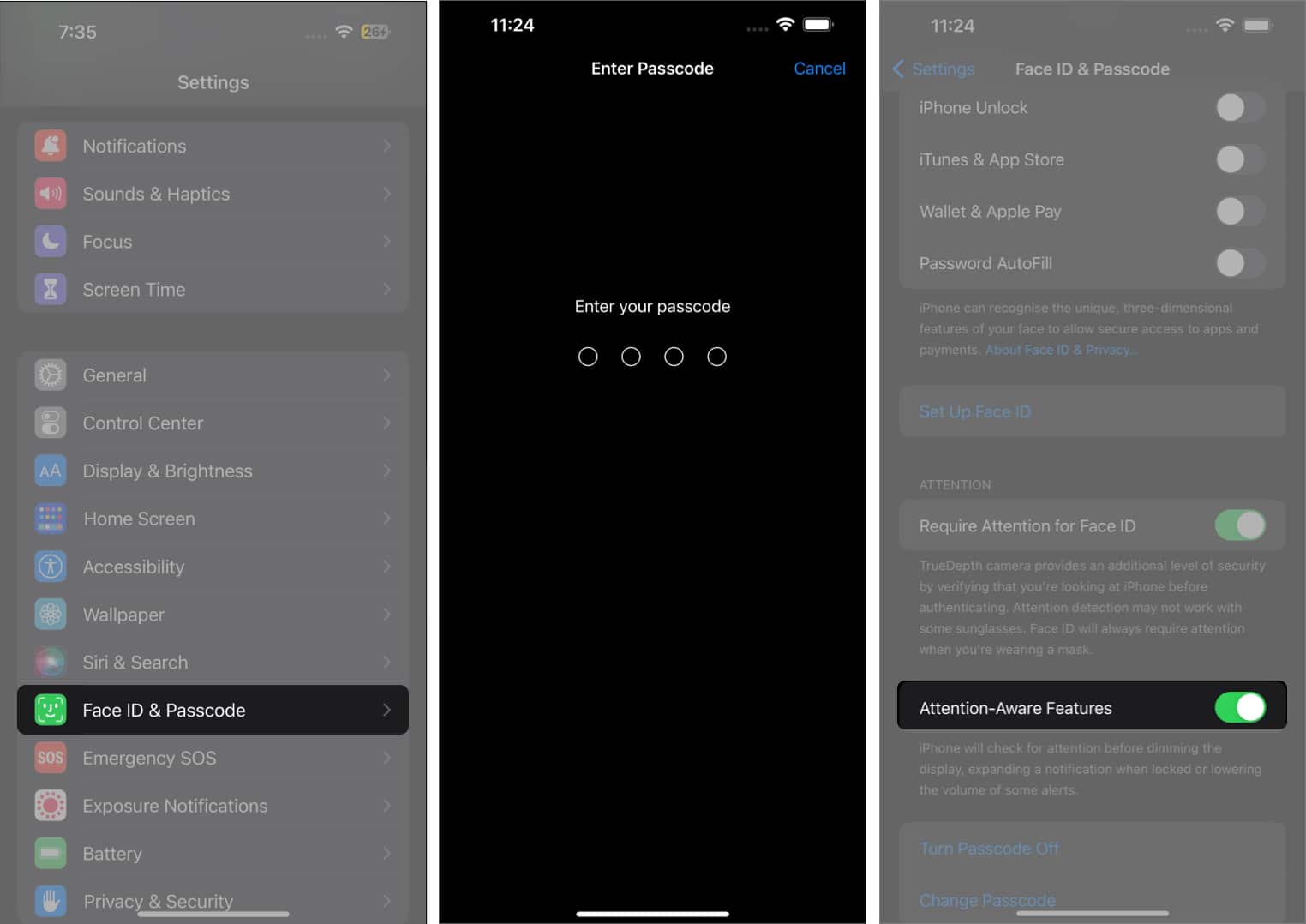
8. Disable Low Power Mode on iPhone
Low Power Mode will reduce or cut off certain features to save battery life when your iPhone battery drops to a certain percentage. This includes visual effects, the Auto-Lock feature, and display brightness.
This may cause sudden dimming of your iPhone screen, which can be frustrating if you’re in the middle of a visually-intensive task. Fortunately, it’s pretty easy to turn off:
- Open Settings → Battery.
- Toggle off Low Power Mode.
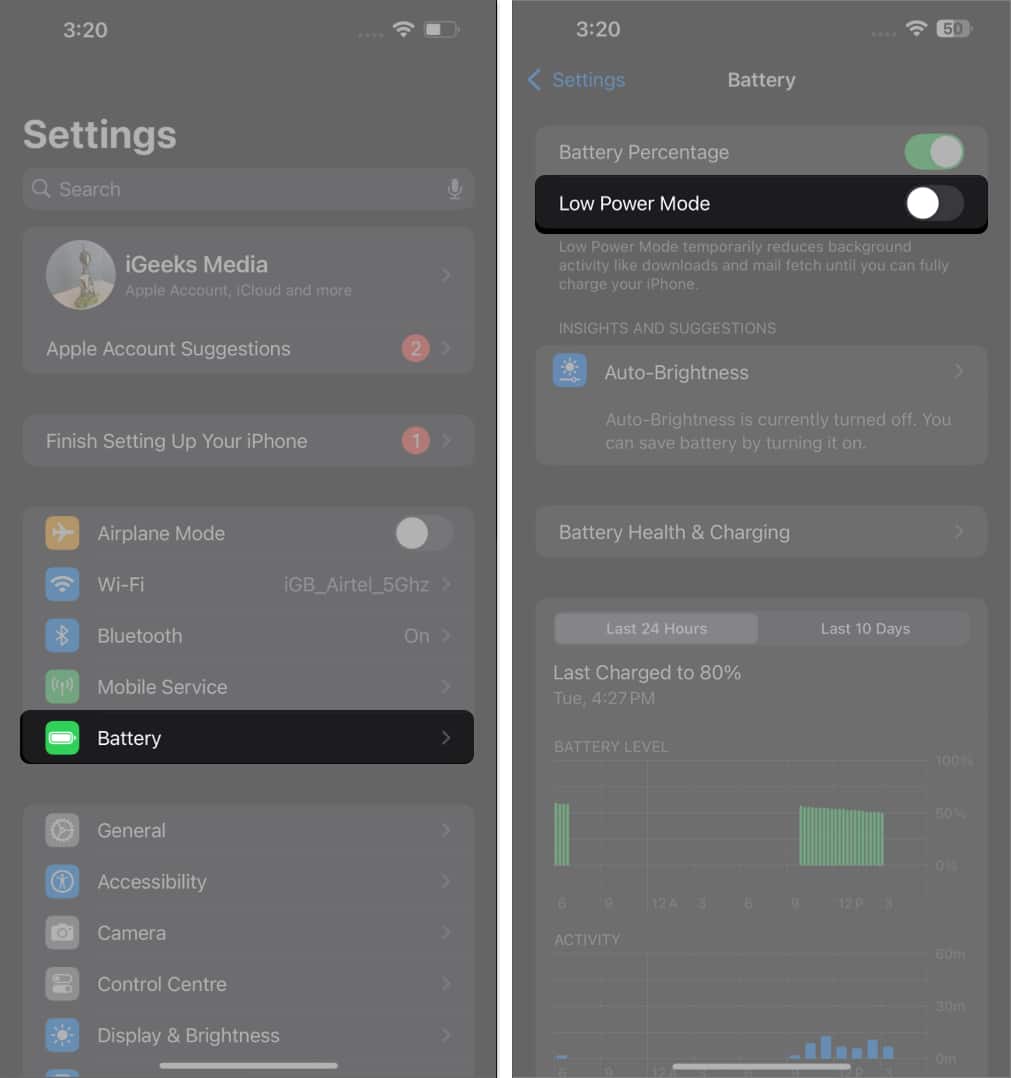
Alternatively, go to the Control Center and press the Low Power Mode button to deactivate it.
9. Disable Screen Zoom
Zoom is a nifty feature that magnifies the entire screen or just a portion of the screen for you. Zooming in on a particular part of the screen may make your screen seem dim.
- To turn Zoom off, go to Settings → Accessibility → Zoom.
- Toggle off Zoom.
- Also, set Zoom Filter to None.
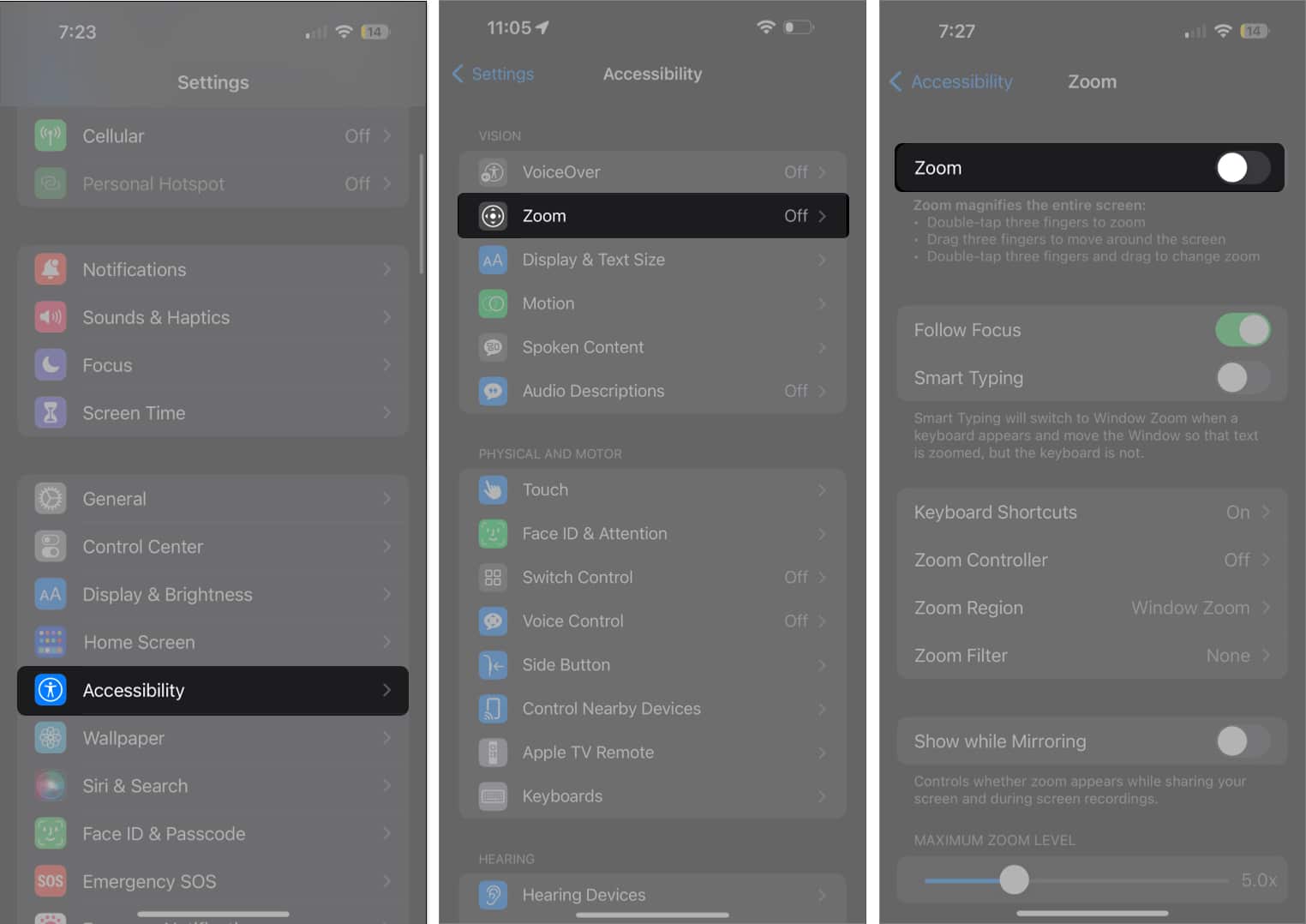
Instead of Zoom, you can use Magnifier on your iPhone to zoom in on objects.
10. Toggle Off Reduce White Point
White Point is a display feature that reduces the intensity of bright colors. When enabled, this might make your screen appear dimmer than usual. If you want to keep it turned on, just drag the slider to the left side. Alternatively, you can toggle it off to turn it off.
- Go to Settings → Accessibility.
- Tap Display & Text Size → Toggle off Reduce White Point.
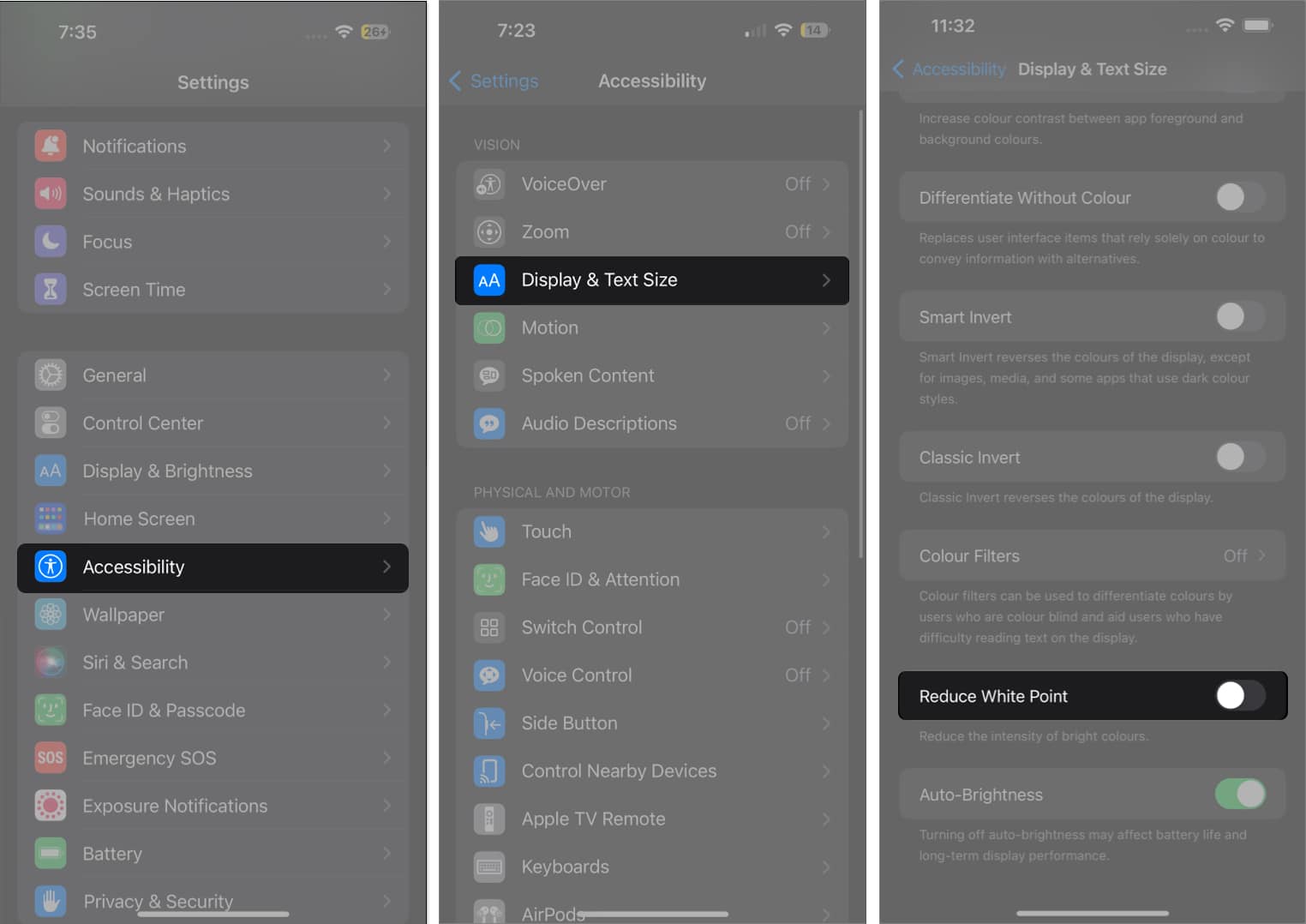
11. Let the iPhone Cool Down
If your iPhone’s interior temperature exceeds the normal operating range, it will try to regulate its temperature to protect its internal components. You’ll see a black screen and the warning message “iPhone needs to cool down before you can use it.”
Aside from this, iPhone screens dim when hot, so you’ll likely see a dimmed display and overall slower performance.
Just let your iPhone cool for a while and see if your iPhone’s screen returns to normal.
12. Update Your iPhone to the Latest iOS
Sometimes, outdated iOS versions can cause annoying glitches and problems. If your iPhone isn’t running the latest version of iOS, try updating it first and see if it stops your iPhone screen from dimming by itself.
- Go to Settings → General → Software Update.
- Select Download and Install if an update is available.
13. Reset Your iPhone
It’s also possible that some bug is causing the issue. A simple restart can resolve the issue. If this doesn’t help, you might want to reset all your settings.
Note that this won’t affect all your personal data but will return all settings to default. Photos, videos, and saved files will NOT be deleted. However, just to be absolutely certain, it’d be wise to back up the files on your iPhone first.
- Open Settings → General.
- Scroll down and tap Transfer or Reset iPhone.
- Tap Reset → Reset All Settings.
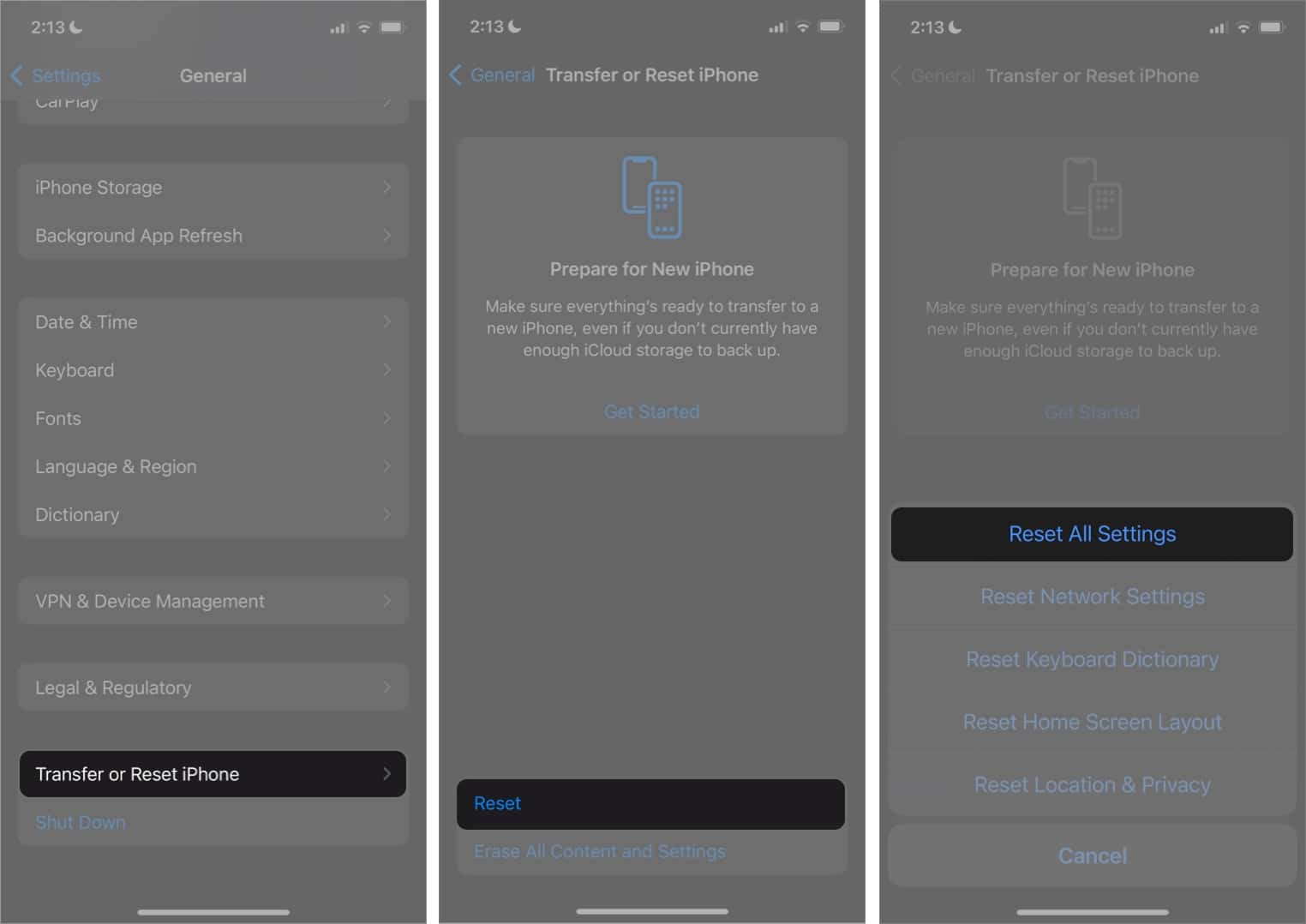
See if this resolves the iPhone screen dimming by itself.
Bonus Tip: Check for Display Hardware Issues
If your iPhone screen still dims unexpectedly after trying all the settings above, there’s a chance the issue could be hardware-related rather than software-based.
iPhones rely on several internal components, such as light sensors, Face ID sensors, and display connectors, to manage screen brightness. When one of these parts malfunctions, your screen might flicker, dim, or fail to respond correctly to lighting changes.
Here are a few steps to diagnose possible hardware problems:
- Inspect the ambient light sensor: If the light sensor near the front camera is covered by dust, a case, or a screen protector, your iPhone might misread the surrounding light and dim the screen incorrectly. Try cleaning the area gently and remove accessories.
- Check for water or drop damage: Physical or liquid damage can affect display connectors inside your iPhone. If you notice uneven brightness, dark spots, or sudden dimming when you tilt your device, have it inspected by a professional.
- Run a display test: Go to a bright area and manually slide your brightness bar in Control Center from low to high. If the screen doesn’t brighten evenly, or if it dims back immediately, your display or sensors may need repair.
If you can’t diagnose or fix the problem, book an Genius Bar appointment. Apple technicians can run hardware diagnostics to pinpoint whether the display, sensors, or logic board are at fault.
Stop your iPhone screen from dimming!
A dim iPhone screen can be annoying, but it’s rarely a serious problem. By tweaking a few settings, updating iOS, or letting your device cool down, you can keep your screen bright and consistent.
Did one of these fixes work for you? Drop a comment below as your experience could help others struggling with the same issue.
Read more if you have any of these issues:
- How to fix iPhone screen turned black and white
- iPhone screen burn-in? Here’s how to fix it
- How to fix iPhone green screen of death issue
- How to fix iPhone white screen of death issue


















