How to schedule WhatsApp messages on iPhone
A quick guide to scheduling WhatsApp messages on iPhone using Shortcuts or third-party apps.
Key Takeaways:
- Use the Shortcuts App: Message scheduling is achieved by creating a “Personal Automation” within Apple’s Shortcuts app.
- Set a Time Trigger: The automation is triggered by a specific “Time of Day,” where you set the desired date and time for the message to be sent.
- Choose the WhatsApp Action: Within the automation, you select the “Send Message via WhatsApp” action and pre-fill the recipient and message content.
- Disable “Ask Before Running”: For the message to send automatically without a prompt, you must toggle off the “Ask Before Running” option when saving the automation.
WhatsApp has added a slew of interesting features in the recent past. However, the popular messaging app lacks a fairly important feature – message scheduling. Putting things into perspective, you have no option but to wake up at midnight to wish “Happy Birthday” to your friends.
Thankfully, there are multiple workarounds to schedule WhatsApp messages on iPhone. Some involve using Siri Shortcuts or a specific version of WhatsApp. Let us take a closer look and help you ease your worries!
How to schedule WhatsApp messages on iPhone
Siri Shortcut is a great way to automate your workflow. The dedicated Siri Shortcut app is a treasure cove of productivity. Did you know you can schedule WhatsApp messages using the Shortcuts app? Here’s how to do it:
- Open Shortcuts on iPhone.
- Navigate to Automation using the tab.
- Tap + to create a new Shortcut.
- Select Create Personal Automation.
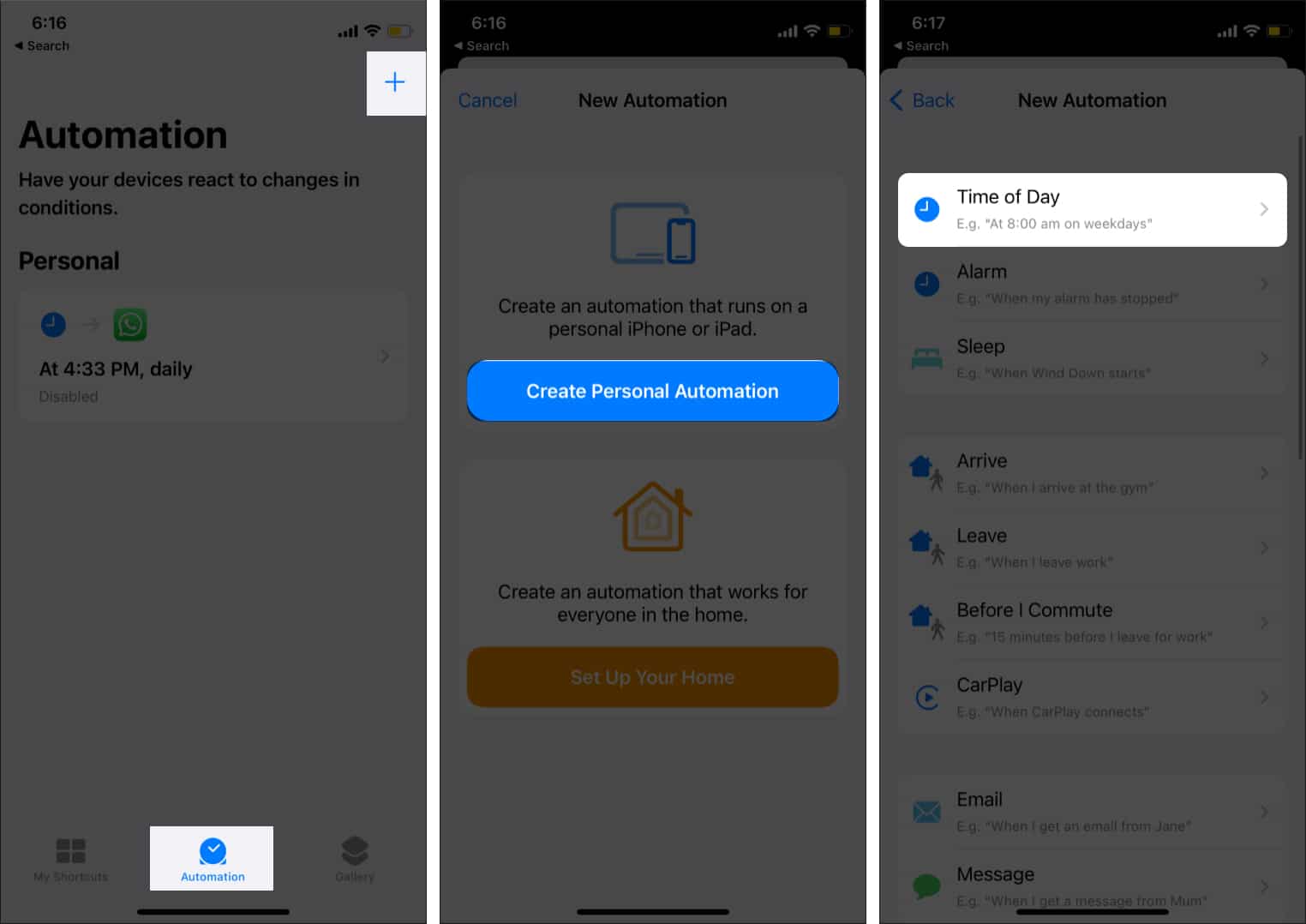
- Now, specify the time and day of the week.
- Tap Time of Day and specify the exact time.
Tip: For recurring tasks, Select frequency (Daily, Weekly, or Monthly.) - Tap Next → New Blank Automation.
- Search WhatsApp and select Send Message with WhatsApp icon.
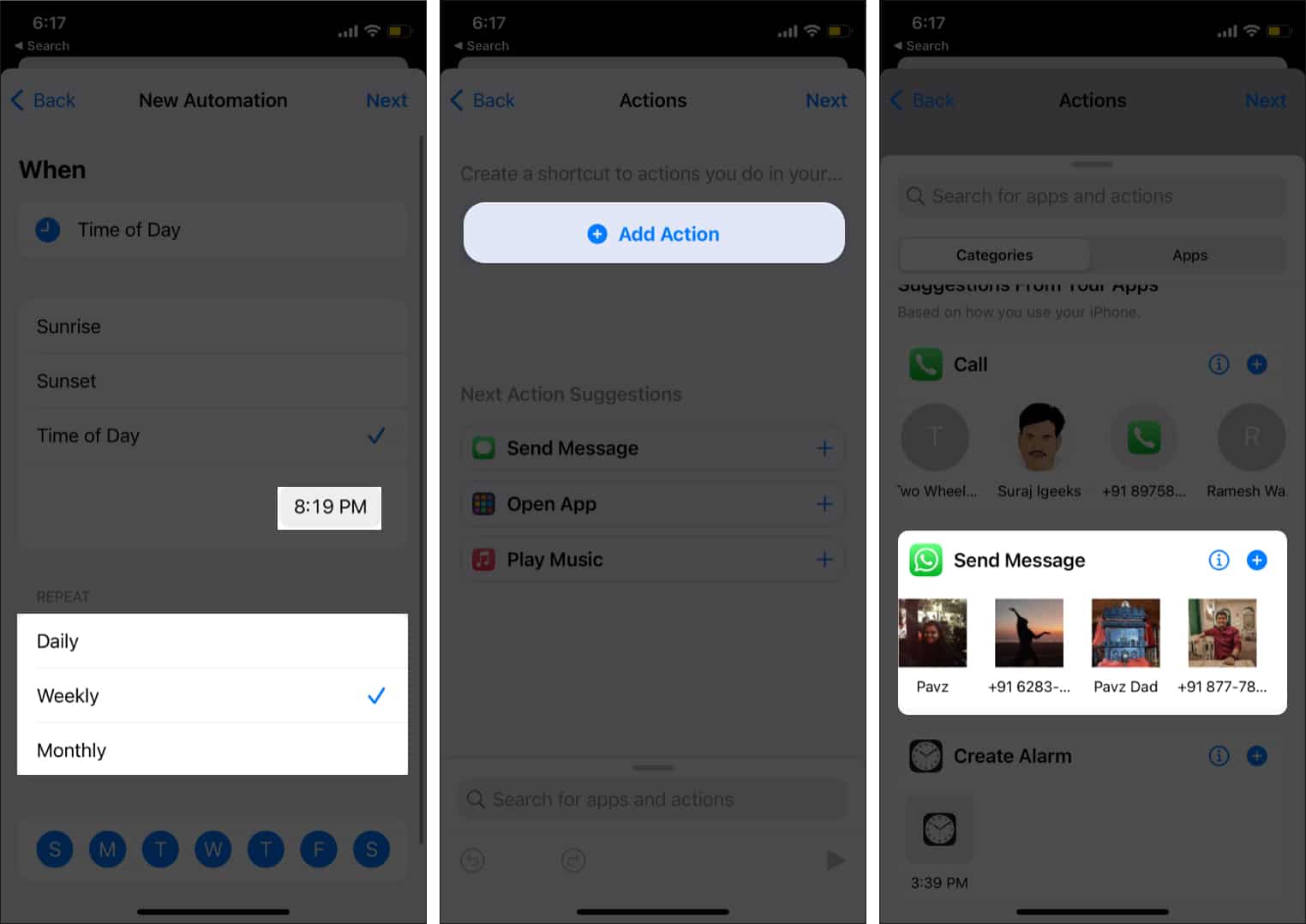
- Tap Message and enter the WhatsApp message that you want to send. Next select the Recipient and tap Done.
- Hit Done.
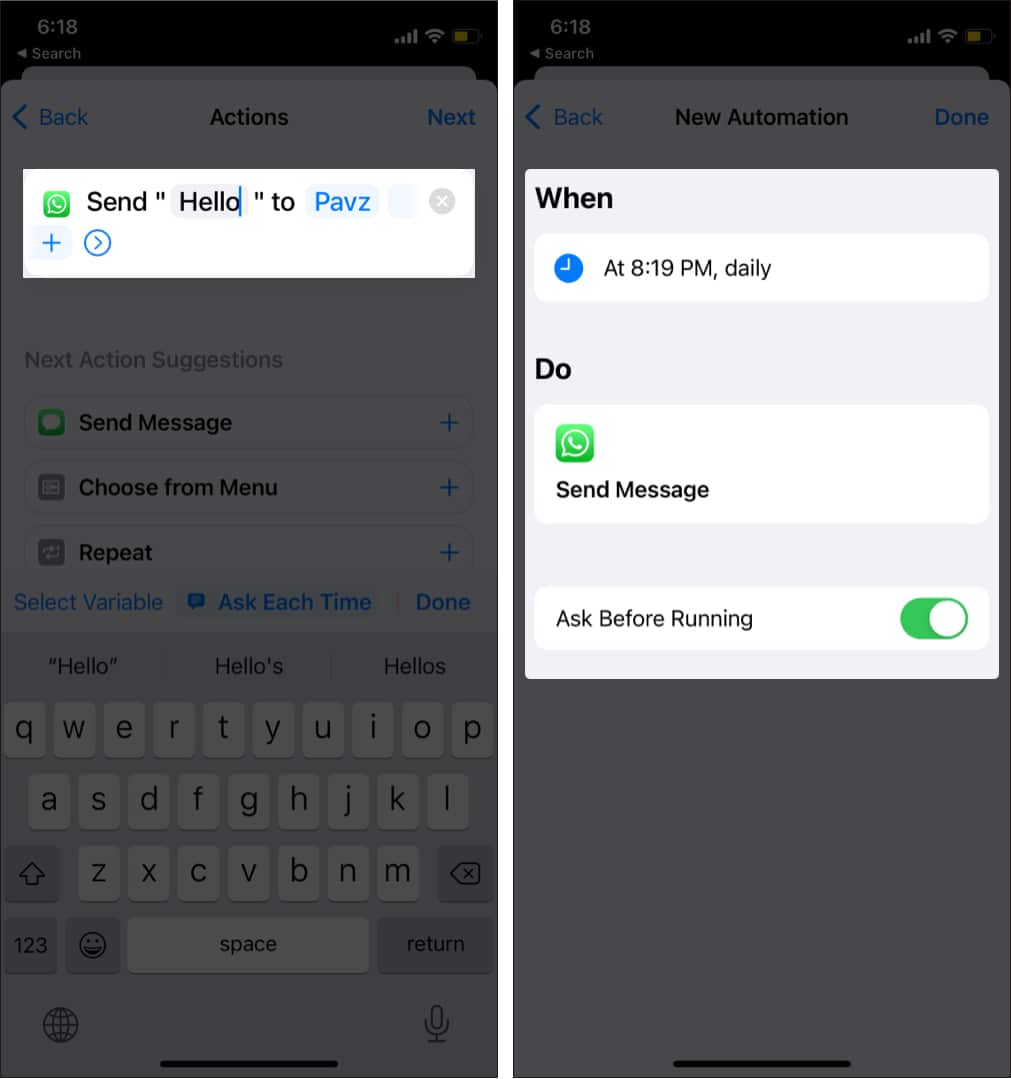
That’s it! With the power of Shortcuts, you can schedule messages on WhatsApp for up to one week. Want to schedule a message for a longer duration? Well, you can use Auto Message as detailed in the next section.
Schedule WhatsApp messages using Auto Message shortcut
Auto Message is a powerful shortcut. You can create an individual message, group message, mass message, dictate the auto message, and manage groups with Auto Message. Unfortunately, it is also complicated. However, I feel it is worth the pain.
- Download the Auto Message shortcut from icloud.com.
- Run Auto Message in the Shortcuts app.
Now, you should see the welcome screen with No List Found! message.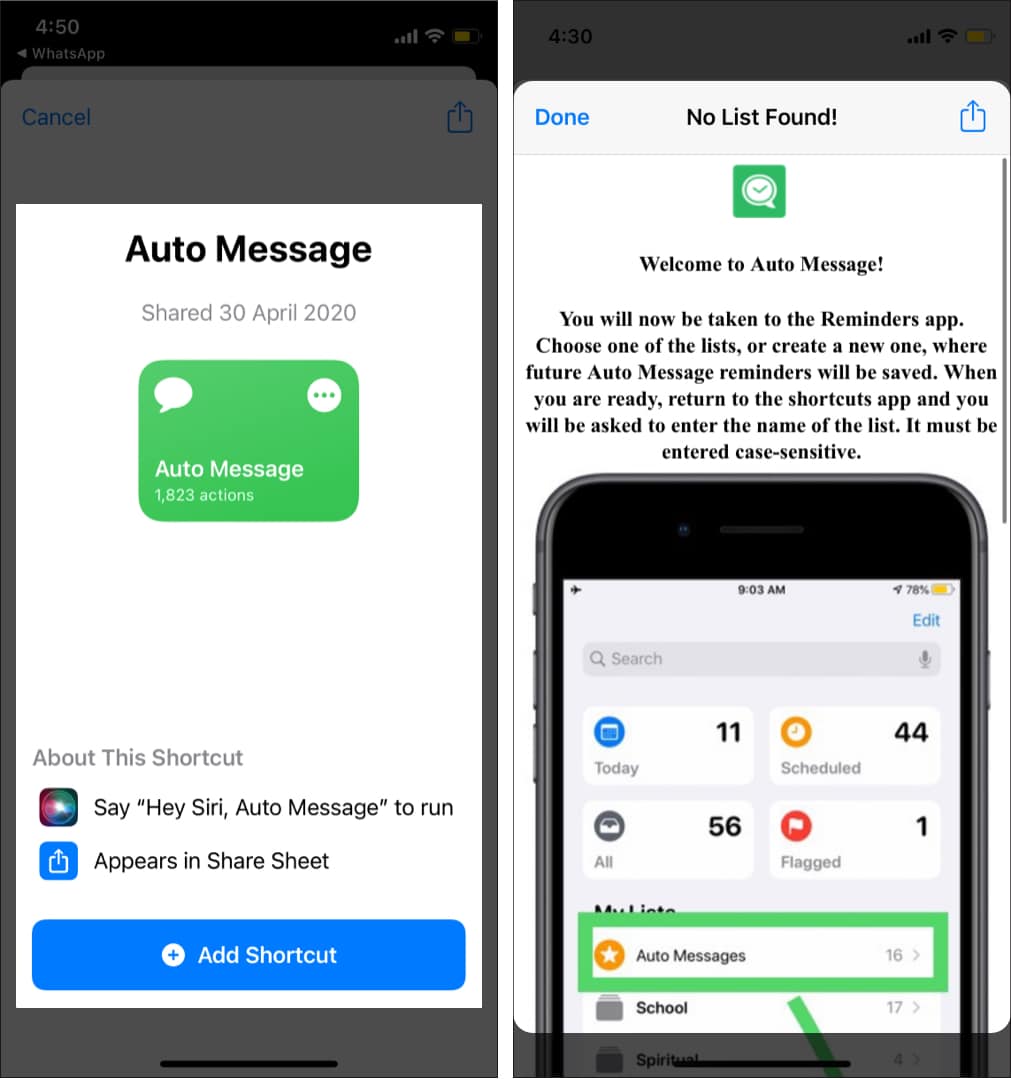
- Open the Reminders app → create a New List → name it Auto Message.
- Exit the Reminder app.
- Open Shortcuts and run Auto Message.
- Select Create Individual Message from the pop-up.
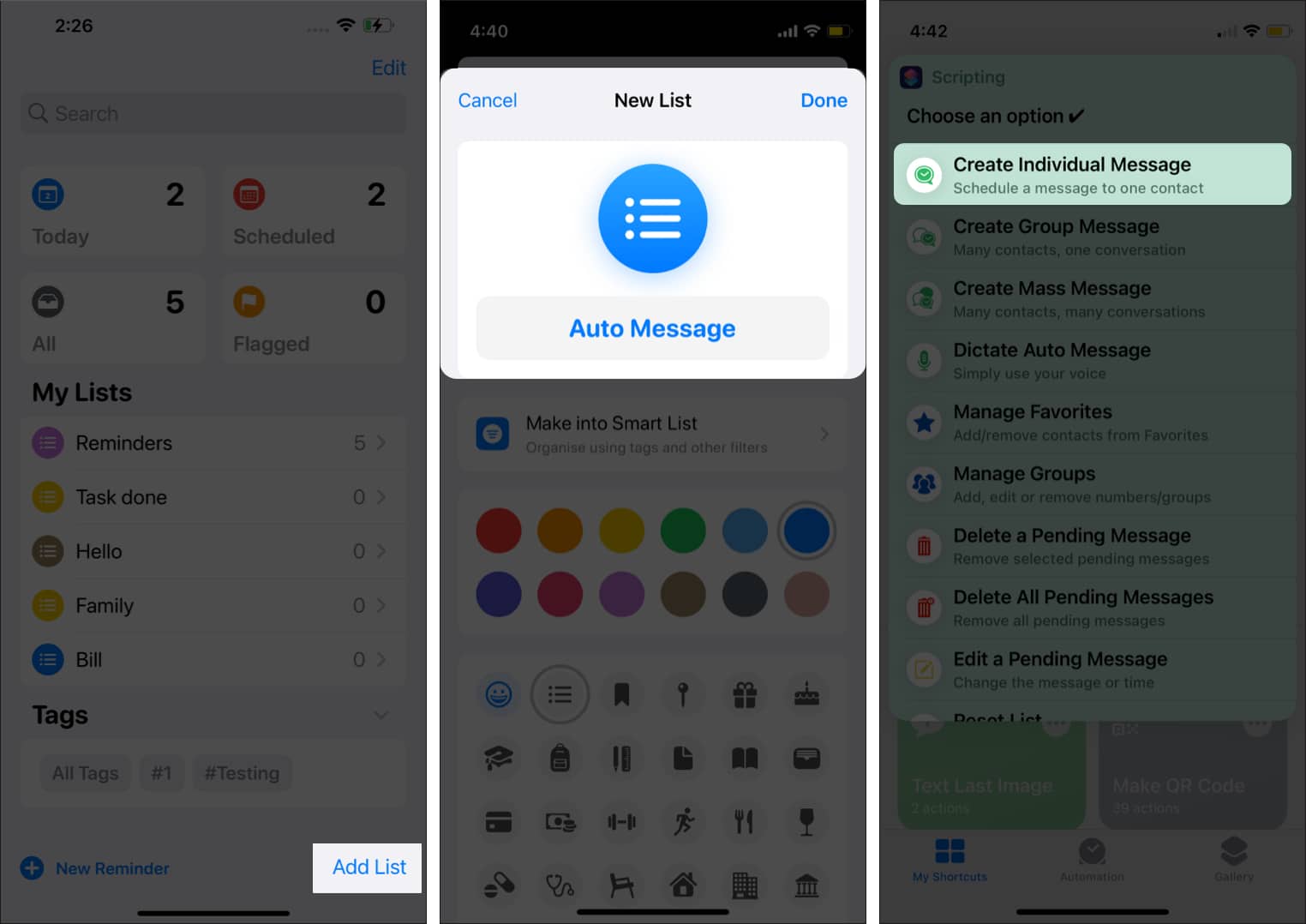
- Tap Custom Contact.
- Enter Contact name (case sensitive.)
- Type or paste a message in the scripting option.
You can attach media in the next step.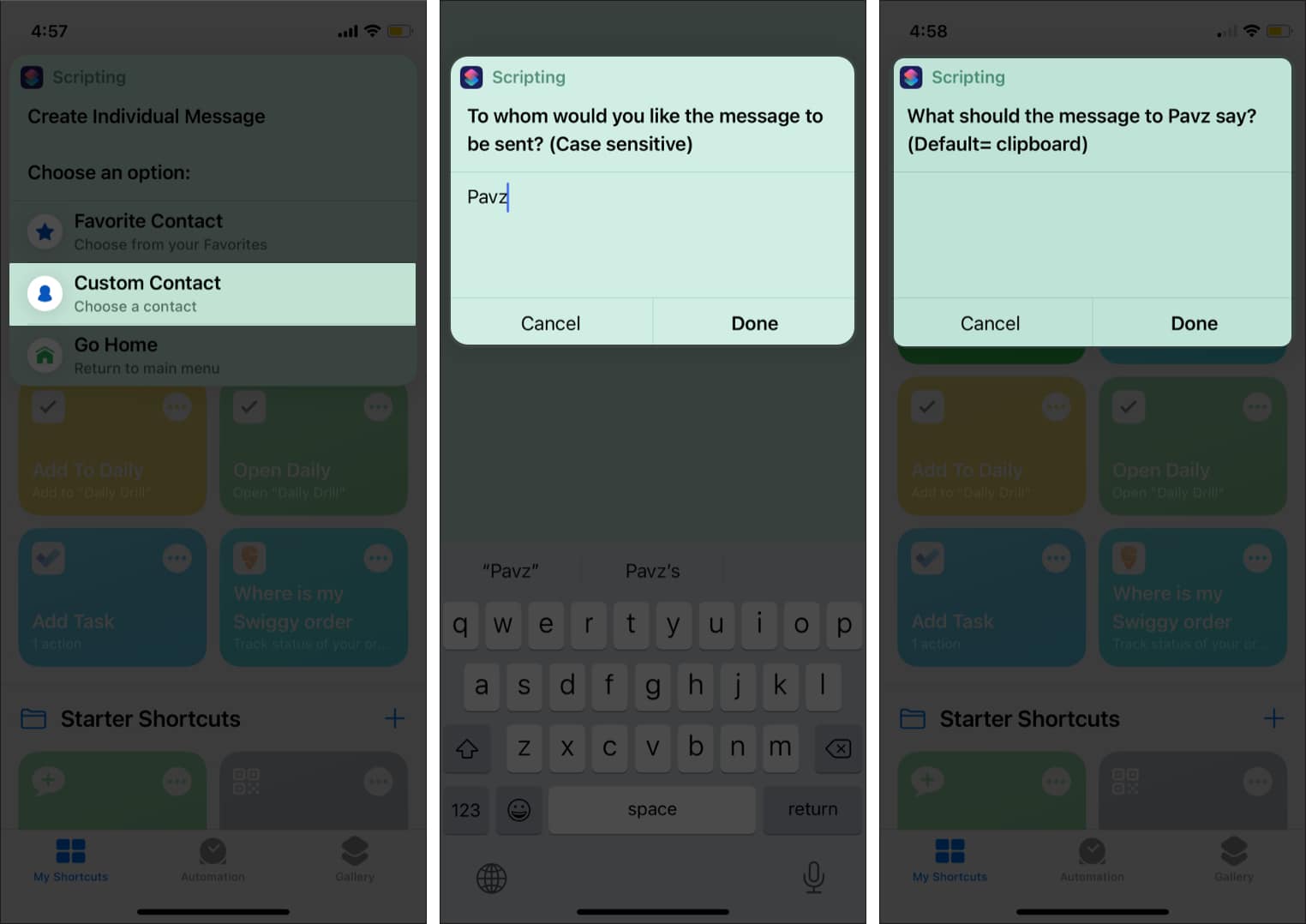
- Choose the date and time.
- Select Always Allow.
- Verify details and tap Done.
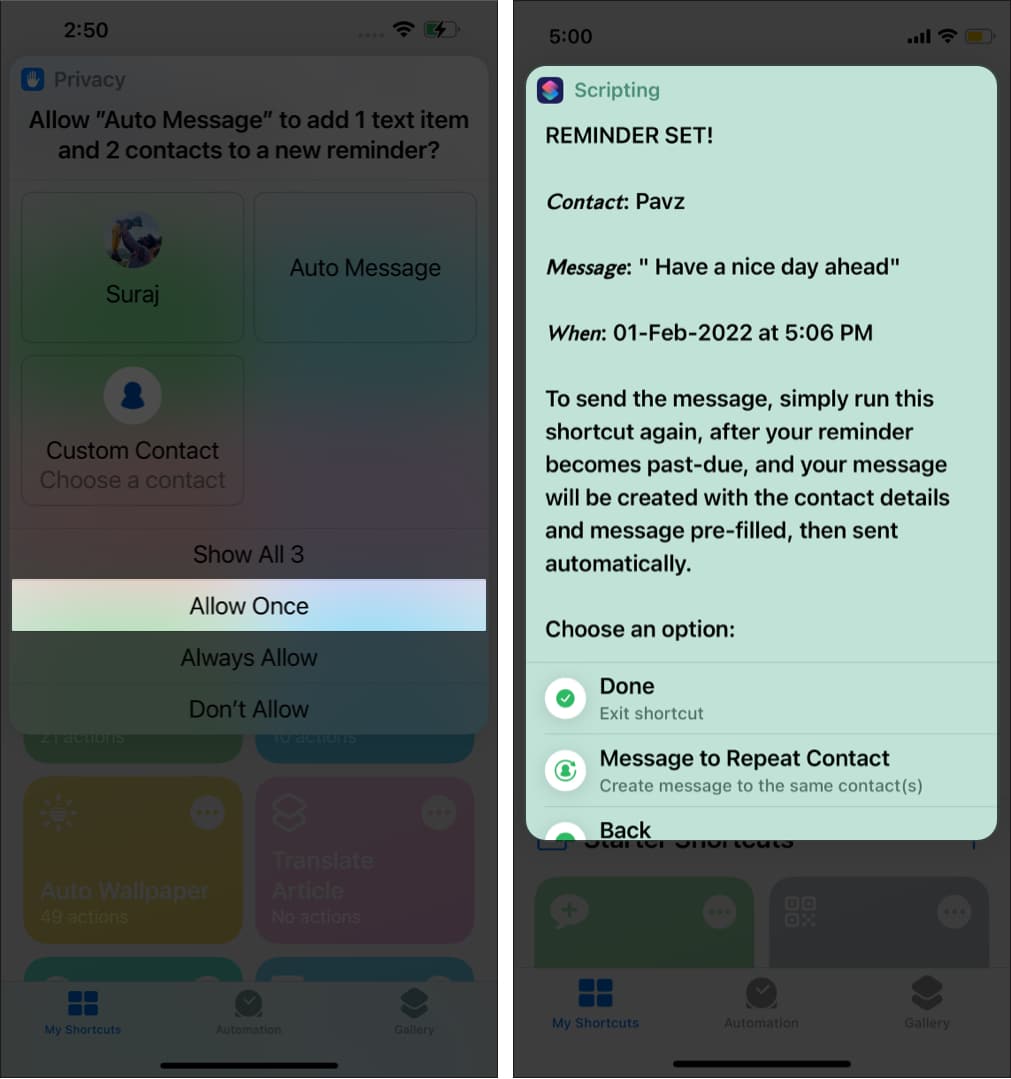
- Tap the Reminder Notification to send the message.
Voila! Auto Message will send a message to your contact at the scheduled time. Sometimes the shortcut crashes, and you have to start all over again.
How to schedule messages on WhatsApp Business
You can avoid all the hassles by using WhatsApp Business. Yes, the enterprise version lets you schedule messages. You have to use the “Away Message” feature for scheduling messages. If you don’t have WhatsApp Business, you can download it from the App Store.
Remember to back up WhatsApp before setting up a business account. Follow these steps to schedule WhatsApp messages on your iPhone:
- Open WhatsApp Business.
- Go to the Settings Menu.
- Tap Business Tools.
- Select Away Message.
- Toggle on Send away message.
Enter the message in the text field.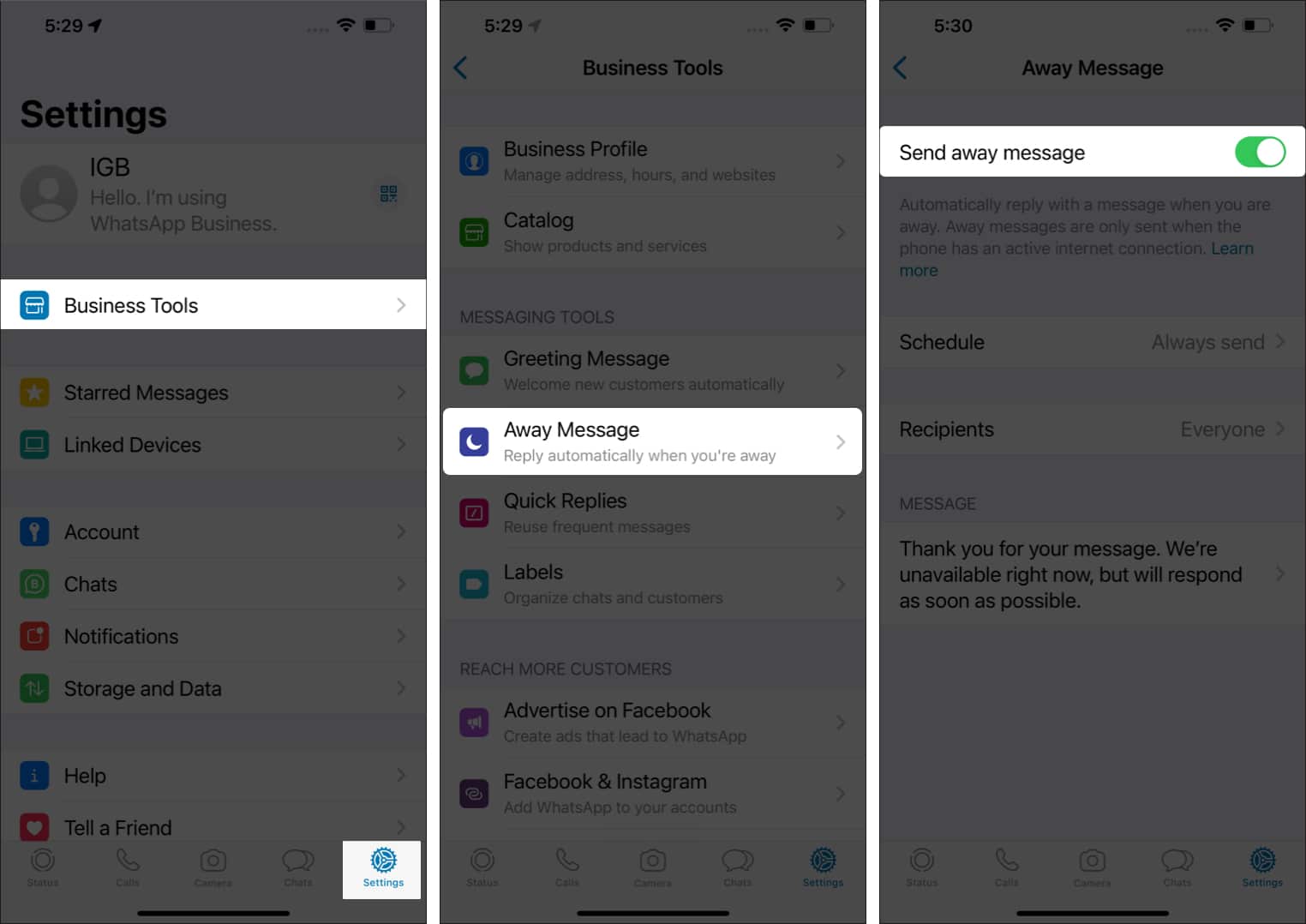
- Select Only Send to in the Recipients option.
- Tap Schedule.
- Choose Custom Schedule and specify the start date and end date.
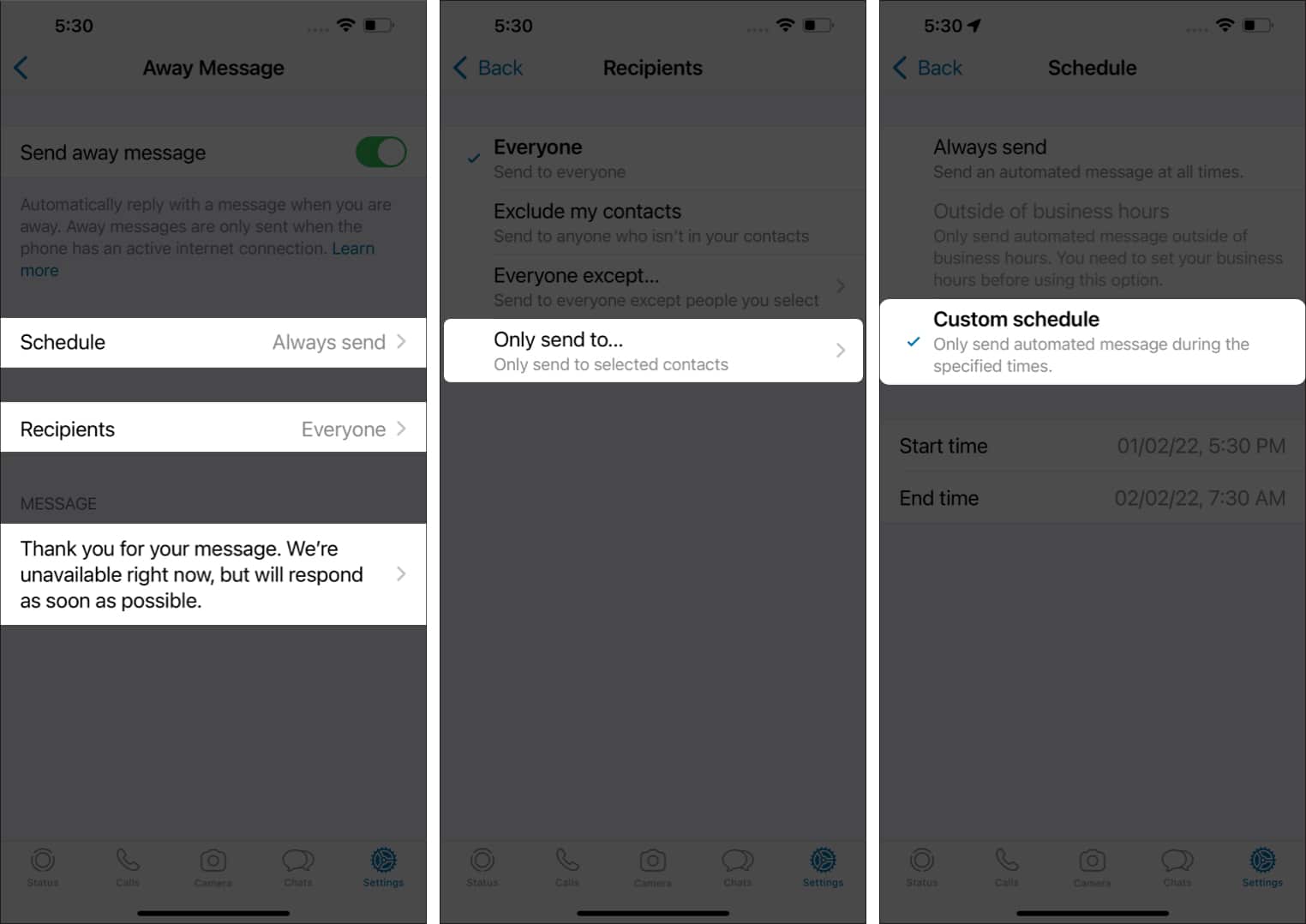
Note: There are plenty of WhatsApp scheduler apps like WhatsApp.any.do that remind you to send WhatsApp messages. However, you still need to send the message manually. It doesn’t make much sense to pay a premium just for the reminder feature.
With the above methods, you can schedule birthday wishes or other professional messages well in advance. If you don’t wish to use WhatsApp, you can schedule a text message using Shortcuts. So there is no more stress of waking up at night for your friend’s birthday!
Meanwhile, your loved ones will be amazed how you never forget important days of their lives. Have something to add? Share your secret hack to managing WhatsApp in the comments below.
In the meantime, you’ll also enjoy the below articles:
- Send disappearing photos and videos in WhatsApp on iPhone and Android
- 25+ Cool WhatsApp Tips and Tricks for iPhone
- How to change WhatsApp chat wallpaper on iPhone
- Now you can schedule messages on Instagram. Here’s how to do it


















