How to Turn Off Flashlight on iPhone: Step-by-Step Guide
Left your iPhone flashlight on? Discover fast, clever ways to switch it off—no more glowing pockets or drained batteries!
Key Takeaways:
- Flashlight access varies by device—you’ll find it in the Control Center or Lock Screen, but some iPads don’t support it due to missing LEDs.
- There are 8 ways to turn off the flashlight including Control Center, Siri, Lock Screen tap, Back Tap, or using the Action Button on newer iPhones.
- Siri and Back Tap make flashlight control hands-free—just say “Hey Siri” or double-tap the back of your phone for instant toggling.
- Customize flashlight controls for quick access using Shortcuts, Lock Screen widgets, or the iPhone 15 Pro’s Action Button for fewer accidental activations.
- If flashlight isn’t working, check software and hardware—restart your device, try alternative methods, or check for updates to restore functionality.
Have you ever found yourself fumbling for your keys in the dark or trying to light up a shadowy hallway? The iPhone’s flashlight has saved me more time than I can count—especially during unexpected power outages or late-night adventures. But let’s be honest: it’s all too easy to switch it on by accident, and that little light can quickly drain your battery or be a nuisance.
That’s why I’ve gathered every quick and easy way to turn off your iPhone’s flashlight, plus some clever tricks to customize or even remove the shortcut if you want to avoid those accidental activations.
In this guide, I’ll walk you through each method step by step, share tips for personalizing your Lock Screen, offer troubleshooting advice and even show you how to find and use the flashlight feature on both iPhone and iPad. My goal? To make sure you’re never left in the dark—no matter what situation you’re in!
Table of Contents
- How to Locate and Access the Flashlight Feature on iPhone & iPad
- 8 Ways to Turn Off the Flashlight
- How to Assign the Flashlight to the Action Button
- Troubleshooting and Common Issues
- Advanced Customization: Using Shortcuts with the Action Button
- Accessibility and Real-World Scenarios
- 6. Create a Shortcut to Turn Off the Flashlight
- 7. Customizing or Removing the Flashlight from the Lock Screen (iOS 18+)
- 8. Turn Off the Flashlight by Opening the Camera App or Using a Partial Swipe
- Why Won't My iPhone Flashlight Turn Off?
- Flashlight on Other Apple Devices
- No More Accidental Flashlight Use
How to Locate and Access the Flashlight Feature on iPhone & iPad
Before you can turn the flashlight off, you need to know how to find and access it. Here’s a quick reference guide by device:
| Device Type | Where to Find Flashlight | How to Access |
|---|---|---|
| iPhone with Face ID | Lock Screen, Control Center | Wake screen for Lock Screen icon (bottom-left); or swipe down from top-right for Control Center |
| iPhone with Home Button | Control Center | Swipe up from the bottom edge to open Control Center |
| iPad Pro (with rear flash) | Control Center | Swipe down from top-right corner |
| Other iPads (with rear flash) | Control Center | Swipe down from top-right corner |
| iPad models without rear flash | Not available | No flashlight feature—icon will not appear |
What does the icon look like?
Look for a small flashlight-shaped icon—on the Lock Screen (bottom-left) or in Control Center.
8 Ways to Turn Off the Flashlight
1. Turn Off Flashlight from the Lock Screen
The fastest way to turn off the flashlight is straight from your Lock Screen.
How to do it:
- Wake your iPhone to show the Lock Screen.
- Hold down the flashlight icon in the bottom-left corner until you feel a vibration and see the icon get dimmer. The flashlight is now off.
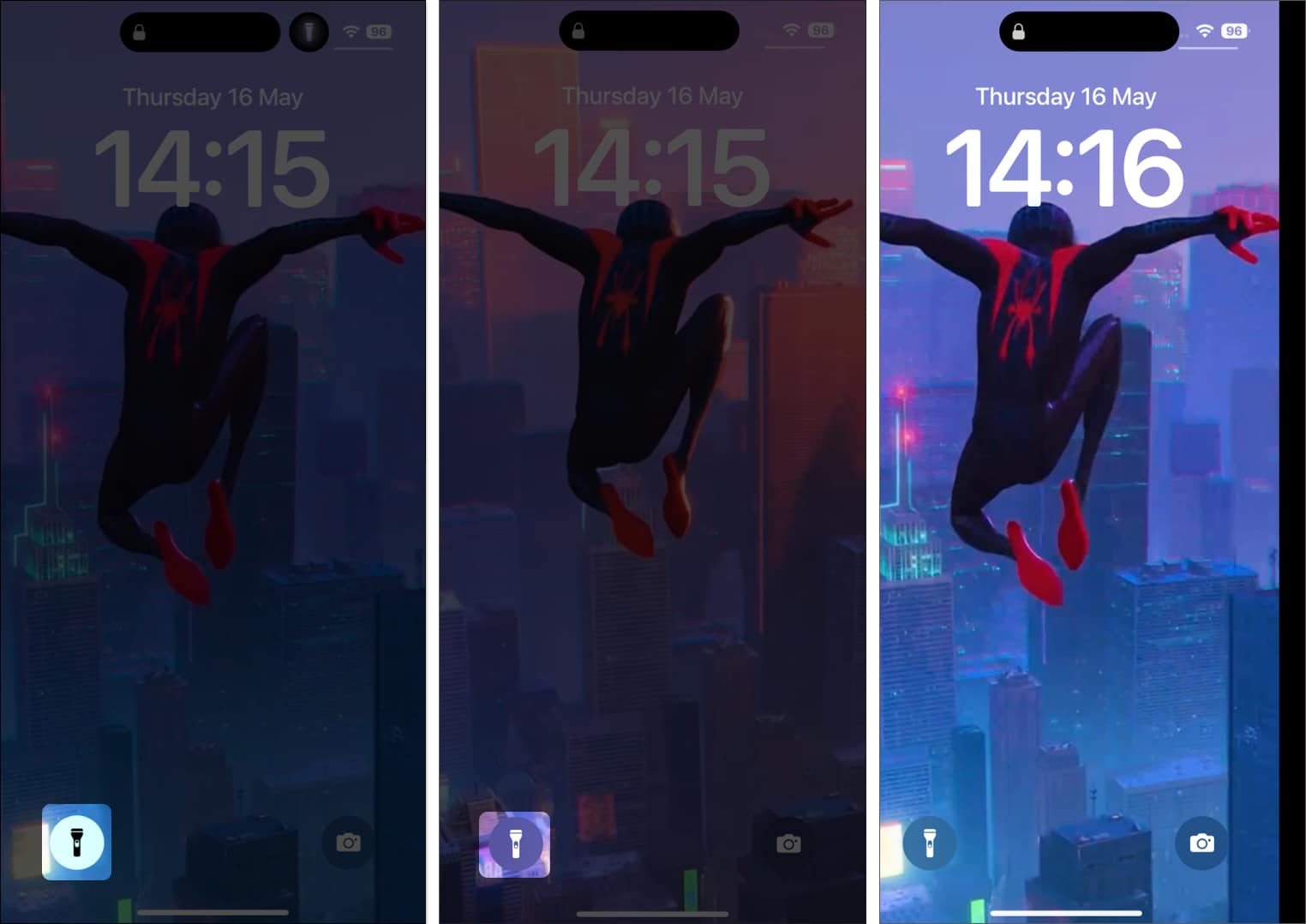
2. Use the Control Center to Turn Off the Flashlight
The Control Center lets you easily turn your flashlight on or off and change its settings right from your main screen, without having to go through lots of menus.
How to do it:
- On iPhones with Face ID: Swipe down from the top-right corner of the screen.
- On iPhones with a Home button: Swipe up from the bottom edge.
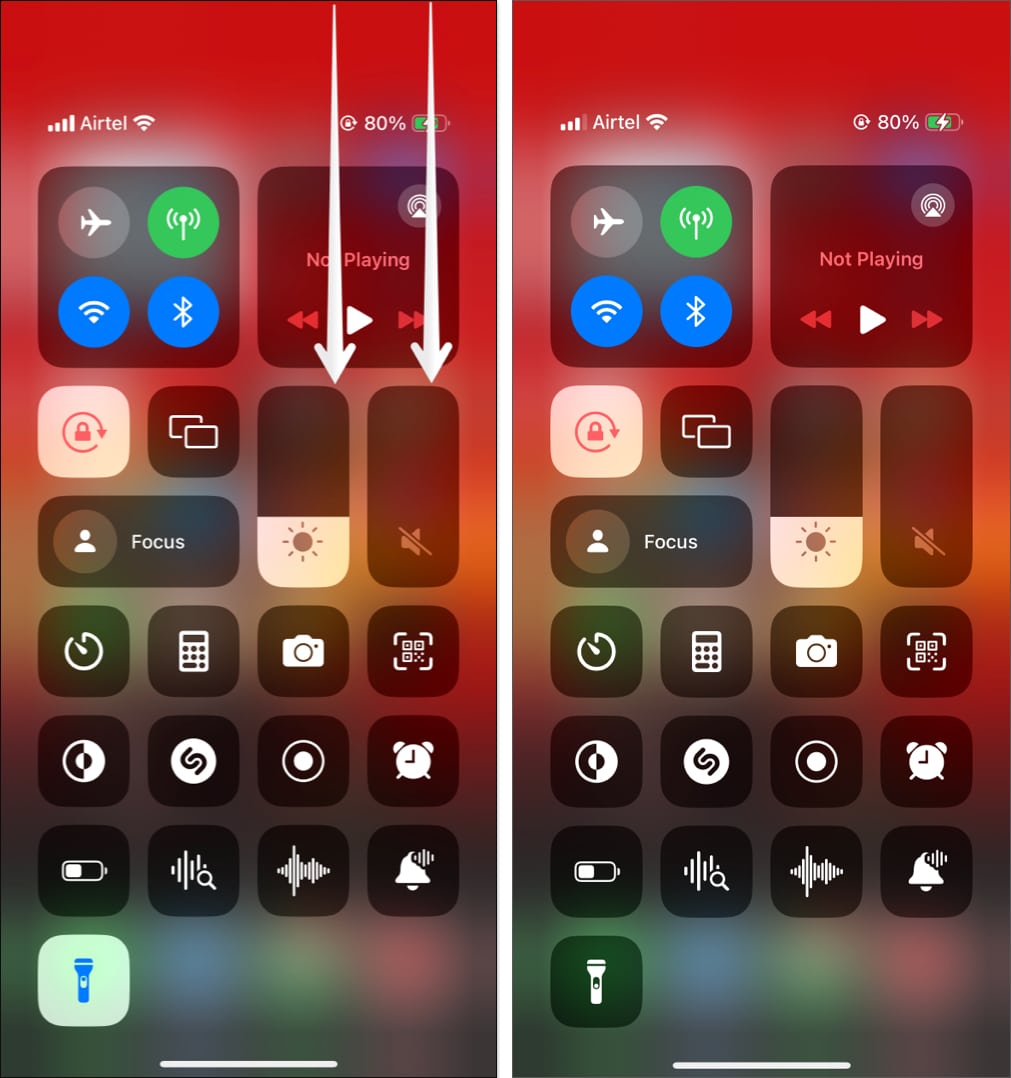
Tap the flashlight icon. When it dims, the flashlight is off.
How to adjust brightness:
- Tap and hold the flashlight icon, then drag the slider up or down.
- On iPhones with Dynamic Island, tap the icon there to adjust brightness.
If you don’t see the flashlight icon:
- Open Settings > Control Center.
- Scroll to “More Controls” and tap the green plus (+) next to “Flashlight” (or “Torch“).
- The icon will now appear in your Control Center.
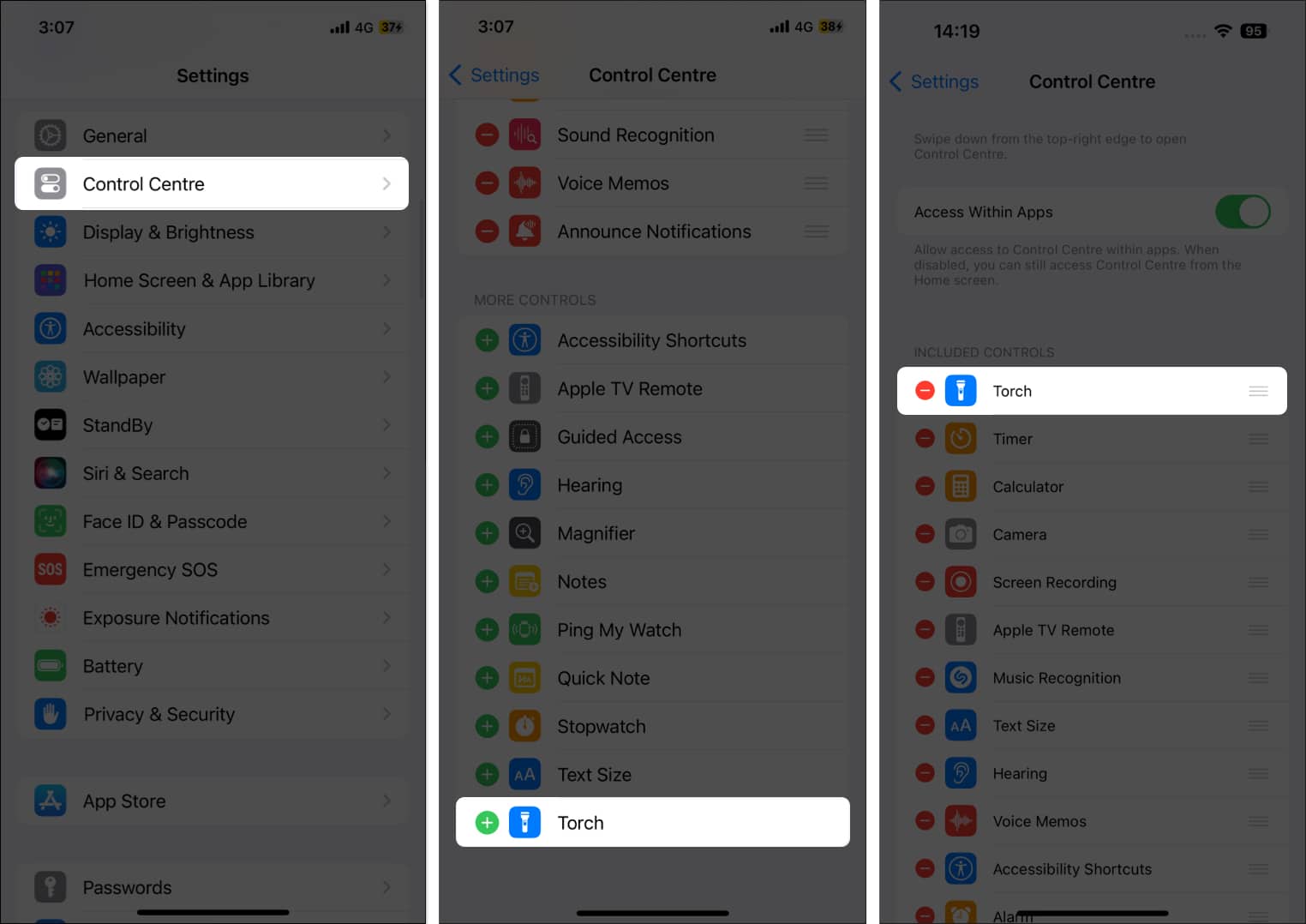
3. Turn Off Flashlight Using Siri Voice Command
You can use Siri voice commands to turn your flashlight on or off without touching your device. This is helpful when your hands are busy or you need quick light in the dark.
How to do it:
- Say, “Hey Siri, turn off the flashlight,” or just “Siri, turn off the flashlight” (iOS 17 and later).
- Alternatively, press and hold the Side button (or Home button) to activate Siri, then give the command.
4. Back Tap: Toggle Flashlight with a Tap
Back Tap is an accessibility feature that lets you assign actions to double- or triple-tapping the back of your iPhone. It’s convenient for everyone—not just users with accessibility needs.
How to set it up:
- Open Settings > Accessibility > Touch > Back Tap.
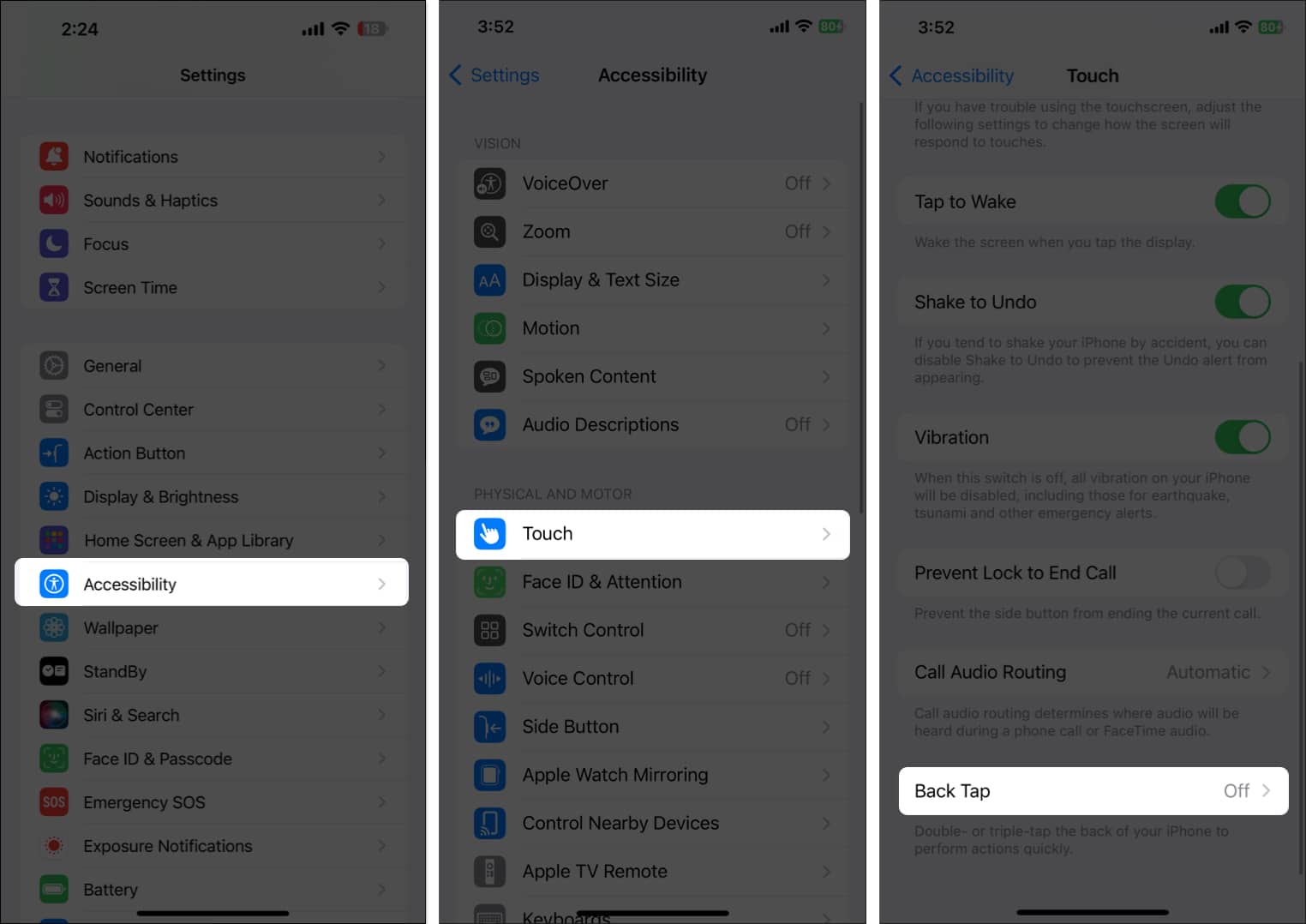
- Choose “Double Tap” or “Triple Tap.”
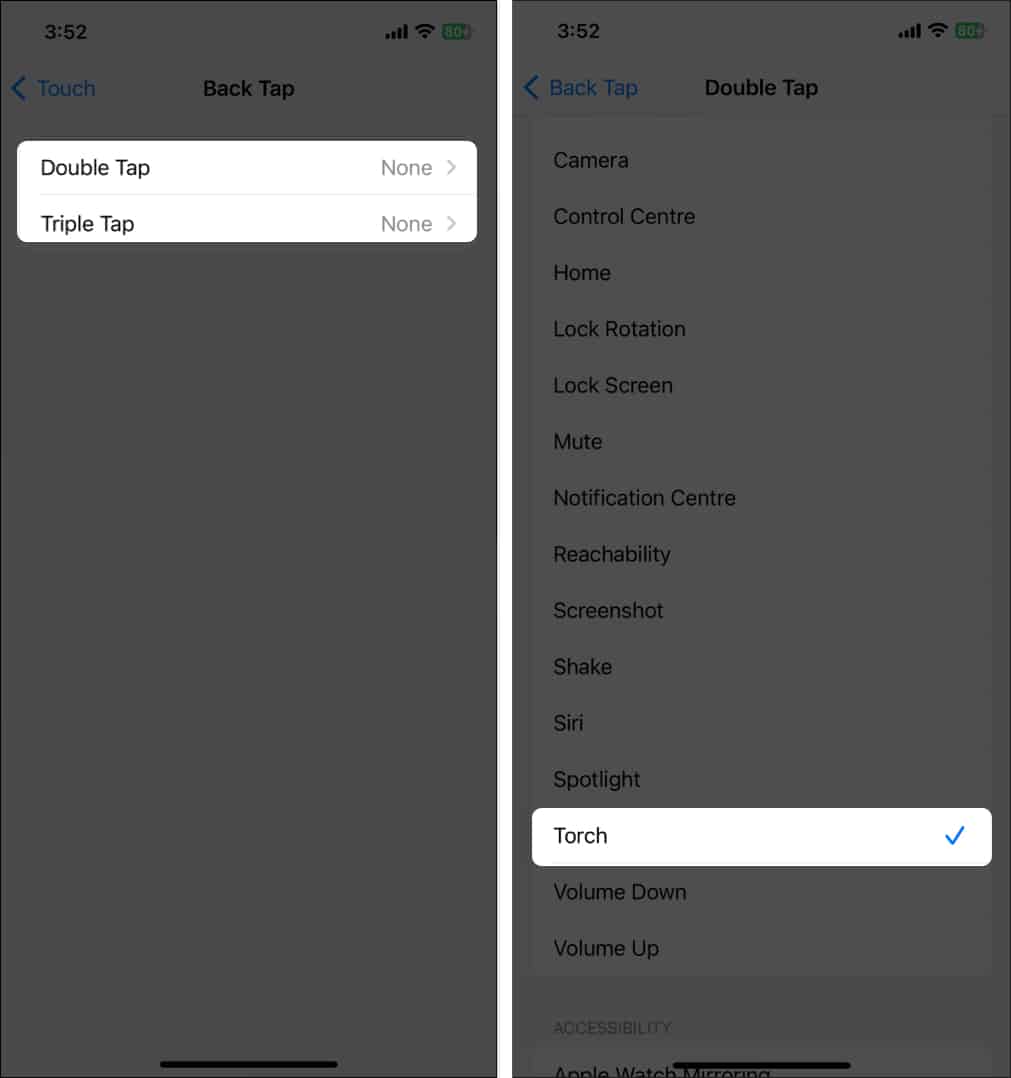
- (Tip: Triple Tap is less likely to trigger accidentally.)
- Select “Flashlight” from the list.
How it works: After setup, just double- or triple-tap the back of your iPhone to toggle the flashlight on or off. You only need to set up one gesture.
5. Turn Off the Flashlight on iPhone 15 Pro & Newer Using Action Button
The Action Button, first seen on the iPhone 15 Pro series, is a real button on the side of the phone that takes the place of the old mute switch. It makes it quick and easy to control things like your flashlight without unlocking your phone or searching through menus. You can set it to do different tasks with just one press, such as turning the flashlight on or off. Here’s how to use the Action Button, along with some expert tips.
How to Assign the Flashlight to the Action Button
- Open Settings on your iPhone.
- Tap Action Button.
- Swipe through the available actions at the top of the screen until you see the flashlight icon.
- Select the Flashlight option.
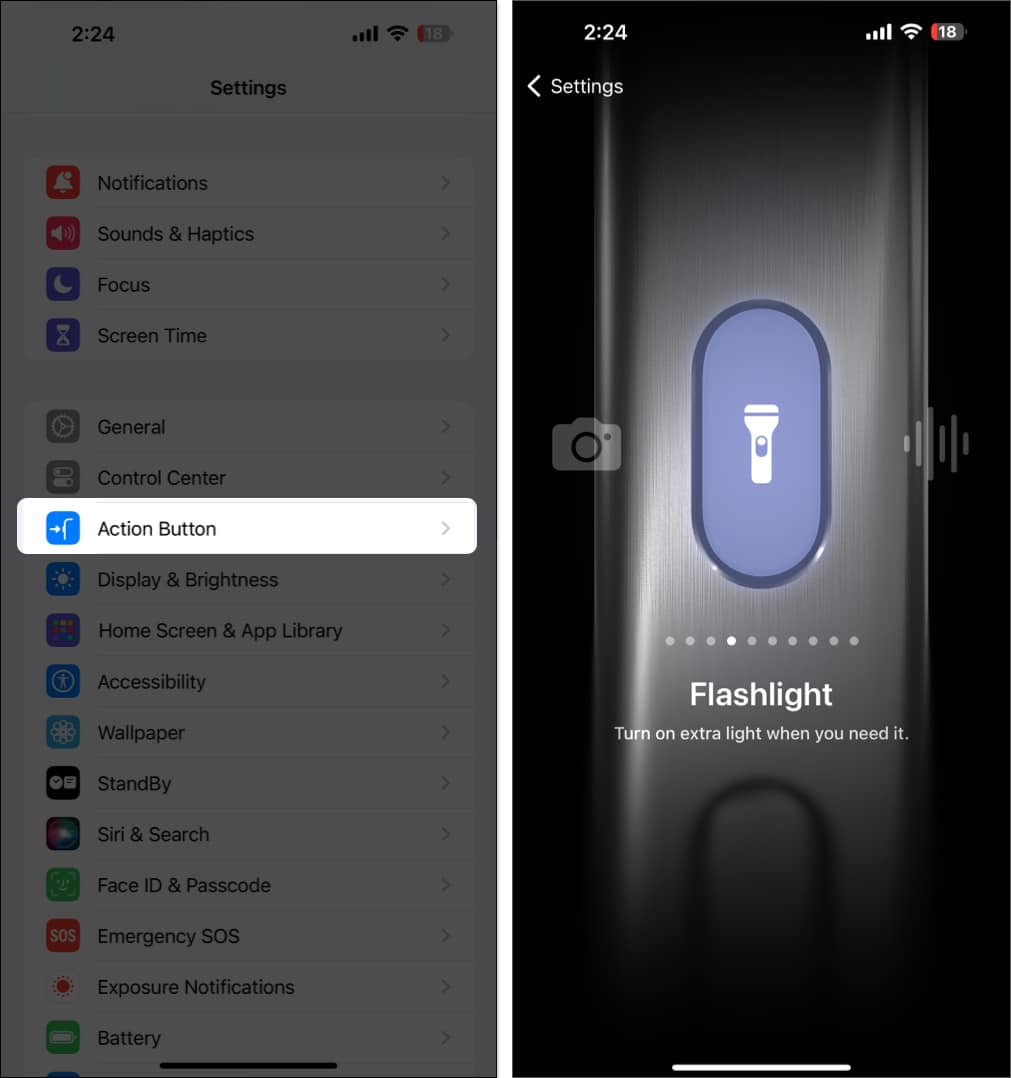
How to Use: Once set up, simply press and hold the Action Button to turn your flashlight on or off instantly.
Troubleshooting and Common Issues
If you encounter issues with the Action Button or flashlight control, try these steps:
- Flashlight Option Missing:
- Make sure your iPhone is updated to the latest iOS version.
- Confirm your device is an iPhone 15 Pro or newer, as earlier models do not support the Action Button.
- Action Button Not Responding:
- Check that the Action Button isn’t assigned to another function or Shortcut.
- Restart your iPhone to resolve temporary glitches.
- If problems persist, visit Apple Support.
- Conflicts with Other Shortcuts:
- Revisit the Action Button settings to ensure only one action is assigned at a time.
- If you use a custom Shortcut, test it to confirm it works as intended
Advanced Customization: Using Shortcuts with the Action Button
You can assign a custom Shortcut to the Action Button for even more flexibility. For example:
- Combine Actions: Create a Shortcut that toggles the flashlight and activates Do Not Disturb at night.
- Conditional Actions: Set the flashlight to only turn on during certain hours or in specific locations.
- Multi-Step Automation: Pair the flashlight toggle with a reminder or another quick action.
How to set this up:
- Open the Shortcuts app and create your desired Shortcut (e.g., “Set Flashlight” plus any other actions).
- Go to Settings > Action Button and select Shortcut.
- Choose your custom Shortcut from the list.
Accessibility and Real-World Scenarios
The Action Button isn’t just about speed—it’s about accessibility and convenience:
- For users with limited dexterity or vision: The tactile Action Button provides reliable, physical control without navigating screens or menus.
- Practical examples:
- Instantly turn on the flashlight while carrying groceries or in emergencies.
- Use the button with gloves on or in low-visibility conditions, where touchscreens may not respond well.
6. Create a Shortcut to Turn Off the Flashlight
The Shortcuts app lets you create a one-tap button for your Home Screen.
How to set it up:
- Open the Shortcuts app and tap the + in the top-right corner.
- Tap “Add Action,” then search for “Set Flashlight.”
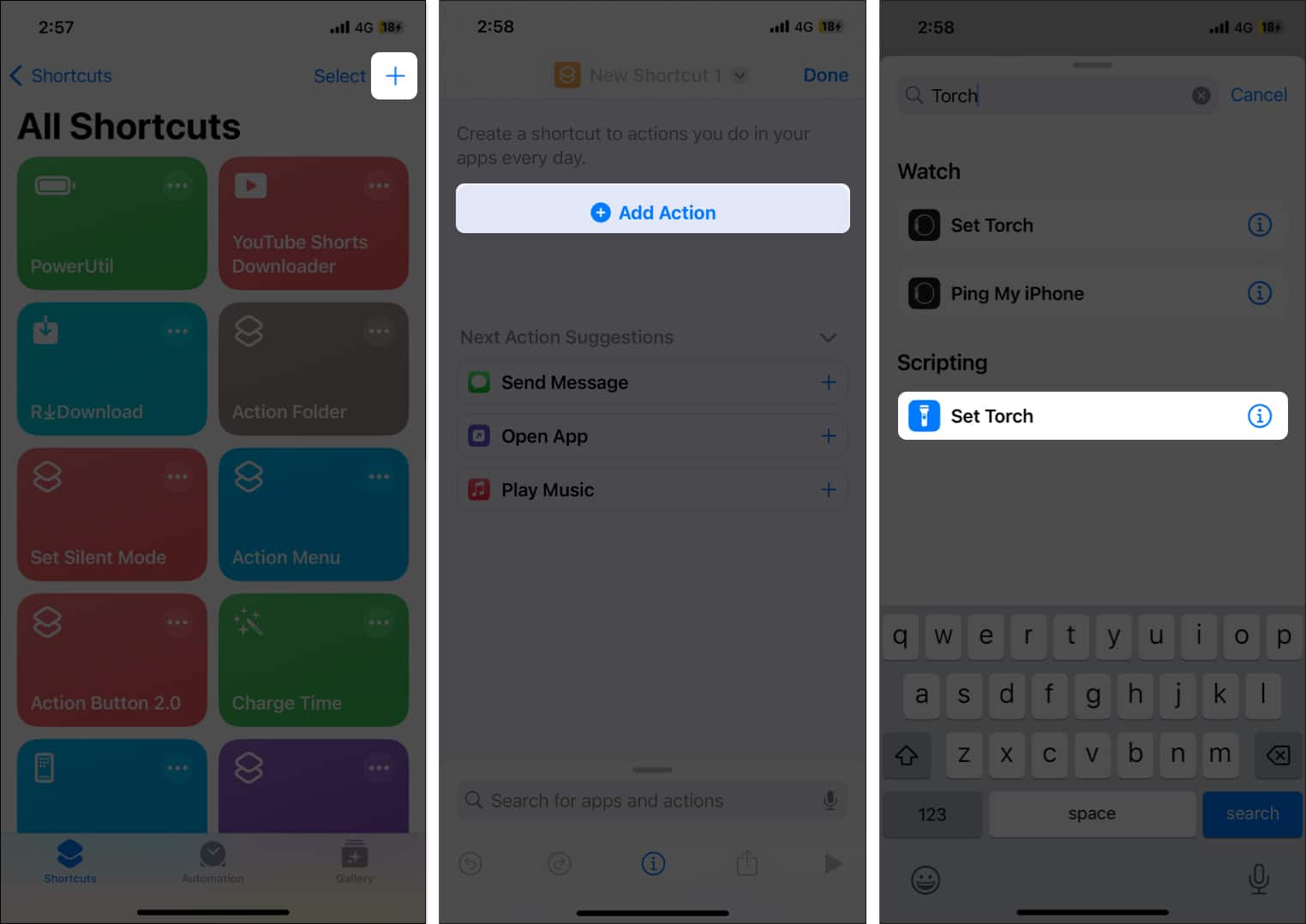
- Tap the action, then select “Turn Off” (to always turn off) or “Toggle” (to switch on/off with one tap).
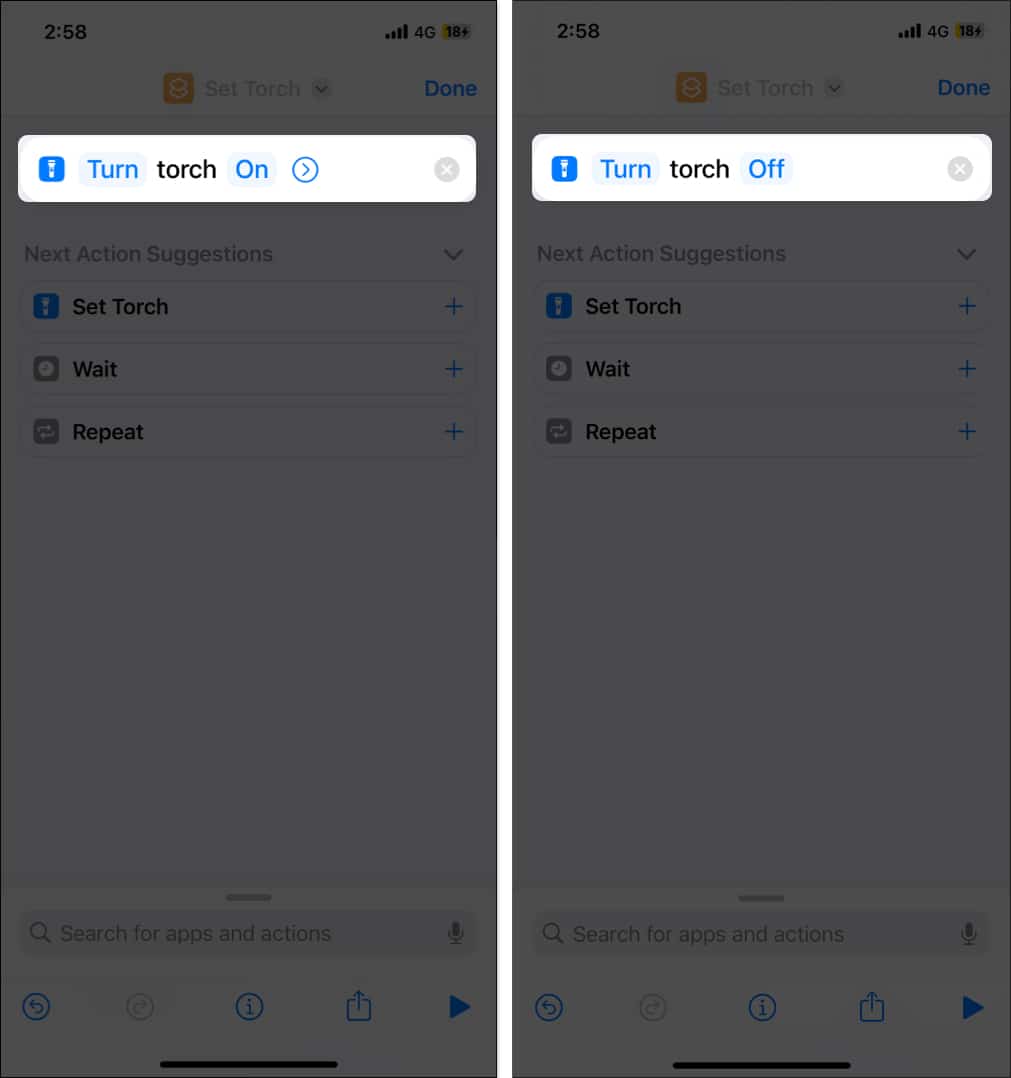
- Tap the share icon, then “Add to Home Screen.”
- Name your Shortcut and tap “Add.”
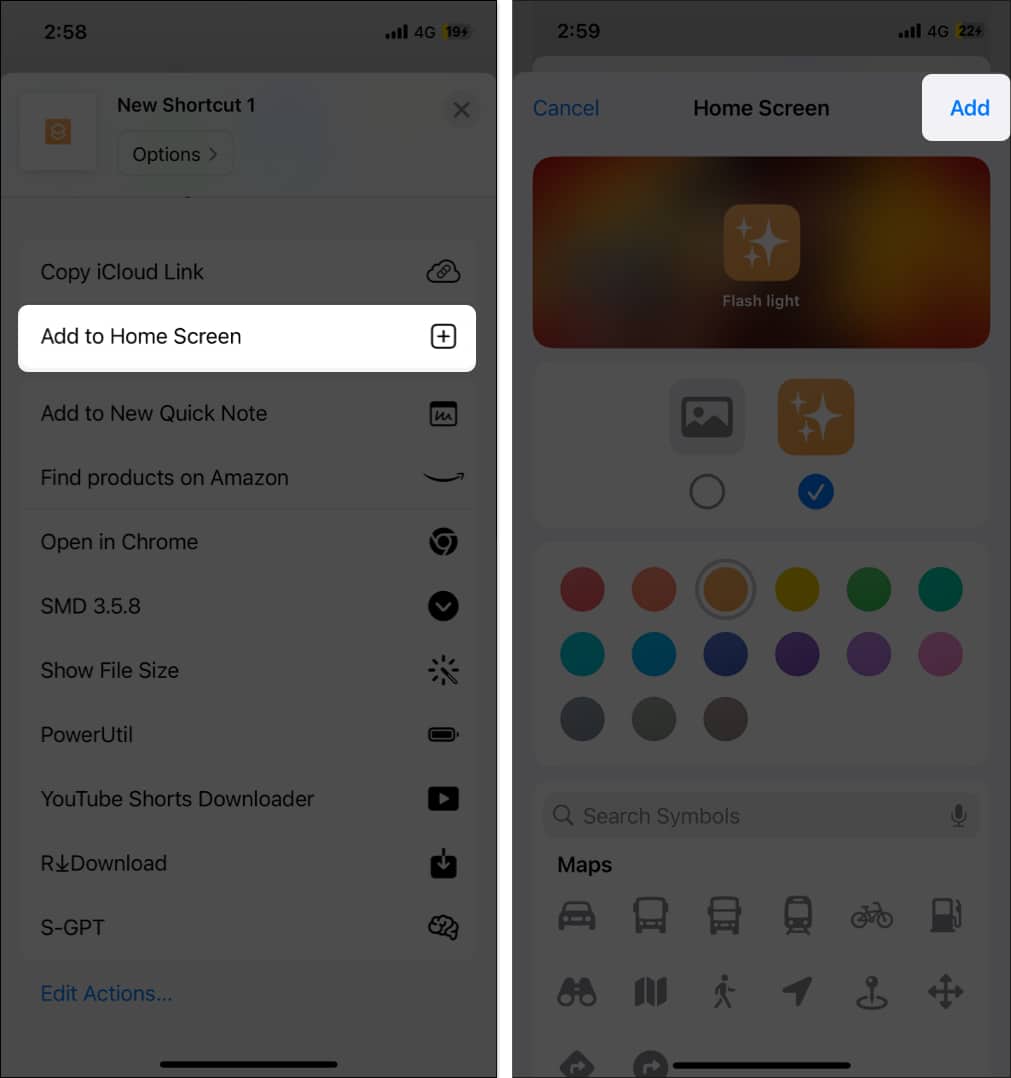
How it works: Tap your new Shortcut’s icon on the Home Screen to control the flashlight instantly.
7. Customizing or Removing the Flashlight from the Lock Screen (iOS 18+)
If you want to prevent accidental activation, you can customize the Lock Screen to change or remove the flashlight shortcut from your Lock Screen.
How to do it:
- Tap and hold on to the Lock Screen to enter edit mode.
- Tap “Customize.
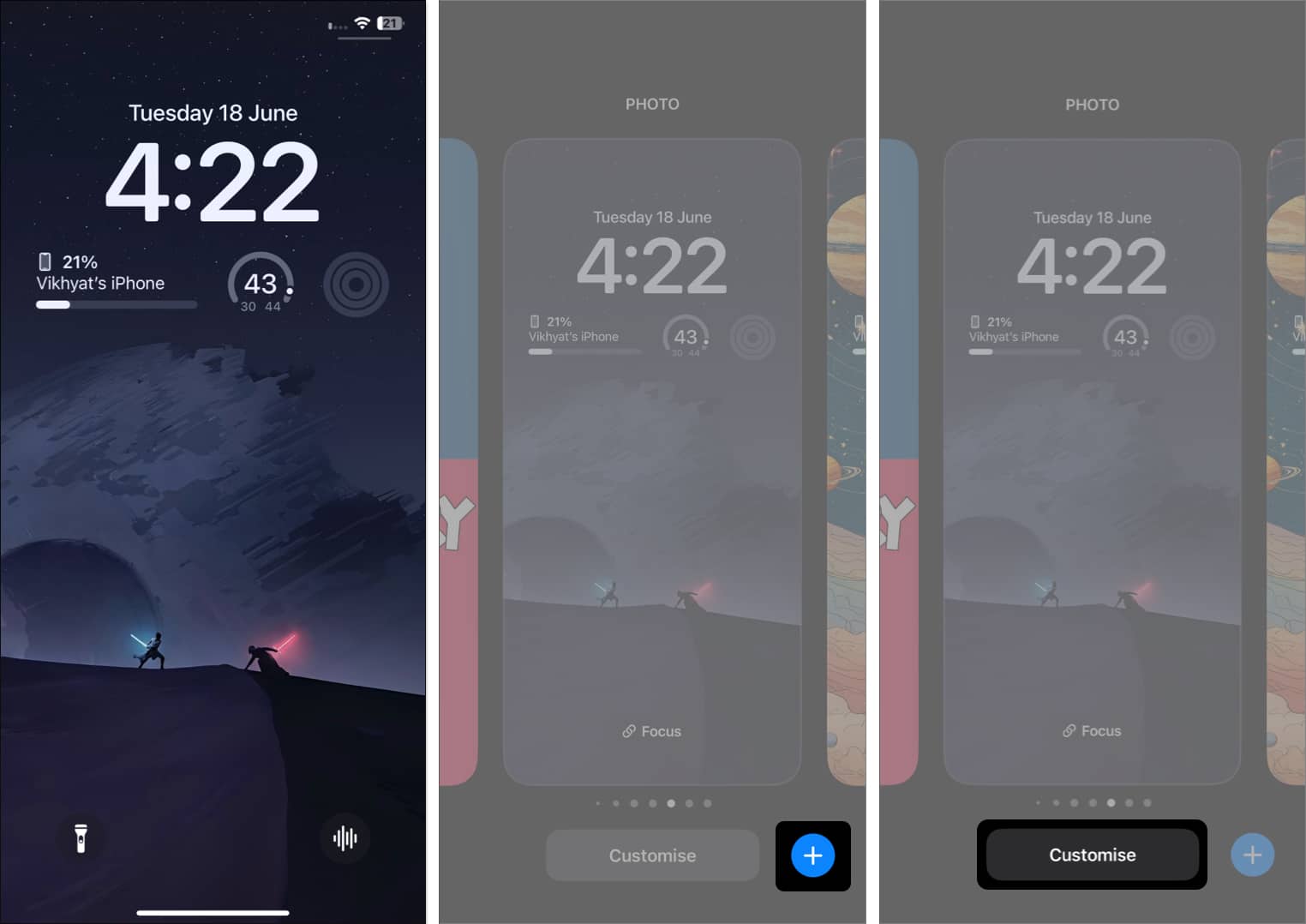
- Tap the flashlight icon and choose a different shortcut, or remove it entirely.

8. Turn Off the Flashlight by Opening the Camera App or Using a Partial Swipe
You can easily turn off the flashlight with the Camera app without using the flashlight or Control Center icons.
How to do it:
- From the Lock Screen:
- With your flashlight on, swipe left on the Lock Screen as if you’re going to open the Camera app, but stop before you reach halfway across the screen.
- Release your finger. The flashlight will turn off, and you’ll remain on the Lock Screen.
- If you complete the swipe and open the Camera app, the flashlight will also turn off automatically.
Why does this work?
Your iPhone’s camera flash and flashlight both use the same light. When you open the Camera app, the flashlight turns off so the camera can use the flash if needed.
When is this useful?
This way is helpful if you can’t use the flashlight icon or if the Control Center doesn’t work on the Lock Screen. It’s also a fast way to turn off the flashlight without unlocking your device.
You can add this part after the Control Center method or wherever it fits best in your guide. Remember to update your quick reference list and table of contents to include this method, too!
Why Won’t My iPhone Flashlight Turn Off?
If your flashlight isn’t responding, try these steps:
- Restart your iPhone.
- Make sure your device is updated to the latest iOS version.
- If the issue persists, check for physical damage and refer to Apple Support for further assistance.
Flashlight on Other Apple Devices
- iPad & iPad Pro: If your iPad has a rear camera flash, you’ll find the flashlight icon in the Control Center (swipe down from the top-right). If you don’t see the icon, your model likely doesn’t support the feature.
- Apple Watch: Swipe up from the bottom of the watch face to open Control Center, then tap the flashlight icon.
No More Accidental Flashlight Use
These methods let you turn off your iPhone’s flashlight anytime—whether you want to do it quickly, use your voice, or avoid turning it on by mistake. You also know where to find the flashlight on your iPhone and iPad, and what to do if it’s not there. Try the different ways and pick what works best for you. If you have questions or problems, leave a comment and we’ll help!
FAQs
No, Siri can only turn the flashlight on or off—not adjust brightness (yet).
Because your iPhone’s camera flash and flashlight use the same LED. Opening the Camera app disables the flashlight function.
Yes, starting with iOS 18.2, you can customize or remove Lock Screen shortcuts.
Yes—using Siri or a Back Tap gesture can help if your touch screen is unresponsive.
No. Only iPads with a rear camera flash (LED) have the flashlight feature. If you don’t see the icon, your iPad likely doesn’t support it.
Related articles worth reading:
- How to make your iPhone flash when getting a call or text
- 25 Essential tips for first time iPhone users
- How to use Point and Speak on your iPhone and iPad


















