Can’t Find an App? Simple Steps to Unhide Apps on iPhone
Struggling to find hidden apps? Learn how to unhide apps on your iPhone in seconds and get full control of your home screen.
Key Takeaways:
- Hidden apps appear in a private Hidden folder within the App Library: iPhone automatically moves hidden apps to a secure Hidden folder for better privacy and reduced Home Screen clutter.
- Face ID, Touch ID, or passcode protects Hidden apps: You must authenticate with Face ID, Touch ID, or your passcode before accessing or managing apps in the Hidden folder.
- You can unhide apps using simple gestures: Long-press an app inside the Hidden folder and select Unhide or Add to Home Screen to make it visible again.
- Fix missing Hidden folder issues with quick resets: Restart your iPhone, review Content Restrictions, check Hidden Purchases, or reset settings if hidden apps don’t appear properly.
- Hidden apps remain functional but skip Spotlight Search: These apps still receive updates through the App Store but won’t show in Spotlight until restored to the Home Screen.
Locking apps is a nifty feature on iPhone to keep your private info away and declutter your App Library. However, if this is your first time using the feature or you accidentally hide an app, you may wonder where it went. Don’t worry; you’re not the only one! Fortunately, finding hidden apps is easier than you think.
In this guide, we’ll show you a few quick ways to unhide apps on your iPhone so you can get them back in plain sight in no time.
What You Need to Know Before You Start
When you lock an app using Face ID, Touch ID, or a passcode, it is moved to a hidden folder. However, if you can’t find an app, they may be just playing hide and seek. So, first ensure the apps are not buried inside folders or tucked away on another Home Screen.
To find a hidden app, search for it in App Library or Spotlight Search. If the app is locked, it won’t appear in search results. That’s Apple’s way of keeping your private stuff out of eyesight. Once you’re sure, you’re ready to track them down!
How to Unhide Locked Apps on an iPhone
Depending on whether you want to open or unhide a hidden app, follow the steps below.
Open Hidden Apps
As I mentioned above, the apps you’ve hidden are sent to a secure folder on your iPhone. It’s to ensure only authorized people can see those apps. You can access this folder easily from your iPhone’s App Library.
- Swipe left on your Home Screen until you reach the App Library.
- Tap on the Hidden folder at the bottom.
- Depending on how you hide the app, authenticate yourself using Face ID, Touch ID, or a passcode, and you should be able to access all your hidden apps.
- Now, tap the app you want to open and verify your biometrics again.

Unhide Hidden Locked Apps on iPhone
If you don’t want to hide an app anymore, here’s how you can bring it back to your Home Screen.
- Swipe left on your Home Screen until you reach the App Library.
- Tap on the Hidden folder and authenticate yourself.
- Tap and hold the app icon you want to unhide.
- Select Don’t Require Face ID (or Touch ID) and verify your identity. This will unhide the app, and you can access it from the App Library.
- Alternatively, you can also tap on the Add to Home Screen option and select Unhide app. This brings the app back to your Home Screen.
Unable to Unhide Apps on iPhone? Try the Following Methods
Although unlikely, if you don’t see the Hidden folder in the App Library, try restarting your iPhone to fix any temporary bugs and glitches. If it doesn’t work, here’s how you can try to unhide the app on your iPhone.
1. Disable Content Restrictions to Unhide Apps
Content Restrictions has served as a workaround to hide apps on the iPhone. Here’s how you can check if certain Content Restrictions are hiding apps on your iPhone.
- Open Settings.
- Go to Screen Time and select Content & Privacy Restrictions.
- Then, go to Allowed Apps & Features. If the app you are trying to find is disabled in this list, go ahead and turn it on. You will find the app back in your App Library.
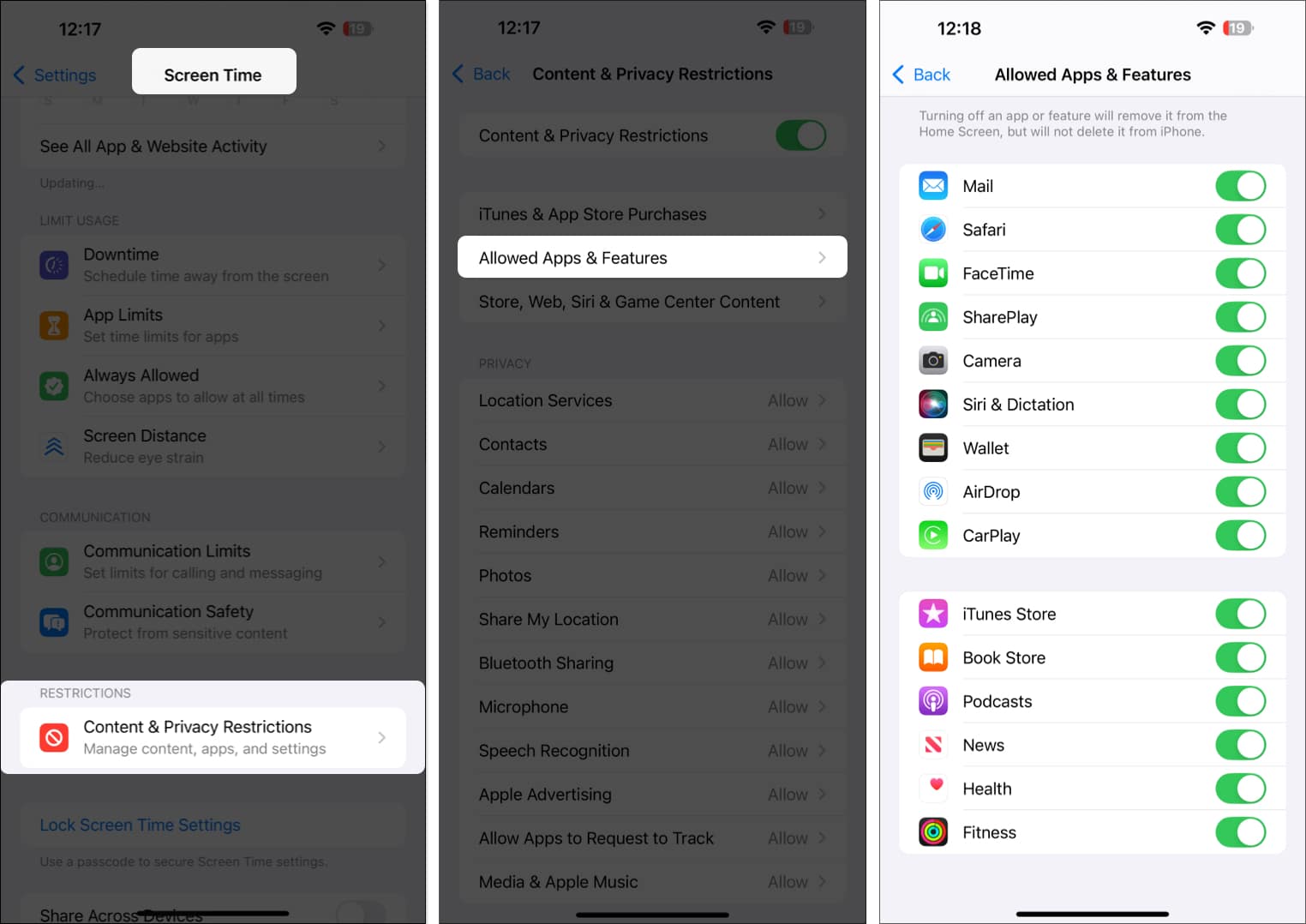
Still can’t find your app? Here’s what you can do:
- Go back to the Content & Privacy Restrictions screen.
- Select Store, Web, Siri & Game Center Content.
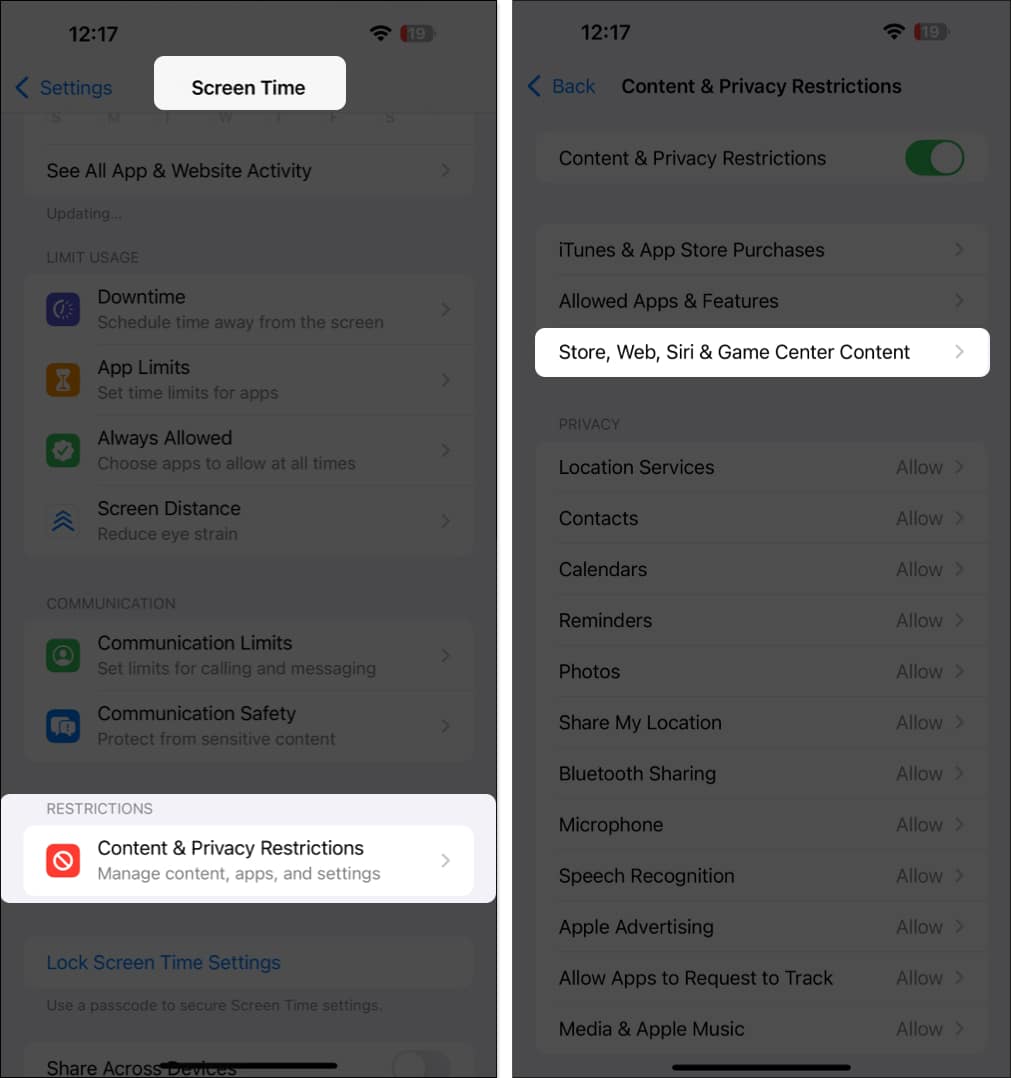
- Select Apps.
- Check if you’ve selected an age limit—anything below 17 +. This means that your iPhone will only show apps that come under the selected age limit. Select 17+ and check if this unhides the app.
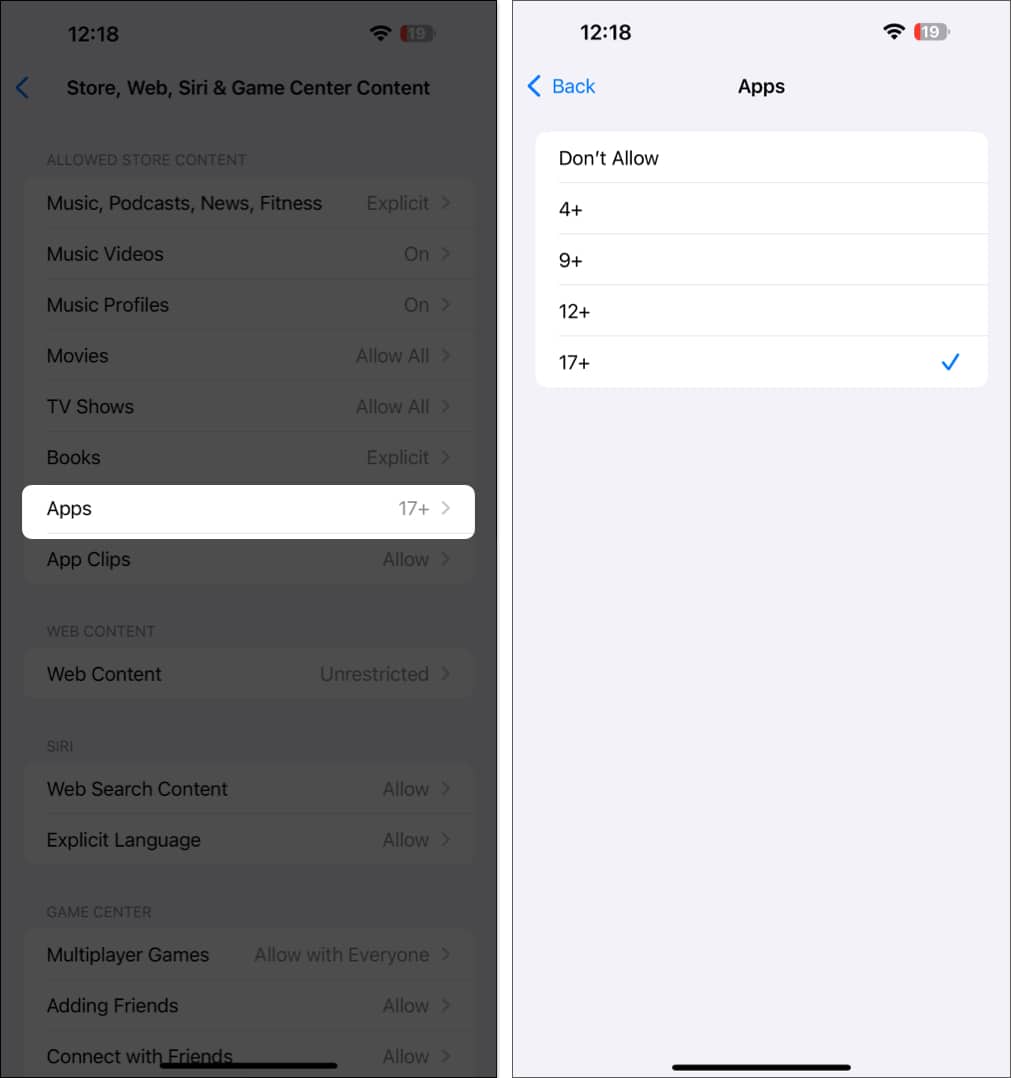
2. Can’t Find an App on the App Store? Check Hidden Purchases
If you’ve just realized that the app isn’t hidden but uninstalled, you’ll naturally go to the App Store to download it again. However, you may have to check the Hidden Purchases section if you can’t find it on the App Store.
- Tap on your profile picture in the top-right corner of the App Store.
- Tap on your username.
- If asked for a password, enter it. Then, scroll down and select Hidden Purchases.
- Tap on Unhide next to the hidden purchase. You can now download the app from the App Store.
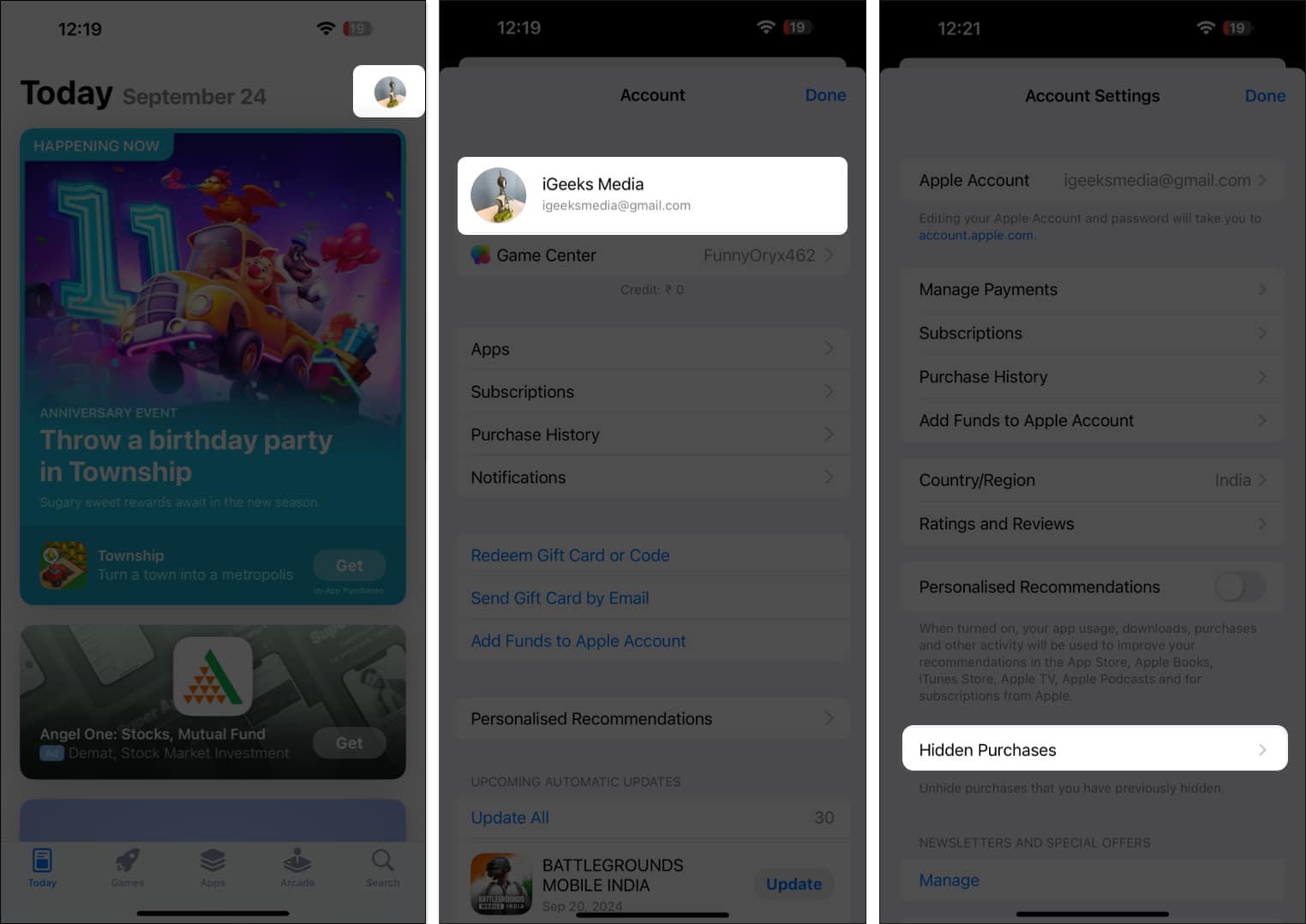
3. Add the App to the Home Screen
If you can’t find an app on your Home Screen, you will need to find it in the App Library. Swipe down from your Home Screen, search for the app, tap and hold the app icon, and drag it to your Home Screen.
If none of the above methods work, you can reset all the settings on your iPhone to fix any misconfigurations that are causing the problem.
Wrapping up…
Getting used to a new feature can take time. So don’t worry if you get stuck wondering how to unhide apps on your iPhone. I hope this guide helps you do it with ease.
FAQs
Yes, hidden apps will still receive updates. You can also manually update them in the App Store, but you will need to use Face ID, Touch ID, or a passcode to access them.
No, you can only hide apps directly from the Home Screen in iOS 18 and later versions.
No, you can only tap and hold an app icon individually and unhide them.
No, hidden apps do not appear in Spotlight Search.
Read more:


















