
Newsletter Subscribe
Enter your email address below and subscribe to our newsletter


Enter your email address below and subscribe to our newsletter
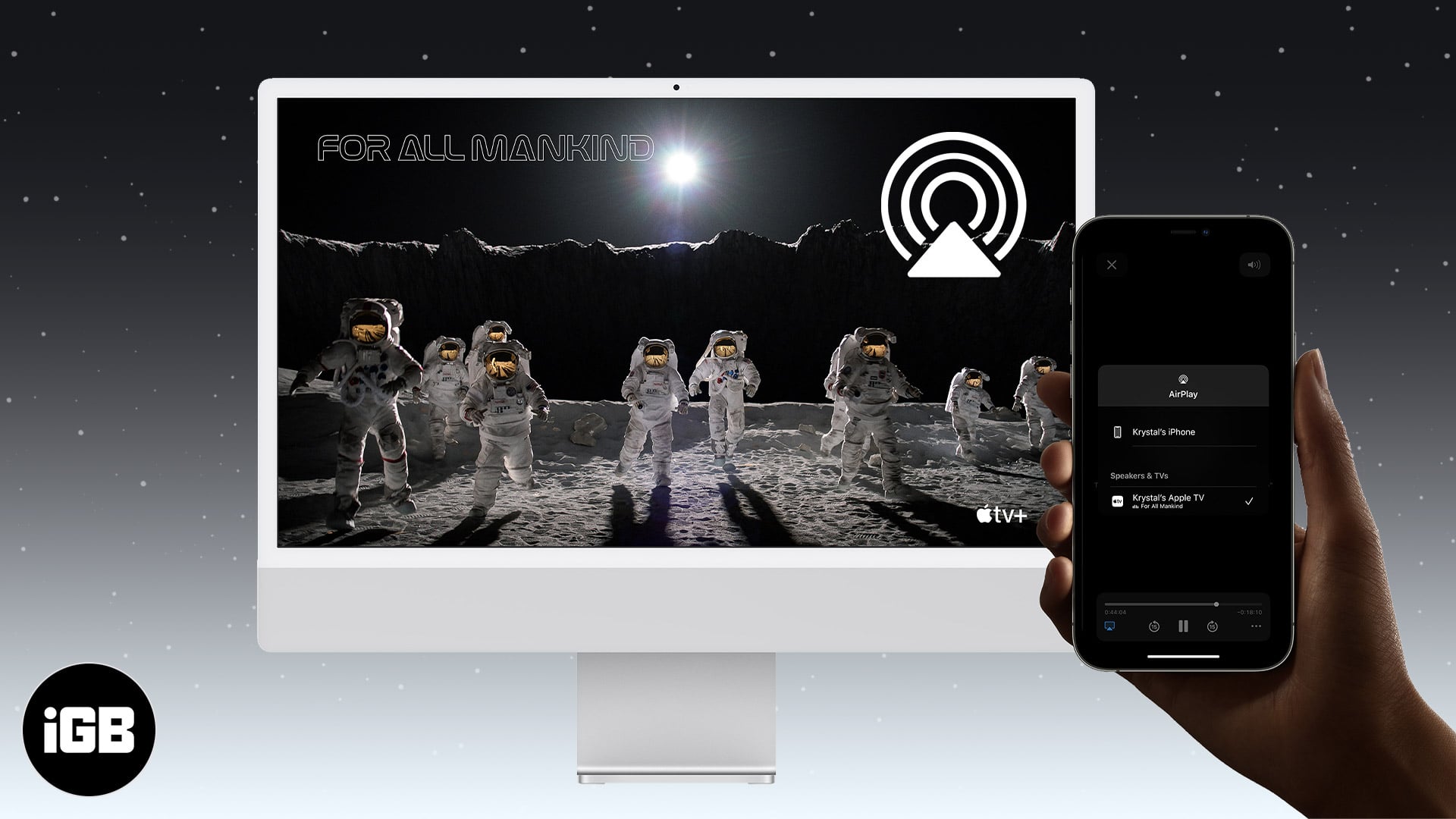
Apple has finally ironed out the bumpy AirPlay connection between iPhone and Mac. And now, with macOS Monterey and iOS 15 by your side, you can finally AirPlay from iPhone to Mac without the aid of any third-party app. But what exactly is it, how does it work, and which devices does it support? Keep reading to find out.
AirPlay is Apple’s wireless streaming protocol that allows users to mirror screens, stream videos, photos, and music from an Apple device to another compatible device. For instance, from your iPhone to Apple TV.
AirPlay 2 – And if your TV or speaker supports AirPlay 2 (the latest iteration), you can also stream audio to multiple speakers placed in multiple rooms.
The macOS Monterey magic – Apple has further advanced AirPlay capability and sort of created a two-way street. Now, with macOS Monterey, you can stream content from Mac and on Mac.
Before I share how, let’s see if your Mac and device support AirPlay or not.
AirPlay is Apple’s proprietary wireless protocol that allows you to stream audio/video from one device to another. Surprisingly, you couldn’t use Macs as an AirPlay server until now, but macOS Monterey has changed that equation.
However, there is a hiccup; not all Macs, iPhones, and iPad support the feature. So, before we process, let’s check your device compatibility.
Mac (macOS Monterey or later)
Other devices
Note:

The latest AirPlay to Mac features can offer you three major perks for macOS Monterey users:
Note: Older iPhone, iPad, and Mac models can also share content via AirPlay at a lower resolution.
Before we skip to the good part, let’s check if your Mac is ready.
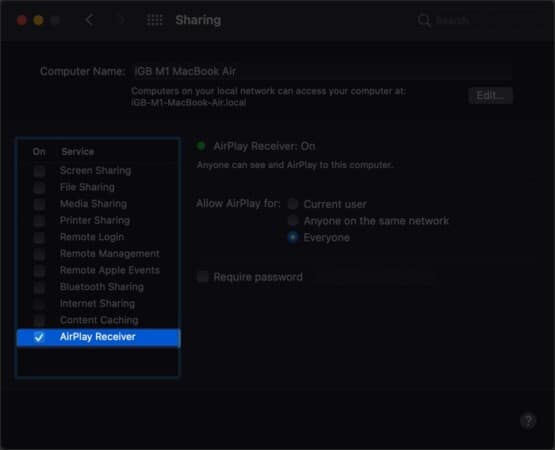
Here, you can select whom to allow AirPlay from and set up a password as an extra layer of protection. If you want to disable Airplay on Mac, repeat the above steps and uncheck the Airplay Receiver box.
The Control Center’s now playing section gets active when you watch a video or listen to music. It allows you to view the currently playing media, some playback controls, and AirPlay control.
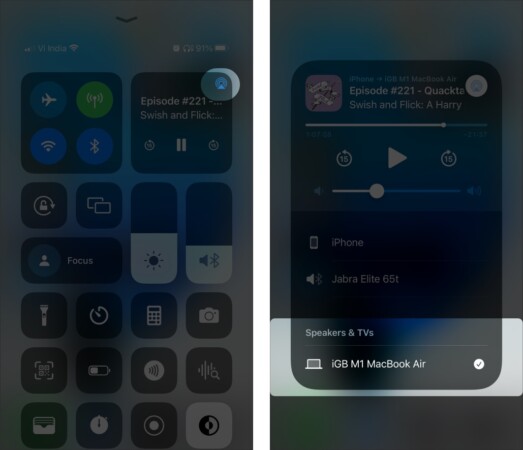
You can use the playback controls to play, pause, rewind or forward, or go to the next or previous tracks. When you want to stop AirPlay on Mac, simply repeat the steps above and select your iPhone, earphones, or any other AirPlay-compatible device in your list.
Several apps, including YouTube, Netflix, Apple Music, etc., sport an AirPlay button; just tap it to stream the current playing content on your Mac.
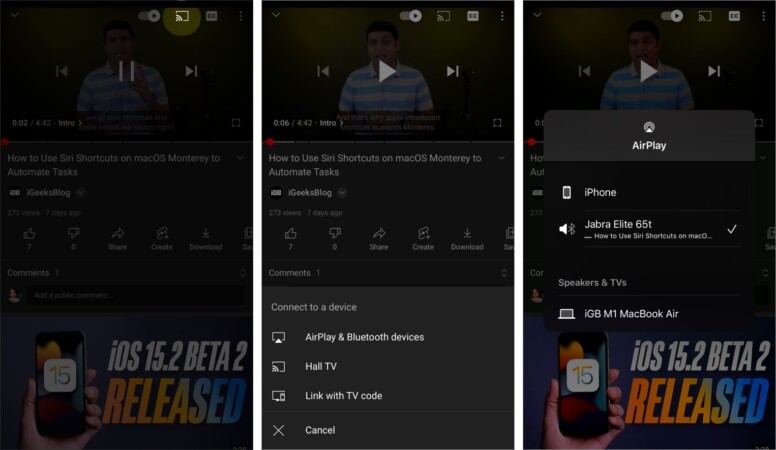
Again, you can manage the playback from your iPhone either via the app or Control Center.
When using a Mac, you can mirror the screen to an Airplay-compatible TV. And when using an iPhone/iPad, you can expand the screen size again with AirPlay.
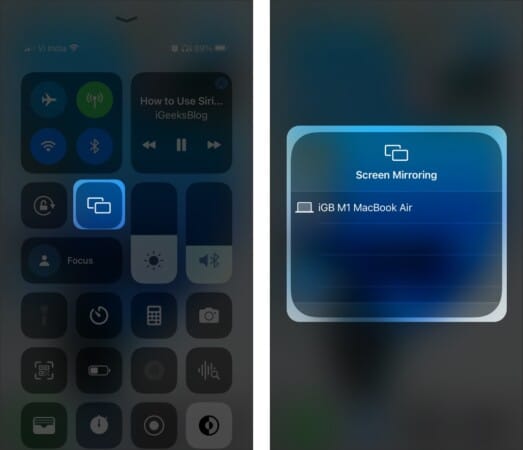
And just like that, your iPhone screen will be displayed on your Mac. You can either exit the setting from Mac or close it from the iPhone Control Center.
First and foremost, ensure that your device is compatible with AirPlay. If that is sorted, here are some tricks that might troubleshoot the issue:
Happy Streaming!
Apple introduced the basic concept of AirPlay (AirTunes at the time) with iOS 4.2 in 2004. Since then, many features and compatible devices have been added to the mix. But somehow, I feel, we are still not privy to AirPlay’s full potential.
Hopefully, things are about to change. And now that we can AirPlay from iPhone to Mac, a lot more opportunities will open up. What do you think of these recent updates to AirPlay? Share your thoughts in the comments below.
Are you a fan of AirPlay? Then you’ll not want to miss these articles.