
Newsletter Subscribe
Enter your email address below and subscribe to our newsletter


Enter your email address below and subscribe to our newsletter
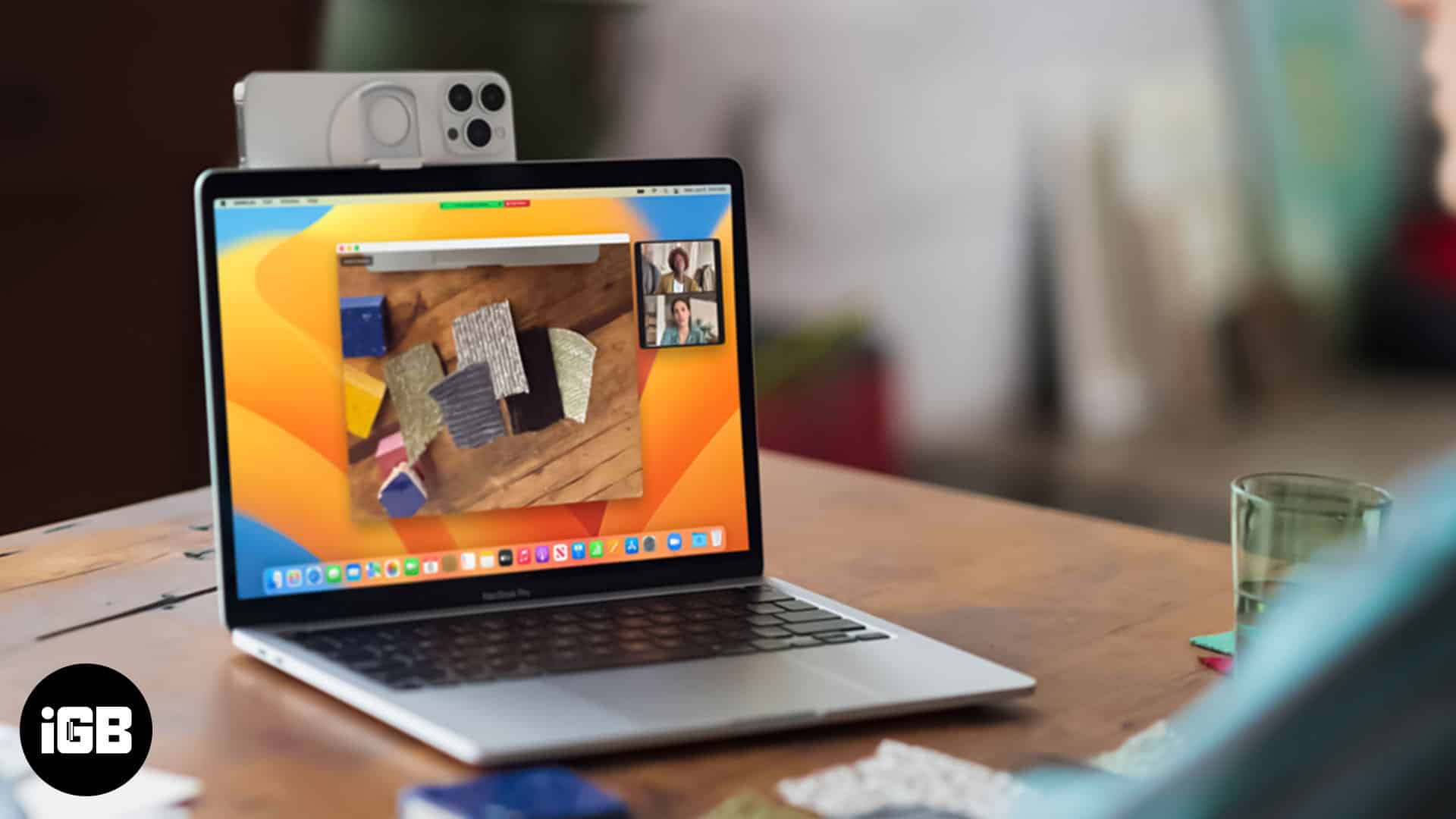
The Continuity Camera on Mac allows users to click images, scan files, create sketches on iPhone, and add them to Mac. You can even use the iPhone as a webcam to compensate for the mediocre cameras on MacBooks and iMacs. I love the seamless process and the utility of using your iPhone to click pictures or scan documents to share them on the go. Read along to learn how to carry out all these functions and master the Continuity Camera feature on Mac.
I’m certain you’ve heard high praise about how seamless Apple’s ecosystem is. The Continuity Camera is yet another feature that contributes to this well-deserved fame. Before proceeding, let’s take a look at the requirements for the feature and the apps that support it.
The steps to click images, create and add sketches or scan documents are the same. Apart from the supported apps, you can also insert images or scan documents on the desktop. Here’s how:
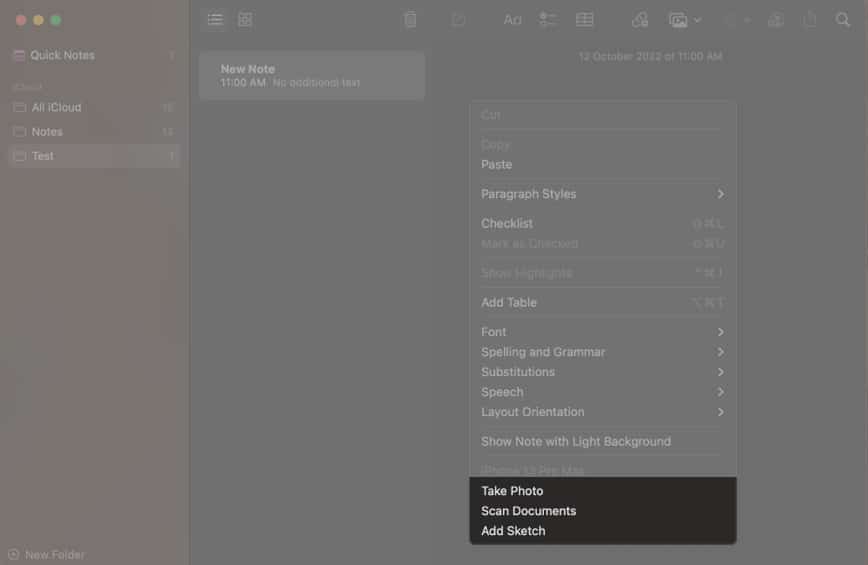
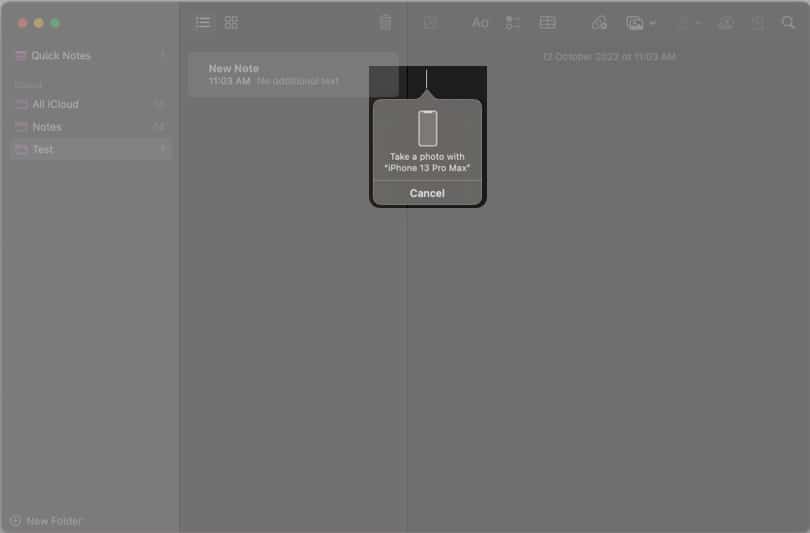
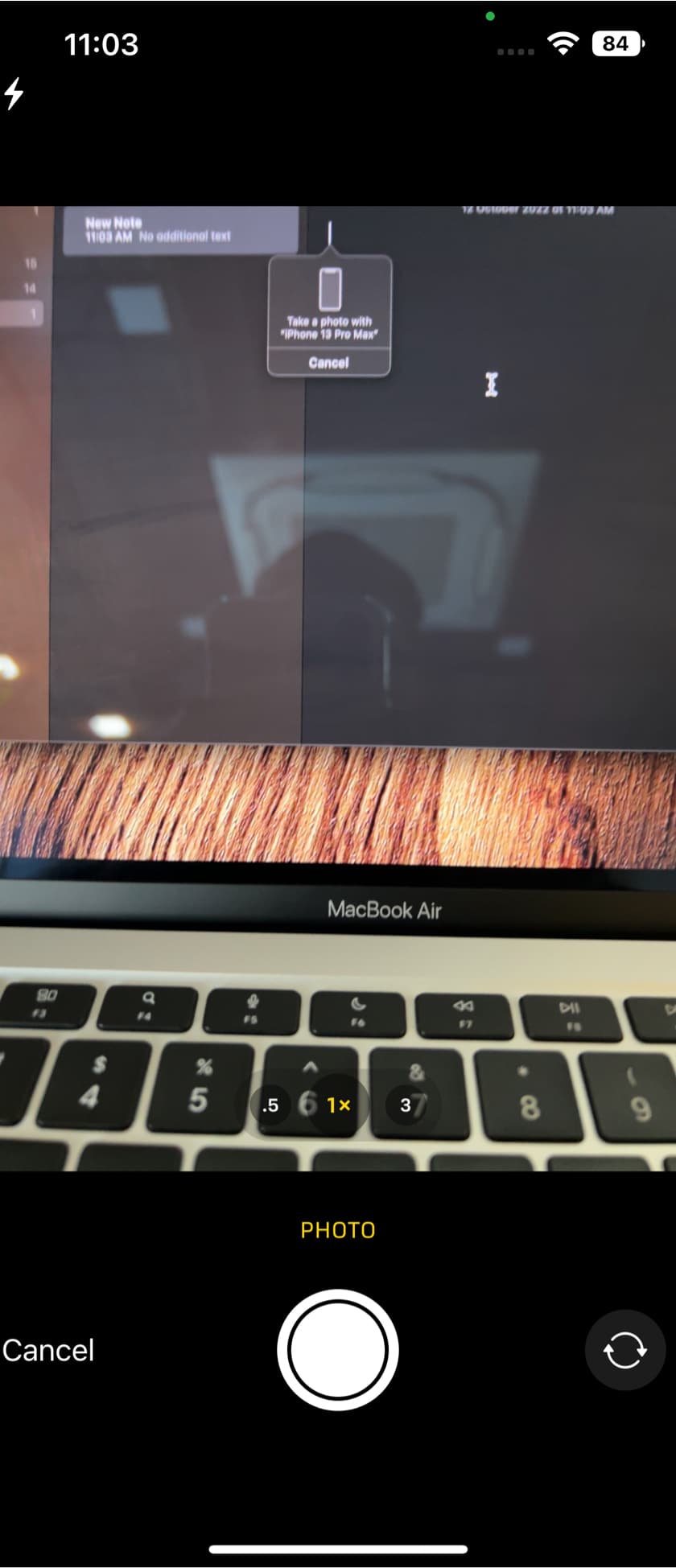
As mentioned earlier, you can also do the same on the desktop. The process is familiar.
The cameras on the MacBooks and iMacs are nothing to write home about, and the video quality is just mediocre. On the contrary, the iPhone features an excellent set of cameras. To utilize the hardware capabilities of the iPhones fully, Apple has introduced a new feature in Continuity Camera that allows you to use your iPhone as a webcam.
This feature was recently introduced with Apple’s recent software updates, wiz., iOS 16, and macOS Ventura. It is a minor change capable of making a huge difference in day-to-day usage. Read along to know the requirements, supported apps, and all you can do while using your iPhone’s camera as a webcam.
While the Continuity Camera is enabled by default in iOS 16, it’s wiser to check the setting for a seamless experience.
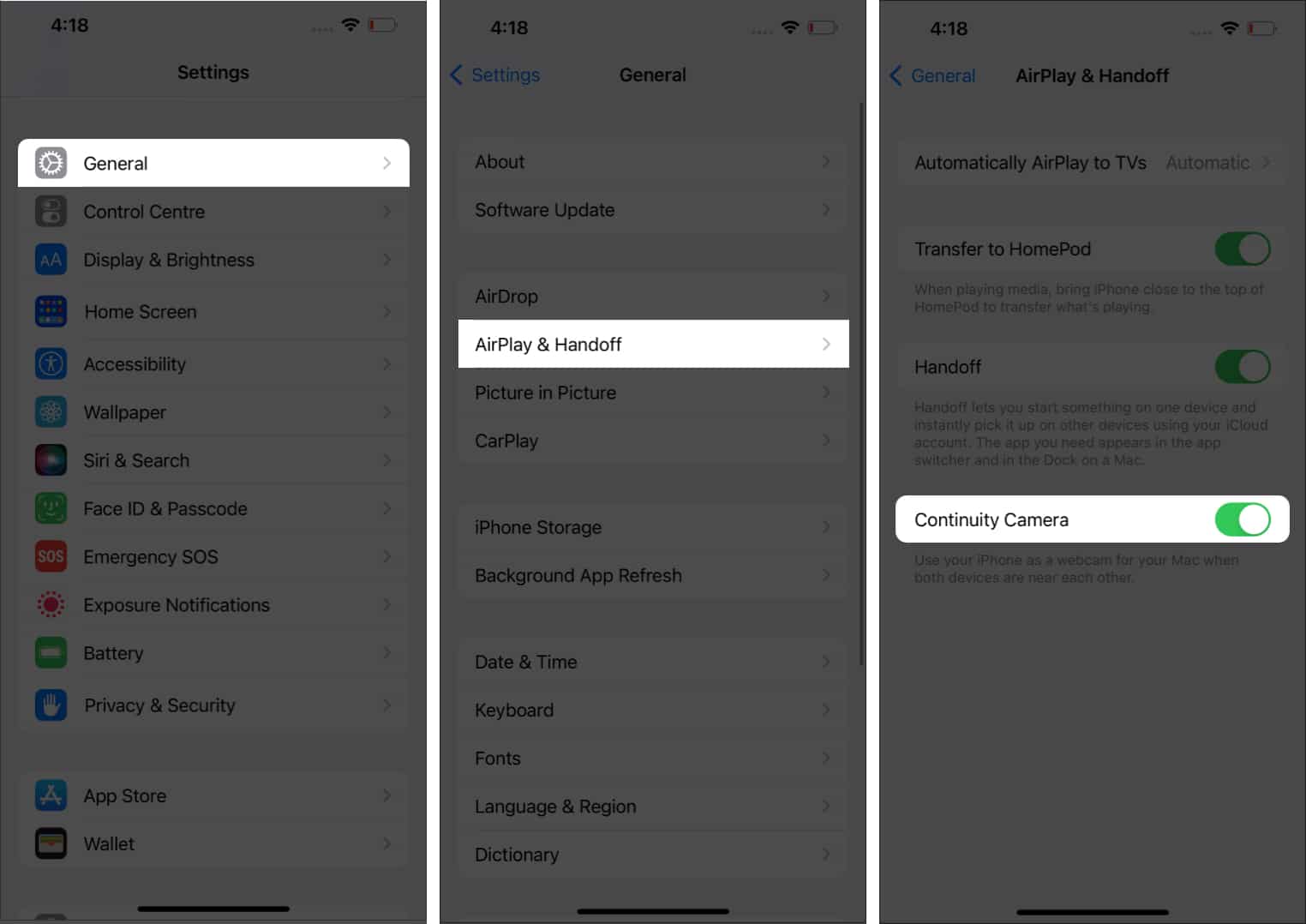
Now, your iPhone is ready to function as a webcam for your Mac. It can capture video as well as audio. So you get an upgrade in terms of video quality and improved audio input thanks to microphones on your iPhone.
However, only the rear camera can be used as a webcam. Also, keep your iPhone near your Mac so it is within range.
Now, you can use the Continuity Camera feature within apps downloaded on your Mac or video calling/conferencing websites. We have listed step-by-step guides for both methods.
You can use Continuity Camera with any app that supports video calling on your Mac; FaceTime, Zoom, Skype, etc., are some examples.
We have used FaceTime as an example. There is a chance that the exact titles might differ in the Menu Bar, but the steps below should give you a rough idea of how to navigate your way around enabling Continuity Camera.
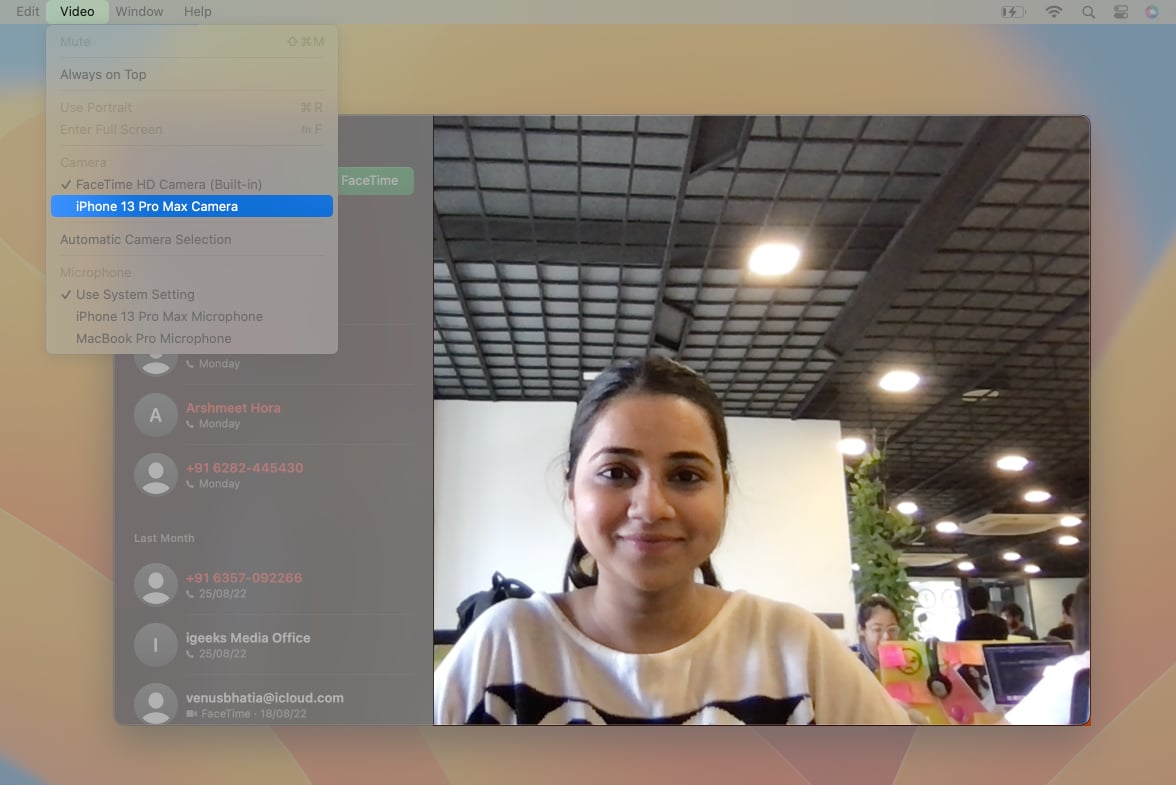
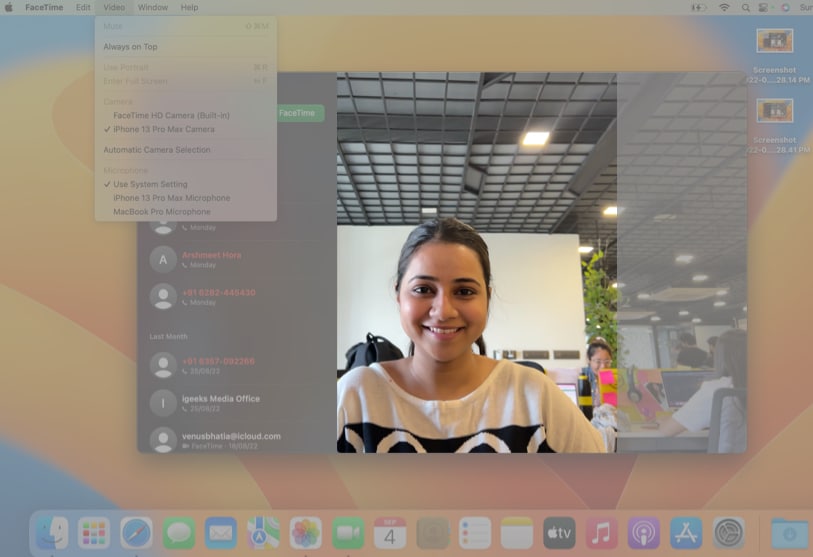
You can view the difference in image quality between the Mac’s 720p camera and the iPhone’s camera in the images above.
As of writing this article, the feature works flawlessly on Safari and Chrome web browsers, and we expect it to support most web browsers.
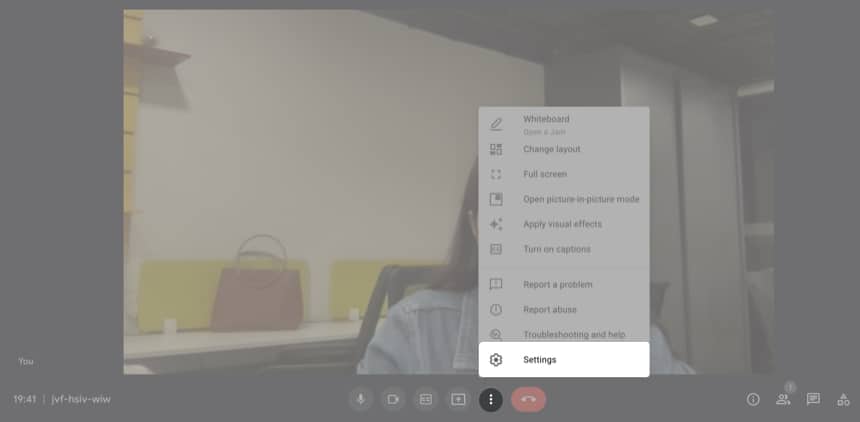
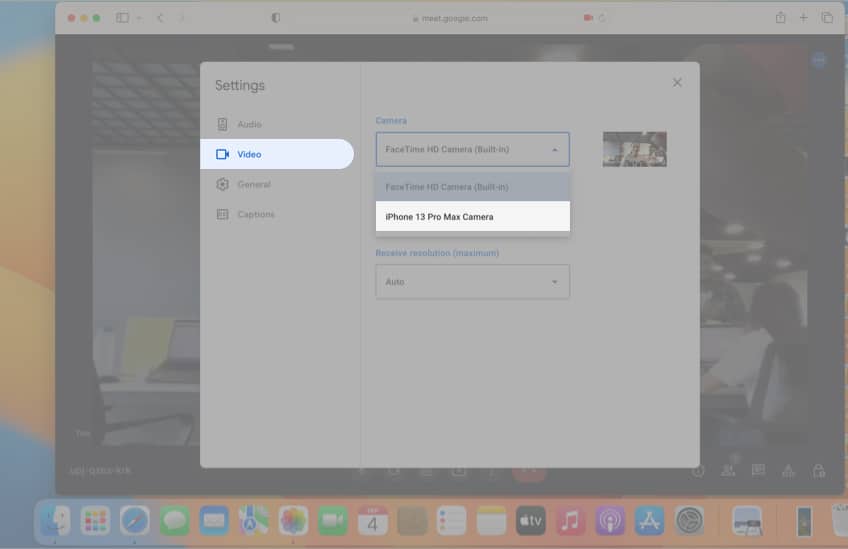
Do note that you cannot use your iPhone when it’s being used as a webcam. If you want to stop using your iPhone as a webcam, tap Disconnect on your iPhone.
It’ll automatically be locked, and the screen will display a message similar to “Connected to iGB’s MacBook Pro.” You also have the option to Pause using your iPhone as the camera.
Apple has done a great job at utilizing the iPhone’s camera hardware. One of the benefits of using your iPhone as a webcam is you get access to several features that wouldn’t have been available otherwise.
Portrait mode, Centre Stage, Studio Light, and the newly introduced Desk View are the available features, and here’s what they offer:
With all that said, here’s how you can use these features.
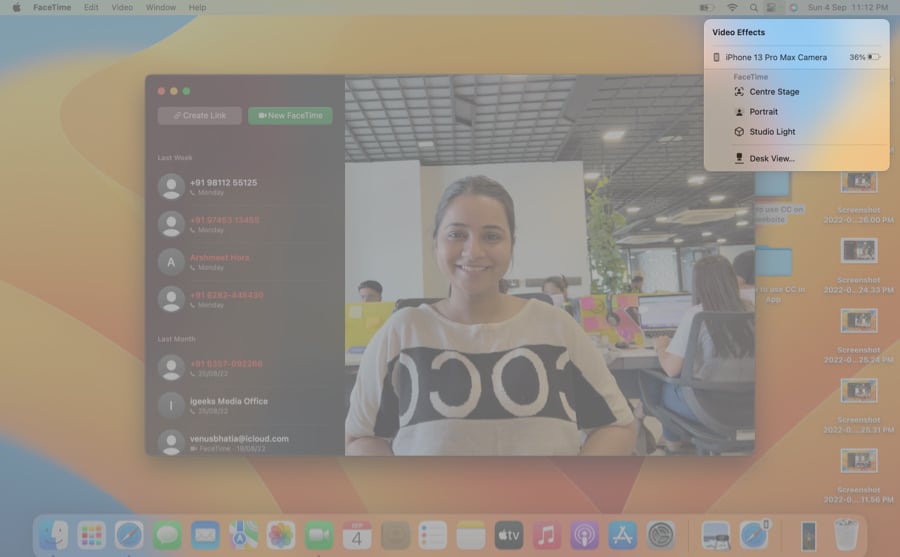

Note: You will need to mount your iPhone on your MacBook to use the Desk View feature.
Wrapping up…
If you use an iMac or a MacBook, the Continuity Camera feature helps you upgrade the video quality of video calls, conferences, etc. But it’s most useful for people using a Mac mini, Mac Studio, or other Mac devices that do not have a built-in camera.
Have you used Continuity Camera? And, if you have, what are your thoughts on the video quality and the overall implementation of the software? Let me know your thoughts in the comments below.
Read more: