How to Stop iPhone from Turning On When You Pick It Up
Stop your iPhone screen from waking up. Learn how to turn off Raise to Wake.
Key Takeaways:
- What is Raise to Wake on iPhones?: Raise to Wake automatically lights up your iPhone’s screen when lifted, letting you check time or notifications instantly without pressing any buttons.
- How to Turn Raise to Wake On or Off: You can toggle Raise to Wake anytime under Settings → Display & Brightness, helping manage when your screen activates.
- Raise to Wake vs Tap to Wake: Raise to Wake uses motion detection when lifting the phone, while Tap to Wake activates the screen with a single tap.
- Control How Your Screen Wakes Up: Adjust both features based on your habits or to save battery—turn either on or off whenever it suits you.
Ever picked up your iPhone and noticed the screen lights up on its own? That’s Raise to Wake doing its thing. Some people love it since it lets you quickly glance at the time, check notifications without touching a button, or even unlock it with Face ID. But for others, it can be a bit annoying. Maybe your screen lights up too often without you needing it to, or it drains a little extra battery. Either way, you can turn it off or on whenever you like.
Keep reading, and we’ll walk you through everything you need to know about the Raise to Wake feature on iPhones.
What is Raise to Wake on iPhones?
Raise to Wake is a feature that automatically wakes up your iPhone’s screen when you lift it; no button pressing is needed. It works by using motion sensors to detect when you pick up the phone, so the screen lights up just enough for you to glance at the time, new messages, or any recent notifications.
Why people like Raise to Wake:
- It makes checking your phone easier
- You don’t have to press any button to see the Lock Screen
- It works well with Face ID—you just lift and look
Why Raise to Wake can be annoying:
- The screen lights up even when you don’t want it to
- It might turn on in your pocket, bag, or when you’re just adjusting the phone
- If it’s waking too often, it might consume slightly more battery
Raise to Wake is enabled by default. That’s why some people prefer to turn it off and only wake the screen manually. Whether it’s helpful or frustrating depends on how you use your phone—and how often you’re picking it up.
How to Turn Raise to Wake On or Off
You can easily disable Raise to Wake on your iPhone as shown below:
- Open the Settings app.
- Scroll down and tap Display & Brightness.
- Look for Raise to Wake.
- Tap the toggle next to it to turn it off.
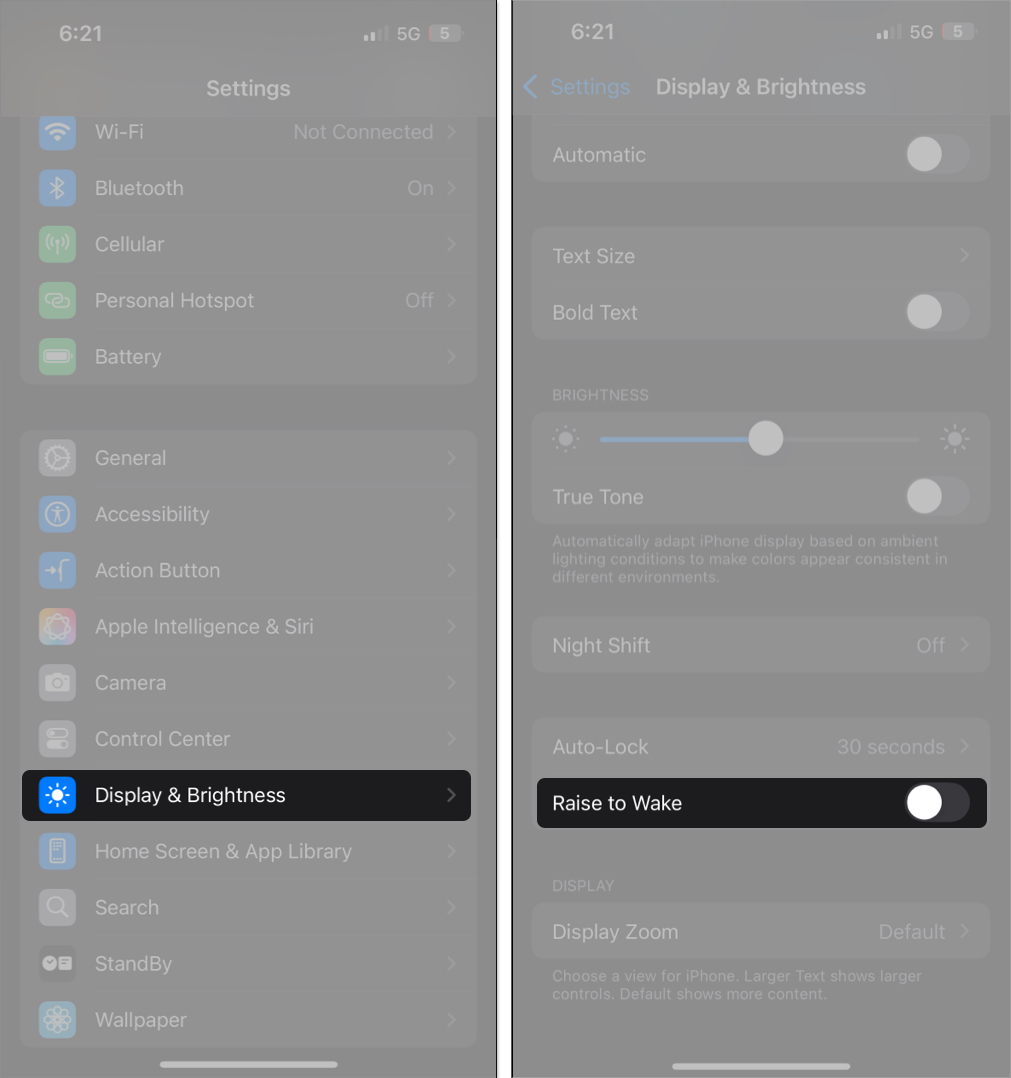
Once you do this, the feature will be disabled immediately, and your iPhone’s screen will not wake up when you lift it.
At any point, if you wish to use Raise to Wake again, simply tap the Raise to Wake toggle again.
Which iPhones Support Raise to Wake?
Raise is Wake is available on all the latest iPhones, starting from the iPhone 6s released 10 years ago. This includes:
- iPhone 6s and 6s Plus
- iPhone SE (1st generation)
- iPhone 7 and 7 Plus
- iPhone 8 and 8 Plus
- iPhone X, XR, XS, and XS Max
- iPhone 11, 11 Pro, and 11 Pro Max
- iPhone SE (2nd gen, 2020)
- iPhone 12 mini, 12, 12 Pro, and 12 Pro Max
- iPhone 13 mini, 13, 13 Pro, and 13 Pro Max
- iPhone SE (3rd gen, 2022)
- iPhone 14, 14 Plus, 14 Pro, and 14 Pro Max
- iPhone 15, 15 Plus, 15 Pro, and 15 Pro Max
- iPhone 16, 16 Plus, 16 Pro, and 16 Pro Max
- iPhone 16e
- iPhone 17, 17 Pro, 17 Pro Max
- iPhone Air
If you’re using an older iPhone, like iPhone 6 or earlier, you won’t find this feature in your settings because it’s not supported.
Raise to Wake Isn’t the Same as Tap to Wake
You might have seen another feature on iPhone called Tap to Wake. While they sound similar, they work differently:
- Raise to Wake turns on the screen when you lift the phone
- Tap to Wake turns on the screen when you tap it with your finger
For users who are worried about battery life, this might be a good middle ground. Tap to Wake is available on iPhones with Face ID (like iPhone X and newer). You can use both features together or just enable the one you prefer.
If you want to turn on/off Tap to Wake, too, you can do so like this:
- Go to Settings > Accessibility.
- Tap Touch.
- Find Tap to Wake and toggle it on or off.
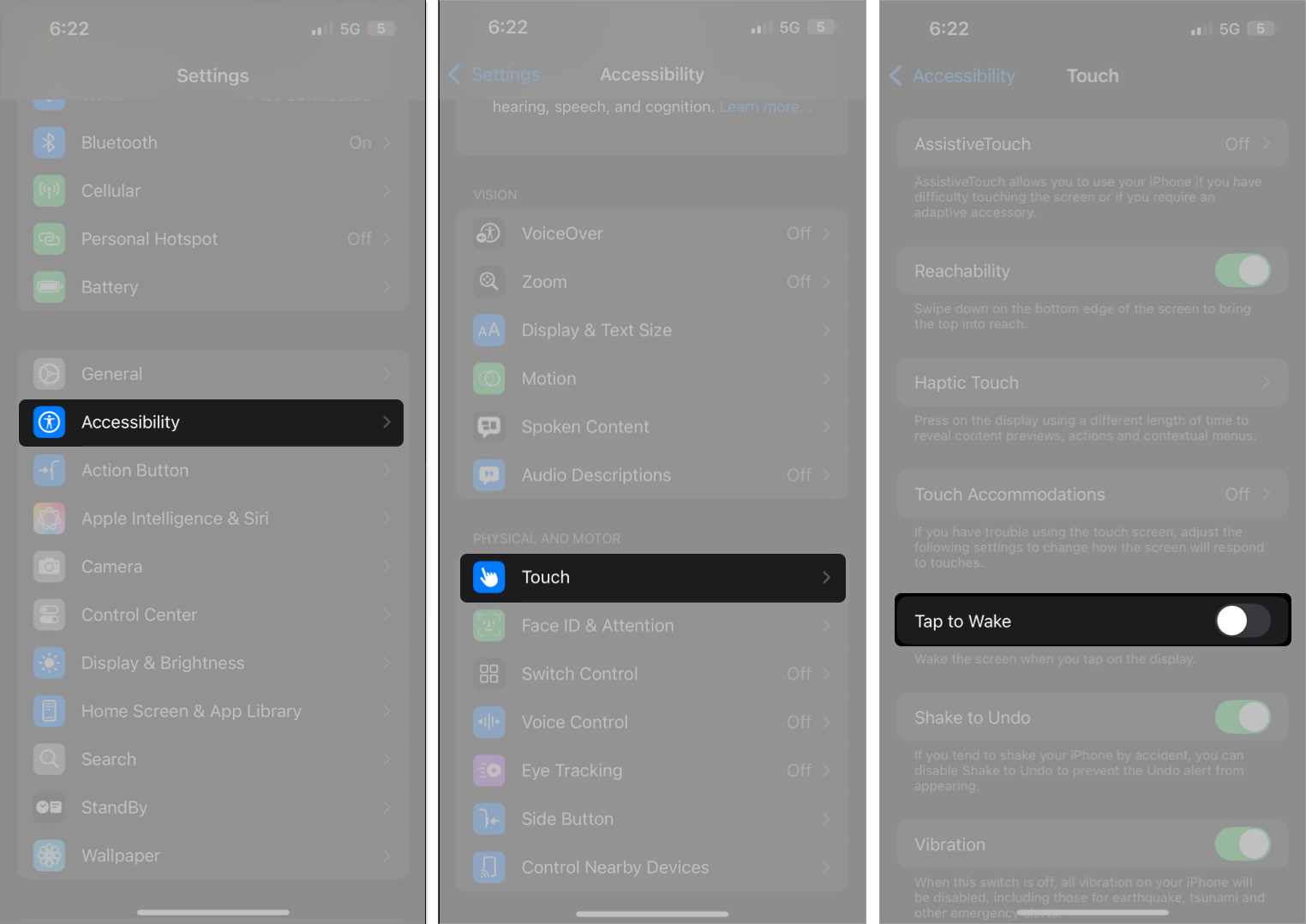
Both these settings give you control over how and when your iPhone wakes up.
Wake Your iPhone’s Screen on Your Terms
You now know how Raise to Wake works on iPhones and how to manage it. Whether you like the convenience of your phone lighting up instantly or prefer to save a bit of battery and avoid accidental wake-ups, the choice is yours. You can even use Tap to Wake, if that sounds more like your style. And the best part? You can switch these features on or off anytime you change your mind.
Related articles worth reading:
- What is Reachability on iPhone and how to use it
- How to keep your iPhone screen on for a longer time
- How to fix the iPhone black screen of death


















