How to Use Priority Notifications on iPhone
Reduce notification overload with Priority Notifications. This Apple Intelligence feature ensures you never miss important alerts.
Key Takeaways:
- What are Priority Notifications on iPhone: They use Apple Intelligence to highlight urgent alerts like meetings on your Lock Screen while grouping less important notifications.
- Which iPhones support Priority Notifications: The feature is limited to Apple Intelligence devices such as iPhone 15 Pro, iPhone 16 models, iPhone Air, and iPhone 17 series.
- How to turn on Priority Notifications: Go to Settings > Notifications > Priority Notifications, switch it on, then customize which apps can show prioritized alerts.
- Managing apps with Priority Notifications: You can control which apps are highlighted by toggling off non-essential ones inside the Priority Notifications settings.
- How it differs from Notification Summary: Unlike static summaries, Priority Notifications use Apple Intelligence to surface time-sensitive alerts on the Lock Screen in real time.
With so many apps installed on your iPhone, you’re likely to get flooded with alerts and notifications, ranging from messages and emails to social media alerts and app updates. However, only some notifications are essential and require immediate attention. Sadly, finding them isn’t easy.
Fortunately, Priority Notifications, an Apple Intelligence feature, is there to ensure you never miss important alerts while reducing notification overload. Keep reading to learn more about Priority Notifications, including how to set it up on your iPhone.
What Are Priority Notifications on iPhone and How Do They Work?
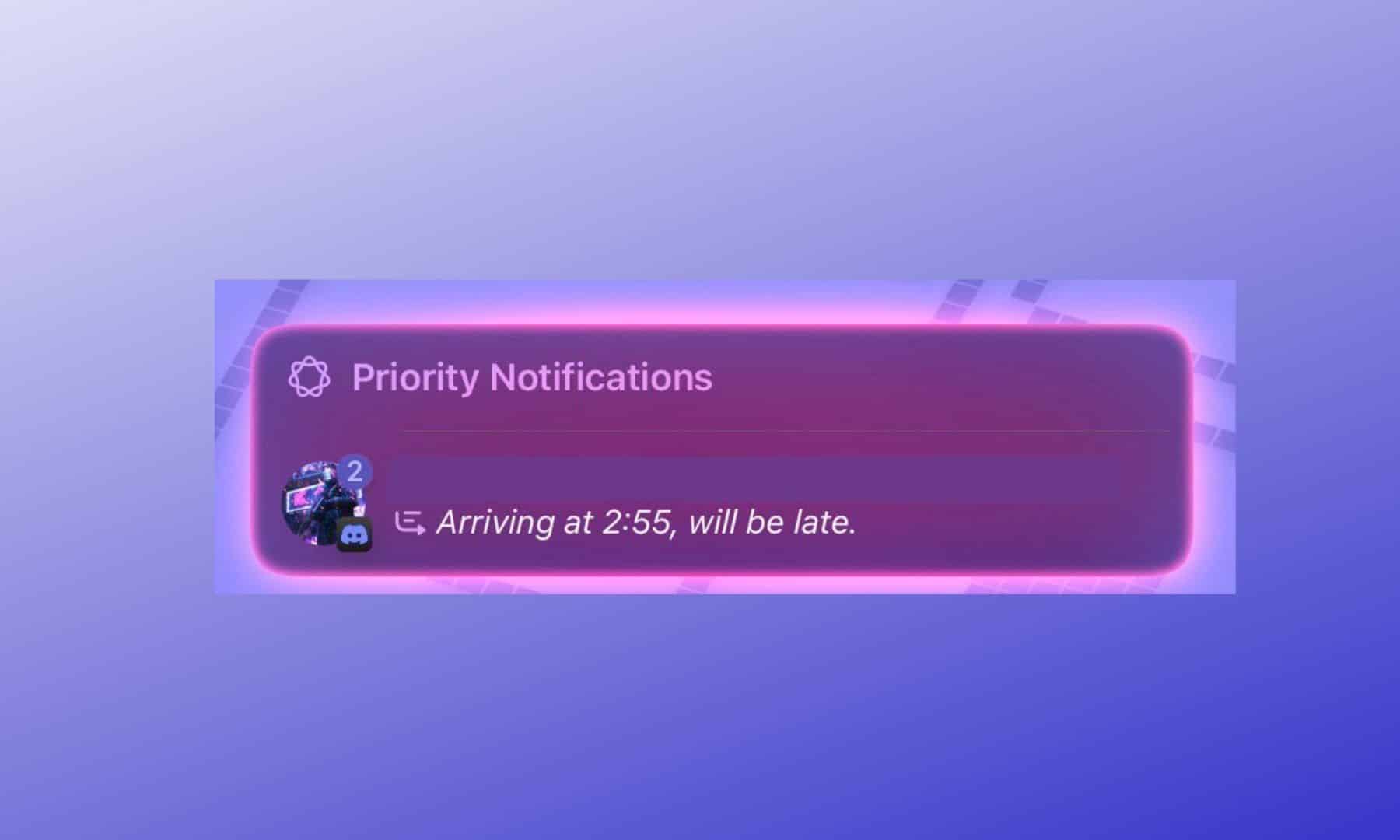
Priority Notifications is a part of the Apple Intelligence suite. It uses on-device intelligence to analyze all incoming notifications on your iPhone and determine which are more significant than others. Notifications deemed more important are then grouped and displayed in a dedicated section on the Lock Screen to ensure you don’t miss anything important.
Let’s take an example to understand how the feature actually can be helpful in real life: Imagine you’re in the middle of a busy workday, and your iPhone is buzzing with notifications from various apps, including an urgent reminder about an important meeting from the Calendar app and other notifications from social media apps.
Usually, your iPhone would have kept the latest arriving notifications at the top. However, with Priority Notifications enabled, Apple Intelligence identifies that the meeting reminder is time-sensitive. It then highlights it on your Lock Screen in the Priority Notifications section while grouping less urgent social media notifications below. Thanks to this, you won’t miss critical alerts while still keeping track of other ongoing updates.
How to Set Up Priority Notifications on Your iPhone
Unlike most Apple Intelligence features, such as Writing Tools, Clean Up, and more, which are enabled by default, Priority Notifications isn’t. Follow these steps to enable it on your iPhone:
- Open Settings and head to Notifications.
- Here, tap on Priority Notifications under the Apple Intelligence section.
- Finally, flip the Priority Notifications toggle on.
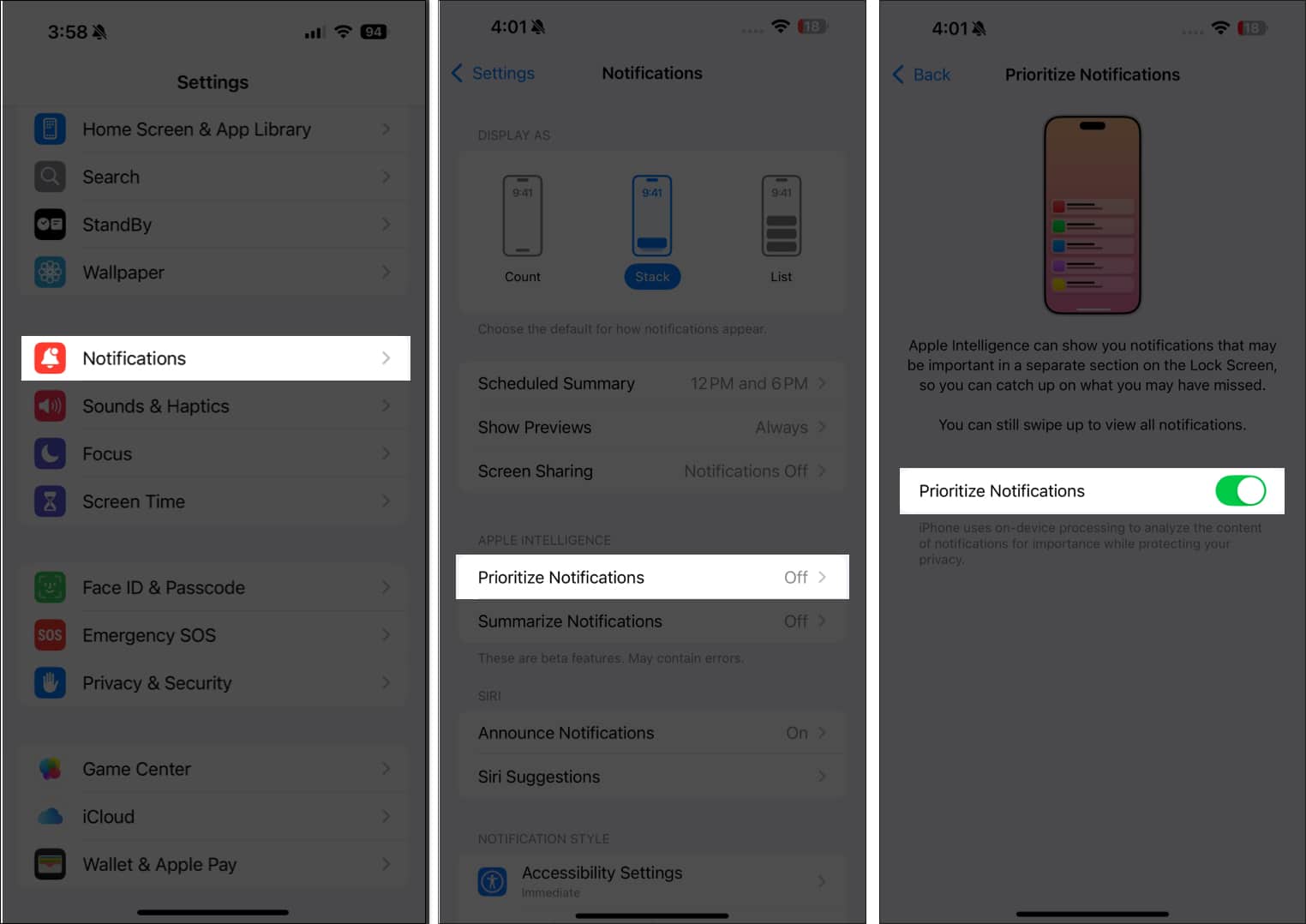
While having Priority Notifications enabled ensures you don’t miss anything important, not all apps deserve access to this privilege. This is why Apple lets you decide which apps deserve prioritization.
All you need to do is toggle on Priority Notifications, then scroll down and toggle off the apps you don’t think deserve prioritization.
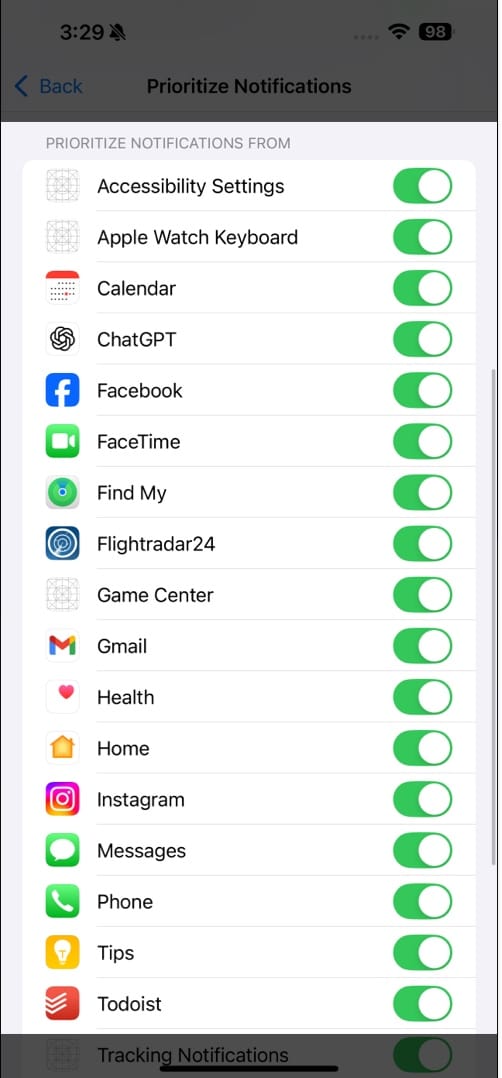
Going forward, if you don’t like the Priority Notifications feature, you can disable it. Just flip the Priority Notifications toggle off.
Summing up…
Priority Notifications isn’t the only notification-related feature available on your iPhone. There’s also Scheduled Summary (previously Notification Summary), which bundles your notifications and shows them at your preferred time, and Summarize Notifications, which uses Apple Intelligence to condense multiple notifications into summaries so you can quickly understand the key details.
However, what’s different about Priority Notifications is that it takes a more dynamic approach. Rather than grouping and showing notifications later or summarizing notifications, it uses Apple Intelligence to identify important notifications and makes sure they are prominently visible on the Lock Screen so you never miss them.
You may find these interesting:
- How to silence notifications on your iPhone
- What is “Tracking Notifications” on iPhone and iPad?
- What is Reduce Interruptions on iPhone and how to use it
- iOS 18.5: New features and release date


















