iOS Stuck on ‘Preparing Update’? 6 Proven Fixes
Is your iPhone stuck while preparing iOS 26 update? Here are some tested solutions to resolve the iOS Update Requested stuck problem.
Key Takeaways:
- iPhones can freeze at “Preparing Update” due to storage limits, bad Wi-Fi, or server overload during file verification or compatibility checks.
- Free up space before updating by deleting unused apps, videos, or system clutter to avoid update stalls caused by insufficient storage.
- Use strong, stable Wi-Fi during iOS updates since poor connectivity can delay or disrupt the preparation and verification phases.
- Reset Network Settings if your iPhone still hangs to clear out glitches that might block update progress or server access.
- Delete and re-download the update file if stuck by going to Settings > iPhone Storage > Software Update to remove corrupted files.
As Apple finally rolled out the stable iOS 26 version, you must be excited to install the update. During installation, iOS typically moves through Downloading → Preparing Update → Verifying → Installing. If your iPhone is stuck on “Preparing Update…” longer than expected, it’s usually a network, storage, or cached update-file issue, not a hardware failure. This guide walks through safe fixes (and when to try a computer update) to get your iOS update installed smoothly.
Why is My iPhone Stuck on the “Preparing Update” Screen?
When your iPhone shows “Preparing Update”, it basically means your device has already downloaded the iOS update and is now getting it ready to install. It’s like the final stage so your iPhone needs to organize files, check compatibility, and make sure everything is in place before the actual update begins.
Now, here’s the catch: sometimes this step takes longer than it should (can be around one hour if you’re upgrading from older iOS). If your iPhone gets stuck here forever, it usually points to things like:
- Slow or unstable internet: your iPhone might still be trying to verify the update.
- Not enough storage: the update needs extra room to unpack and install.
- Temporary glitches: bugs or minor system hiccups can freeze the process.
- Apple’s servers: if too many people are updating at once, the process can stall.
So, if your phone seems frozen on this iOS 26 update screen, don’t panic, it doesn’t mean your iPhone is broken. It just needs a little push to get past this step, and that’s exactly what the fixes below will help with.
1. Clear Your iPhone Storage
When encountering the frustrating issue of an iOS update stuck on Preparing to Update, it is essential to have a systematic approach to resolving this problem. One effective solution involves clearing iPhone storage.
This method resolves the update obstruction and ensures smoother device performance by decluttering the iPhone’s storage, ultimately facilitating a hassle-free installation process for the current iOS update.
2. Ensure Wi-Fi Connectivity
Make sure that your iPhone is connected to a decent wireless network. While you can download an iOS update via mobile data, it is wiser, faster, and much easier to update your iPhone over a Wi-Fi connection.
- Open the Settings app → Wi-Fi → tap the Wi-Fi name to join.
- Choose a known network.
- Now, open Safari or an app like YouTube and check whether the internet is working.
Also, ensure the iPhone is adequately charged (above 20%) or connected to power.
3. Reset Network Settings
If the problem persists, resetting the network settings can be a potential solution. This issue often arises due to conflicting network configurations or faulty internet connectivity during the update process.
By resetting the network settings, you eliminate any potential glitches in your network configuration that may be hindering the update process.
4. Delete the Downloaded Update File and Re-download It
If the iOS update you have downloaded is corrupted. Luckily, your iPhone will display the Preparing to update status for a long time. To fix this, re-download the update.
- Open the Settings app and tap on General.
- Tap on iPhone Storage.
- Scroll down and tap Software Update.
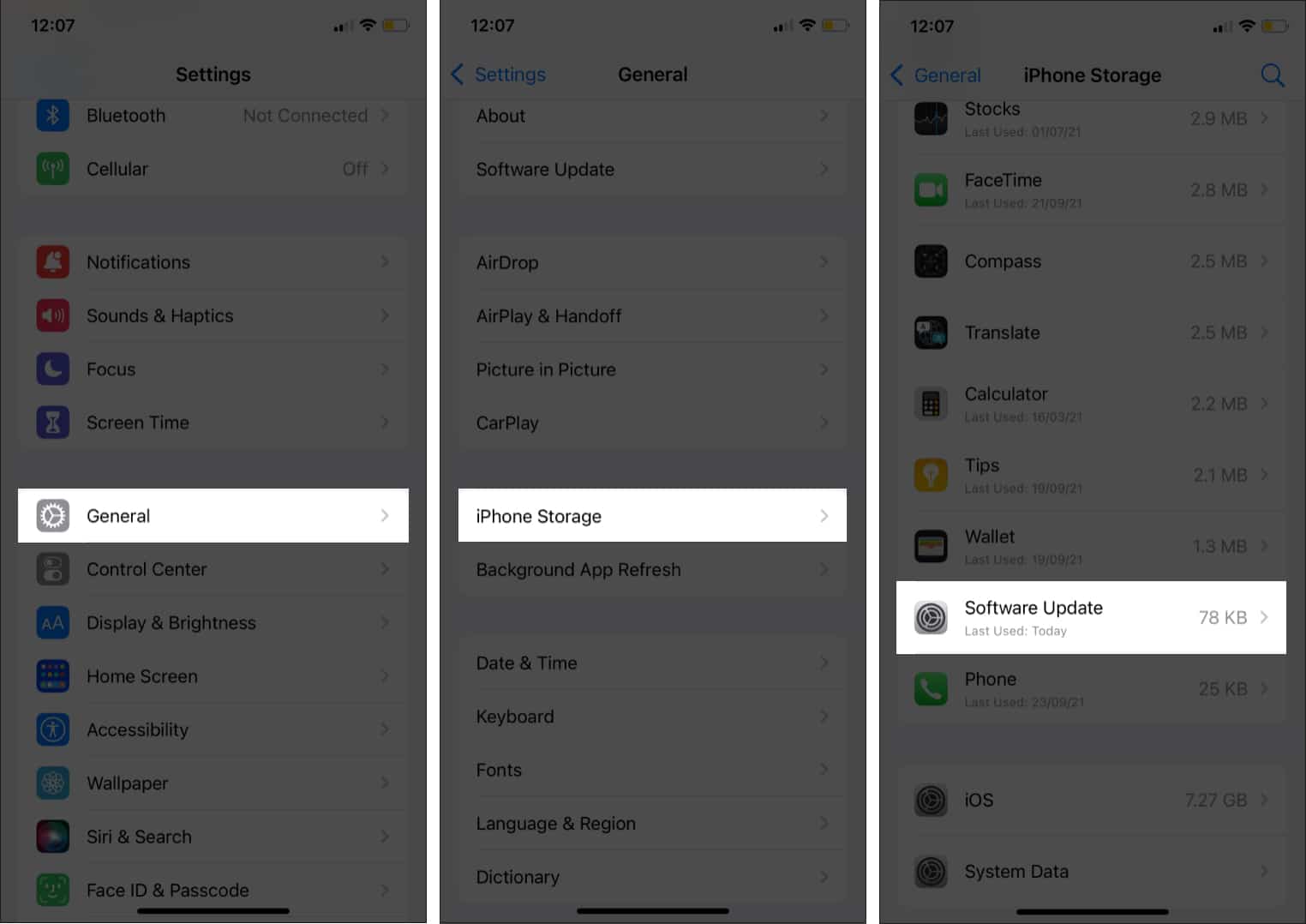
- Tap on Delete Update.
- Confirm by tapping Delete Update again.s
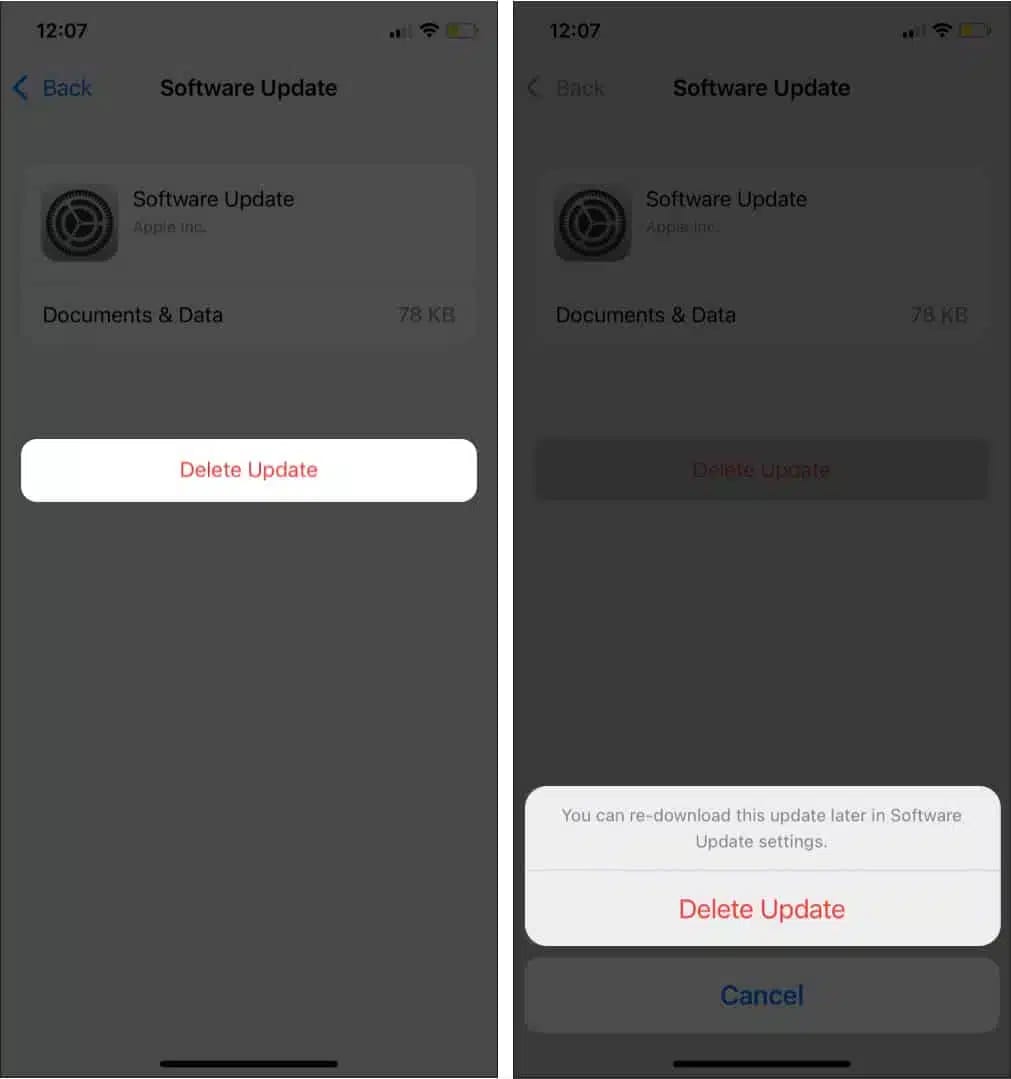
- Now, restart your iPhone and download the update again. For this, open the Settings app → General → Software Update → Download and Install.
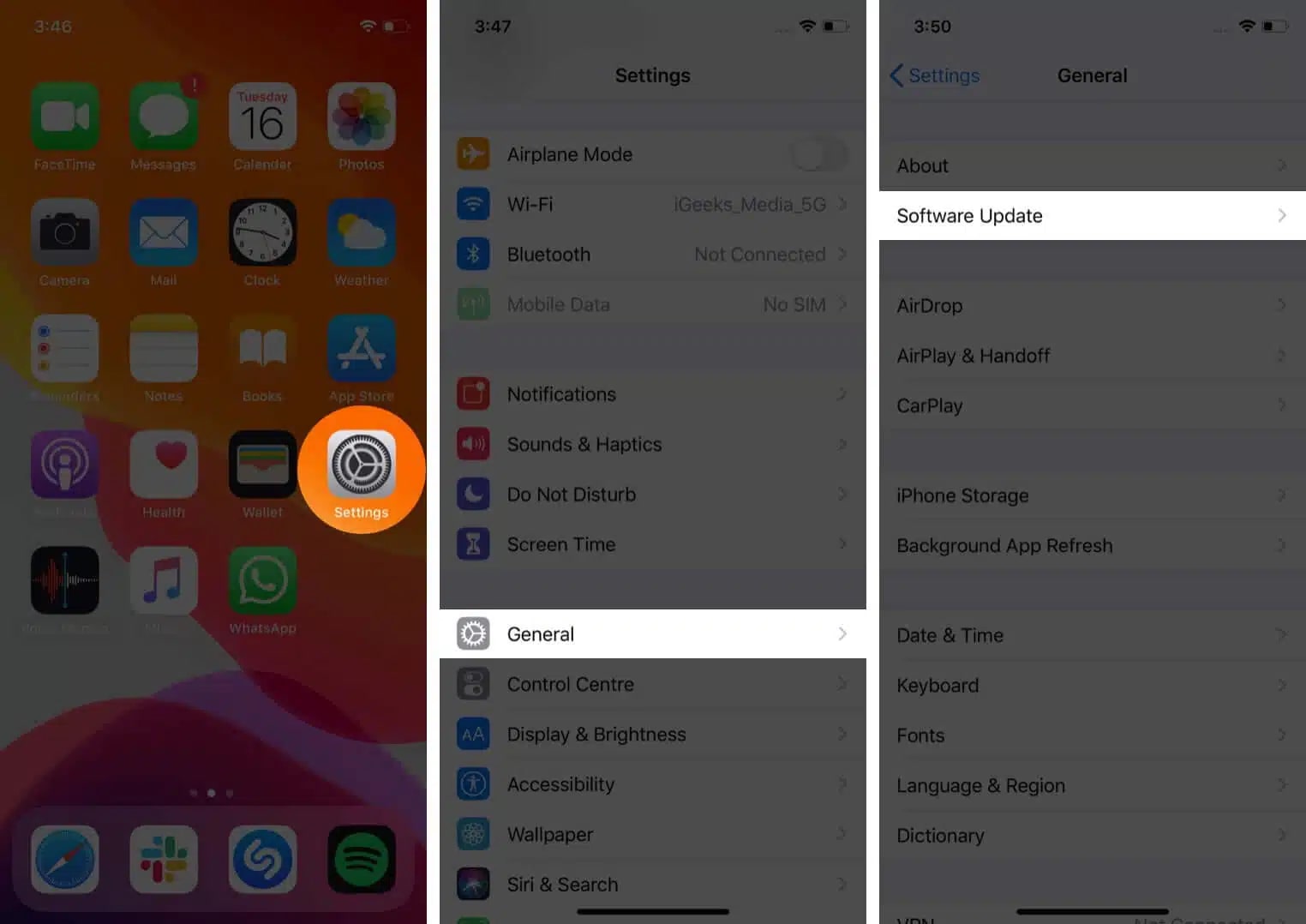
This time, the OTA update should download, prepare, and install without hiccups. Just ensure Wi-Fi is connected and the iPhone is charged or plugged in.
5. Force Restart Your iPhone
Even after downloading the latest update file, if your iPhone is stuck on “Preparing to update,” you should hard reboot it.
This will force the iPhone to restart and remove glitches that were hampering the re-installation of your iOS update.
6. Update iOS Using a Mac
And even if the above-mentioned steps do not work, learn how to restore your iPhone via Mac or PC. Please note that you will also get an option to Update when you restore.
Try to update first. If this does not bring any luck, you may proceed with the restoration.
Make the most of your iOS update!
Getting stuck on the “Preparing Update” screen can be annoying, but as you’ve seen, it’s usually easy to fix with our mentioned steps. Once you get past it, you’ll be able to enjoy all the latest iOS 26 features like on-screen Visual Intelligence, Adaptive Power Mode, redesigned native apps, Liquid Glass UI to make your iPhone feel brand new.
So don’t let a stuck update hold you back, try the fixes above and get ready to explore the best of iOS 26!
Also Read:
- How to customize the Photos app on iPhone
- Prevent motion sickness with Vehicle Motion Cues feature
- iOS 26 Unable to Check for Update on iPhone


















