USB ports not working on Mac? Here’s how to fix them
Even in the age of cloud storage, we heavily depend on Mac’s USB ports to connect storage devices and other peripherals like mouse and keyboards. Thus, if your Mac’s USB port isn’t working, it will end up affecting your work and productivity too.
But don’t worry! Here are all the tested solutions to fix the USB ports not working issue on your Mac. Let’s take a look.
- Check the hardware connection
- Quit and relaunch apps that use the USB drive
- Restart your Mac
- Delete unnecessary and conflicting apps
- See if the USB drive shows in System Information
- Update your Mac
- Reset SMC and PRAM/NVRAM
- Contact Apple Support
1. Check the hardware connection
I. Try different USB Ports
Several times it is the minor problems that might appear significant. You may have already tried this, but if not, unplug the external drive from Mac’s USB port and plug it into a different one.
If you are using a USB hub on newer Macs, try the other USB-C port and other ports on the hub too. You may perform this two-three times and wait for a few seconds to see if the drive shows up on your Mac’s desktop.
To ensure that external drives can appear on the desktop:
- Be in Finder, and at the top menu bar, click Finder → Preferences.
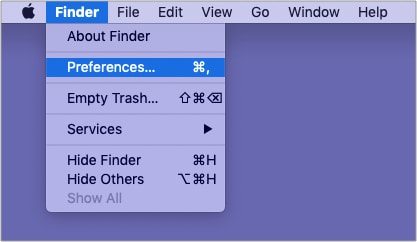
- Click Sidebar.
- Check the box for Hard disks, External disks, etc.
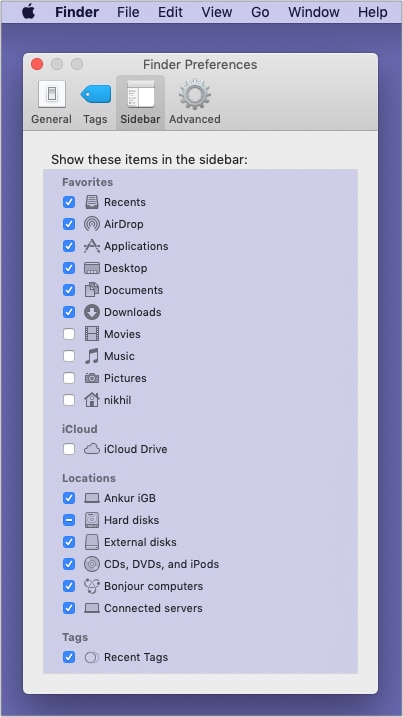
II. Clean the USB port
Use a soft dry brush or cloth to clean Mac’s USB ports carefully. You may also take a moment to make sure the port on the external drive is free from dirt and debris.
III. Check the dongle and the USB hub
Sometimes the problem may lie in the loose or faulty cable. Try to use the same drive on a different computer and see if it works or not. If the cable is worn out or does not fit properly with the drive, use a different appropriate cable.
You may also disconnect all the other accessories except the drive, which is not showing. Try plugging it into different ports and see if it helps.
If you are using a USB hub, and it is extremely hot, unplug and let it cool. Before assuming that Mac’s port or the drive is at fault, take a minute to use the USB hub with a different computer or use a different hub (borrowed from a friend, etc.) with your Mac and the drive and see if it works or not.
2. Quit and relaunch apps that use the USB drive
Are you using an editing app or a media app trying to read/write the drive? If yes, quit such apps. You can right-click the app icon from the Dock and select Quit. If you cannot figure out which apps to quit, save your work and quit all apps.
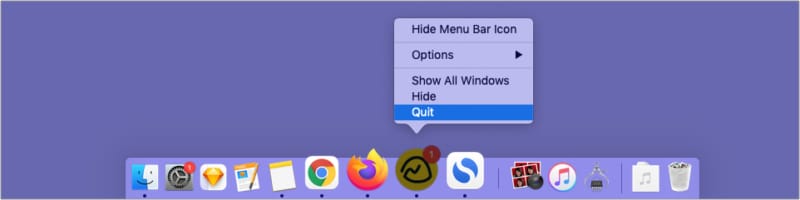
Alternatively (after saving your ongoing work in all apps), you may press Command + Option + esc to bring the Force Quit menu. Now, press Command + A to select everything and click Force Quit. After this, wait for a few seconds and see if the drive shows up or not.
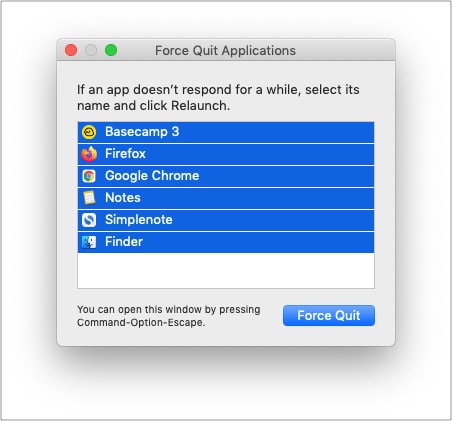
3. Restart your Mac
Sometimes, the Mac’s USB port might not work due to a random minor glitch. You can quickly address this by clicking the Apple logo at the top left and choosing Restart.
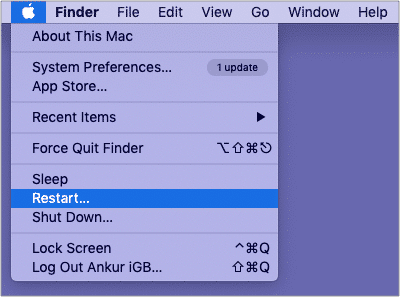
If you connect something that supports restarting (like a phone or media player), restart that and then connect it with the Mac.
Tip: You may also start your Mac in safe mode and see if the USB port works or not.
4. Delete unnecessary and conflicting apps
It may happen that earlier, the USB ports were working fine. But you downloaded one or more apps, due to which the USB port is not functioning correctly. In such a case, delete one (or more) of the recently downloaded apps and see if the problem is solved or not.
5. See if the USB drive shows in System Information
- Click the Apple logo and choose About This Mac.
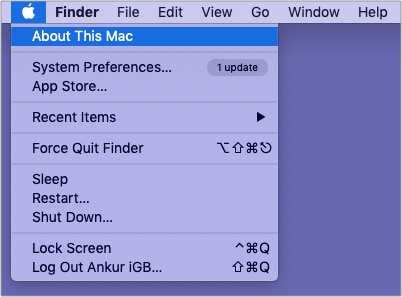
- Click System Report.
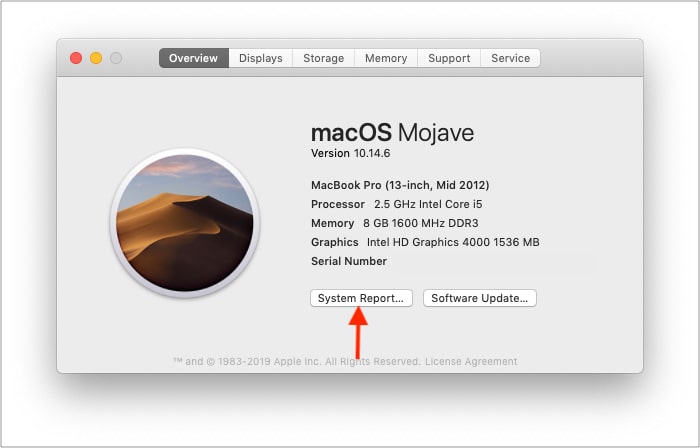
- Under Hardware, click USB.
- Do you see the connected drive here? For example, in the screenshot, it is SanDisk Ultra. If you connect your iPhone, it will show iPhone. If it shows up, that means Mac’s USB port is working, but there is a problem with the drive. In that case, head over to this guide and see how to solve it.
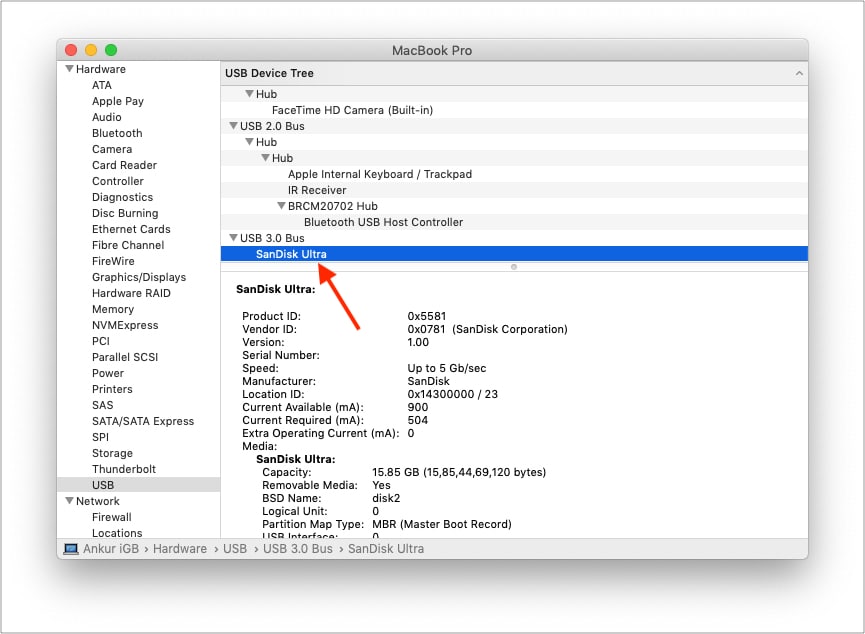
6. Update your Mac
Some Mac problems like unreliable USB ports may also be fixed after updating to the latest version of available macOS. If none of the above-mentioned solutions helped, try updating your Mac.
- Open System Preferences and click Software Update.
- Give it a minute to load, and if you see a pending update, download and install it.
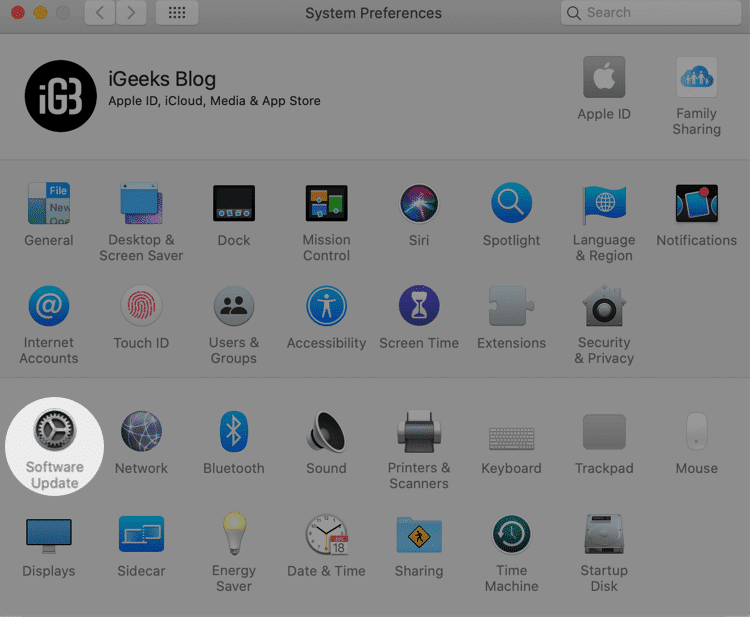
7. Reset SMC and PRAM/NVRAM
We have separate guides that show you how to reset Mac’s SMC and reset the PRAM (or NVRAM). As a last resort (before contacting Apple Support), go through these guides and try to reset these. The process for both is quick, and you do not lose any data.
8. Contact Apple Support
Finally, if nothing helps, it is time to contact Apple Support. You may schedule a visit and have your Mac inspected. Additionally, it would also help research the web about the problem related to the USB drive that is causing the problem (if applicable).
I hope this guide helped you fix the non-working Mac USB port issue. If you have additional questions, please let me know via the comments section below.
More Mac related helpful posts:
- Best USB-C Power Banks for MacBook Pro
- How to format SD card on Mac
- Best USB-C card readers for Mac
- SD card not working on 14-inch and 16-inch MacBooks? Fixes


















