Siri Not Working on iPhone? 7 Ways to Fix
Is 'Hey Siri' not working on your iPhone? Find out the possible causes and follow our troubleshooting guide to fix Siri issues on your iPhone.
Key Takeaways:
- Siri issues often stem from settings, bugs, or hardware—check for disabled features, poor network, or microphone problems when Siri won’t respond.
- Verify Siri is enabled and set up correctly under Settings > Siri & Search—make sure “Listen for Hey Siri” and “Press Side Button for Siri” are on.
- Clean your iPhone mic and check volume output to ensure Siri can hear your commands and respond audibly through the correct speakers.
- Restart your iPhone and check your internet—Siri needs a stable connection, and a quick reboot can fix temporary glitches.
- Update to the latest iOS and tweak accessibility—enable “Always Listen for Hey Siri” if voice activation is unreliable.
Siri, which is now Apple Intelligence-powered, is convenient when you want to send a quick message, create a reminder, or simply ask a random question without having to lift a finger. So, when this little assistant suddenly stops responding, it can be infuriating. Don’t worry, it’s an easy problem! In this article, I’ll discuss why Hey Siri is not working on your iPhone and how you can resolve it.
Why My iPhone is Not Responding to Hey Siri Commands
It’s important to understand the problem before we can fix it. Here are the most common reasons why Siri is not be working on your iPhone:
- Siri might be turned off: If “Hey Siri” or other Siri-related options are disabled, Siri won’t respond to voice commands.
- Software glitches: A small bug in iOS could also cause Siri to act up.
- Poor Internet Connection: Siri relies on an internet connection for most of its functions. If your Wi-Fi or cellular connection is weak or unstable, Siri may not respond or could take longer to process commands.
- Microphone Issues: If Siri can’t hear you, it won’t respond. Dust, debris, or even a phone case can block your mic, or other apps may have interfered with microphone settings.
Most of these are quick to check and easy to fix, and we’ll go through the solutions step by step.
How to Fix Siri Stopped Working on iPhone
Now that you know the possible causes, here are some fixes you can try if Hey Siri isn’t working on your iPhone.
1. Make Sure Hey Siri Is Turned On
Start with checking if you’ve set up Siri and enabled it in your settings.
- Go to Settings → Siri. (Apple Intelligence supported iPhone, tap Apple Intelligence & Siri)
- Tap Talk to Siri and make sure that you have selected “Hey Siri” or “Siri” or “Hey Siri”.
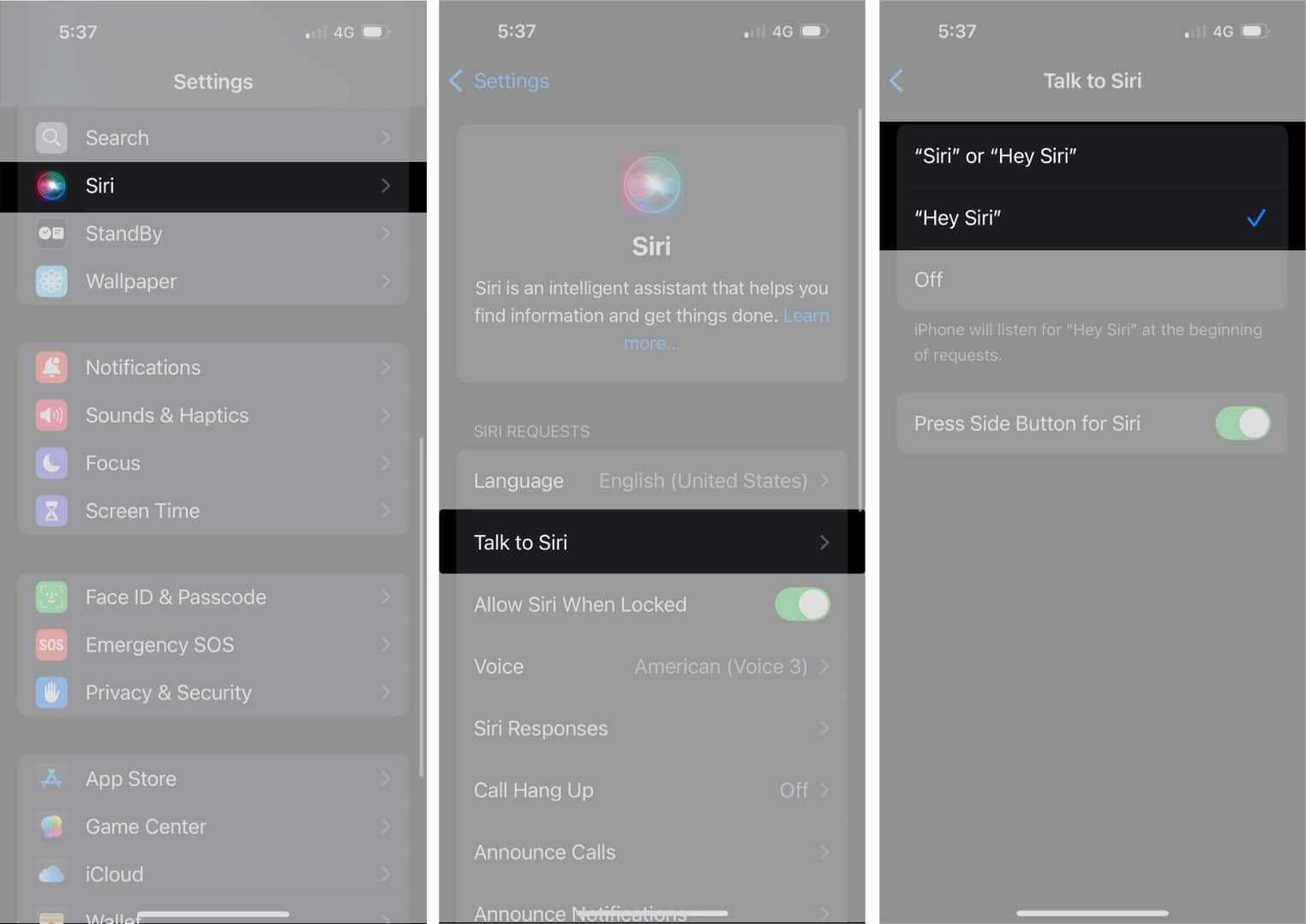
- Tap the back button and toggle on Allow Siri When Locked and enter your device’s passcode when prompted.
Additionally, check Siri language settings and customize them according to your preferences. You may try selecting a new Siri voice. This will download new Siri data and may fix the issue.
2. Ensure You Can Hear Siri
It’s possible Siri is working just fine but you can’t hear the response. Here’s what to check:
- Go to Settings and select Apple Intelligence & Siri.
- Tap on Siri Responses.
- Here, select Prefer Spoken Responses.
So, now Siri will always give answers to your queries and tasks in a verbal form even if Silent mode is on. If it’s not working as expected, follow these steps:
- Volume up: Make sure your iPhone’s volume isn’t too low or muted. Press the volume buttons while Siri is speaking to adjust it.
- Check output settings: Sometimes Siri’s voice is routed to Bluetooth headphones, AirPods, or a car system instead of your iPhone’s speaker. Try disabling Bluetooth or switching audio output.
Once my iPhone was connected to my AirPods which were over the next room, and I thought Siri broke. Actually, Siri was unable to hear my voice commands and responding on the AirPods which I couldn’t hear.
3. Check Your Internet Connection
Siri requires an active internet connection to process commands and provide accurate responses. However, if your internet connection is slow or unreliable, it might not respond.
To refresh your connection, turn on Airplane Mode from the Control Center, wait about 30 seconds, and turn it off.
Use your browser to navigate to any website to check if your internet is working. If you are still having issues with Siri, try the next steps below.
4. Restart your iPhone
To clear out any temporary glitches, you can restart your iPhone and try using Siri again.
- Press and hold down the side button as well as the volume down button until you see a slider appear on the screen. Drag the slider to power off your iPhone.
- Wait about 20 seconds, and then power it back on.
5. Ensure Siri Works Even if You Keep Your iPhone Face Down
If you keep your iPhone on a table face down or its screen gets covered while carrying, Siri won’t be able to respond to your commands. You can fix this setting as follows:
- Open Settings → Go to Accessibility → Select Siri.
- Toggle on Always Listen for Hey Siri.
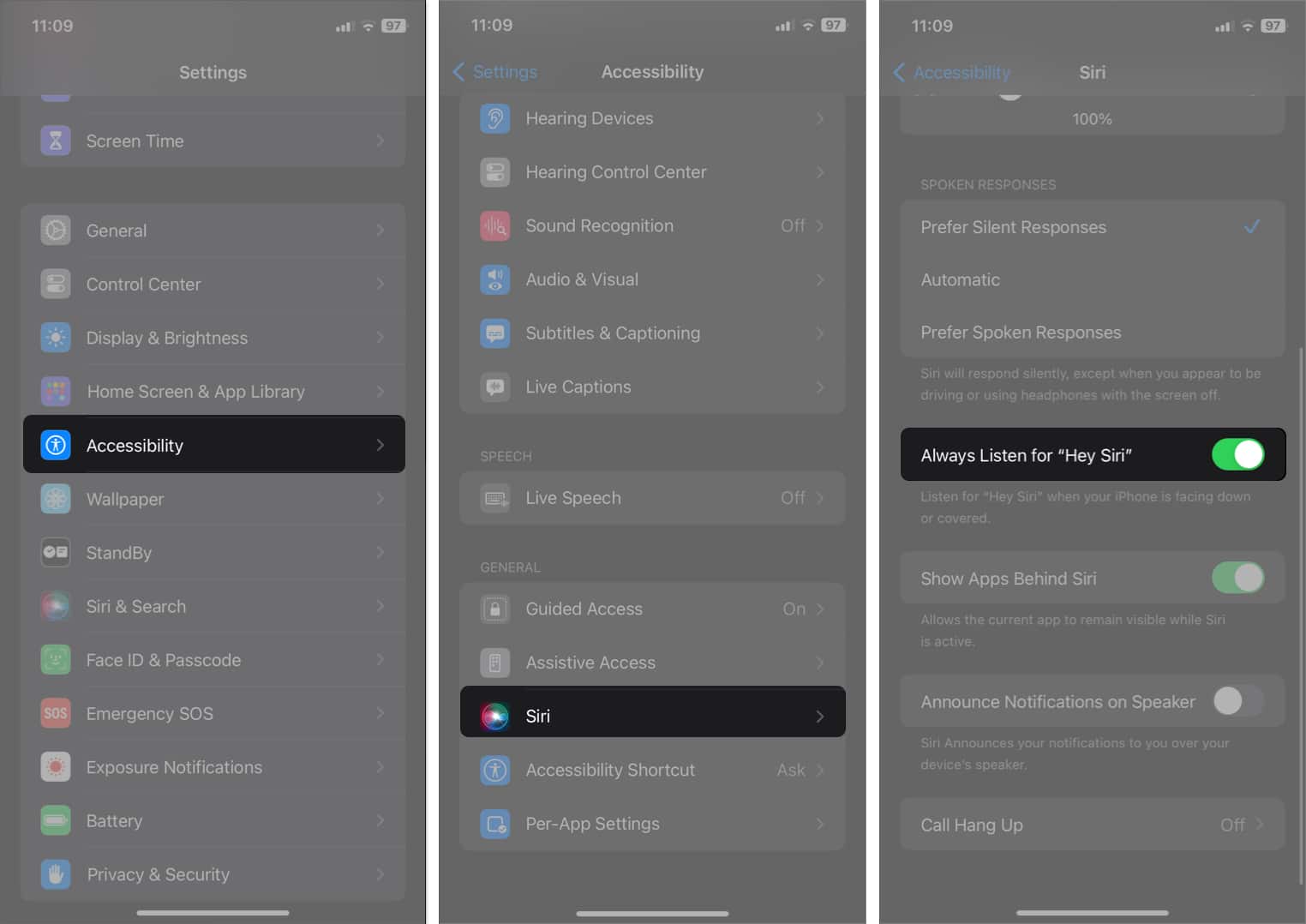
6. Clean The Microphone
Over time, dirt, dust, and debris can accumulate around your iPhone’s microphone, which can prevent Siri from hearing you correctly. Gently clean the microphone using a soft, dry brush. If you have isopropyl alcohol, using a bit on the cotton swabs is safe to loosen any debris on the microphone.
Also, bulky cases and screen protectors can sometimes block the mic, so remove such accessories and try talking to Siri.
7. Update Your iPhone
If none of these solutions have worked, it’s probably an iOS bug that’s causing Siri to malfunction. Apple regularly releases updates that include bug fixes and performance improvements. So, updating your iPhone may resolve issues with Siri.
- Go to Settings → General → Software Update.
- If an update is available, download and install it.
So, with these quick checks, you’ll know whether the issue is Siri not talking or just Siri talking where you can’t listen.
Signing off…
I hope these steps helped your iPhone to listen and respond to Hey Siri commands again. If nothing works, you must reach out to Apple Support for extra help. Until then, enjoy the hands-free convenience and let Siri make life a little easier.
FAQs
If you can’t find Siri in your settings, it might be due to regional restrictions. Your VPN may interfere with Siri’s functionality. Try disabling the VPN and see if Siri appears in your settings.
If Siri isn’t responding to your voice commands, it might be due to a software or hardware issue. Try restarting your iPhone or resetting Siri to see if that resolves the problem. You can also try other fixes in this guide to troubleshoot the issue.
Many users have reported that Siri shows visual weather reports instead of giving verbal responses. You can fix this by double-checking your Siri settings and restarting your iPhone. If nothing seems to work, this may be a system bug that Apple will resolve in subsequent iOS updates. So, make sure to keep your iPhone up-to-date.
Siri AI on iPhone offers personalized responses, complex multitasking abilities, enhanced natural language processing, and seamless integration with several third-party apps.
Read more:
- Is Siri not working on the Apple Watch? Try this fixes
- Funny things to ask Siri
- How to set Siri to read messages in different languages


















