How to Fix Touch ID Not Working on iPhone or iPad?
Touch ID not working? Fix it fast with easy tips to restore fingerprint access on your iPhone or iPad.
Key Takeaways:
- Common Causes: Touch ID can fail due to a dirty sensor, moisture on your finger, or screen protector interference.
- Basic First Steps: Start by cleaning the sensor and your finger, restarting your device, or re-adding your fingerprints.
- Software Fixes: If basic steps fail, update to the latest iOS or reset all settings to fix software-related bugs.
- Hardware Issues: Physical damage or unauthorized screen repairs can permanently disable Touch ID, requiring authorized Apple service.
- Prevention & Support: For long-term performance, restart your device regularly and contact Apple Support for persistent hardware issues.
Touch ID is supposed to make life easier by enabling you to unlock your phone, approve purchases, and autofill passwords, all with a touch. But when it stops working, you’ll have to punch in passcodes again—just like in 2014. Whether your fingerprint isn’t being recognized, Touch ID won’t set up, or it has completely disappeared from your settings, this guide will help you fix Touch ID on your iPhone or iPad.
Why Is Touch ID Not Working on iPhone or iPad?
The Touch ID on your iPhone or iPad might stop working for various reasons, and most of them are easier to fix than you think. Here are the most common reasons Touch ID may stop working:
- Your finger is wet, oily, dusty, or has cuts
- The sensor is dirty or blocked
- Your screen protector or case is interfering with the sensor
- The fingerprint wasn’t registered properly
- You recently got your screen replaced
- iOS bugs or updates broke something
To figure out what’s causing Touch ID to fail and fix it, go through each of the steps below one by one. Start with the easiest fix and move forward if the issue persists.
Quick Fixes to Troubleshoot Touch ID Issues on an iPhone or iPad
Let’s start with the basic checks. These fix most issues without requiring complex settings adjustments or system resets.
1. Clean Your Finger and the Touch ID Sensor
The Touch ID sensor is surprisingly sensitive. Even the tiniest bit of sweat, lotion, or dust can confuse the sensor and prevent it from registering a touch. So, before doing anything else, pause and clean the sensor; it takes just a few seconds.
- First, wash and dry your hands thoroughly. Make sure your fingers aren’t greasy, wet, or flaky.
- Then, use a clean, lint-free cloth (like a glasses wipe or microfiber cloth) to gently wipe the Touch ID sensor, whether it’s on the Home button or the top button (for newer iPads).
Avoid pressing the button too hard. Just wipe around the ring and surface to clear any oils or debris. Now try unlocking your device again. Proceed further if it doesn’t help.
2. Remove and Re-Add Your Fingerprints
If your fingerprint data is corrupted or wasn’t scanned well, re-adding it can help. Follow these steps to remove and re-add fingerprints:
- Open the Settings app.
- Tap Touch ID & Passcode.
- Enter your iPhone passcode.
- Under the Fingerprints section, tap on each fingerprint record and tap Delete Fingerprint to delete it from your device.
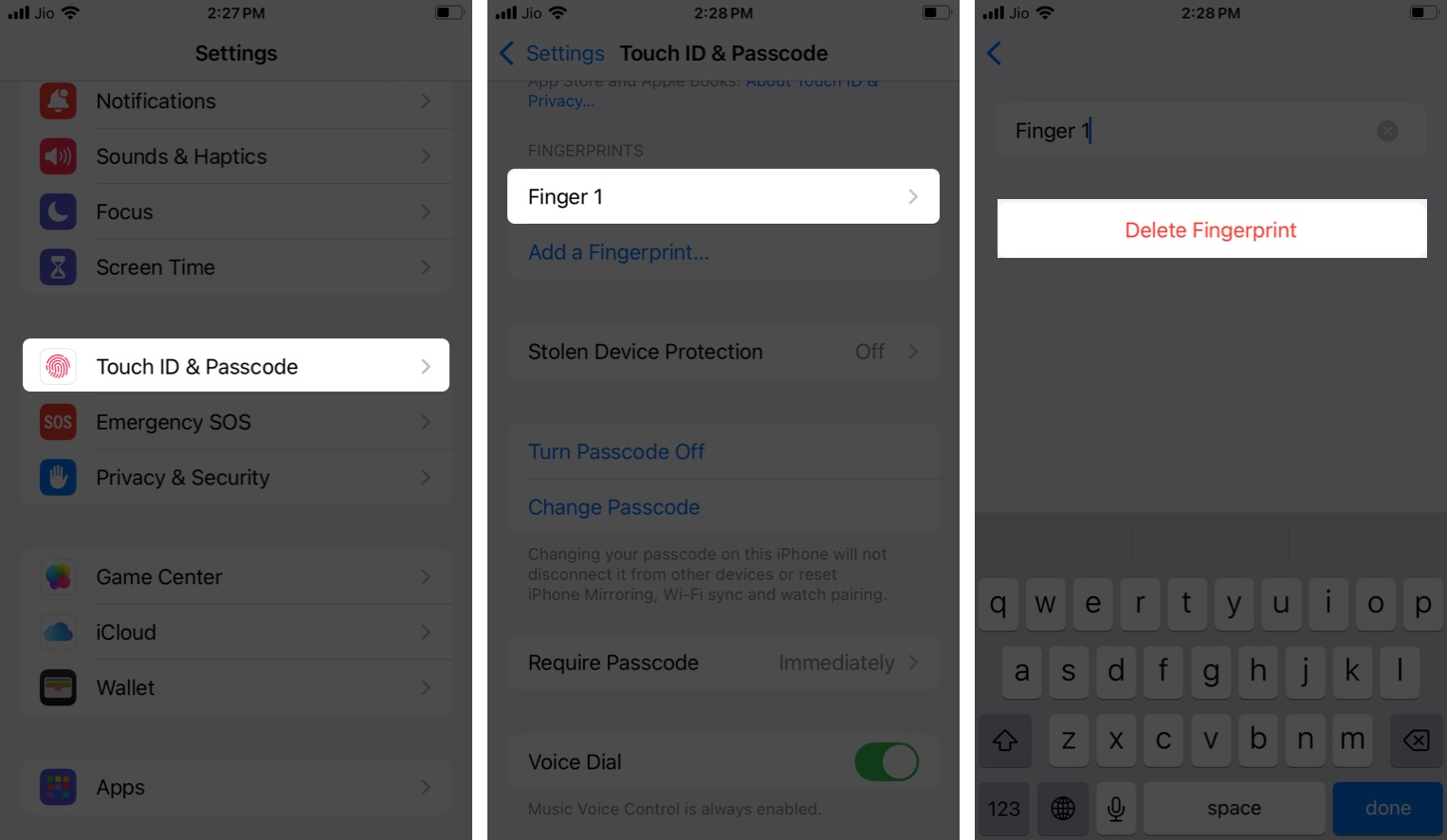
- After all fingerprints are deleted, tap Add a Fingerprint.
- Follow the on-screen instructions to register a new fingerprint. Rest your finger gently and scan the center and edges. When prompted, adjust your grip and continue scanning.
- Once saved, ensure that toggles like iPhone Unlock or iTunes & App Store are turned on, so you can use Touch ID to unlock your iPhone and approve iTunes and App Store purchases, respectively.
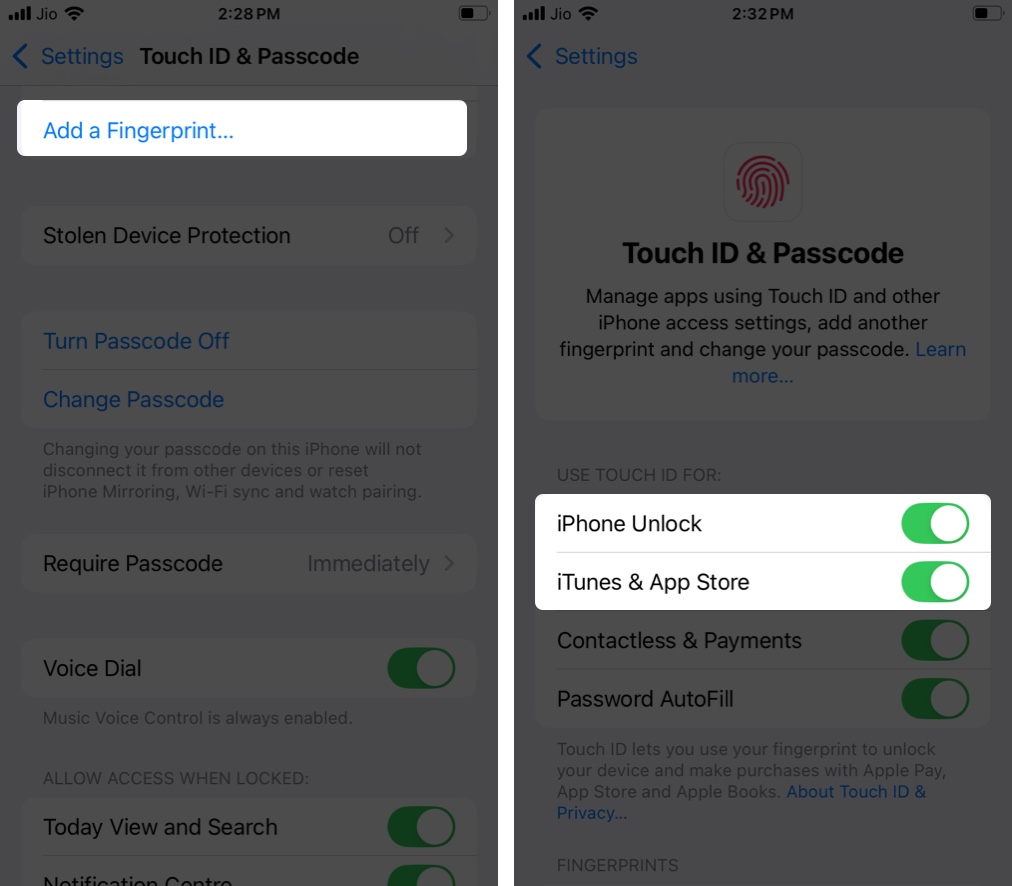
3. Restart Your iPhone
A simple restart often clears up temporary bugs affecting Touch ID. To restart an iPhone, press and hold the Side button until the slider appears. Drag it to the right to power off the device. Wait a few seconds, then press and hold the Side button again to turn it back on.
It sounds basic, but a restart can clear up software glitches that mess with Touch ID. If a normal restart doesn’t help, try a force reboot, which forces your iPhone to shut down and restart, even if it’s unresponsive.
Software-Related Fixes for Touch ID Problems on an iPhone or iPad
If the basic fixes above didn’t help, it might be a software bug or a setting causing Touch ID issues on your iPhone or iPad. Here are some effective solutions you can try.
1. Update Your iPhone to the Latest iOS Version
iOS updates often include fixes for bugs that silently break things like Touch ID. Even if nothing looks obviously wrong, an update might fix a glitch behind the scenes. It’s always a good idea to make sure your iPhone or iPad is running the latest version. You can update your iPhone like this:
- Open the Settings app.
- Go to General > Software Update.
- If an update is available, tap Update Now.
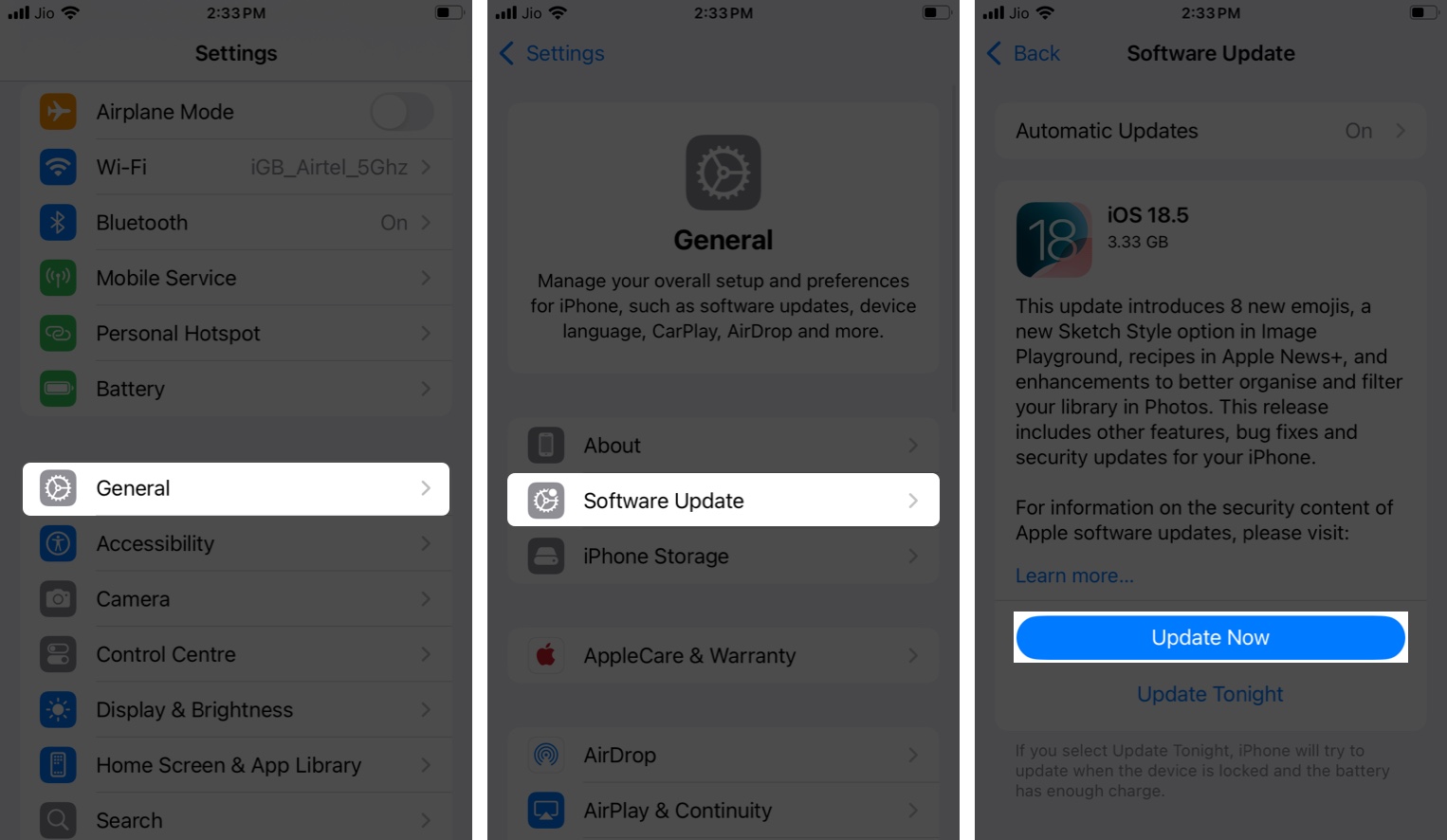
- Follow the on-screen instructions and make sure your device is connected to Wi-Fi and has enough battery.
2. Reset All Settings on Your iPhone
If something deep in the settings is messing with Touch ID, a full settings reset might help. Keep in mind, unlike factory resetting an iPhone, resetting all settings doesn’t delete your personal data like photos or apps.
Instead, it just wipes all system preferences. This means your Wi-Fi networks, Bluetooth pairings, wallpaper, Home screen layout, and privacy settings will go back to default. But this can help fix misconfigured settings that could be affecting Touch ID’s functionality. You can reset all settings on an iPhone like this:
- Open the Settings app.
- Go to General.
- Scroll down and tap Transfer or Reset iPhone.
- Tap Reset.
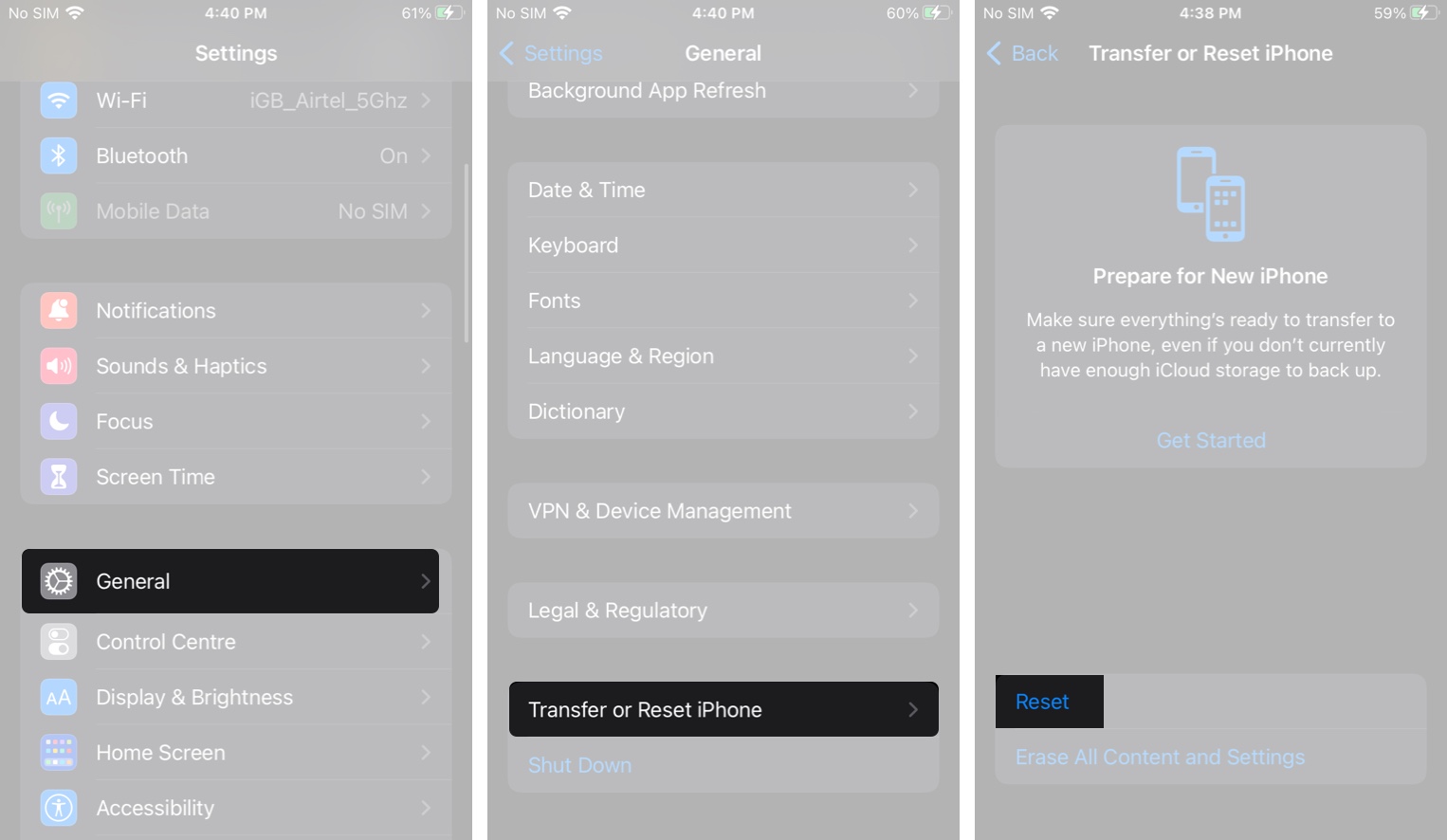
- Select Reset All Settings.
- Enter your passcode if prompted, then confirm.
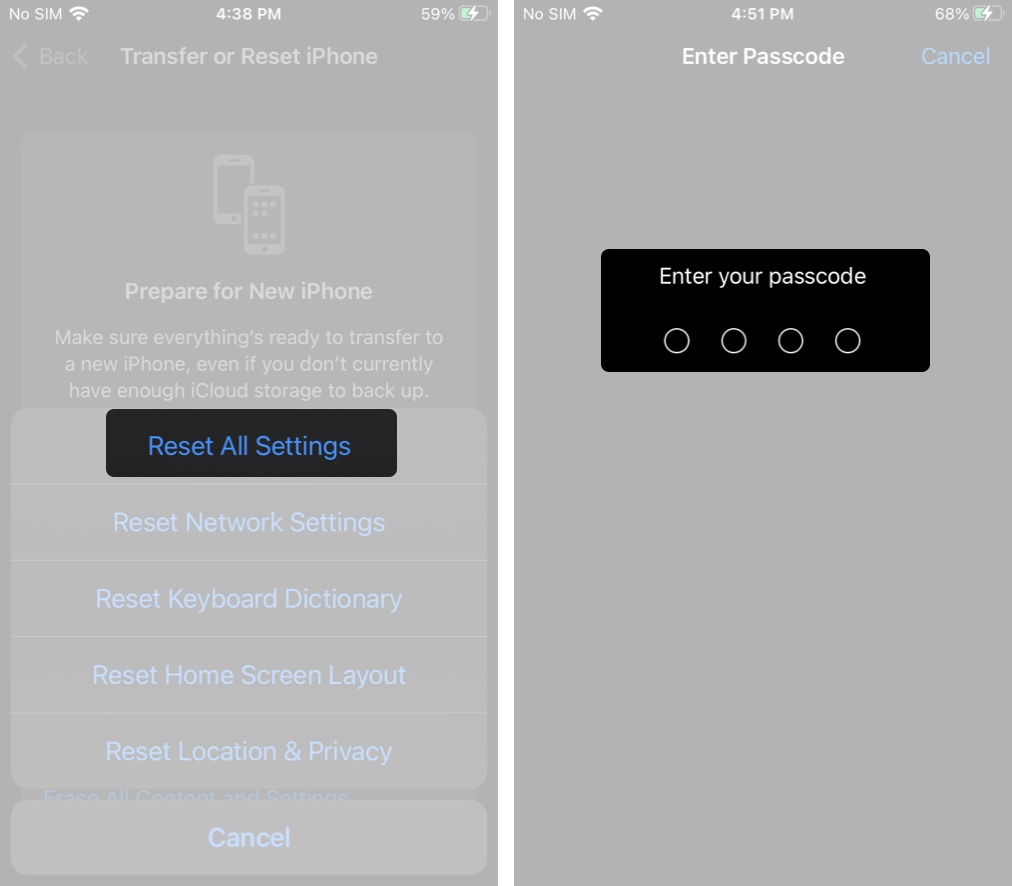
3. Check for App-Specific Restrictions
If Touch ID isn’t working inside just one app, like your banking app or a password manager, it might not be your iPhone’s fault. Some apps let you turn off Touch ID inside their own settings. Here’s what you can do:
- Open the app where Touch ID isn’t working.
- Head to the app’s settings or security section.
- Look for options like Use Touch ID or Biometric Authentication.
- If it’s turned off, enable it and try again.
Also, make sure your iPhone’s system settings allow that app to use Touch ID:
- Open the Settings app.
- Go to Touch ID & Passcode.
- Make sure the toggle for iPhone Unlock, iTunes & App Store, or Password AutoFill is on, depending on what the app uses Touch ID for.
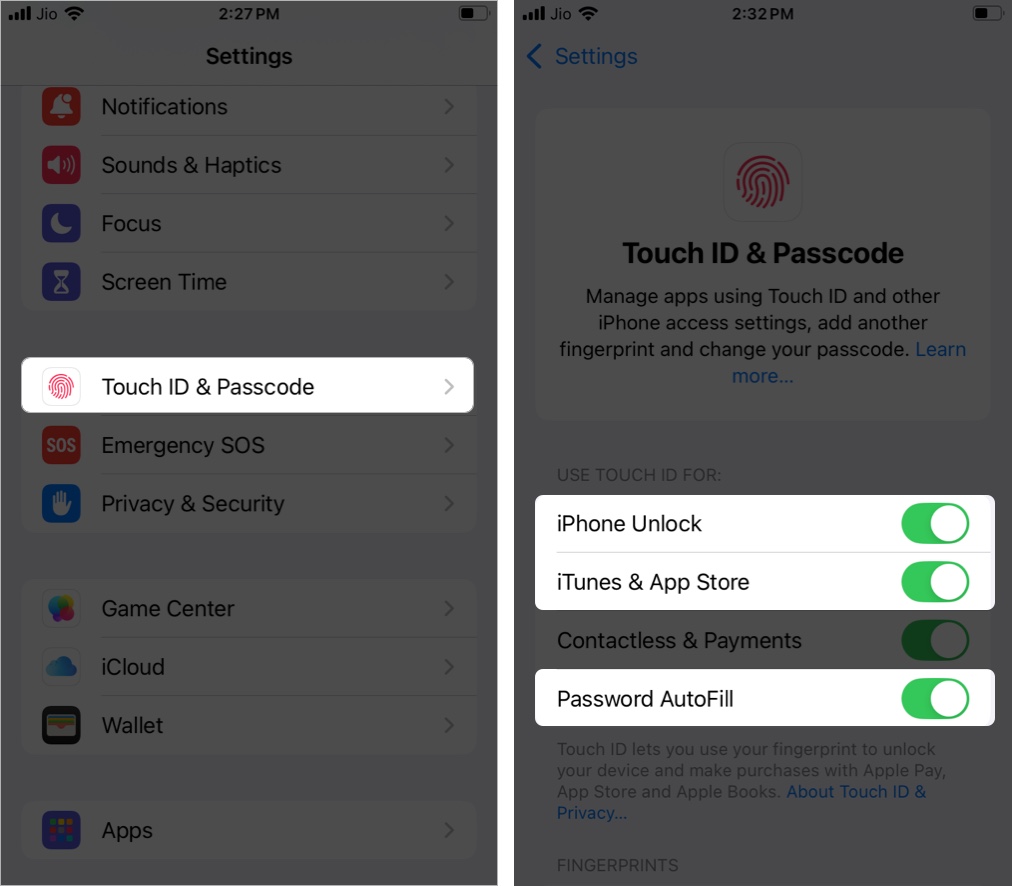
If the app still doesn’t work with Touch ID, try updating the app or reinstalling it.
Hardware-Related Fixes for Touch ID Problems
If nothing from the software side works, it could be a physical issue.
Check the Touch ID sensor closely for cracks, scratches, or dents. Even a small amount of physical damage can throw it off. If the Home button or top button looks misaligned, feels loose, or doesn’t click like before, that could be the issue.
Also, think about any recent incidents: did you drop your phone, get it wet, or let it overheat? Touch ID hardware is fragile and tightly integrated with your device’s logic board. Even invisible internal damage can stop it from working.
What’s the biggest clue that it’s a hardware issue? The Touch ID options in Settings might be completely grayed out, meaning your iPhone can no longer talk to the sensor. If you see that, skip the software fixes and move straight to professional repair options.
Touch ID Not Working After Screen Replacement? Here’s What to Do
If Touch ID stopped working after a screen replacement, it’s likely due to the repair.
How Third-Party Repairs Can Break Touch ID
Touch ID is paired to your phone’s logic board using a secure chip. If a third-party technician replaces the screen but doesn’t move over the original Home button correctly, Touch ID breaks. The button might still click, but fingerprint scanning won’t work, and Touch ID settings might even appear grayed out.
What You Can (and Can’t) Do About It
Apple locks fingerprint data to your device’s secure enclave for security. Only Apple or authorized providers can re-pair a new sensor with your iPhone. If the original Home button was damaged or lost during repair, Touch ID may be permanently disabled.
Here’s what to do:
- Go to an Apple Store or authorized service provider.
- Let them inspect the repair and determine whether the button can be restored.
- If it can’t, you’ll have to rely on a passcode.
Best Practices to Prevent Touch ID Issues in the Future
To avoid Touch ID issues on your iPhone or iPad in the future, a few habits can go a long way. These small steps help maintain consistent performance and prevent common problems from returning.
- Restart your device periodically: Regular restarts (once a week) help clear temporary software glitches affecting sensor responsiveness. Quickly restart by pressing Volume Up, then Volume Down, then holding the Side button.
- Avoid excessive heat exposure: High temperatures can affect the Touch ID sensor’s accuracy over time. Keep your iPhone away from prolonged direct sunlight or hot surfaces.
- Periodic fingerprint re-registration: Fingerprints subtly change over time due to skin conditions or aging. Delete and re-register your prints every few months to maintain Touch ID accuracy.
- Limit moisture exposure: Even minor moisture buildup, especially in humid environments, can cause intermittent sensor failures. Regularly dry the Home button gently if in damp surroundings.
- Only get your iPhone repaired by Apple or trusted partners: Always get screen repairs from trusted providers who promise to keep the original Home button intact.
- Be cautious with screen protectors and cases: Some third-party screen protectors or rugged cases can slightly cover or press against the Home button, disrupting Touch ID’s sensitivity. Choose accessories specifically tested for Touch ID compatibility.
Is Touch ID Still Not Working? Contact Apple Support
If you’ve tried everything and Touch ID still won’t work or is missing from Settings entirely, it’s time to contact Apple Support. They can run diagnostics and tell you if it needs a hardware repair. If you’re under warranty or have AppleCare+, the fix might even be free.
Read More:
- MacBook Pro Touch ID Not Working? How to Fix It!
- How to fix iPhone cellular data not working
- No Service on iPhone? Try these 10 fixes!


















