
Newsletter Subscribe
Enter your email address below and subscribe to our newsletter


Enter your email address below and subscribe to our newsletter
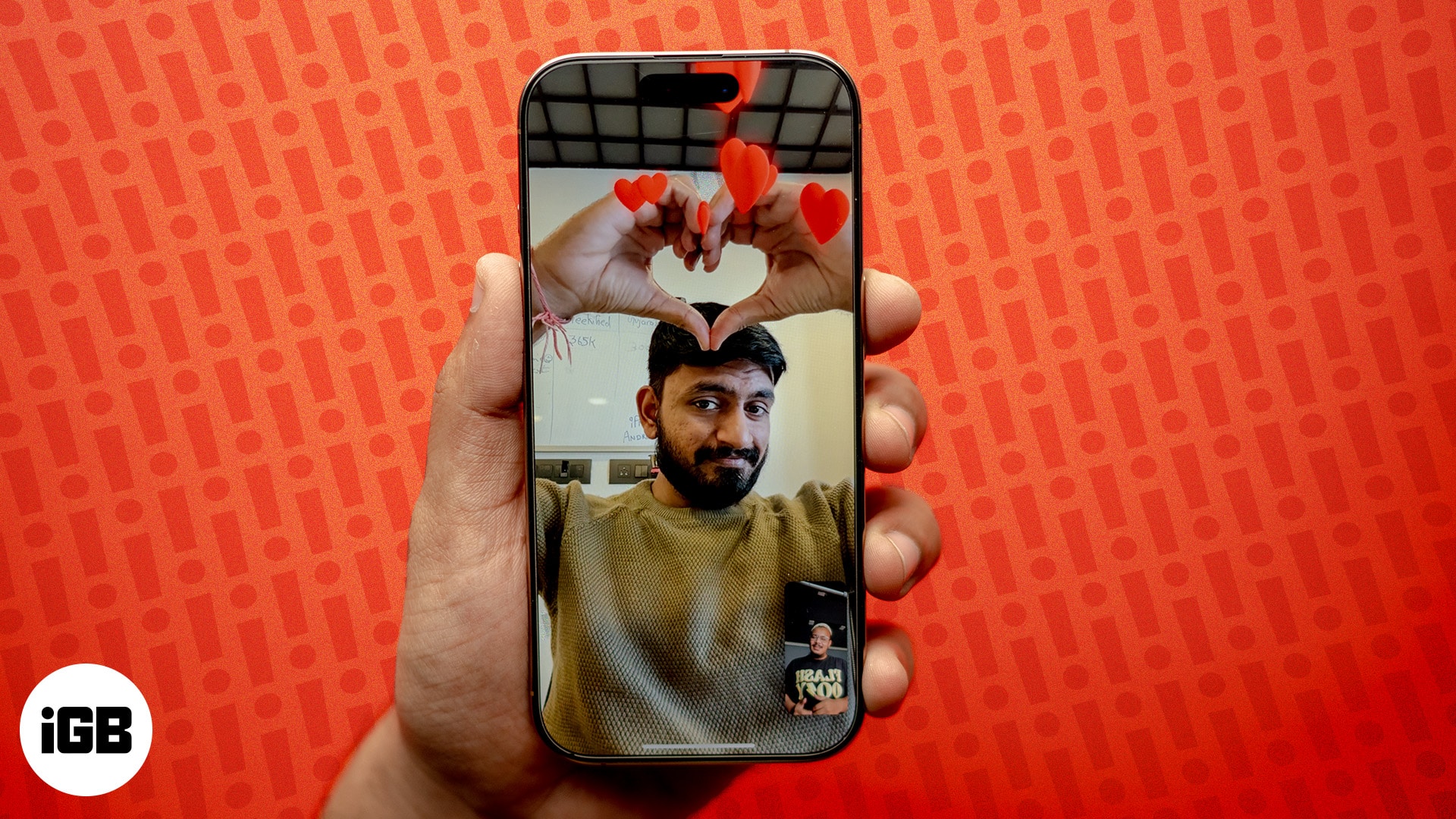
FaceTime has become a favorite app for staying connected with loved ones, especially with the addition of fun Reaction effects introduced in iOS 17. When you do a hand gesture, it fills your frame with 3D animations, expressing how you feel. So, it can be frustrating when hand gestures fail to trigger Reactions on your iPhone. Below are troubleshooting tips to help you fix the FaceTime gesture reactions not working issue on your iPhone.
I’ve covered 8 effective solutions to fix this problem and restore the fun features of FaceTime. Without further delay, let’s dive in!
First, check if your iPhone device supports FaceTime hand gestures. The feature is available for iPhone 12 or later.
Capturing real-time gestures requires a lot of processing power, so older iPhone models can’t process them and translate them into augmented-reality effects.
FaceTime hand gestures won’t work on older models, including the:
If you own any of these models, you can use FaceTime reactions by going to the Control Center to trigger them manually.
FaceTime reactions should be enabled by default. However, you may have accidentally turned it off in the Control Center – causing FaceTime gestures to not work. Turn it on again by doing the following:
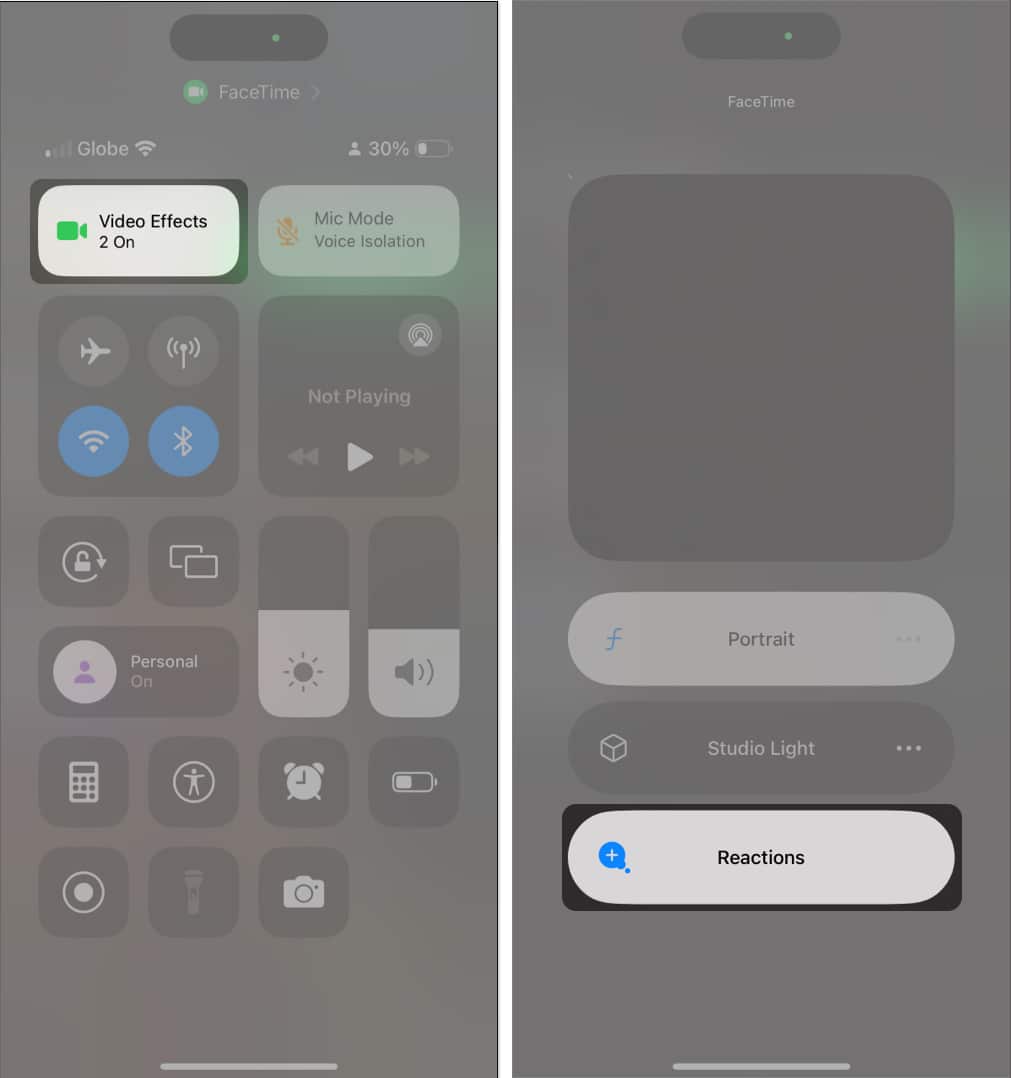
By default, FaceTime uses your front, aka “selfie” camera, when doing video calls. If you’ve switched to the rear camera, you won’t be able to use FaceTime reactions.
While the rear camera offers better video quality and resolution, only the front camera can detect gestures and trigger FaceTime reactions.
So, tap the camera flip at the bottom-right of the screen to switch from the rear camera to the front camera.
Apple designated specific hand gestures to trigger FaceTime reactions on your iPhone. It’s possible that the gestures you’re making don’t quite match the required gestures to trigger the reaction. Below is the list of 8 hand gestures you can do that’ll trigger a FaceTime reaction:
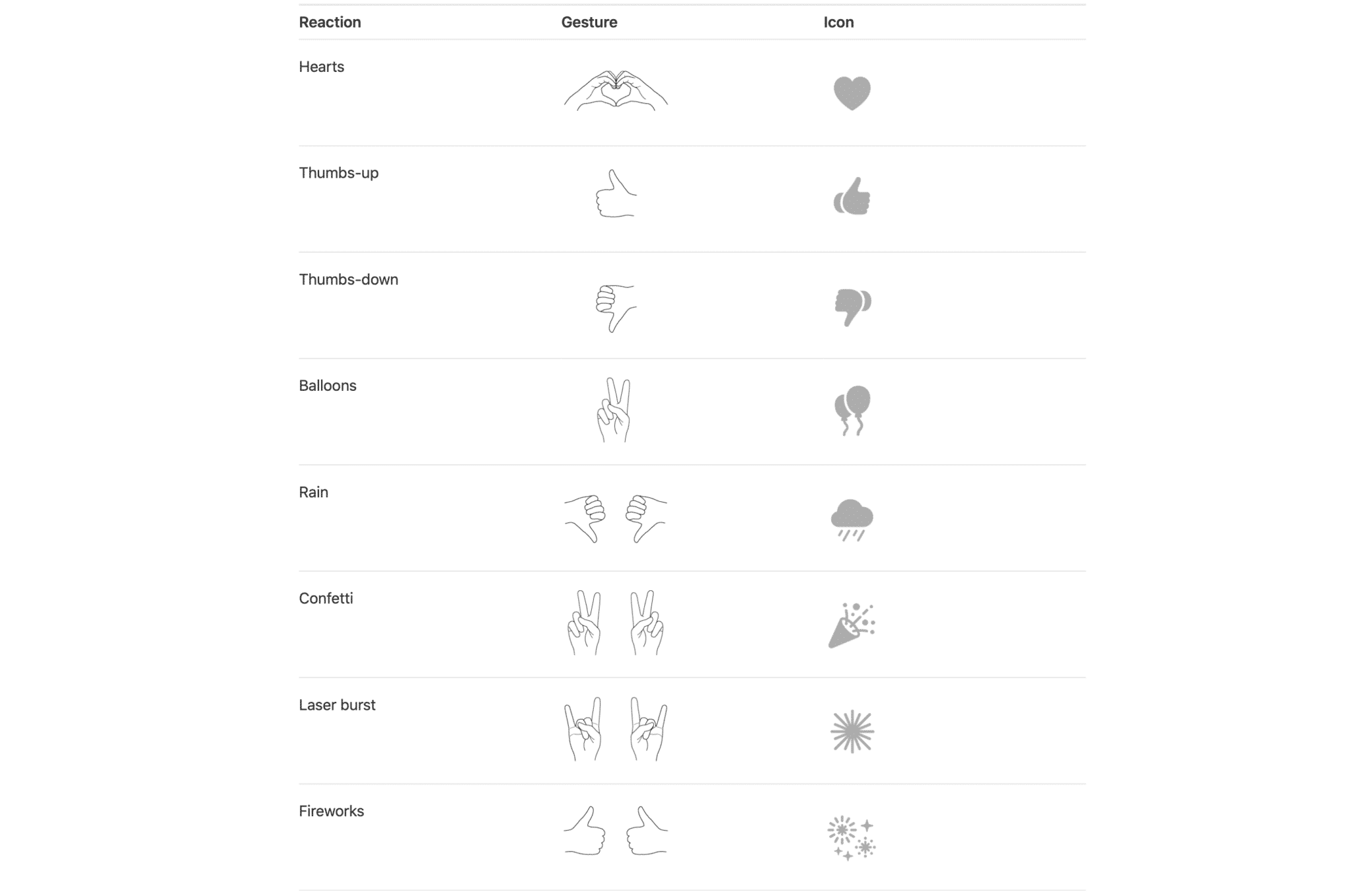
Aside from making the appropriate hand gesture, make sure that the gesture is within the camera’s view and away from your face. Be patient and hold the gesture until the reaction appears. Both your hands and face should be properly visible in the frame.
Before you take more drastic measures, force-quitting the app may help flush out any glitches preventing FaceTime gestures.
After this, restart your iPhone and try using FaceTime again.
If this doesn’t work, try refreshing FaceTime to clear the bugs, cache issues, and other background processes conflicting with the feature.
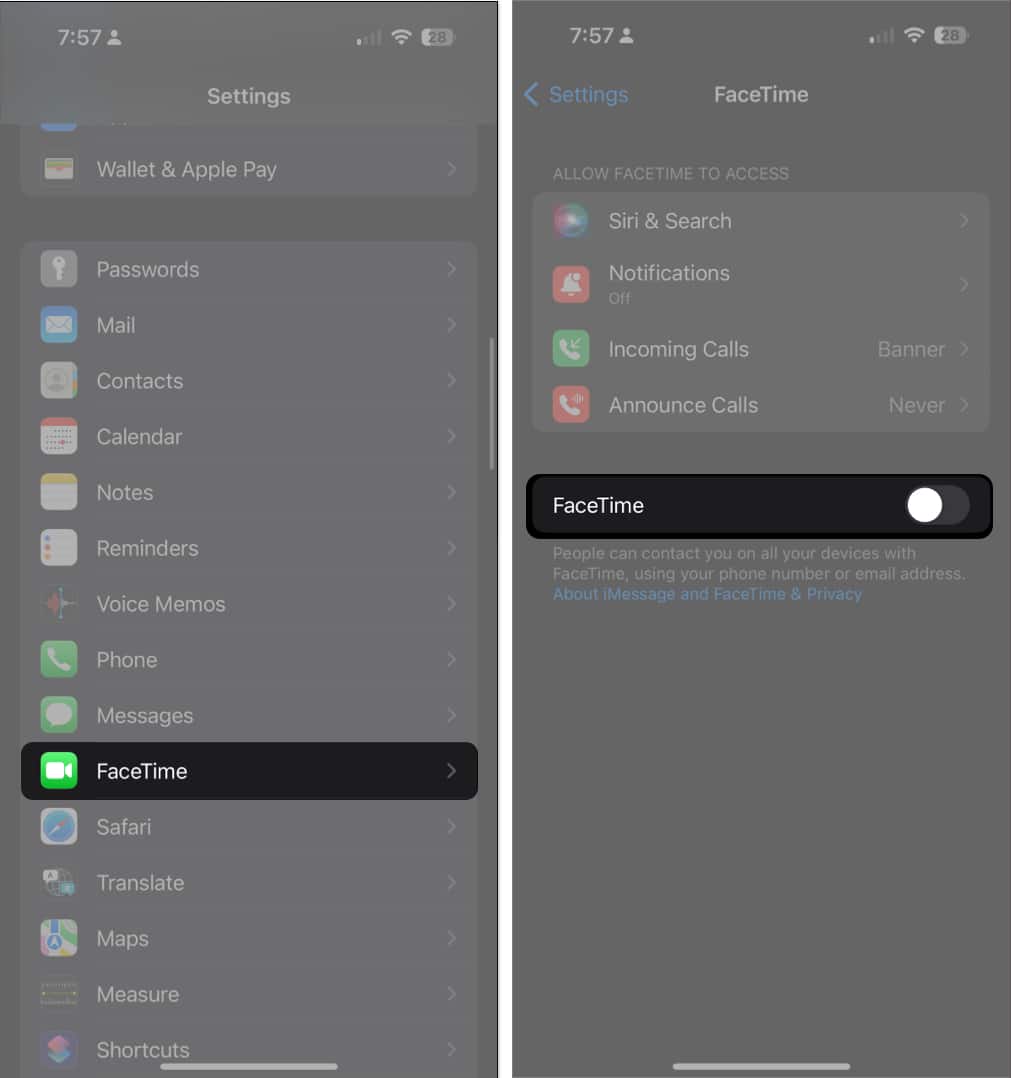
As silly as this sounds, a dirty front camera lens can stop FaceTime from triggering Reactions.
So, make sure to clean your iPhone’s notch or Dynamic Island with a soft, lint-free cloth.
Resetting your settings should ideally be your final resort in resolving FaceTime reactions not working issues on your iPhone. This approach effectively addresses problems from misconfigured settings that can’t be addressed using the above methods.
Factory resetting all settings restores your settings to default without wiping out data and other media from your iPhone. To do that:
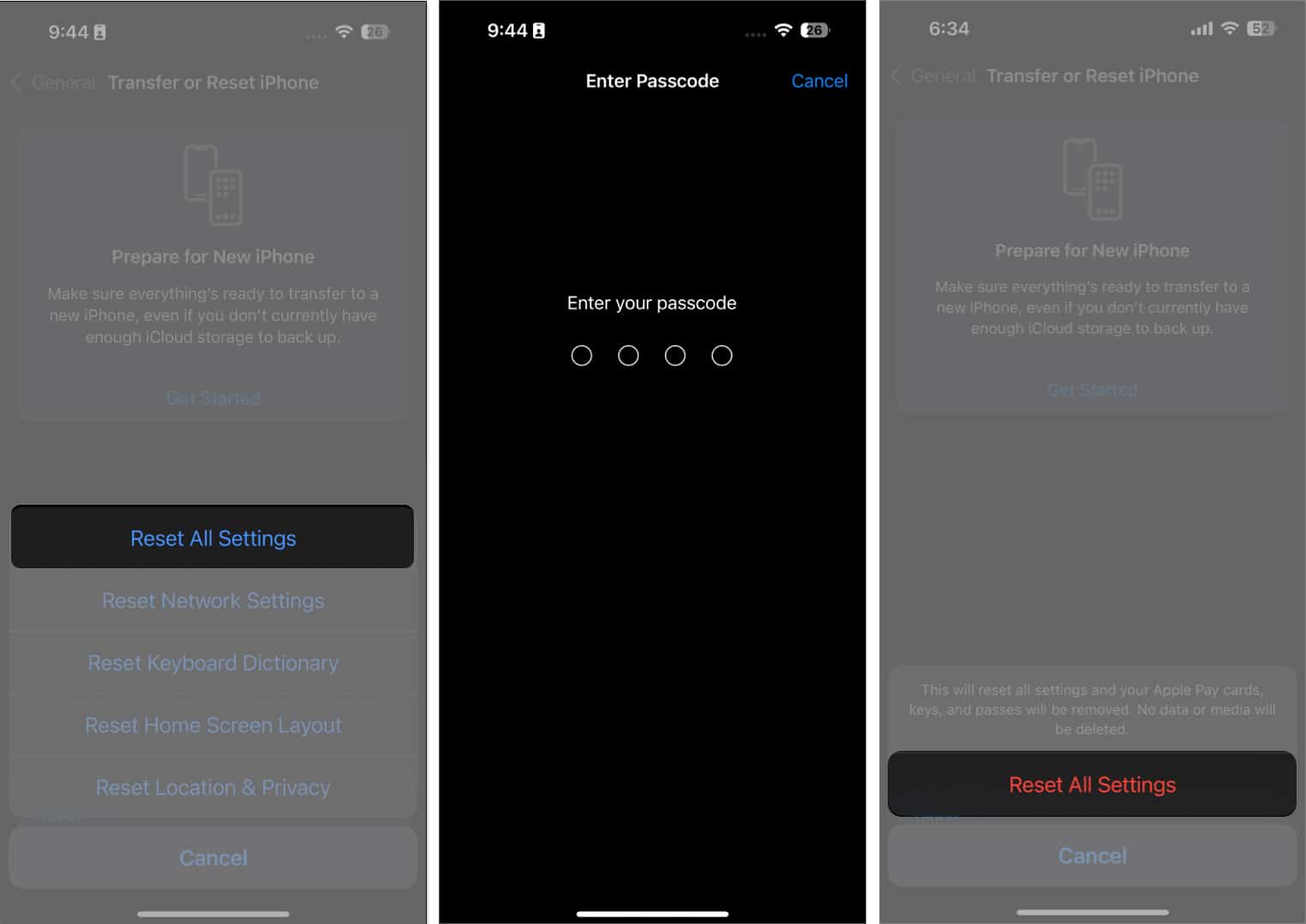
Wrapping up…
It’s pretty usual for you to experience difficulties when using new features. I hope these simple fixes resolve the issue of the FaceTime gestures not working.
Were any tips mentioned above successful in getting the FaceTime gestures to work on your device? I’d love to hear about your experiences below!
Read more: