How to Fix Share My Location Unavailable on iPhone
Troubleshooting tips to restore location sharing on your iPhone.
Key Takeaways:
- Reasons ‘Share My Location’ may not work: Disabled Location Services, poor network connection, wrong date/time, or outdated iOS can block location sharing on your iPhone.
- Restart to fix temporary glitches: A quick restart often clears background bugs and refreshes system services needed for Find My location sharing.
- Enable Location and sharing permissions: Turn on Location Services under Settings > Privacy & Security and activate Share My Location in the Find My app.
- Check your internet connection: Location sharing requires a stable connection; toggle Airplane Mode or switch between Wi-Fi and cellular data to reconnect.
- Keep software and settings updated: Use automatic date/time, install the latest iOS update, and reset Location & Privacy settings if sharing still fails.
Location sharing is incredibly useful, whether for meeting friends, keeping an eye on family members, or navigating a new city. However, sometimes you may run into the “Share My Location Unavailable” error on your iPhone while sending your live location. Thankfully, it’s quite easy to fix it.
In this guide, we’ll show you what to do when Location Sharing is unavailable on your iPhone.
Why Is It Saying “Share My Location Unavailable”?
Before diving into the fixes, it helps to understand why you might be experiencing this issue. It could be a simple setting that’s turned off, a temporary glitch, or even outdated software. Here are some factors that could cause the issue.
- Disabled Location Services: Your Location Services might be turned off.
- Find My settings: If the Share My Location feature under Find My is disabled, others can’t see your live location.
- Network connectivity: Your phone might be in Airplane Mode or has no network signal.
- Passcode settings: Not having a passcode set for your iPhone can sometimes interfere with location services.
- Incorrect date and time: If your phone’s date and time settings are incorrect, it can’t connect to the location servers.
- Screen Time Restrictions: Screen Time settings could be restricting location sharing.
- Software issues: Your iPhone is running a version of iOS that’s either outdated or has issues.
- Apple server outage: Sometimes, Apple servers responsible for Find My operation are down. Check the official System Status page to confirm.
- Physical damage: Physical defects can interrupt your iPhone’s GPS receivers.
8 Quick Ways to Fix Share My Location Unavailable Issue
With the possible causes for the issue out of the way, let’s see how to fix the Location Sharing issue on an iPhone.
1. Restart Your iPhone
Sometimes, a simple restart can work wonders. Depending upon your iPhone’s model, the actual method to restart your iPhone may vary. Once done, try to check if the Location Sharing is now working or not.

2. Turn on Location Services
In order to share your location, you need to ensure that your iPhone’s Location Services are enabled. Here’s how to do that:
- Open Settings and go to Privacy & Security → Location Services.
- Here, enable the toggle next to Location Services.
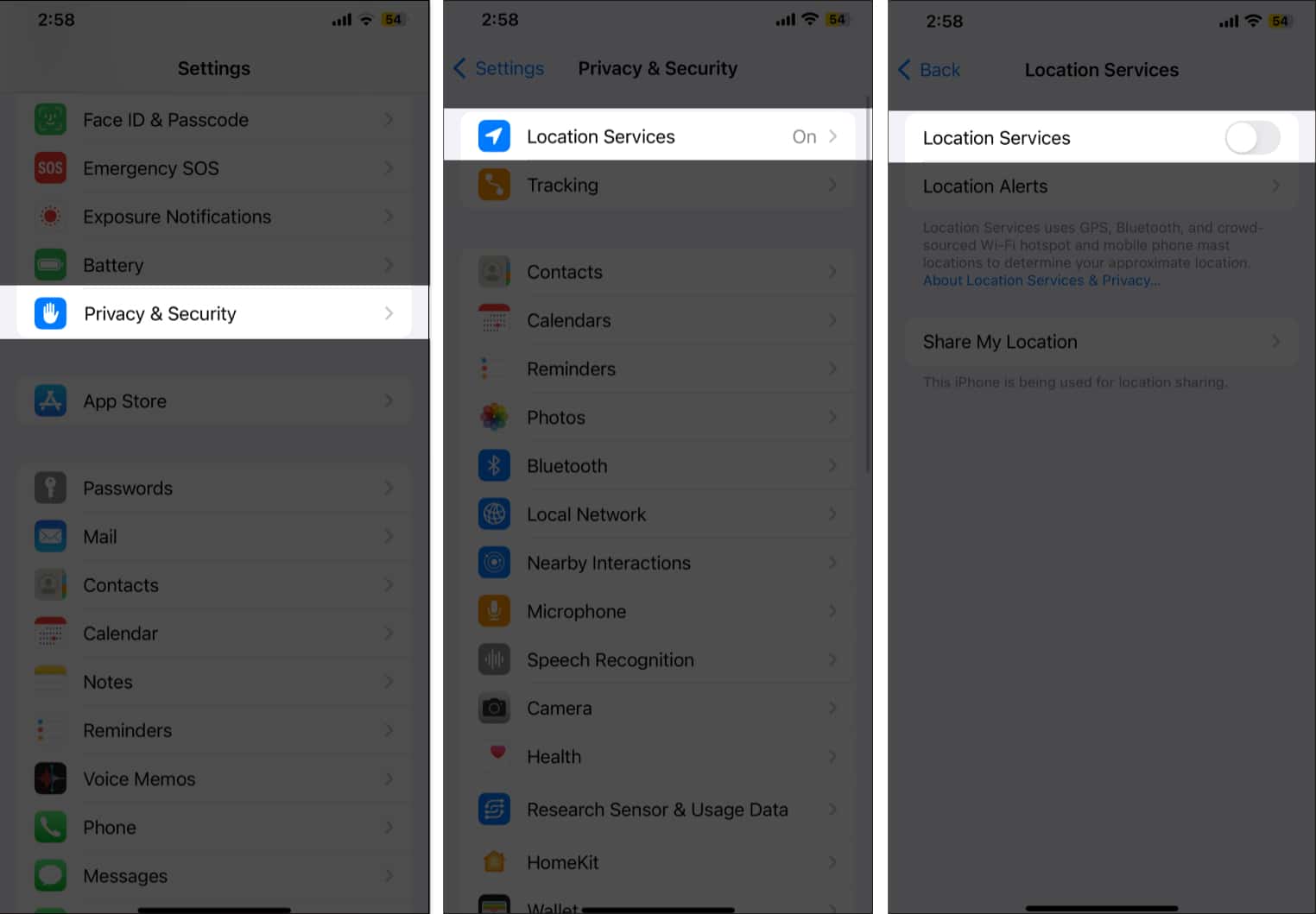
- Once done, try sharing your location once again.
3. Turn on Share My Location in Find My
If you’re sharing your location with your friends or family using the Find My app, you must ensure the app has permission to do so.
- Open the Find My app on your iPhone.
- Tap Me in the bottom tab.
- Enable the toggle next to Share My Location.
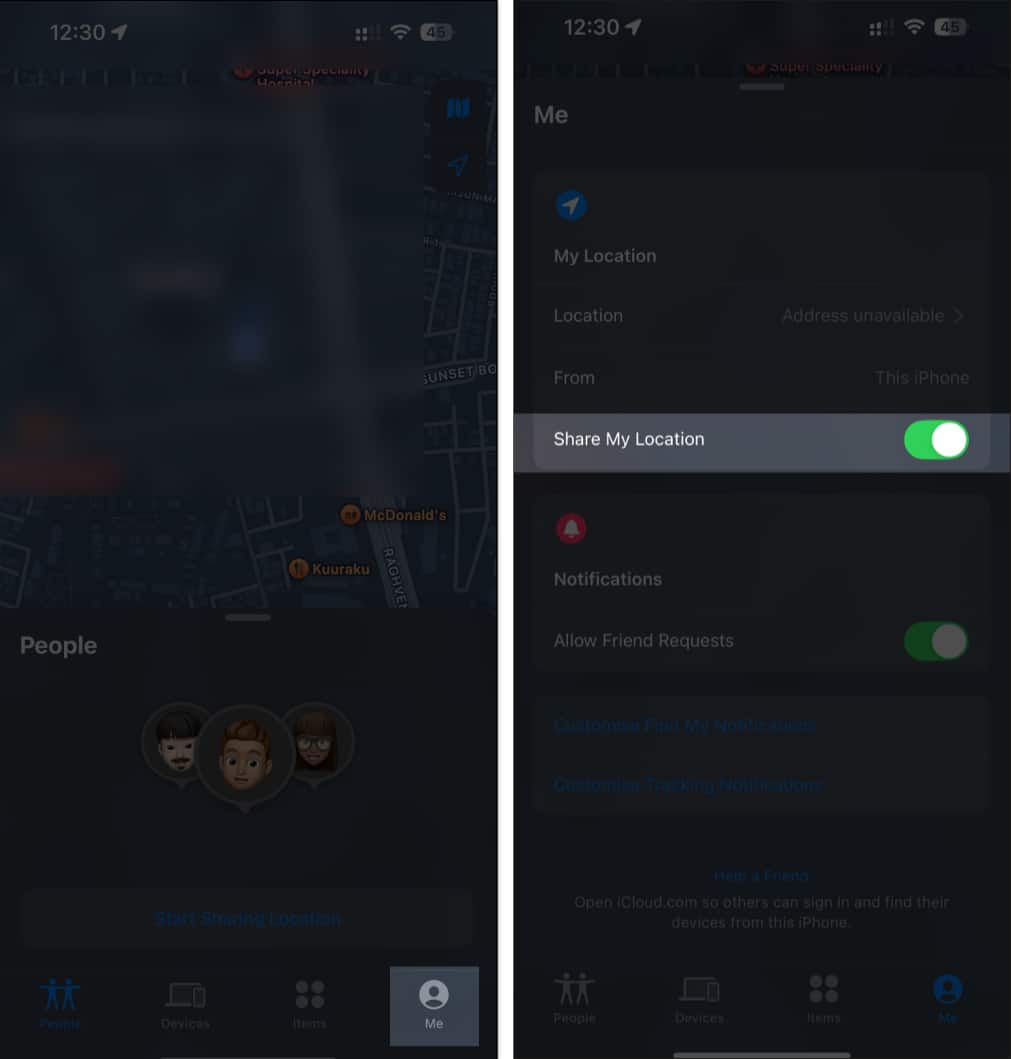
Also, make sure the From label is showing This iPhone.
Moreover, sharing live location on iMessage needs Find My. So, you must ensure it is enabled on your iPhone. Go to Settings, tap on your name, and select Find My. Now, tap Find My iPhone and toggle on all the options.
4. Ensure you have an internet connection
Sometimes, you may see the Share Location Unavailable error on your iPhone when there’s a problem with your internet connection. If your iPhone is offline, others will see your last location on the map instead of the live location.
In this case, toggling Airplane Mode on and off can reset your network connection. This is how you do it:
- Open the Settings app on your iPhone.
- Enable the toggle next to Airplane Mode at the top.
- Wait for 15-20 seconds, and then disable the toggle.
You can also try connecting to another Wi-Fi connection to check if you can share your live location.
5. Check your iPhone’s date and time settings
Similar to how incorrect date and time settings cause most web apps to fail, the location-sharing feature also goes for a toss when your iPhone isn’t set to the correct date and time. Here’s how to check for the same.
- Open Settings and go to General → Date & Time.
- Toggle on the button next to Set Automatically.
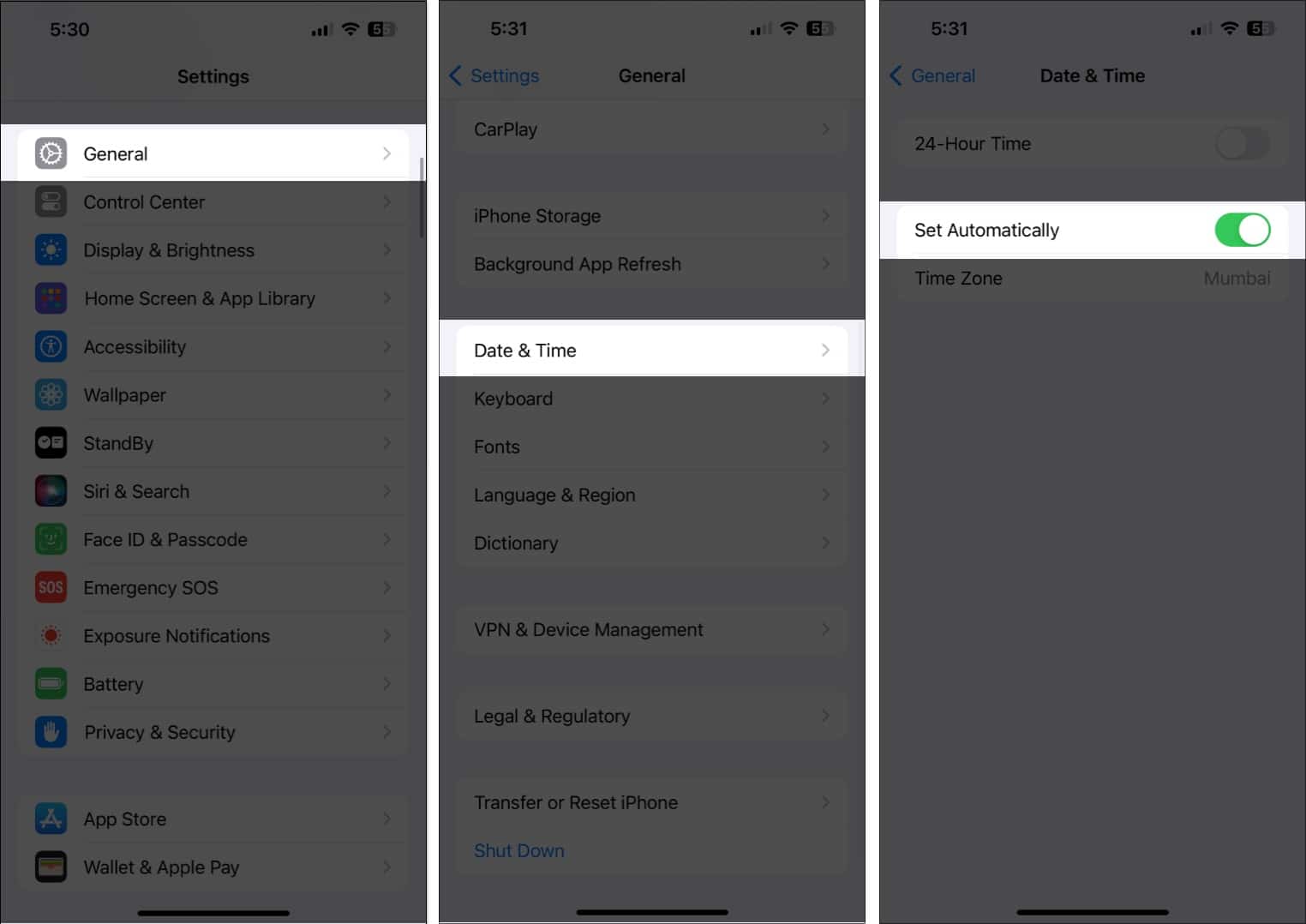
Your iPhone should now sync the time with the data provided by the carrier for the most accurate details. Once done, try sharing your location again to see if the issue has been resolved.
6. Set a passcode on your iPhone
Believe it or not, having a passcode can help fix the “Share My Location Unavailable” issue on the iPhone. It’s one of the recommended fixes on Apple Community and is said to have helped some users.
Go to Settings → Face ID & Passcode and set a secure passcode. Alternatively, you can even set up an alphanumeric passcode on your iPhone. Once done, you can further set up Face ID or Touch ID, depending upon what your iPhone supports, for easier unlocking.
7. Update your iPhone to the latest iOS
It’s possible that you may not be able to share your location due to a software bug in the software build you’re running on your iPhone. The good news is that Apple frequently pushes out updates. Keeping your iPhone up-to-date with the latest software fixes often resolves bugs and improves performance.
So go ahead and update your iPhone to the latest iOS version. Once done, try sharing your location again.
8. Reset Location and Privacy
There might be an underlying setting that is still restricting you from sharing your location. Rather than digging deeper, the easier way is to simply reset all your Location and Privacy settings to their defaults. Follow the steps below to do so:
- Head over to Settings and go to General → Transfer or Reset iPhone.
- Here, tap on Reset.
- Finally, select Reset Location & Privacy.
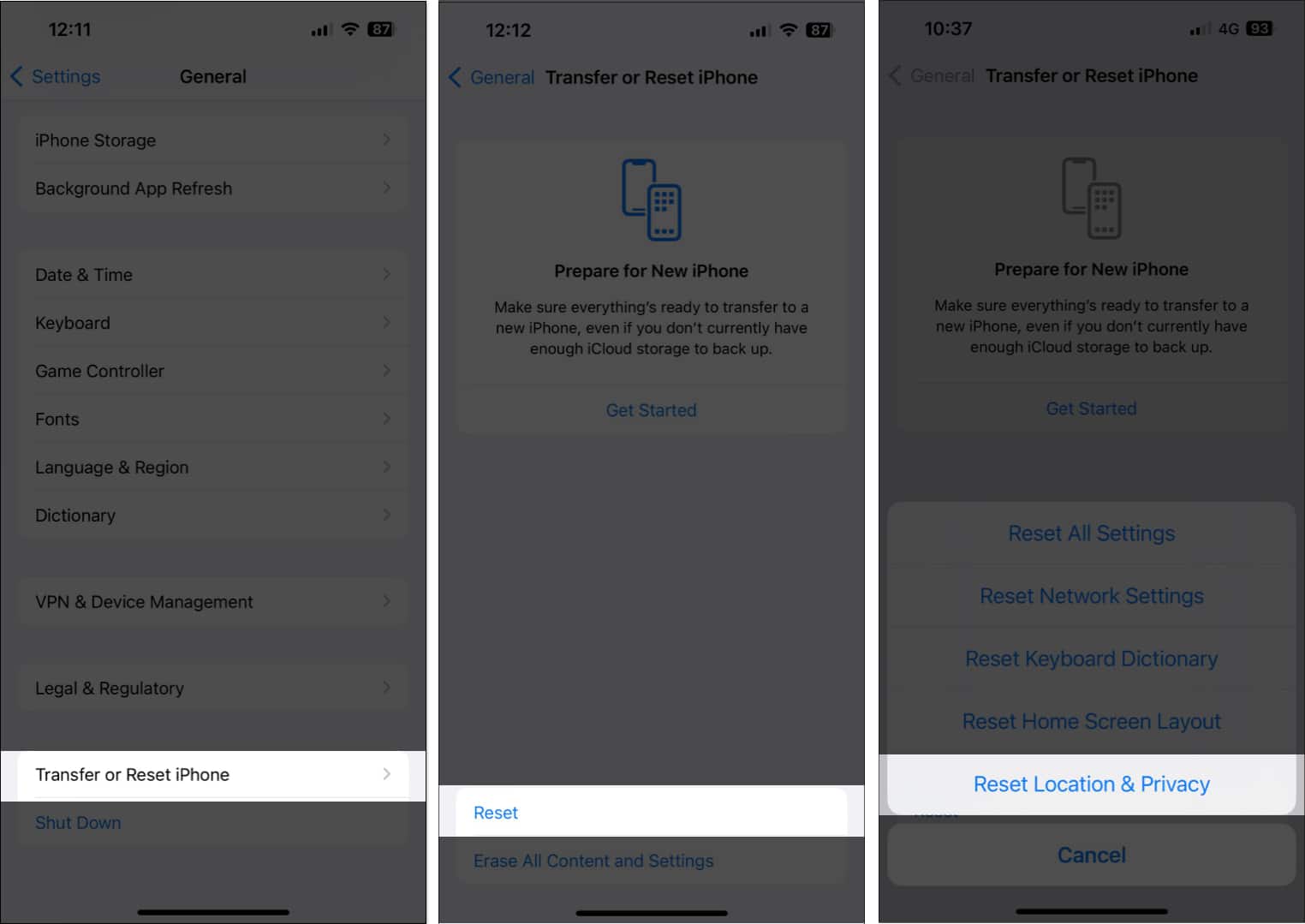
- Enter your passcode to confirm.
- Finally, tap Reset Settings.
Signing off…
In most cases, the above-mentioned steps should easily resolve your issues. However, if you’ve tried all these steps and Share My Location is still unavailable or doesn’t work properly, don’t hesitate to contact Apple Support for further assistance. They can help diagnose the problem and provide additional solutions.
Also read:
- How to change your location on an iPhone
- How to fix ‘Visual Voicemail is Currently Unavailable’ error on iPhone
- How to turn on or off Location Services on Mac


















