How to check Apple Pencil battery on iPad (1st and 2nd Gen)
Imagining your iPad without an Apple Pencil AKA stylus can be a tricky thing. Offering usability for a range of apps, the tech marvel stays as an inseparable component. From giving wings to your creativity to being the helping hand while making that vital office presentation. Apple Pencil serves hosts of purpose, and in the flow, you might forget about its battery life, and it might stop working. Acknowledging the importance, you need to check the Apple Pencil battery level on your iPad. Let’s get acquainted with how to do this in different iPadOS versions.
- How to check Apple Pencil battery level using battery widget on iPad
- How to see battery level of Apple Pencil via Settings app on iPad
- Check Apple Pencil 2nd Gen battery while charging
How to check Apple Pencil battery level using battery widget on iPad
Depending on your iPadOS version, the steps to add battery widgets on the iPad might vary. Don’t worry; I have mentioned steps based on all iPadOS versions.
Note: If you don’t see the battery percentage even after adding the widget, pair Apple Pencil with your iPad, and then check again.
On iPadOS 15 and above
It is from iPadOS 15 that you can add widgets to Home Screen and Today View. All you have to do is:
- Tap and hold anywhere on the home screen.
- Next, tap the plus icon from the top left corner.
- Select Batteries.
- Choose the style of the widget.
- Now, tap Add Widget.
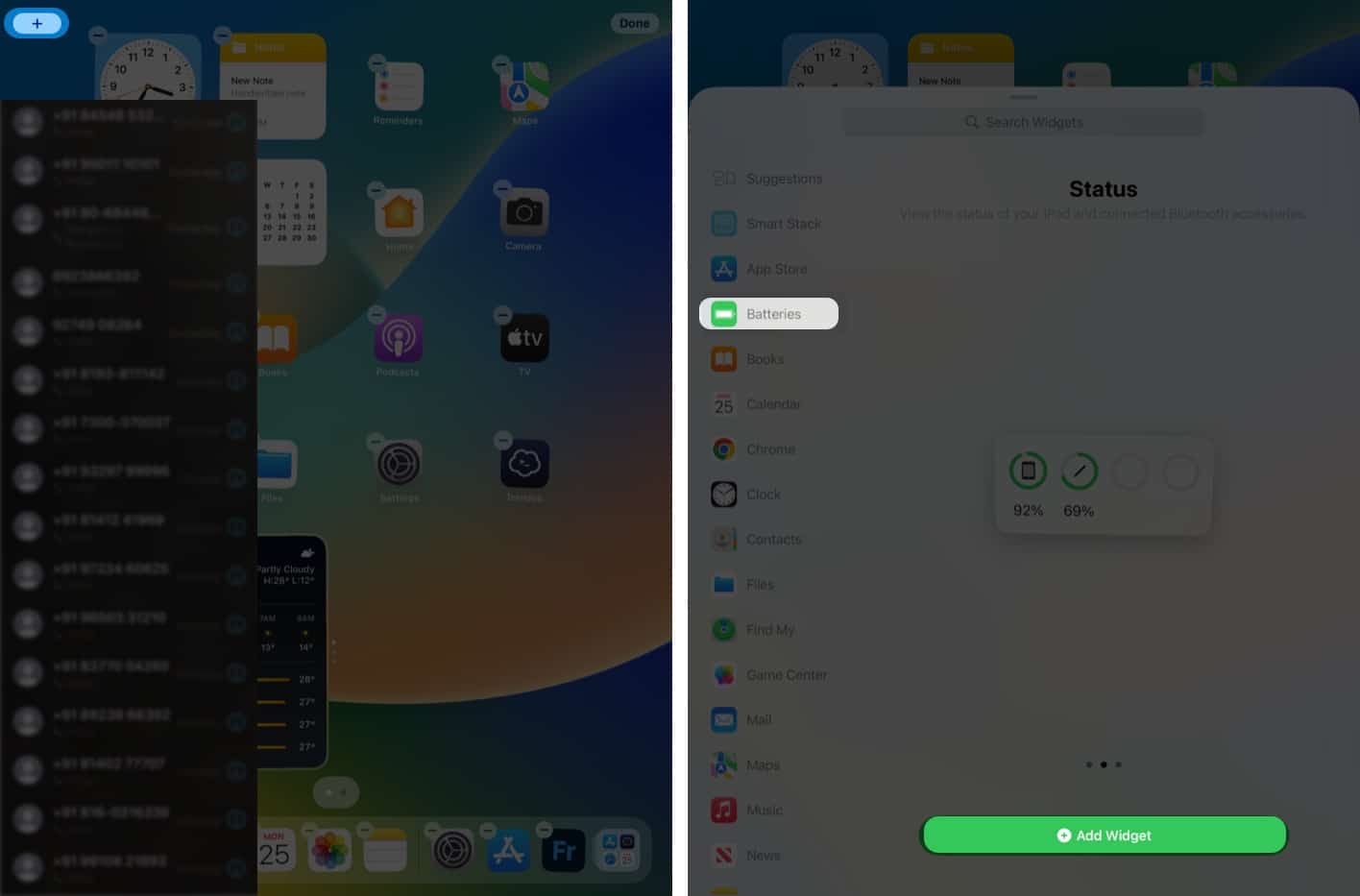
To add the widget to Today View: Swipe from the left of the home screen → tap Edit → tap the Plus button (+) → select Battery → choose the style, and tap Add widget.
On iPadOS 14 and earlier
In the previous versions, you could only add widgets to the Today view and then see the battery levels of the Apple Pencil from there. Here’s how:
- Swipe from the left of your iPad home screen to reveal the Today view.
- Tap Edit.
- Under the list of widgets, tap on the green ‘+’ icon before the Battery widget
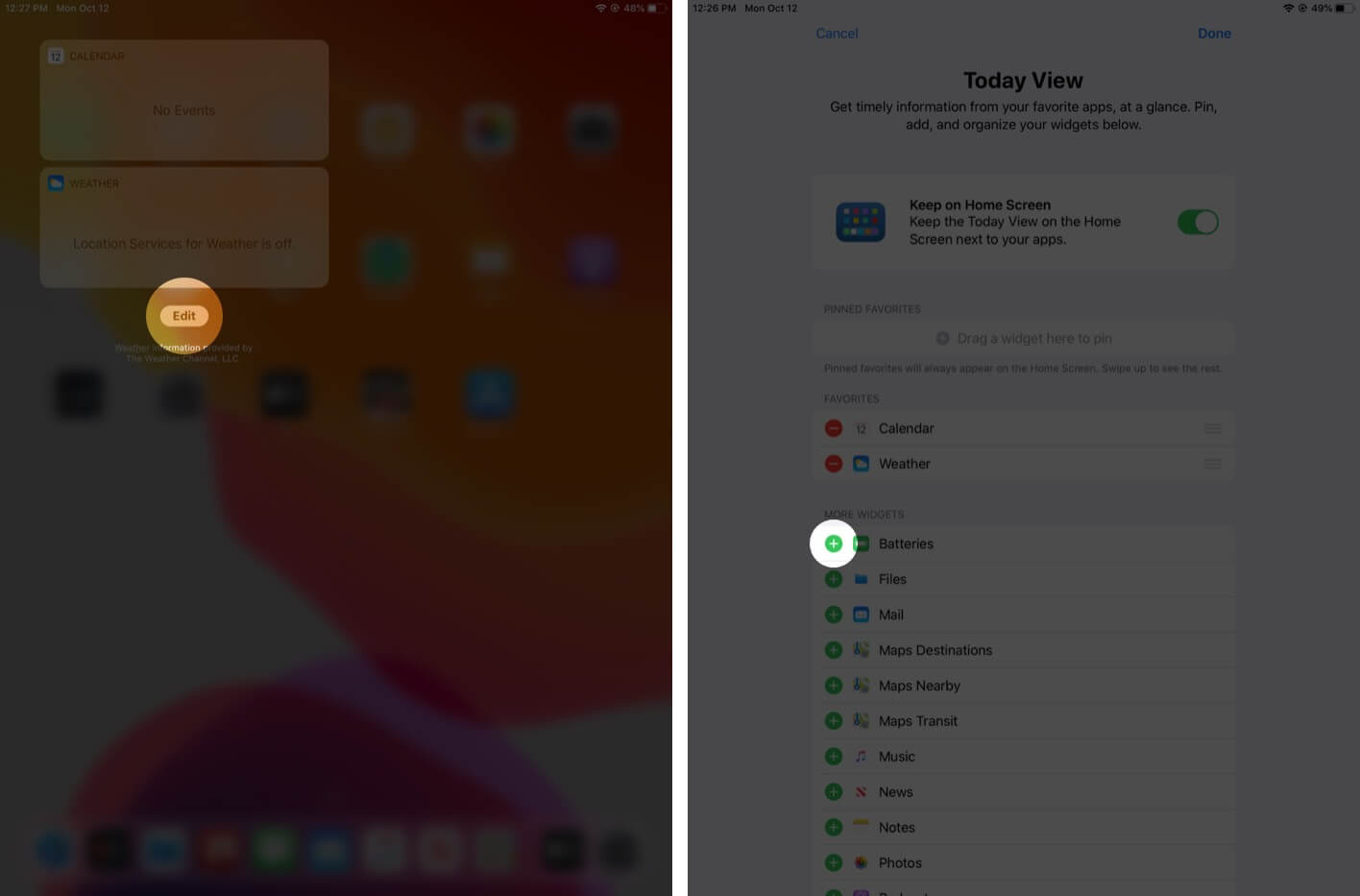
- Battery is now added to the favorites section. Next, tap ‘Done’ to confirm.
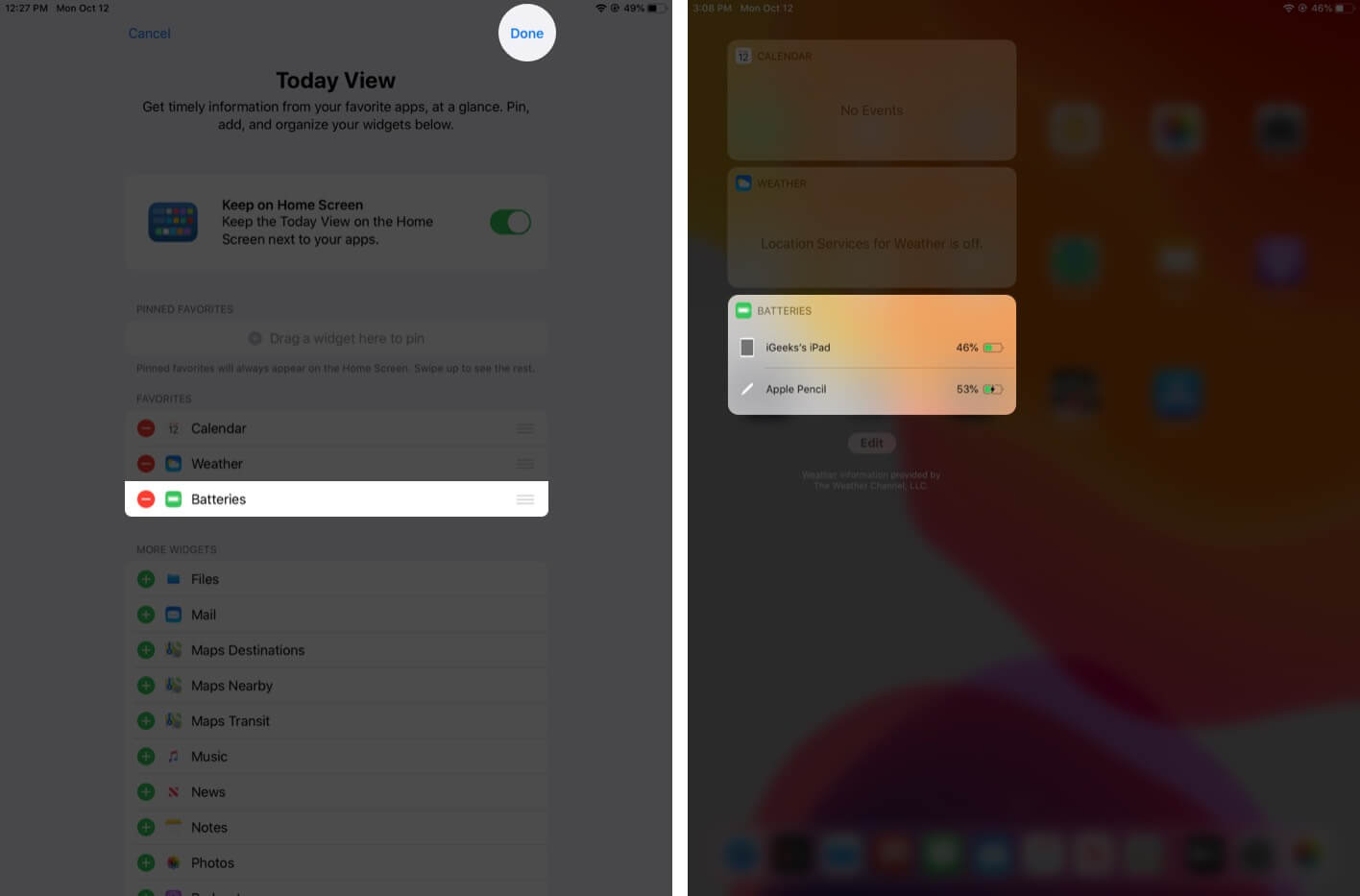
How to see battery level of Apple Pencil via Settings app on iPad
If you are not into adding widgets, you can view your Apple Pencil battery level from Settings. You have to:
- Open Settings.
- Scroll down and tap Apple Pencil.
- Here, you can see your Apple Pencil battery level.
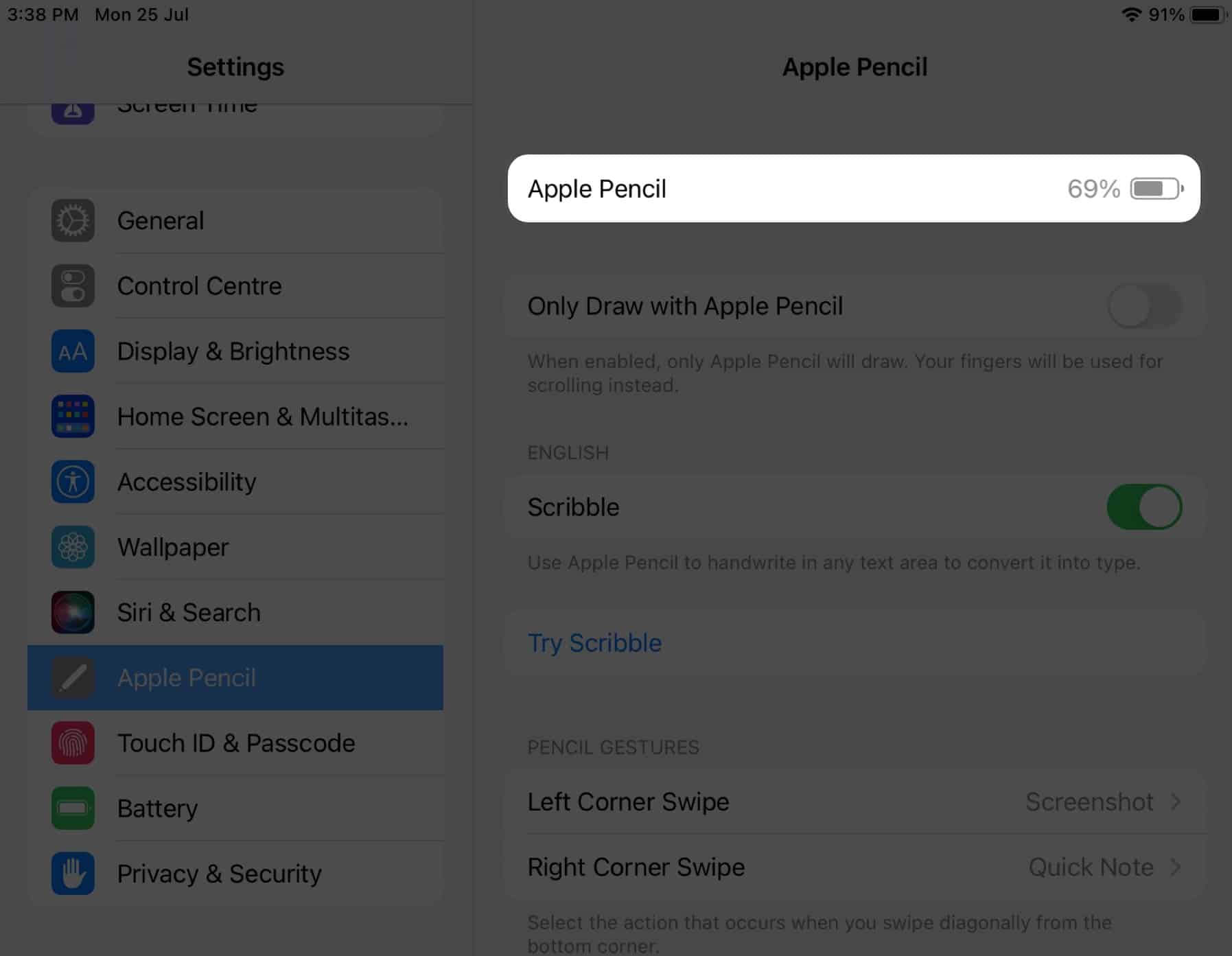
Check Apple Pencil 2nd Gen battery while charging
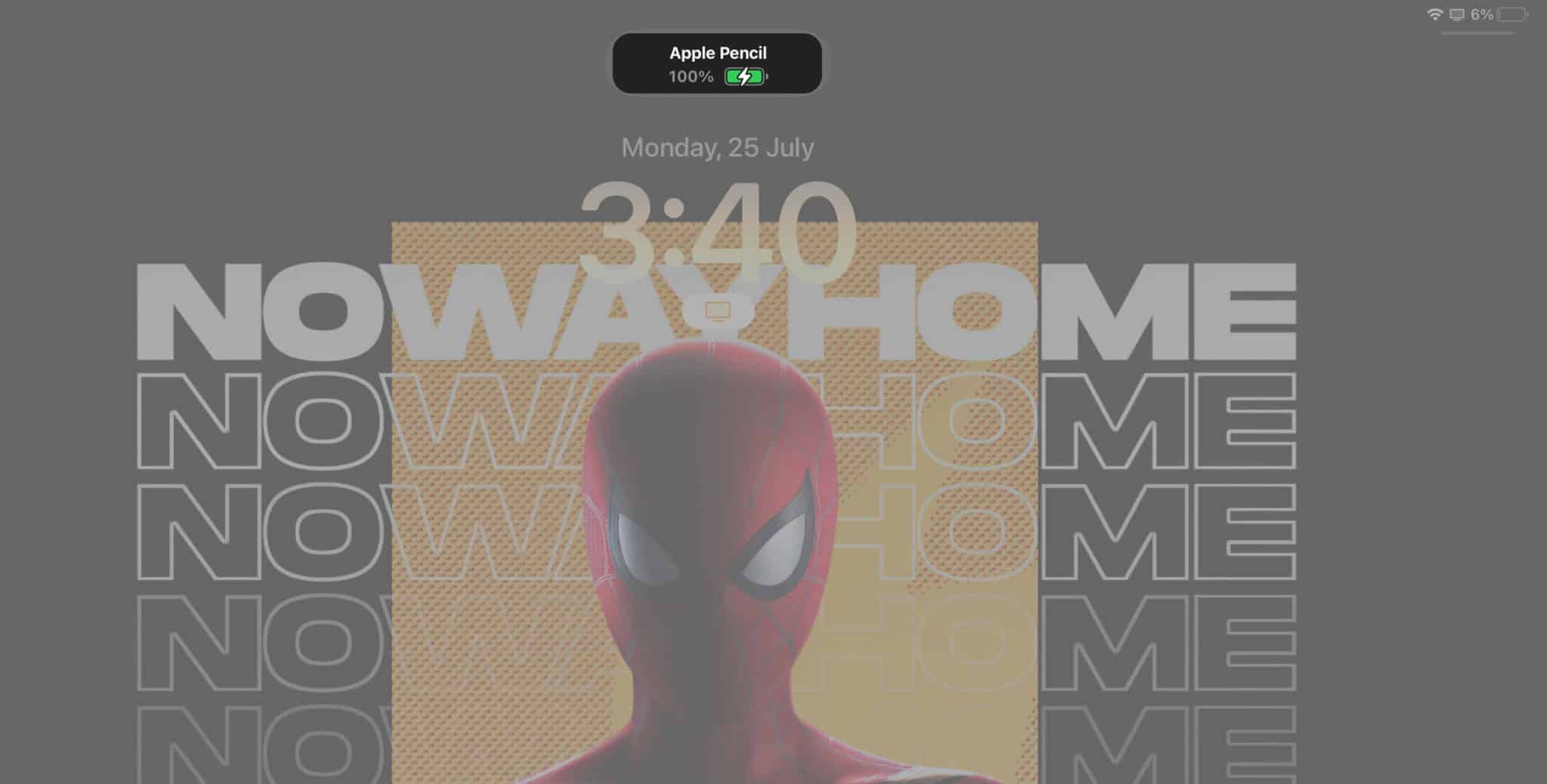
Whenever you Snap your Apple Pencil Gen 2 to your iPad for charging, it will show the current battery level on the side. Remember, you can only snap the Apple Pencil 2nd gen to iPad Pro gen 3 and above and for iPad Air Gen 4 and above.
The battery level will be displayed only for some seconds, and if you miss it, you can unsnap it and snap back again to check the percentage, or you can also view it from settings.
If you are charging a completely dead Apple Pencil, it will take a total of around 30 minutes for it to fully charge. But Apple Pencil can give you approximately 30 minutes of power with just 15 seconds of charging.
If you use an Apple Pencil Gen2, you will see the charging level when you connect it to the screen. Other than that, you can also see the charging levels from the widgets added.
No, Apple Pencil is designed to use on iPad screens. But make sure there aren’t any issues with Apple Pencil tips. If there are any, it’s better to change the Apple Pencil tip.
A new Apple Pencil battery can usually last 12 hours of continuous usage. However, it may degrade with prolonged use and how you care for it.
No. After the Apple Pencil is fully charged, it will stop charging, thus preventing overcharging.
That’s it!
Though once fully charged, it can work for 12 hours. Still, none of us would want to stop in the middle of an important assignment due to Low Battery. These were a few simple steps to solve the issue by timely charging your Apple Pencil. With hope that this helps you, I would like to sign off while sharing a list with some of the best Apple Pencil charging adapters.
If there’s something else I can help you with, please let me know in the comment section below.
Here are some more tips and tricks for Apple Pencil:
- Apple Pencil not working? Quick Fixes to resolve the issue
- Apple Pencil not charging? Easy ways to fix it!
- 20 Tips and tricks for Apple Pencil to use like a pro
- Best Apple Pencil cases, covers, and sleeves


















