
Newsletter Subscribe
Enter your email address below and subscribe to our newsletter


Enter your email address below and subscribe to our newsletter
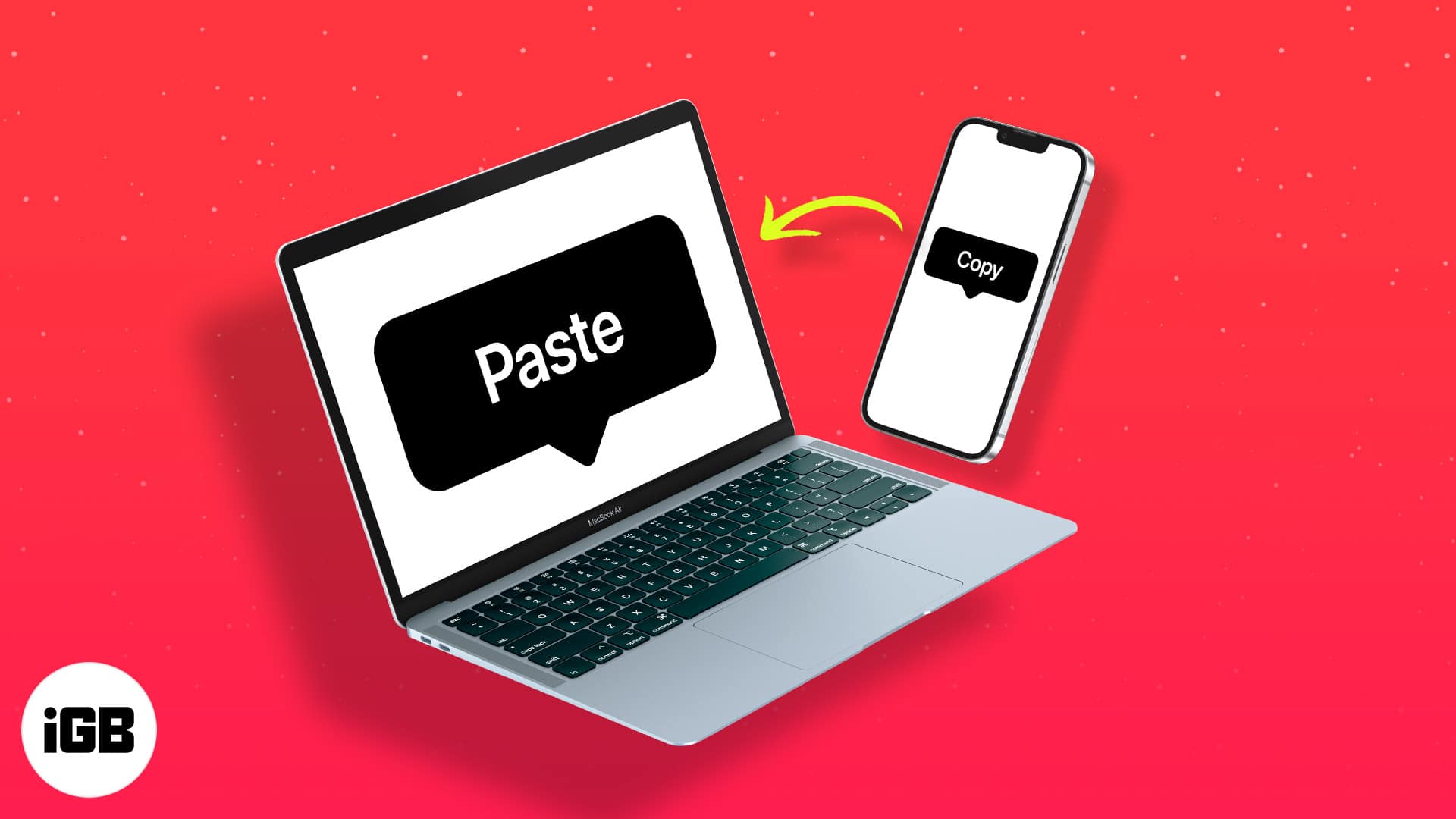
Copy-paste is arguably the best thing invented in the history of computers. The seemingly small feature has made a lot of difference in our workflow. But did you know that you can copy and paste text, images, and other files between iPhone, Mac, and Windows PC?
Copying from one device and pasting it across different devices comes in handy. For instance, you can send a link to a web page from Mac to iPhone. Or you can copy a phone number from your iPhone and add it to an email on Mac. But how do you exactly do that? Scroll down for a step-by-step tutorial.
Before we get started, you need to change some settings. Once done, you will be able to copy-paste between iPhone and Mac without AirDrop.
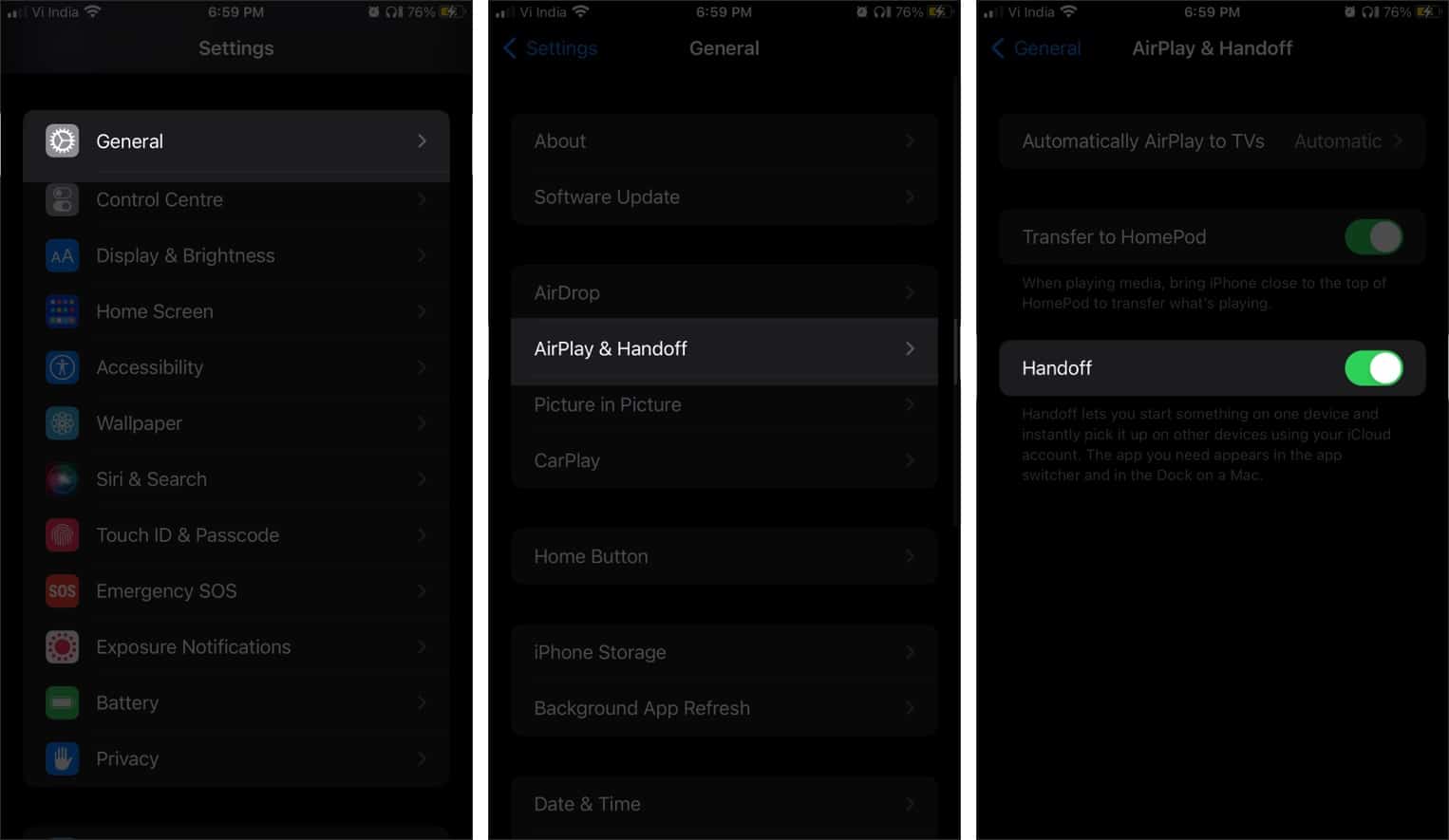
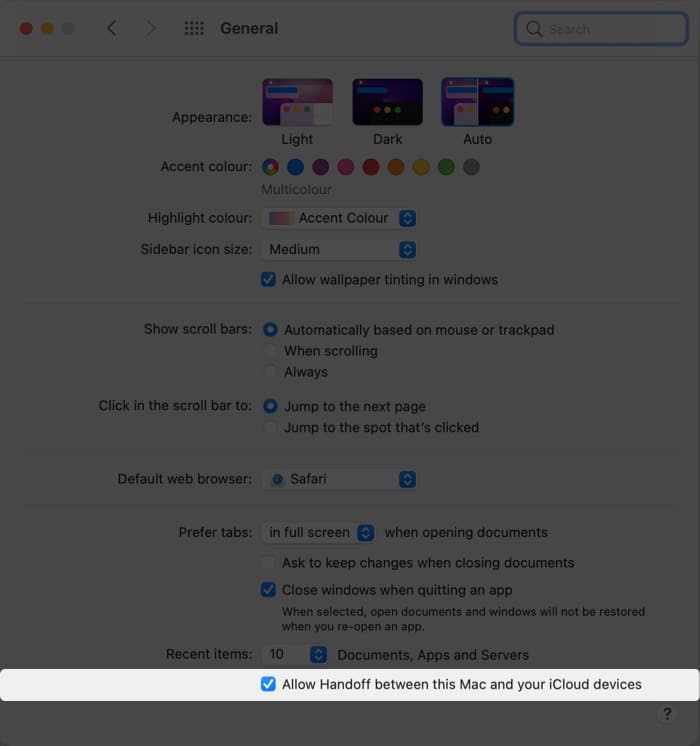
Once you meet all the above requirements, you can use Universal Clipboard, the easiest way to copy-paste everything instantly among Apple devices.
It saves plenty of time than sending files by email or uploading on iCloud. When you copy content on the iPhone clipboard, it appears on the Mac clipboard. You can check out our detailed guide to learn how to use Universal Clipboard on Mac, iPhone, and iPad.
After a fair bit of experimentation, we finally found two ways to copy and paste between iPhone and Windows PC. While Magic Copy lets you work around texts for free, Sharedrop.io lets you transfer files and images seamlessly. Let’s explore them better.
The free tier supports up to 10-clip history. I feel the free version is sufficient for personal users. The only downside is that you cannot transfer images between devices without a paid subscription to the app.
Setting up Magic-copy on Windows:
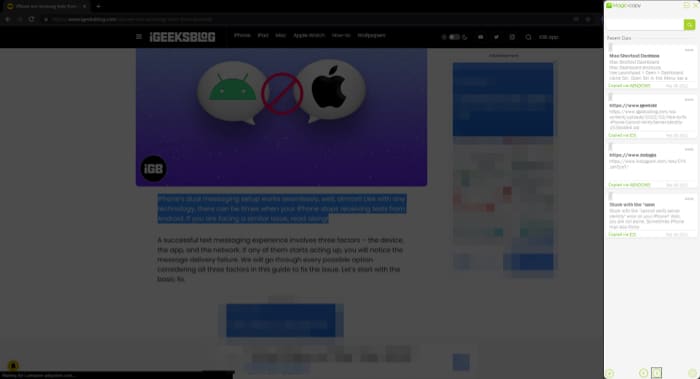
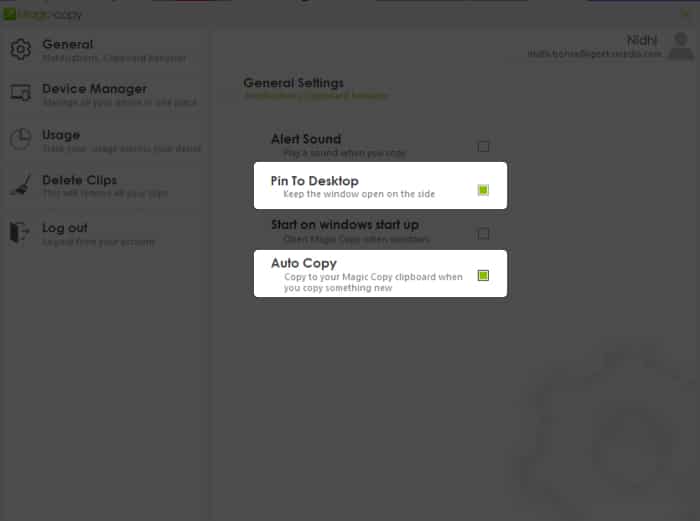
Using Magic Copy on iPhone:
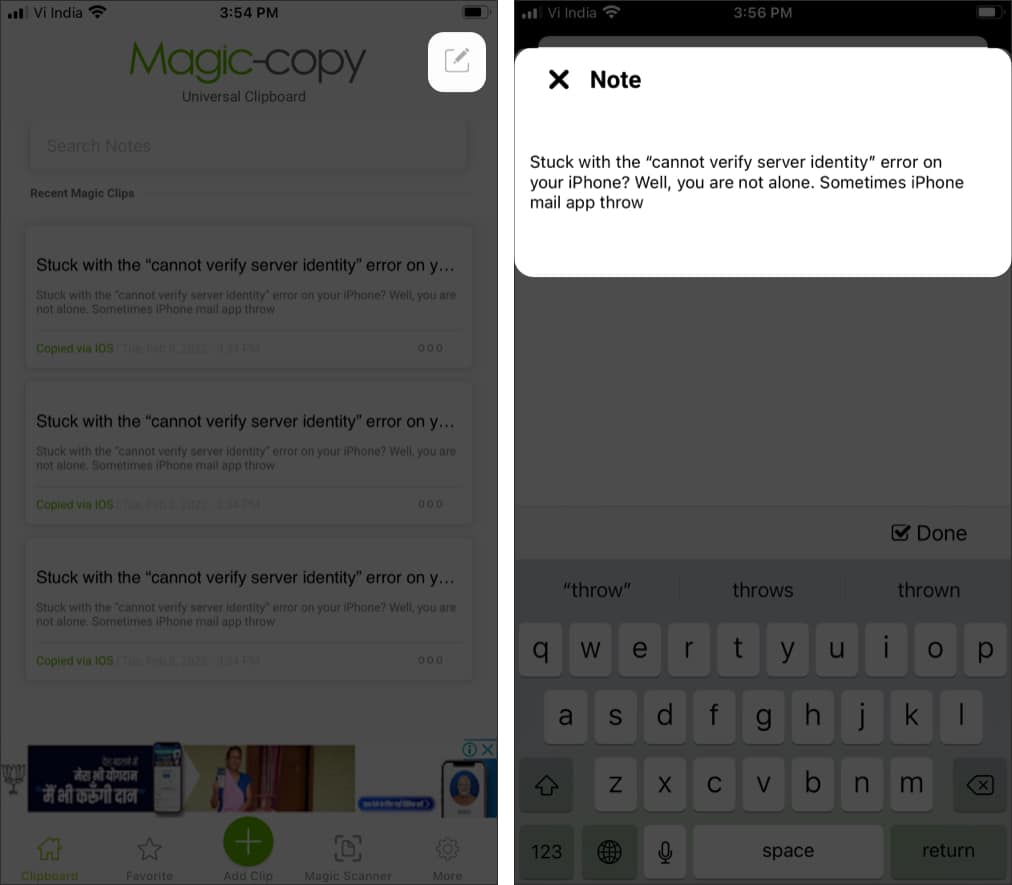
That’s it! You can then seamlessly share text between iPhone and PC for free.
Sharedrop.io offers a seamless way to transfer images and other files. Most importantly, you don’t need an app to do so.
Simply point your browser to Sharedrop.io and scan the QR code on other devices. Now, drag and drop image files on the receiver’s avatar. Accept transfer requests on both devices.
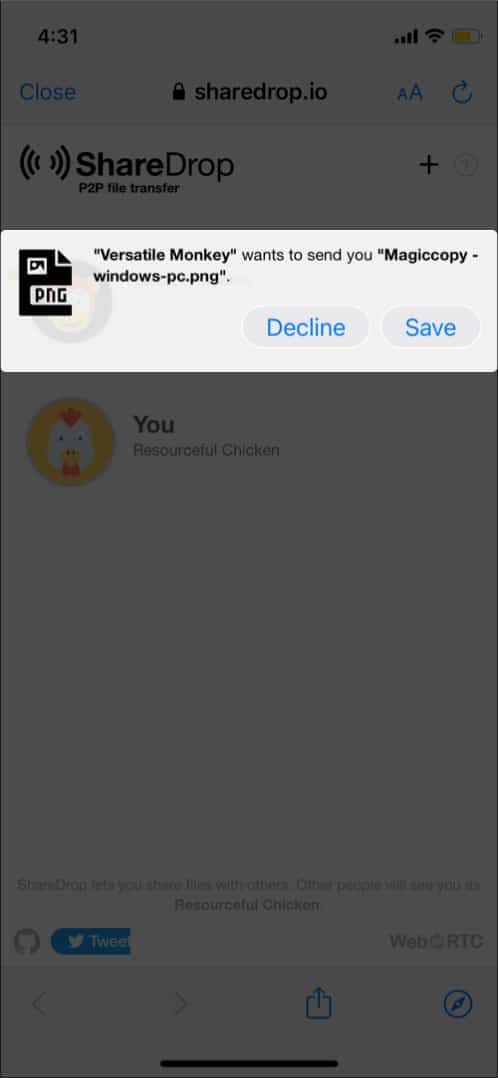
Pushbullet was a very capable app. It lets users paste text, images, videos, and other items between Apple and Windows PC. However, Pushbullet was unpublished from the App Store. Recently, I stumbled upon 1Clipboard, which is equally efficient, if not more. The app lets you copy clipboards across multiple devices and platforms.
Download 1Clipboard and install it on your Mac and other devices. You can signup using a Google account.
When using 1Clipboard with Windows PC (or any other device), you will have to change a few settings on your devices.
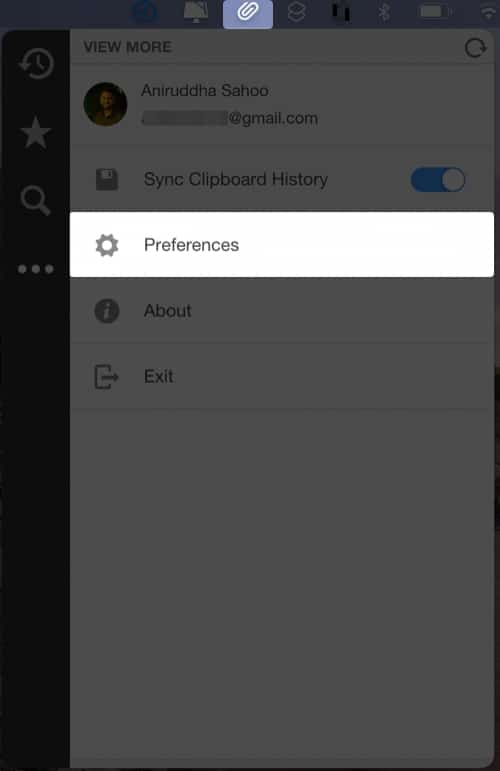
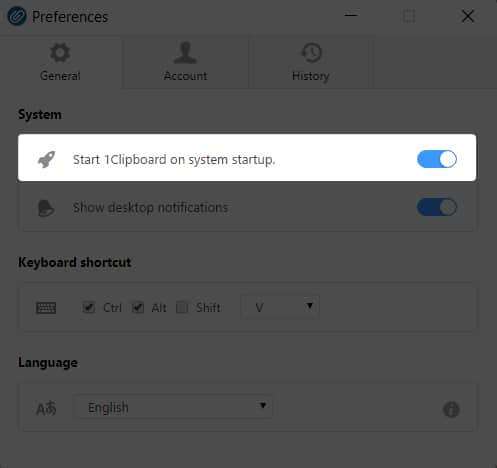
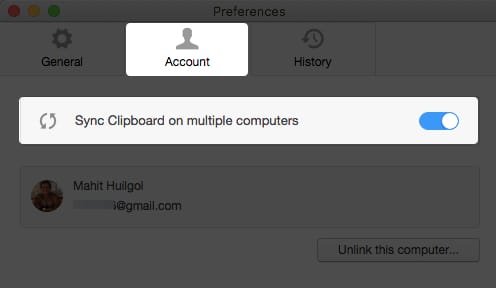
Once installed, the 1Clipboard icon will be visible on the menubar. Copied text and other items will automatically appear on the clipboard. It will also be available on other devices, including Windows PC.
1Clipboard lets you “star” important items on the clipboard. With the help of a search icon, you can access clipboard history. Whenever you copy something on Mac, it will appear on Windows PC.
1Clipboard is the best option to seamlessly copy things between Mac and Windows. However, it lacks some features. To begin with, the clipboard can store only one item. Sometimes clipboard notification doesn’t work between Mac and Windows. Putting that aside, 1Clipboard does a great job letting you copy-paste between Mac and Windows.
You should finally be able to move text, images, and other files across all devices. Universal Clipboard and 1Clipboard are easier to use than AirDrop or other file transfer services. However, the utility of these apps is limited. You cannot use them to move multiple files at once.
That’s it!
So this is how you can copy-paste from iPhone to Mac, PC, and vice-versa. This feature will help boost your productivity. You will no longer have to send text and other small files over email or instant messaging.
Share your experience with Universal Clipboard, 1Clipboard, and Magic Copy in the comments below.
Related reads: