How to Change and Customize Apple Watch Face
Changing your Apple Watch face is an easy way to personalize your style. Learn how to switch, customize, remove, and even create custom watch faces in this step-by-step guide.
Key Takeaways:
- Three main ways to change Apple Watch faces: You can switch faces through the Watch app on iPhone, swipe gestures on the watch, or automation shortcuts.
- Switching faces from iPhone’s Watch app: Open Watch, browse My Faces or Face Gallery, customize if needed, then tap Add to instantly set it on your Apple Watch.
- Swiping directly on Apple Watch: Enable Swipe to Switch in Settings under Clock, then swipe left or right on the display to cycle between saved faces.
- Shortcuts and automations for quick changes: Use the Shortcuts app to set up custom triggers, then change faces with Siri, Back Tap, or even the Action Button.
- Customize faces with complications and colors: You can edit colors, layouts, and add complications like weather or calendar to better match your daily routine and style.
Your Apple Watch isn’t just a piece of tech, it’s also a style accessory. The right band and watch face can completely change how it looks and feels. Swapping the band is easy, but when it comes to the watch face, Apple gives you multiple ways to change and customize it.
This guide walks you through how to change, customize, remove, and even create Apple Watch faces using your iPhone, Apple Watch, or Shortcuts app.
How to Change Your Apple Watch Face
There are three main ways to change your watch face: using your iPhone, directly on your Apple Watch, or with a shortcut.
1. Change Watch Face from iPhone
The Watch app on iPhone is the easiest way to explore and set new watch faces.
- Open the Watch app and choose a watch face from your existing custom collection under My Faces on the My Watch tab.
- Alternatively, go to the Face Gallery tab, and you’ll see all the available watch faces under their respective categories.
- Select the watch face you want to set on your Apple Watch.
- Finally, select the color and complications of your liking and hit the Add button.
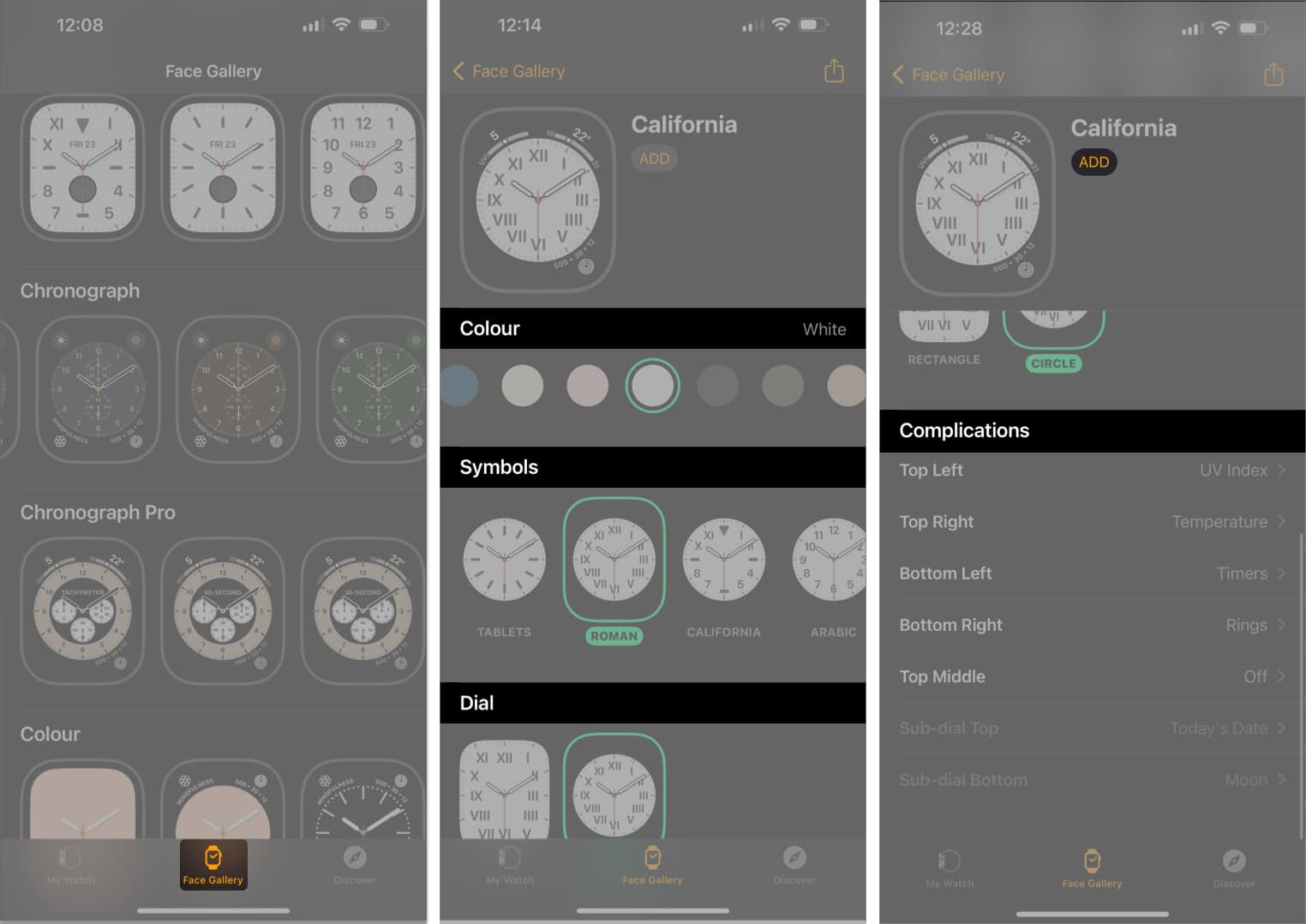
Not sure which design to try first? Check out our roundup of the best Apple Watch faces for inspiration.
2. Change Watch Face Directly on Apple Watch
Earlier, you could simply swipe right or left on your watch face to replace it with another face from your collection. Sadly, Apple removed this functionality in watchOS 10.
However, after the public uproar, it introduced swipe to change watch face functionality with watchOS 10.2 and later, but with a little twist: You must enable it first.
- Open the Settings app on your Apple Watch and select Clock.
- Here, toggle on the Swipe to Switch Watch Face option.
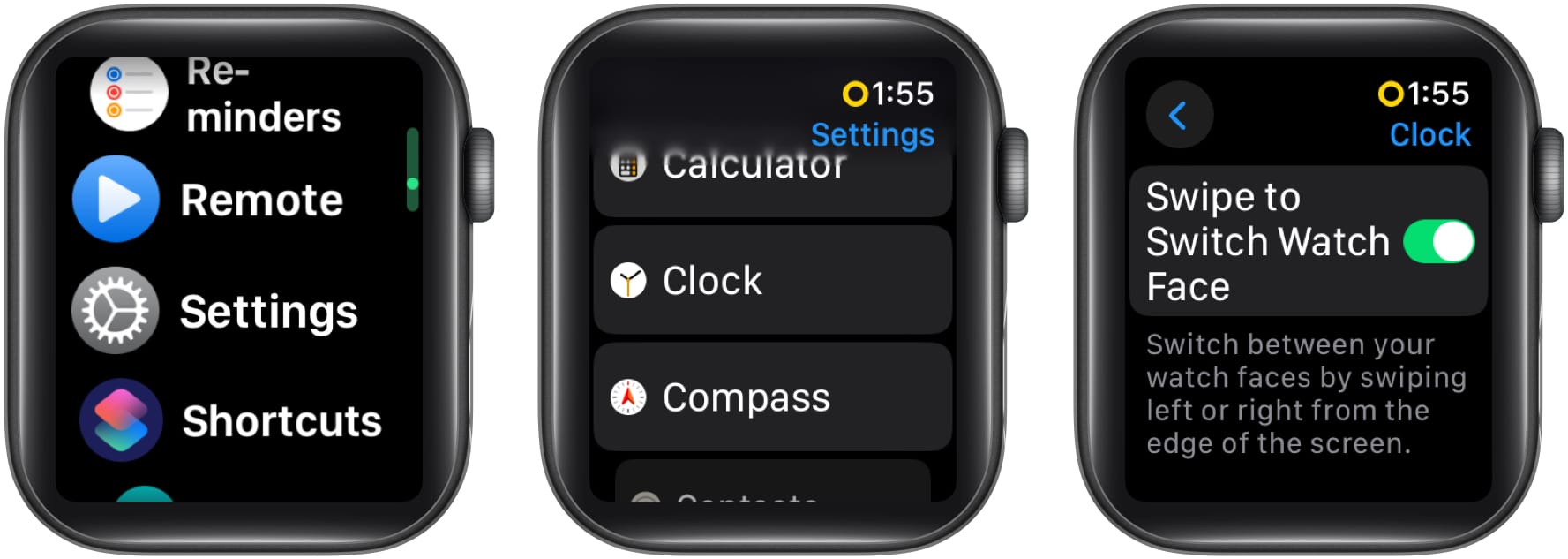
With Swipe to Switch Watch Face enabled on your Apple Watch, you can simply swipe right or left to switch watch faces.
This method allows you to switch to a watch face from your existing collection, but what if you want to switch to a new one that isn’t in your collection? Well, here’s what you need to do:
- Tap and hold on to your Apple Watch face until you feel a vibration.
- Swipe all the way to the left until you see the + icon.
- Tap the + icon, and you’ll see a list of all available watch faces.
- Scroll down to view all the watch faces, and tap the Add button next to your preferred one to add it to your Apple Watch.
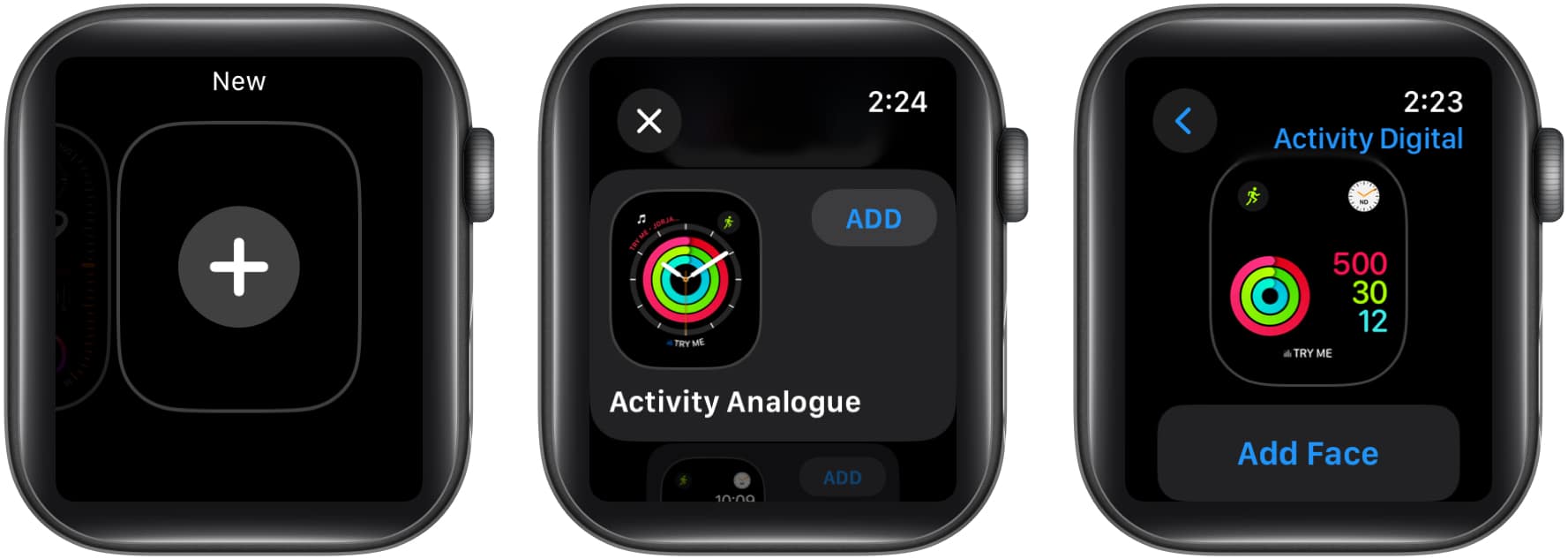
3. Use Shortcuts to Change Apple Watch Face
Swiping to change the watch face directly from your Apple Watch or changing it via the Watch app on your iPhone is pretty straightforward, but you can also use the Shortcuts app to change your Apple Watch face. This is particularly useful if you change watch faces frequently.
- Open the Shortcuts app on your iPhone and tap the + button in the top-right corner of the screen.
- Give your Shortcut a name; I have named it Change Watch Face.
- Next, tap the Add Action button.
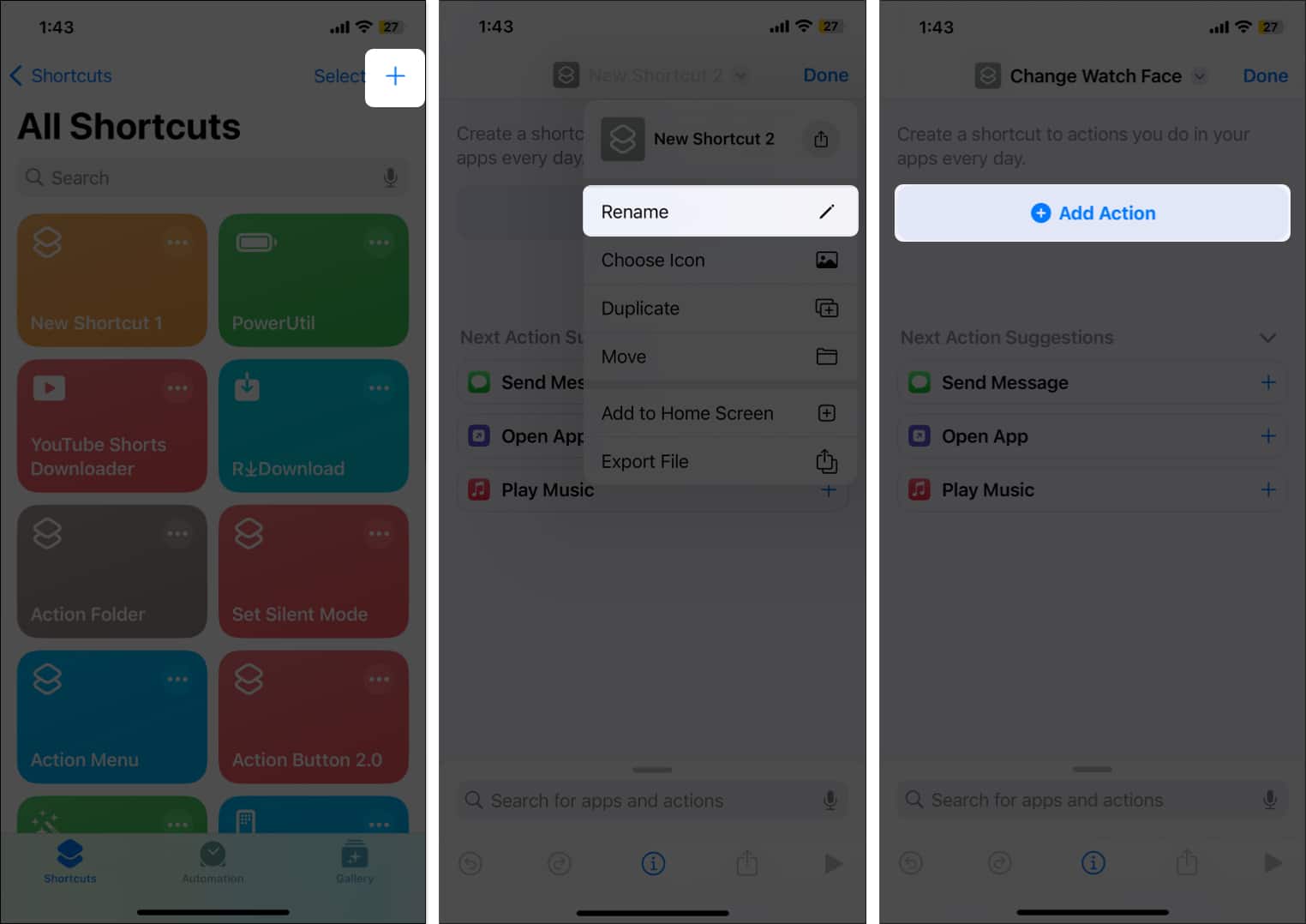
- Search for the Set Watch Face action and select it.
- Then, tap on the Face text and select watch face from your existing collection. Or select Ask Each Time if you want to set a new watch face every time.
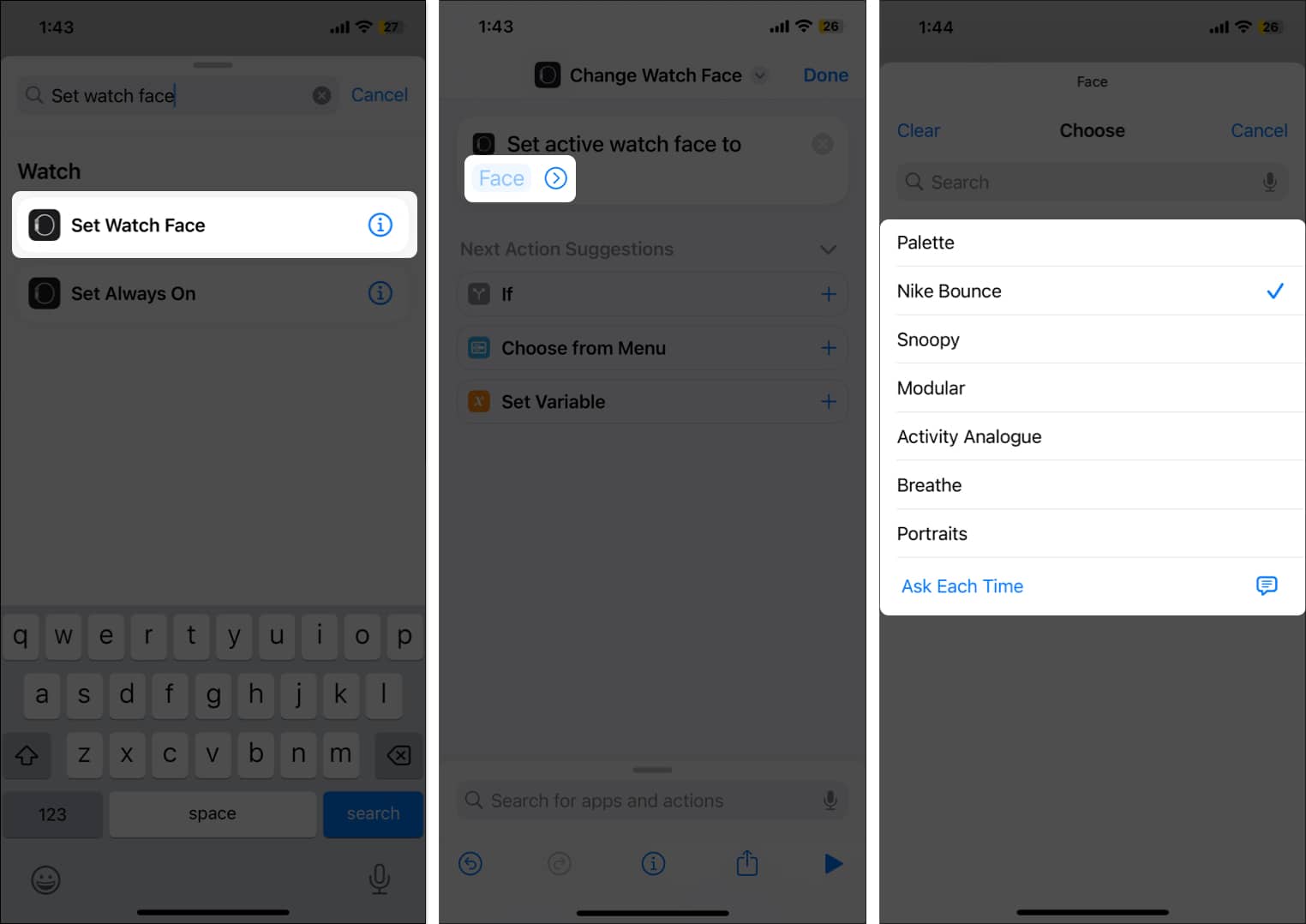
- Tap the ‘i’ button at the bottom and toggle on the Show on Apple Watch option on the subsequent menu.
- Finally, tap Done in the top-right corner to save the shortcut.
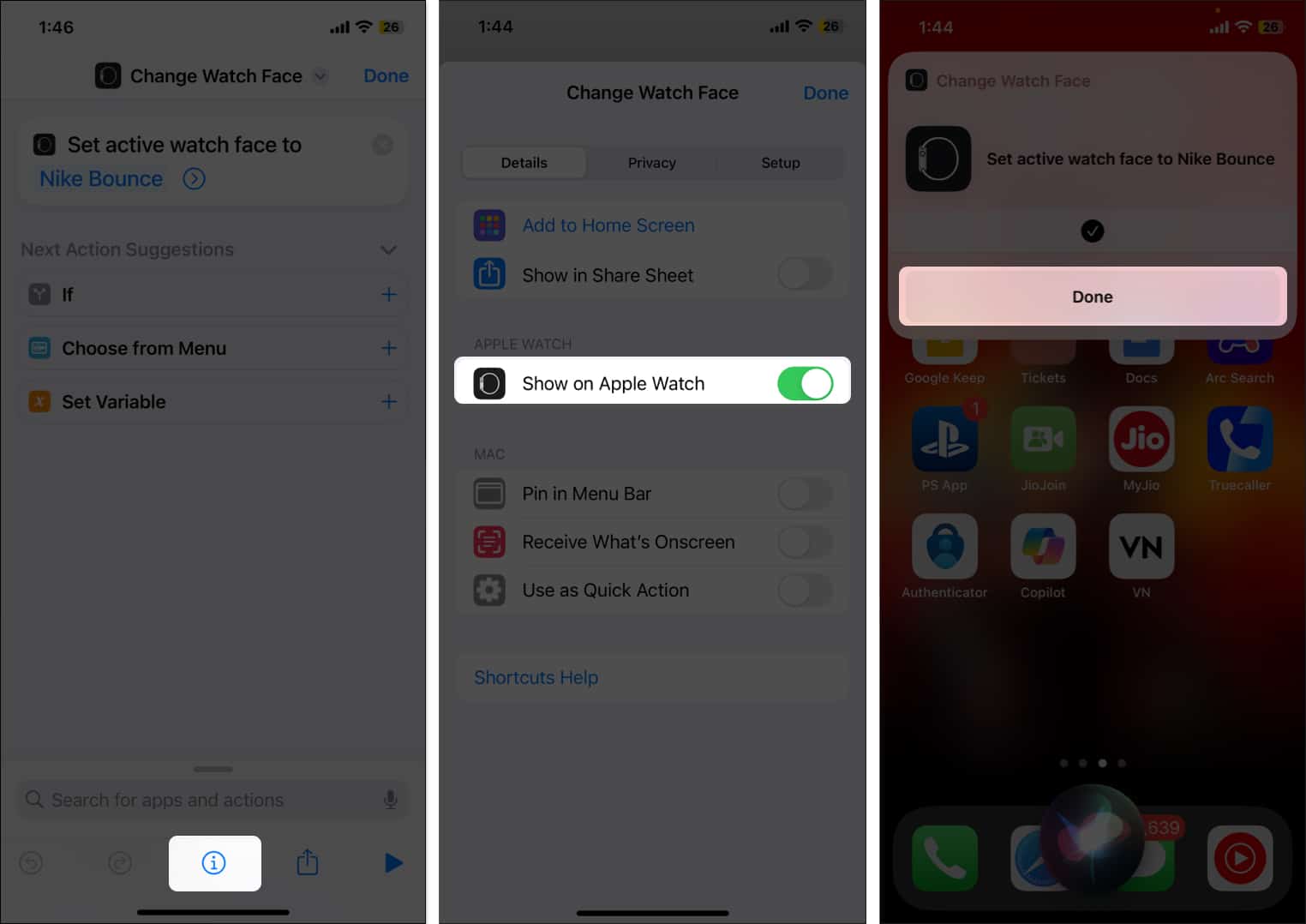
With the shortcut ready, you can invoke Siri on your iPhone or Apple Watch and ask it to run it by simply saying Change your Watch Face or whatever you named your shortcut. This will run the shortcut, and the watch face will switch to the one you selected while creating the shortcut or in the prompt.
Alternatively, you can also use your iPhone’s Action Button or the Back Tap gesture to run the shortcut.
How to Customize Your Apple Watch Face
While Apple offers a limited number of watch face options, it does give you flexibility to customize them. You can replace the original color scheme with someone you prefer or add complications of your favorite apps to access them with a single tap.
Change the Watch Face Color
- Touch & hold on an Apple Watch face and tap the Edit button that appears below it.
- Choose the preferred color scheme for the watch face from all the available options on the right.
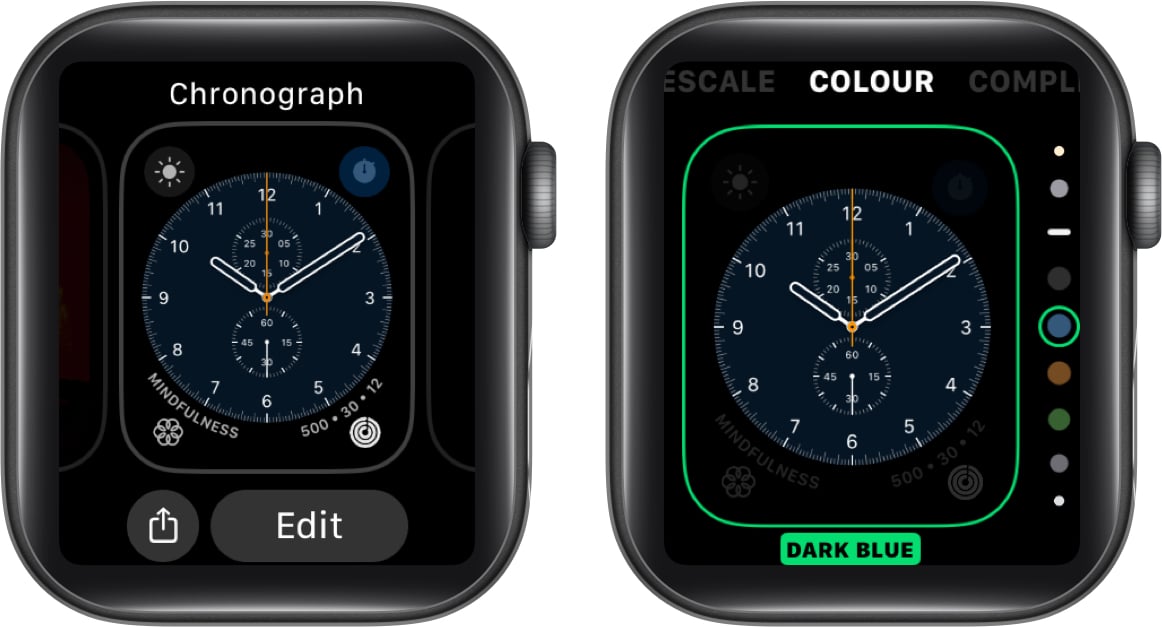
Add Complications to Apple Watch Face
- Repeat the first step in the previous section and swipe left to access the Complications screen.
- Tap a complication slot to select it and choose your preferred complication.
- Alternatively, tap the back button in the top-left corner of the screen and select the app whose complication you want to add to the watch face.
- Choose a complication from the available options and press the Digital Crown to save changes.
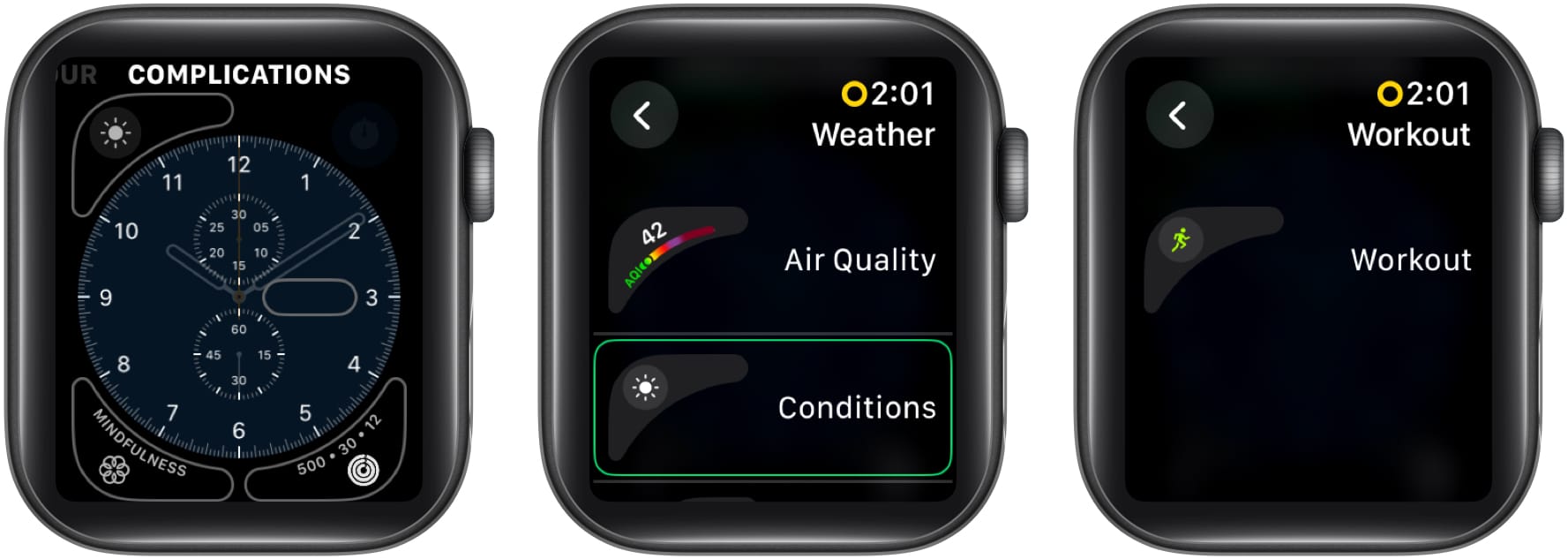
These apps offer multiple complications:
| Apps | Available complications |
| Activity | Rings, Timeline |
| Astronomy | Earth, Moon, Solar, Solar System |
| Calendar | Today’s Date, Your Schedule |
| Compass | Compass, Elevation, Level |
| Compass Waypoints | Last Viewed Waypoint, Saved Waypoints, Parked Car Waypoint |
| Home | Home, Grid Forecast |
| Maps | Maps, Get Directions |
| Mindfulness | Mindfulness, State of Mind |
| Reminders | Due Today, Reminders |
| Sleep | Data, Data and Schedule, Sleep |
| Stocks | Added Stocks, Last Viewed Stocks |
| Time | Analog Seconds, Analog Time, Digital Seconds, Digital Time |
| Timer | Added Timers, Timer |
| Weather | Air Quality, Conditions, Humidity, Rain, Temperature, UV Index, Wind |
| World Clock | Sunrise/Sunset, Added Locations |
Related: How to Share Your Apple Watch Faces with Friends and Family
How to Remove a Watch Face on Apple Watch
Knowing how to remove a watch face from your Apple Watch is as important as adding it in the first place.
- Touch and hold the watch face until you feel a vibration.
- Swipe up on the watch face and tap the Remove button that appears.
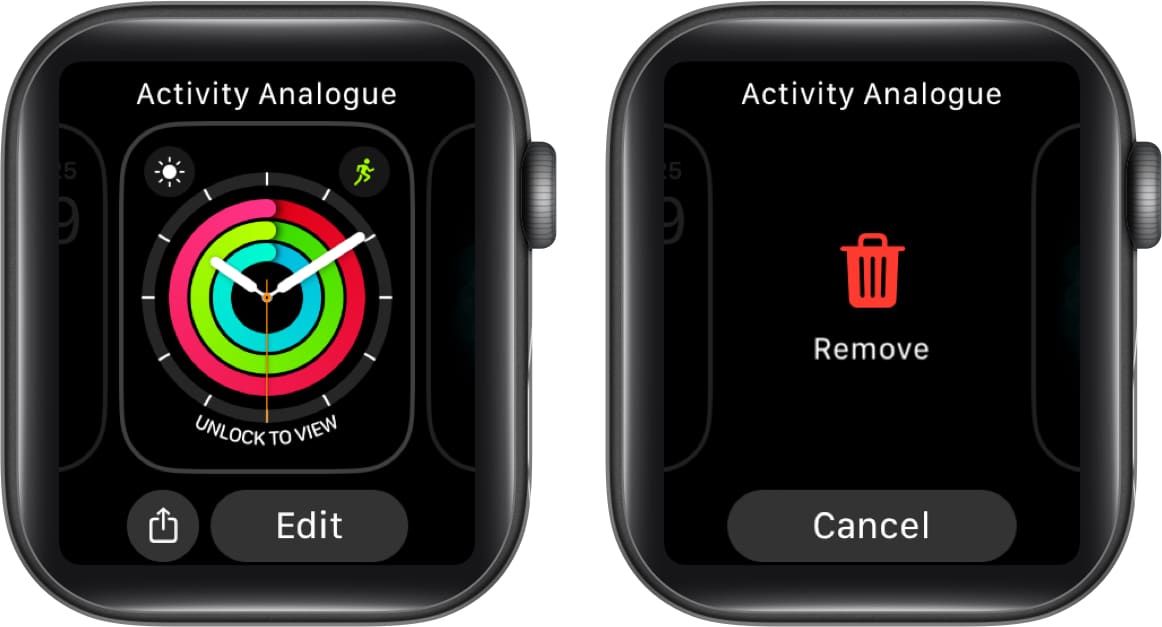
How to Create a Custom Apple Watch Face
Apple regularly adds new watch faces to the Watch app to keep users hooked. However, not everyone is content with the limited options.
While there are a lot of Apple Watch faces apps you can use to add watch faces to the Apple Watch, you can always create one based on your preference.
Here’s how to create a watch face using a photo in your iPhone library:
- Open the Photos app on your iPhone and select the image you want to use as a watch face.
- Next, tap the Share button at the bottom left corner.
- Here, scroll down and tap Create Watch Face.
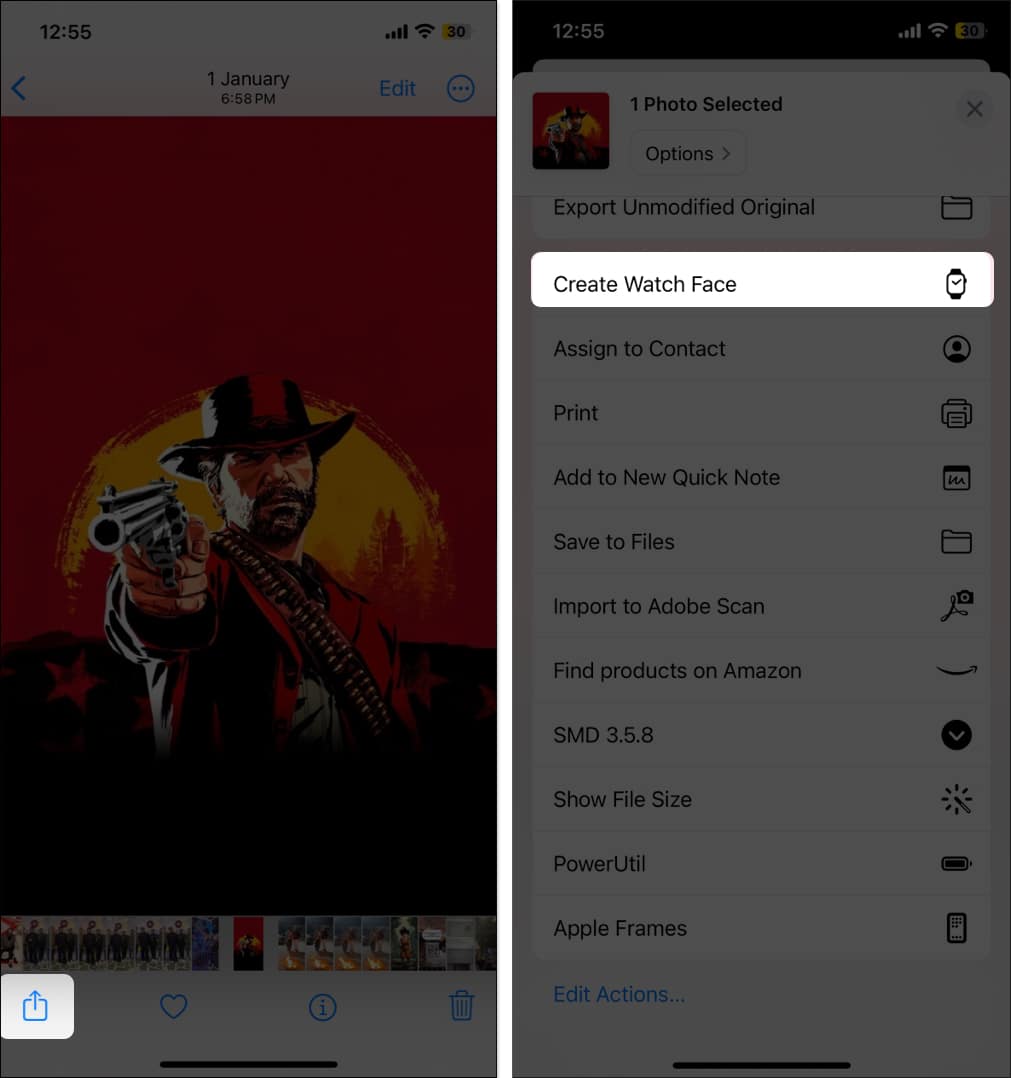
- Choose a watch face option from the available choices.
- Select the color, style, and complications of your choice and tap the Add button.
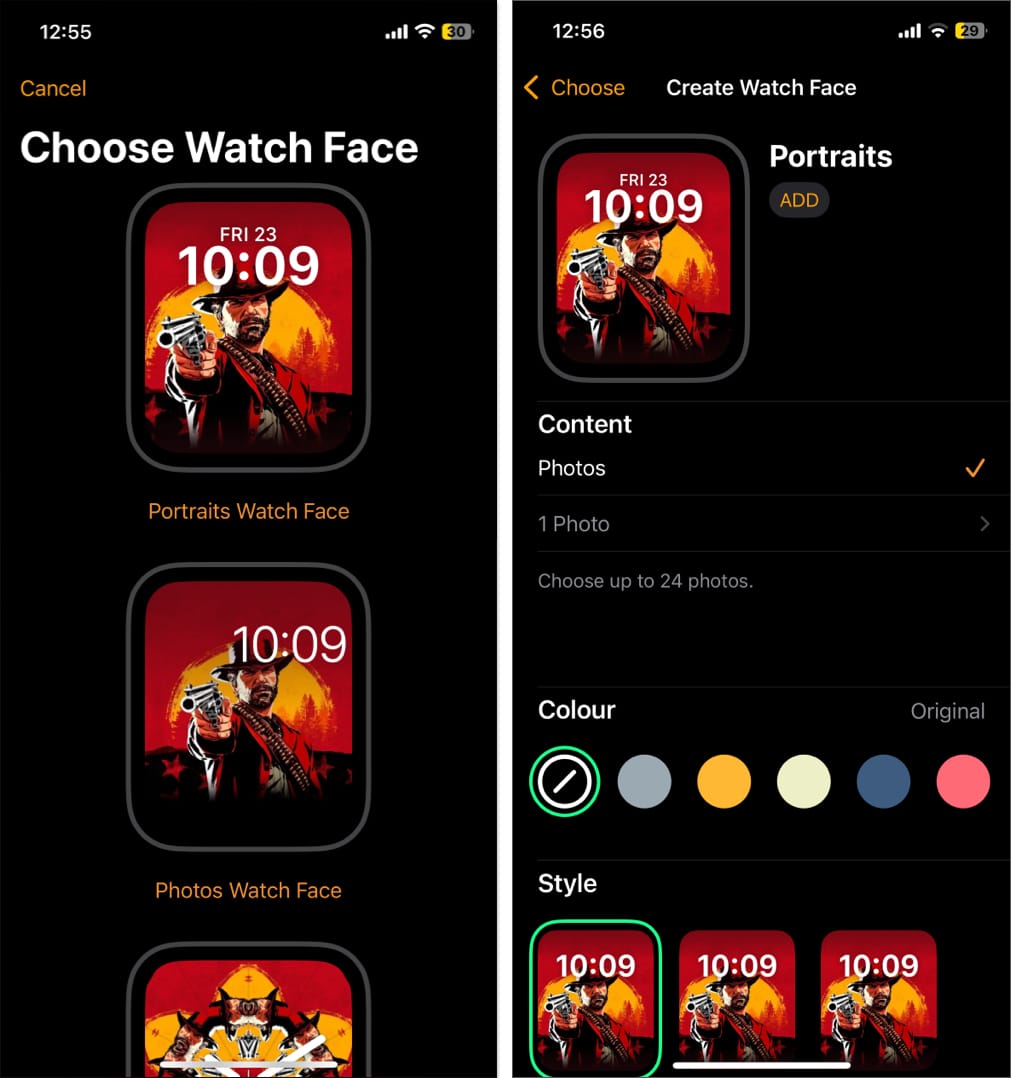
Signing off…
That’s it. You can now use any of the methods above to easily add, change, customize, or remove watch faces from your Apple Watch. While all of them would get the job done, I personally recommend using the Shortcuts app method since it’s the most convenient.
If you still have a doubt or query, comment below, and I’ll happily respond.
FAQs
Yes, there are many third-party watch face apps that you can use to download and add new watch faces to your Apple Watch.
Open the Watch app on your iPhone → General → Watch Orientation → choose the preferred orientation.
Don’t miss these related reads:
- How to customize Snoopy watch face on Apple Watch
- How to Use Live Activities on Apple Watch
- Simple Ways to Check Your Apple Watch Battery Life in Seconds


















