iPhone Battery Draining After iOS 26? Try These Easy Fixes
iPhone battery draining after iOS 26? Discover quick fixes to save power and extend battery life.
Key Takeaways:
- Battery drain can be triggered by brightness, GPS, background apps, weak signals, or push alerts, especially if you’re running outdated iOS or using lots of widgets.
- Update iOS and disable features you don’t use like Background App Refresh, Always-On Display, or constant location tracking to improve battery life.
- Turning off Location Services for non-essential apps cuts down on GPS use, which is one of the top battery drains when left unchecked.
- Dark Mode saves battery on iPhones with OLED displays, since black pixels require less power than bright or white screens.
- Enable Low Power Mode and auto-brightness, and reduce widgets, all of which reduce background activity and screen energy usage.
Following every major iOS update, iPhone users worldwide have increasingly reported inconsistent battery drain. And the same is true for iOS 26 as well. While you might feel something’s wrong with your iPhone, it’s good to understand what’s going on under the hood, what’s expected, and what you can do to improve battery life before panicking.
This post details everything you need to know about the battery drain issue after updating to iOS 26 and ways to fix it.
Why Your iPhone’s Battery Drains After an iOS 26 Update
There are a few common reasons your iPhone may be using more power than usual right after an update:
- Background tasks: After an update, your iPhone reindexes files, resyncs data, and updates apps. These processes run in the background and can temporarily drain more power.
- New visuals and effects: iOS 26 introduces design upgrades like richer animations and transparency, which can demand more from your iPhone’s processor.
- Unoptimized apps: Not every app is immediately optimized for iOS 26. Some may misbehave and drain your battery until developers release updates.
- Increased usage: Exploring new features naturally means you’re on your phone more, which itself consumes battery.
What’s Normal & How Long It Might Take
Each time Apple rolls out a major iOS update, numerous users flood social media, blaming Apple for intentionally reducing the battery life of their older iPhones. Apple never directly responded to those complaints in the past. But with the iOS 26 release, the company has issued a cautionary notice that users may experience battery life issues shortly after installation.
The company notes that the battery drain right after an update is often temporary as the system gets busy with various background tasks, such as indexing files for search, updating apps, and downloading new assets. These tasks heat the battery a little more than usual, resulting in higher power consumption. You can expect things to get normal once background tasks are completed.
Ways to Maximize Your iPhone Battery Life
While Apple has already clarified that it’s completely normal to experience battery drain for some time after a major iOS update, here’s what you can do to reduce it:
Keep an Eye on Battery Insights
Starting with iOS 26, Apple has added smarter tools in Settings → Battery that give you real-time insights into what’s draining your iPhone’s battery. Instead of guessing, you can now see exactly which apps or settings are responsible.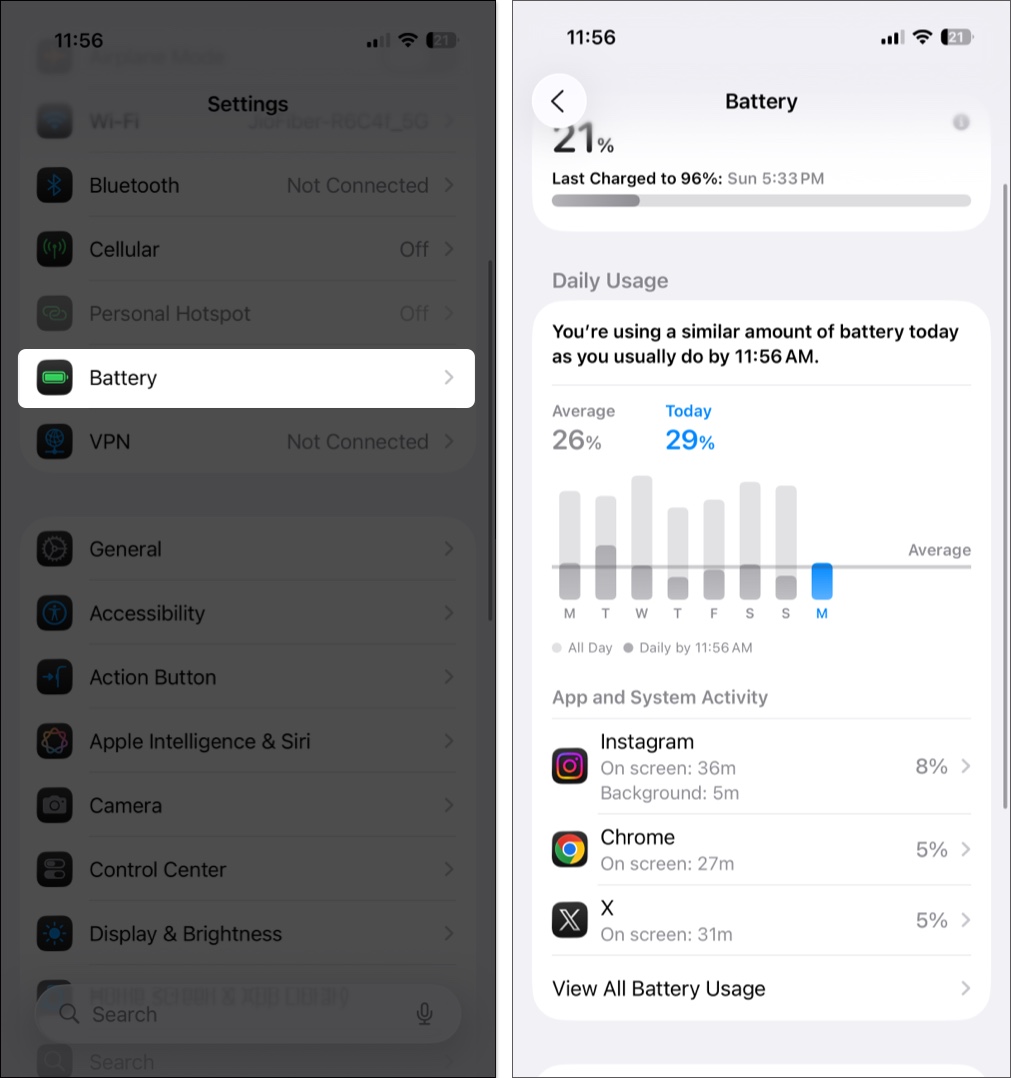
If one app is using far more power than others, it may be poorly optimized for iOS 26 or stuck running in the background. Thus, force-quitting or even deleting such apps if needed would help.
Turn On Adaptive Power
This is another battery management tool Apple has added with iOS 26. Adaptive Power, when enabled, quietly monitors your iPhone usage and automatically fine-tunes your iPhone’s power usage whenever it detects high battery-consuming tasks. This process slightly extends the battery life when you need it most.
Here’s how you can enable Adaptive Power in iOS 26:
- Open Settings → Battery → Power Mode.
- Toggle on Adaptive Power.
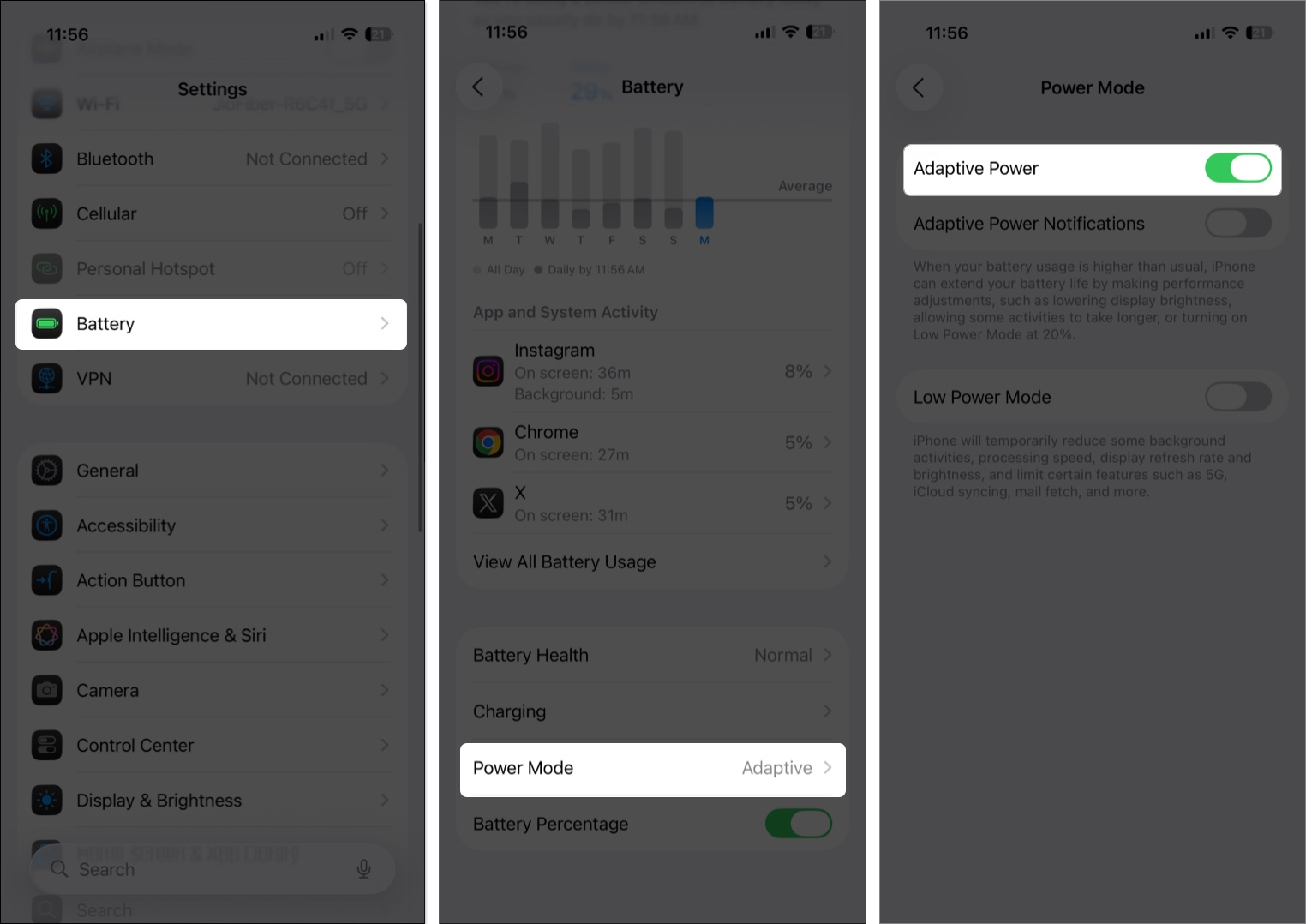
Note: Turn On Adaptive Power works only with iPhone 15 Pro and newer models.
Update All Apps
Shortly after a major iOS release, such as iOS 26, most app developers push updates for their apps on the App Store to optimize their apps for the new iOS. While the outdated version will still work, the iOS 26 optimized version runs more efficiently with fewer background bugs draining the battery.
Turn Off / Restrict Background App Refresh
This feature frequently refreshes app data in the background. Although iOS has optimized the background app refresh feature, it still heavily drains the battery. Therefore, it’s best to turn it off.
- Open Settings → General → Background App Refresh.
- Tap Background App Refresh, then select the Off option.
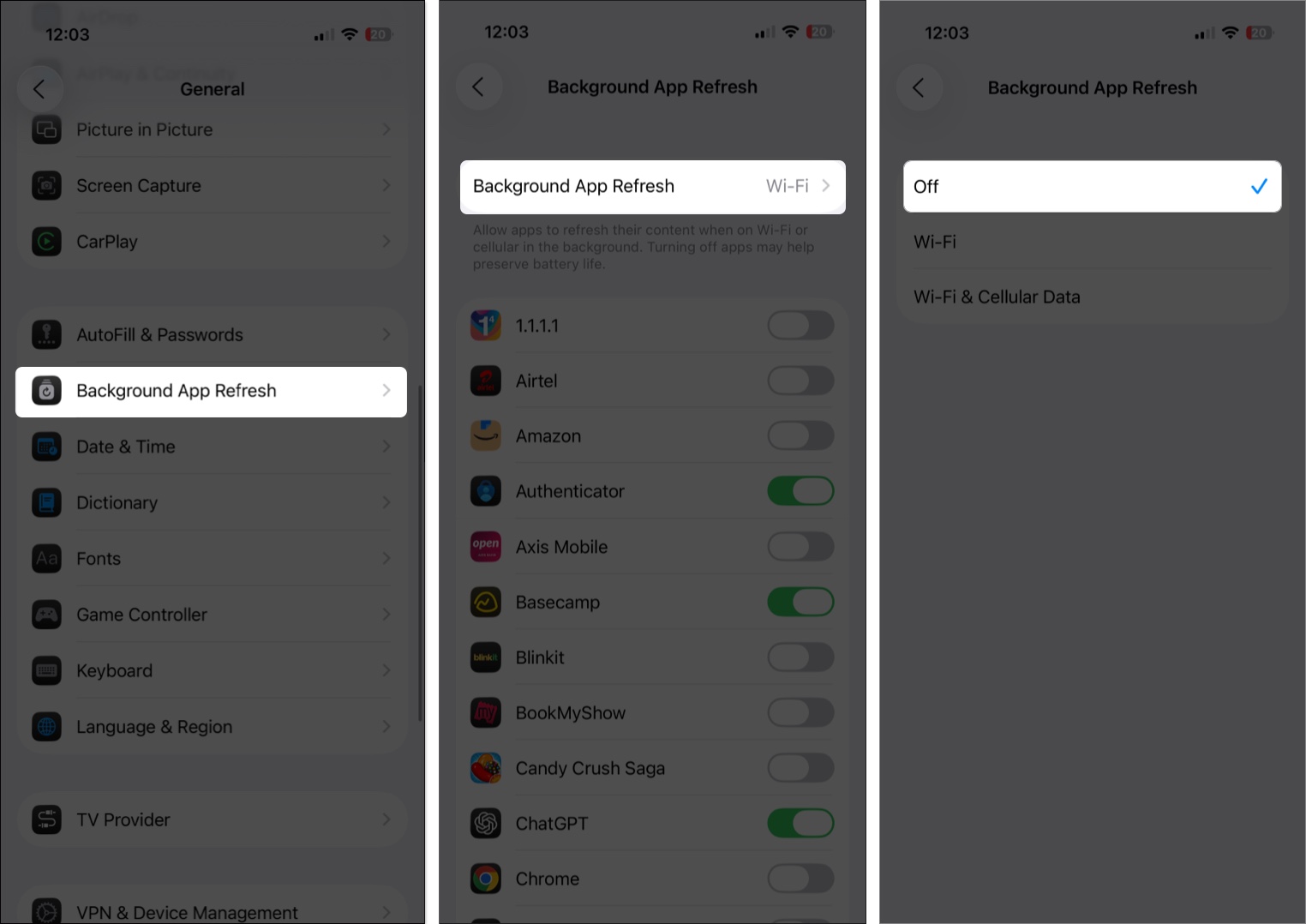
Disable Unnecessary Location Services
There are many apps, such as food delivery, ride booking, reservation apps, and system apps like Weather, that require constant access to your location data. If your iPhone’s battery is critically low, consider turning off location services for unused apps.
- Open Settings → Privacy & Security → Location Services.
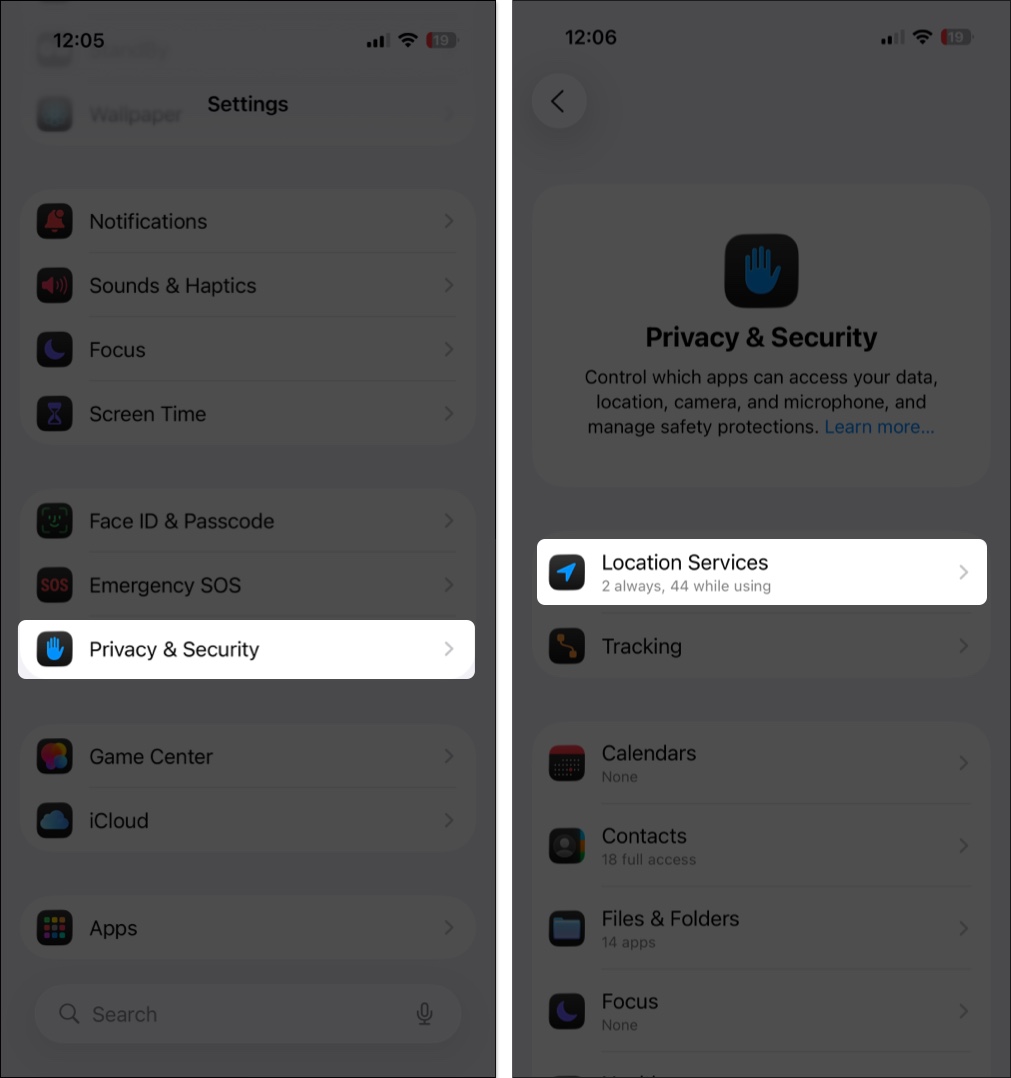
- Select the app for which you want to disable location services.
- Next, select the Never option under Allow Location Access.
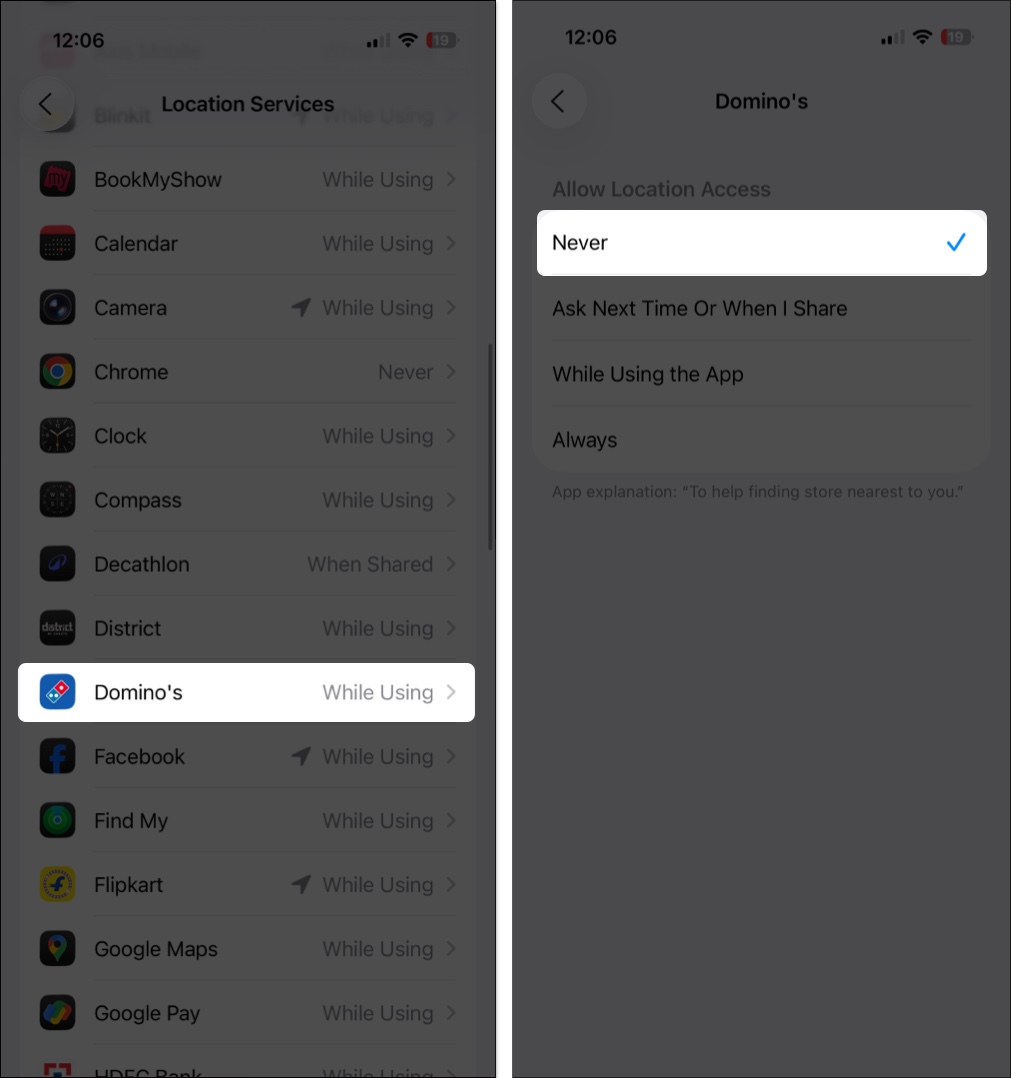
Turn Off Always On Display
Although the iPhone’s Always On Display looks beautiful, it stays lit even when you’re not using the iPhone, consuming precious battery juice. Thus, if you’re experiencing rapid battery drain, we suggest you turn off the Always On Display for the time being.
- Open Settings → Display & Brightness → Always On Display.
- Toggle off Always On Display.
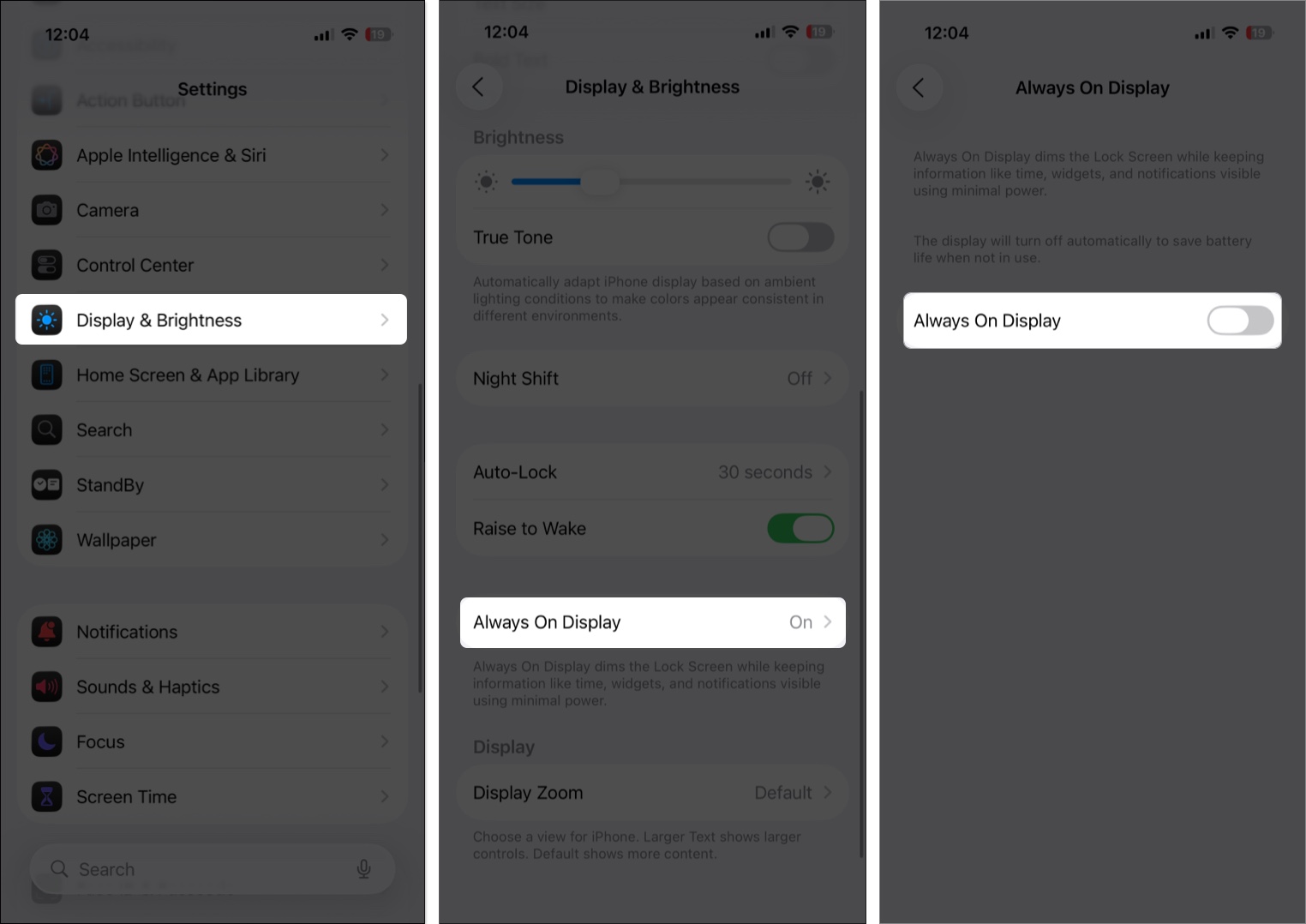
Use Low Power Mode
The Low Power Mode, as the name suggests, helps extend the battery life a little when it’s low on capacity by reducing system activity and pausing power-hungry background tasks.
- Open Settings → Battery → Power Mode.
- Toggle on Low Power Mode.
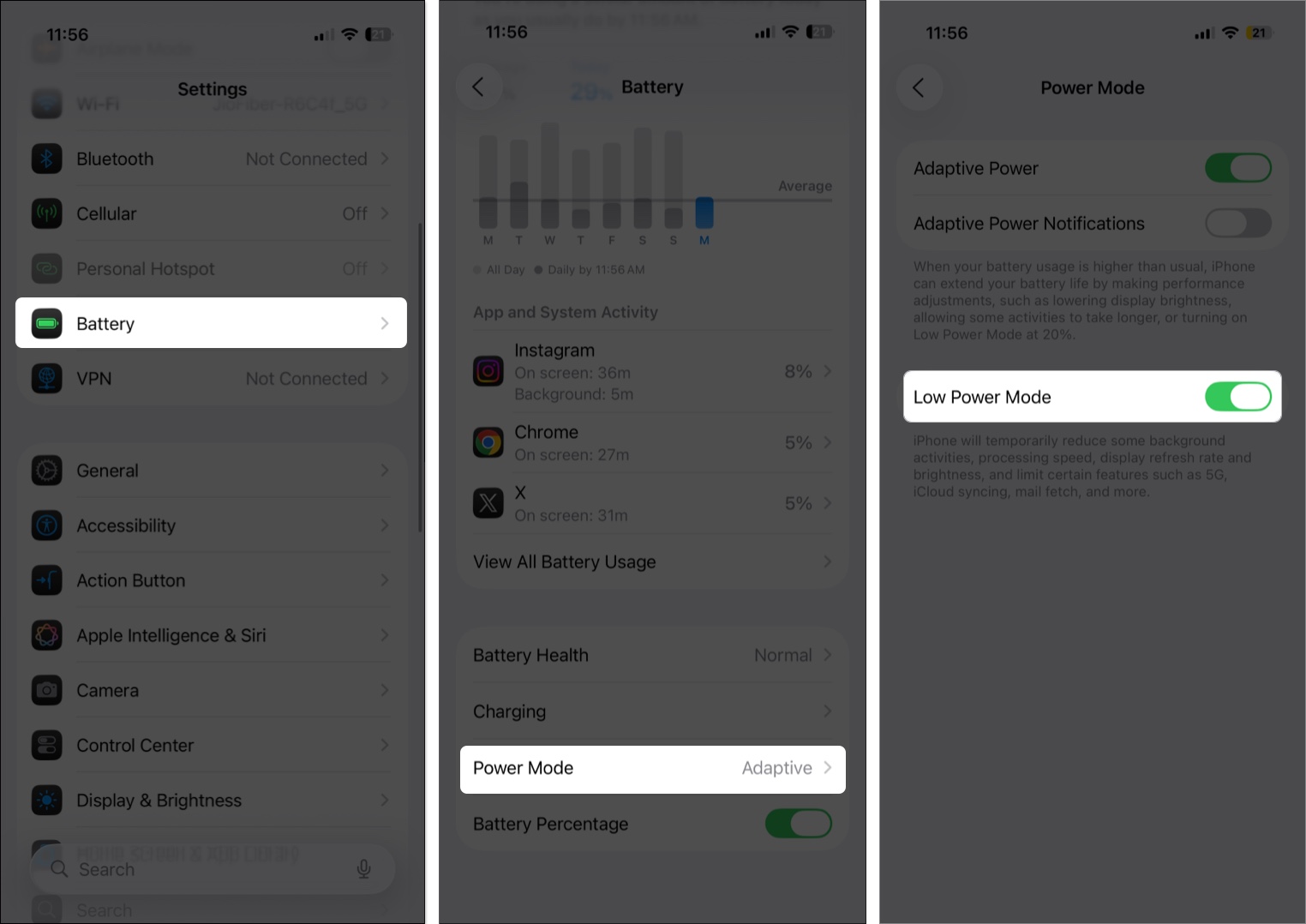
Enable Optimized Battery Charging
If you’re a veteran iPhone user, you must know how poor the battery backup gets once the battery health falls below 80%. While you can’t stop this battery aging, having Optimized Battery Charging enabled can help slow down this process. The feature learns from your charging routines and slows down charging the battery after your preferred percentage (80% – 95%) until you need to use it.
- Open Settings → Battery → Charging.
- Toggle on Optimized Battery Charging.
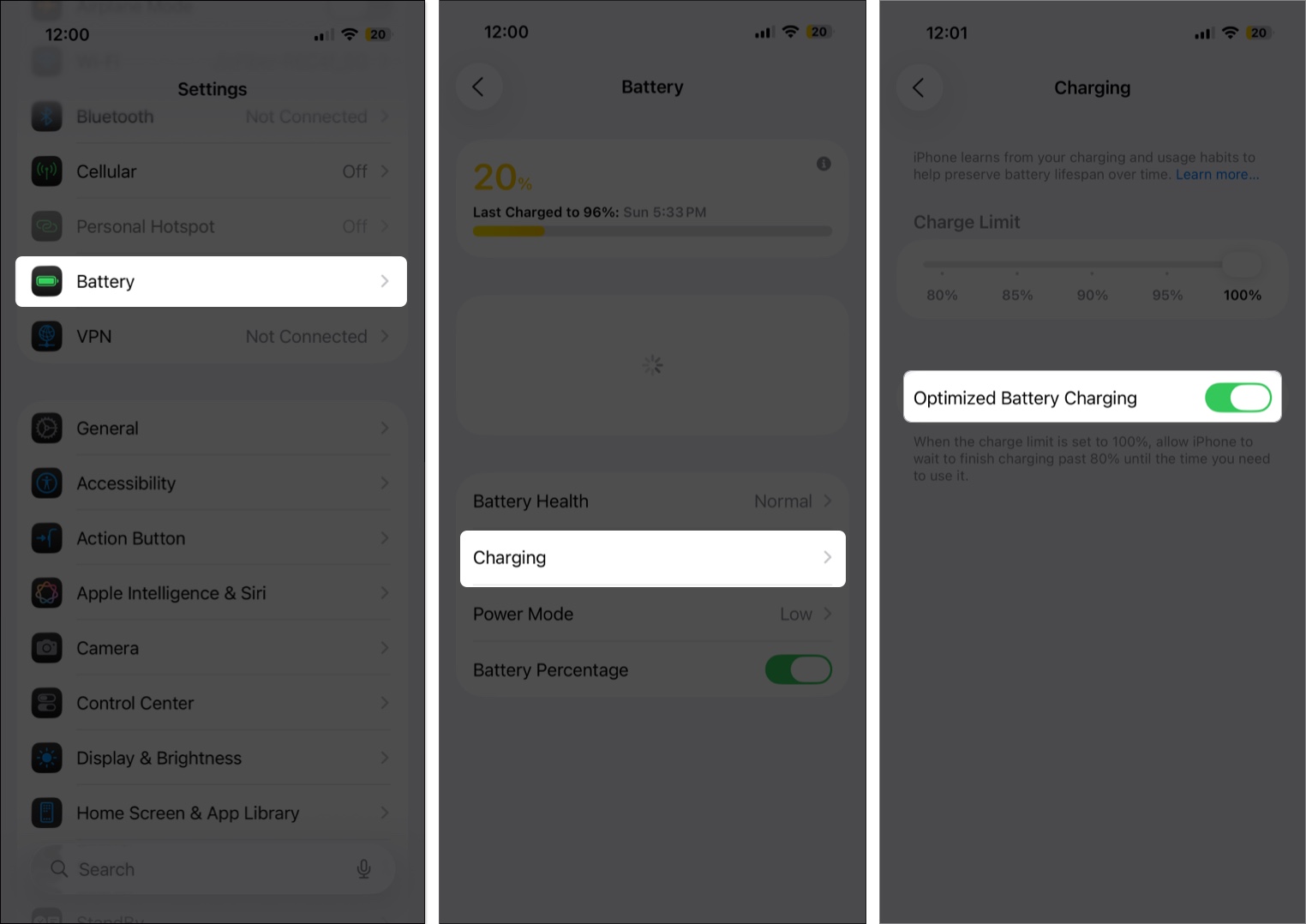
Quit Unnecessary Apps
While an iPhone can easily handle a significant number of apps running in the background, letting unnecessary apps run does hurt battery life. If you’re experiencing unexpected battery drain issues, try quitting the apps you don’t often use.
Adjust Auto Lock
Your iPhone’s display is one of the biggest consumers of battery power. The longer it stays on, the faster your battery drains. That’s why tweaking the Auto-Lock setting can make a noticeable difference.
- Open Settings → Display & Brightness → Auto-Lock.
- Now, select the shortest acceptable time limit (30 seconds or 1 minute).

Disable / Adjust Push & Fetch Settings
Your iPhone constantly checks for new emails, calendar updates, and other synced data. How often does this depends on Push and Fetch settings. If they’re set too aggressively, your phone keeps waking up, connecting to the internet, and using power in the background, which drains the battery.
- Open Settings → Apps → Mail.
- Tap Mail Accounts.
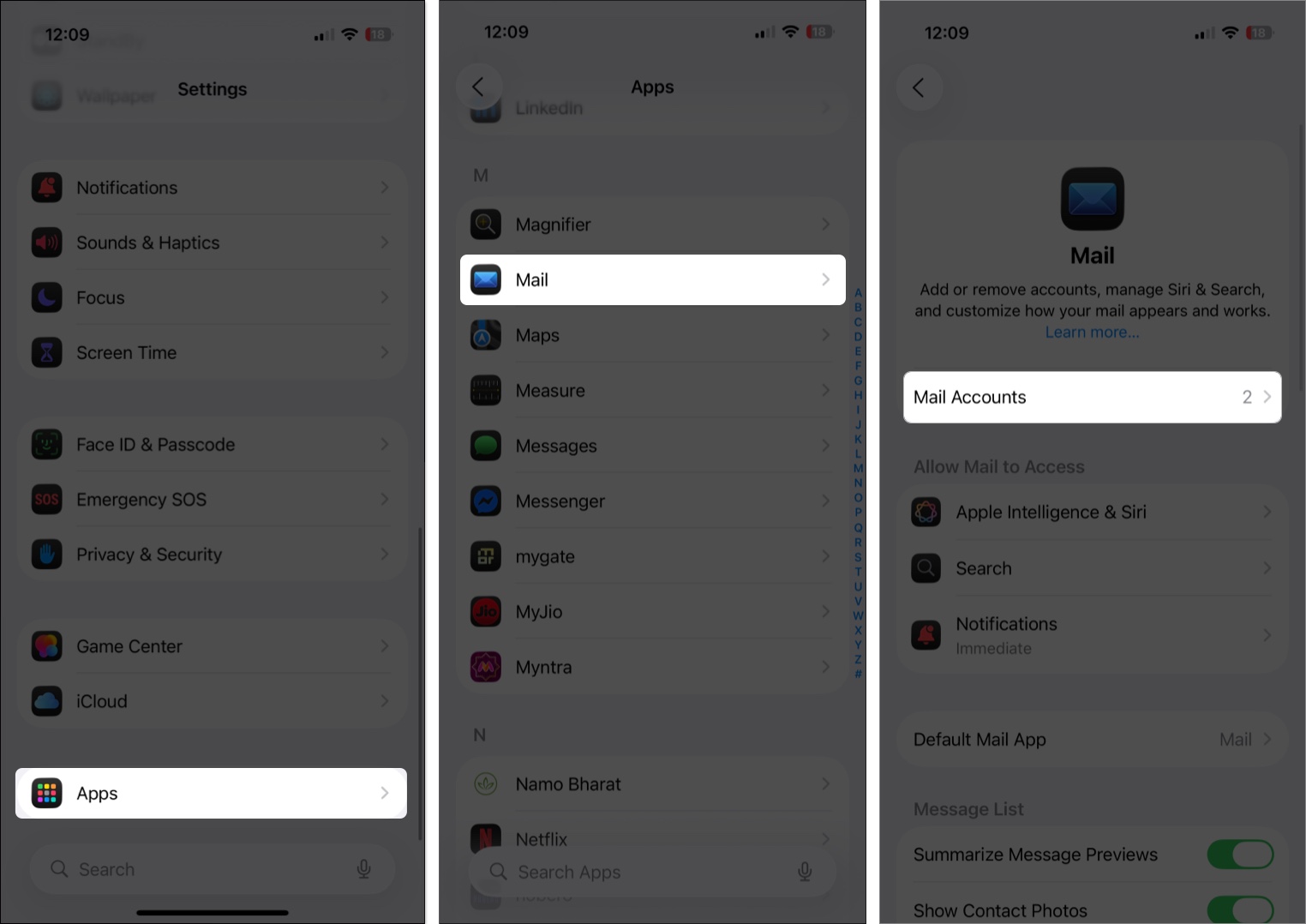
- Tap Fetch New Data.
- Here, toggle off Push and choose your Fetch settings.
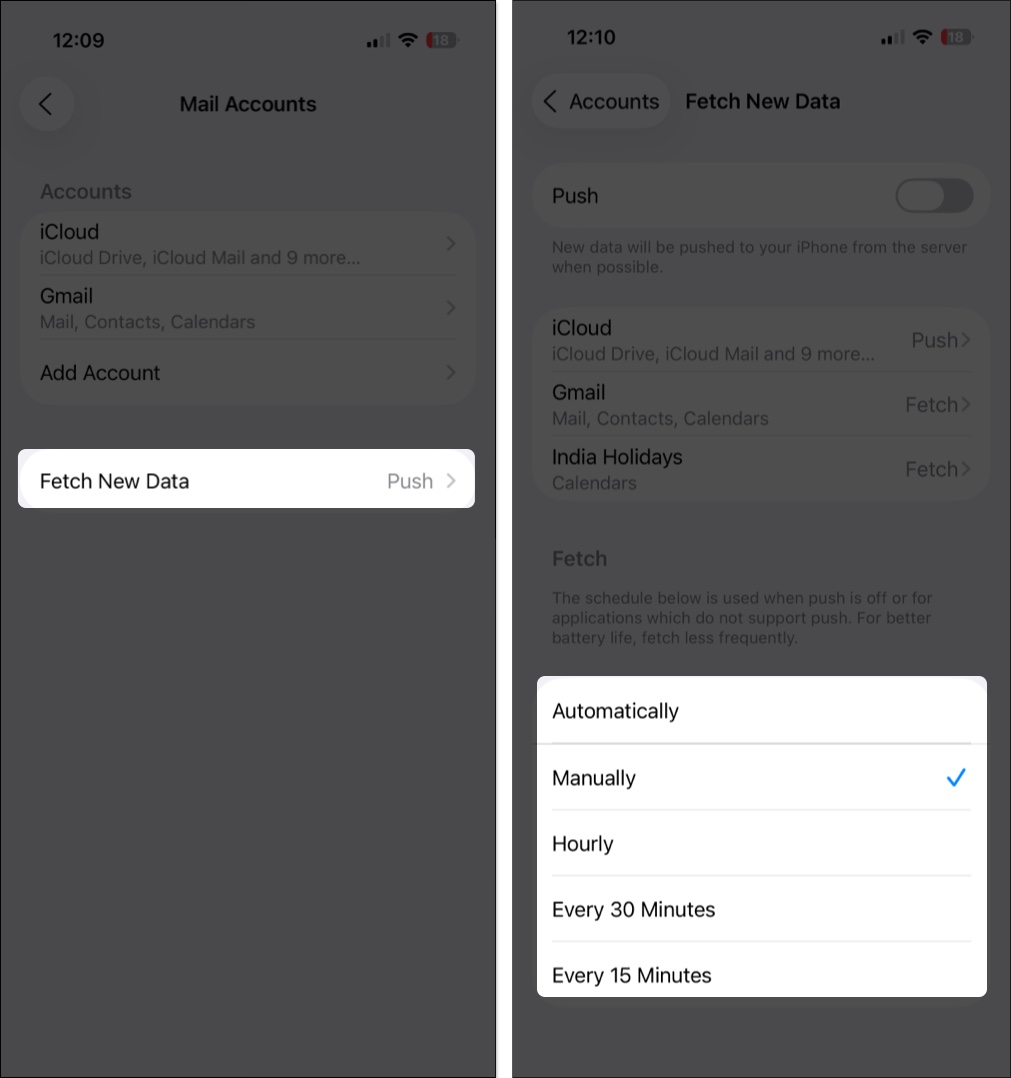
General Tips to Save Battery Life on Your iPhone
- Turn off Wi-Fi and Bluetooth when not needed. Use the Settings app instead of the Control Center.
- Set the auto-lock interval to 30 seconds: Open the Settings app → Display & Brightness → Auto-Lock → select 30 Seconds.
- Turn on Reduce Motion: Open the Settings app → Accessibility → Motion → turn on the toggle for Reduce Motion.
- Turn off dynamic wallpapers: Do not use live or dynamic wallpaper. Instead, use a still image.
- Use Airplane mode in low signal areas, like while on a train.
- Turn off Raise to Wake on your iPhone: Open the Settings app → Display & Brightness → turn off Raise to Wake.
- Turn off Keyboard Haptics: Go to Settings → Sound & Haptics → Keyboard Feedback → Toggle off both Sound and Haptics.
These are some of the long-tested and trusted solutions to increase the iPhone battery life. I hope you followed the recommendations here in accordance with your usage.
Regain control of your iPhone’s battery life…
The battery drain issue after updating to iOS 26 is undoubtedly frustrating, but Apple has clarified that, in most cases, the issue is temporary. The system is busy re-indexing, syncing, and adjusting after the update. But if the issue persists, use the tips listed in this post to maximize the battery life on your iPhone.
Have you noticed your iPhone’s battery draining faster after the iOS 26 update? Which of these fixes worked best for you? Share your experience in the comments below.
Don’t miss:
- Essential iPhone Tips You Need to Know to Master Your Phone
- How to fix Apple Watch battery drain after watchOS 11 update


















