How to Reduce Photo File Size on iPhone Easily
Lighten your camera roll in a snap! Discover clever ways to shrink photo files, save space, and keep your iPhone running smoothly.
Key Takeaways:
- Use Built-in Tools and Apps: iPhone offers native options and third-party apps to reduce photo file sizes, improving storage and sharing efficiency.
- Compress Existing Photos: Use cropping, taking screenshots, or automating tasks via the Shortcuts app to shrink older photo files.
- Switch to HEIF/HEIC Format: For future photos, enable HEIF/HEIC under Settings > Camera > Formats to save space without losing quality.
- Enable iCloud Optimization: Turn on Optimize iPhone Storage to store lightweight versions locally while keeping originals in iCloud.
- Pick the Right Approach: Choose methods based on your goal, whether it’s fast sharing, batch processing, or maintaining full control over photo quality and privacy.
With your iPhone’s powerful camera, snapping gorgeous photos has never been easier or more tempting. But let’s be honest: those stunning shots can fill your storage before you know it. And when it’s time to share or upload, oversized photo files can slow things down or even stop you in your tracks with pesky file size limits. The good news? There are plenty of simple tricks to reduce photo file size on your iPhone—whether you’re looking to free up space, share memories faster, or fit your pics within upload requirements.
In this guide, you’ll learn more than just the obvious fixes. Along with built-in and third-party solutions, you’ll discover clever alternatives—think screenshots, custom Shortcuts, and smart workflows. By the end, you’ll know how to reduce photo file size on your iPhone and when and why each method makes sense. You’ll feel confident choosing the best approach for your needs—and maybe even discover a new favorite trick or two.
Table of Contents
- What You Need to Know Before Getting Started
- Use High-Efficiency Format (HEIF/HEIC) for New Photos
- Reduce File Size of Existing Photos
- 1. Take a Screenshot of the Photo
- 2. Use the Photos App (Crop or Edit)
- 3. Use the Shortcuts App for Automated Resizing
- 4. Use the Mail App to Shrink Photos Before Sending
- 5. Use Messaging Apps (e.g., WhatsApp) to Compress
- 6. Use Web-Based Compression Tools
- 7. Use Third-Party Compression Apps
- Compare Alternative Methods: Which Is Best for You?
- Manage Storage Proactively
- Evaluate Trustworthiness Before Using New Tools
- Manage iPhone Storage with Smarter Photo Sizes
What You Need to Know Before Getting Started
Reducing the file size of your iPhone photos does more than just free up storage—it can also affect image quality, privacy, and how your photos are organized or backed up.
Before you start, keep these key points in mind:
- Image Quality: Compressing or resizing photos can make them look less sharp, especially with aggressive settings. Minimal compression (like using HEIF/HEIC format) usually preserves quality, but heavy compression or reducing dimensions may cause visible blurring or color loss.
- Photo Dimensions vs. File Size: Lowering the pixel dimensions of a photo will shrink its file size but may also make it appear smaller or less detailed, especially if printed or viewed on larger screens.
- Format Compatibility: Formats like HEIC save space while maintaining quality but may not be supported on all devices or platforms. JPEG is more universally compatible but often results in larger files.
- Metadata and Privacy: Some compression methods (like screenshots or certain apps) remove metadata such as location, date, and device info. This can help protect your privacy but may also make it harder to search or organize your photos later.
- Backups and iCloud Storage: Smaller photos speed up iCloud backups and take up less space in the cloud. However, compressing pictures after they’ve been backed up may create duplicates, using more storage than intended.
Use High-Efficiency Format (HEIF/HEIC) for New Photos
The High-Efficiency Image Format (HEIF, with .HEIC extension) offers excellent image quality at a much smaller file size compared to JPEG. Most newer iPhones use this format by default, but it’s worth checking your settings.
How to Enable HEIF/HEIC on iPhone:
- Open Settings.
- Tap Camera.
- Tap Formats.
- Select High Efficiency.
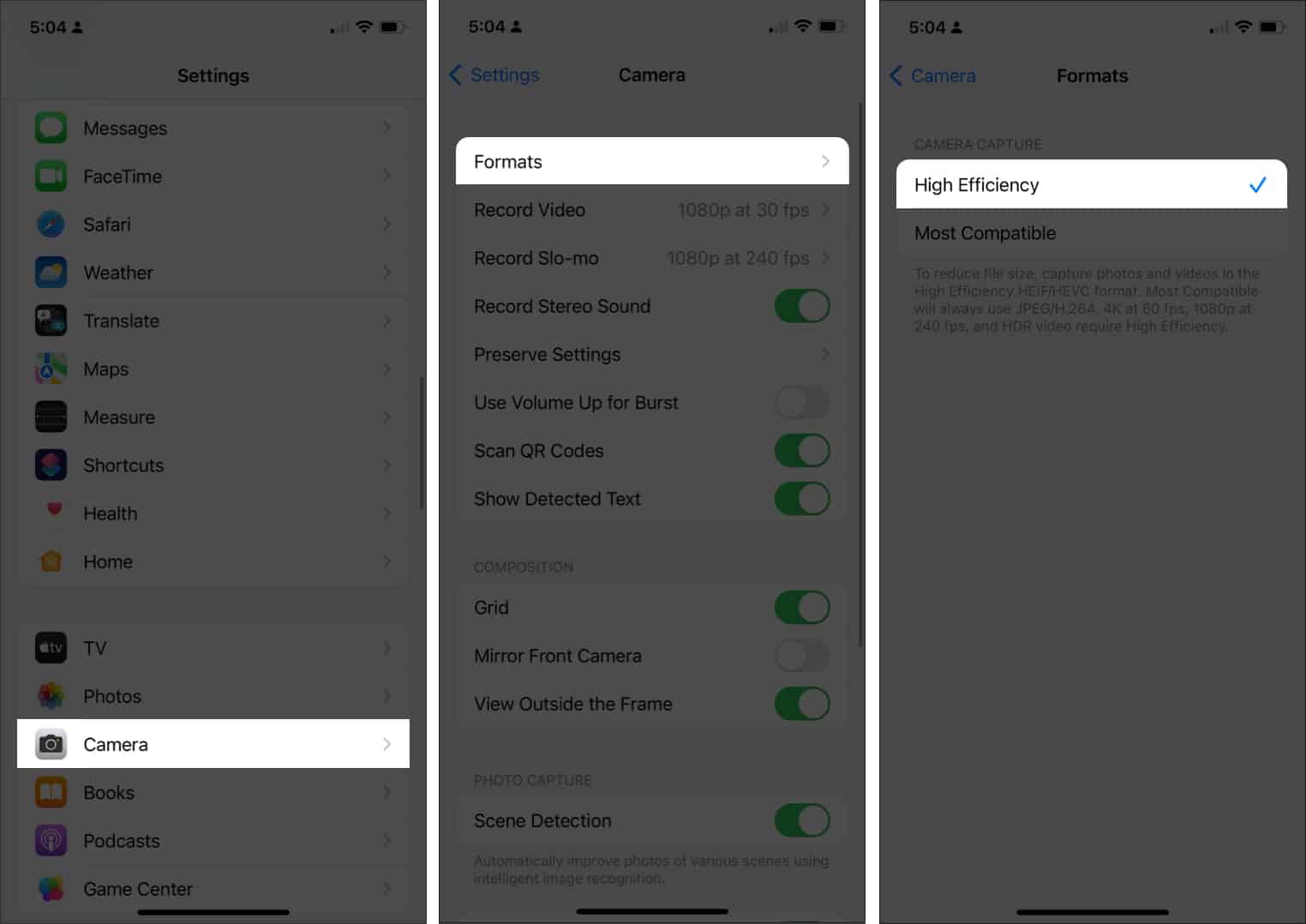
Reduce File Size of Existing Photos
Already have photos that are too large? Here are the best ways to shrink them, including standard solutions and creative alternatives.
1. Take a Screenshot of the Photo
Best for: Quick sharing, stripping metadata, privacy
Limitations: Lower resolution, not suitable for printing or high-quality needs
How to do it:
- Open the photo in the Photos app.
- For iPhones with Face ID: Press Side Button + Volume Up.
- For iPhones with Home Button: Press Home + Side/Top Button.
- Edit and crop the screenshot as desired.
- Delete the original if you want to save space.
2. Use the Photos App (Crop or Edit)
Best for: Slight reduction, basic edits, keeping metadata
Limitations: Only slightly reduces file size
How to do it:
- Open the Photos app and select the image.
- Tap Edit (top right).
- Make a small crop or adjustment.
- Tap Done.
3. Use the Shortcuts App for Automated Resizing
Best for: Automation, batch resizing, custom workflows
Limitations: Requires initial setup
How to use:
- Download Change Image Quality & Share Shortcut.
- Tap Add Shortcut and wait for it to appear in your Shortcuts app.
- Open the Shortcuts app → Tap Change Image Quality and Share.
You may be asked to give the app access to your photos. Tap Allow Access.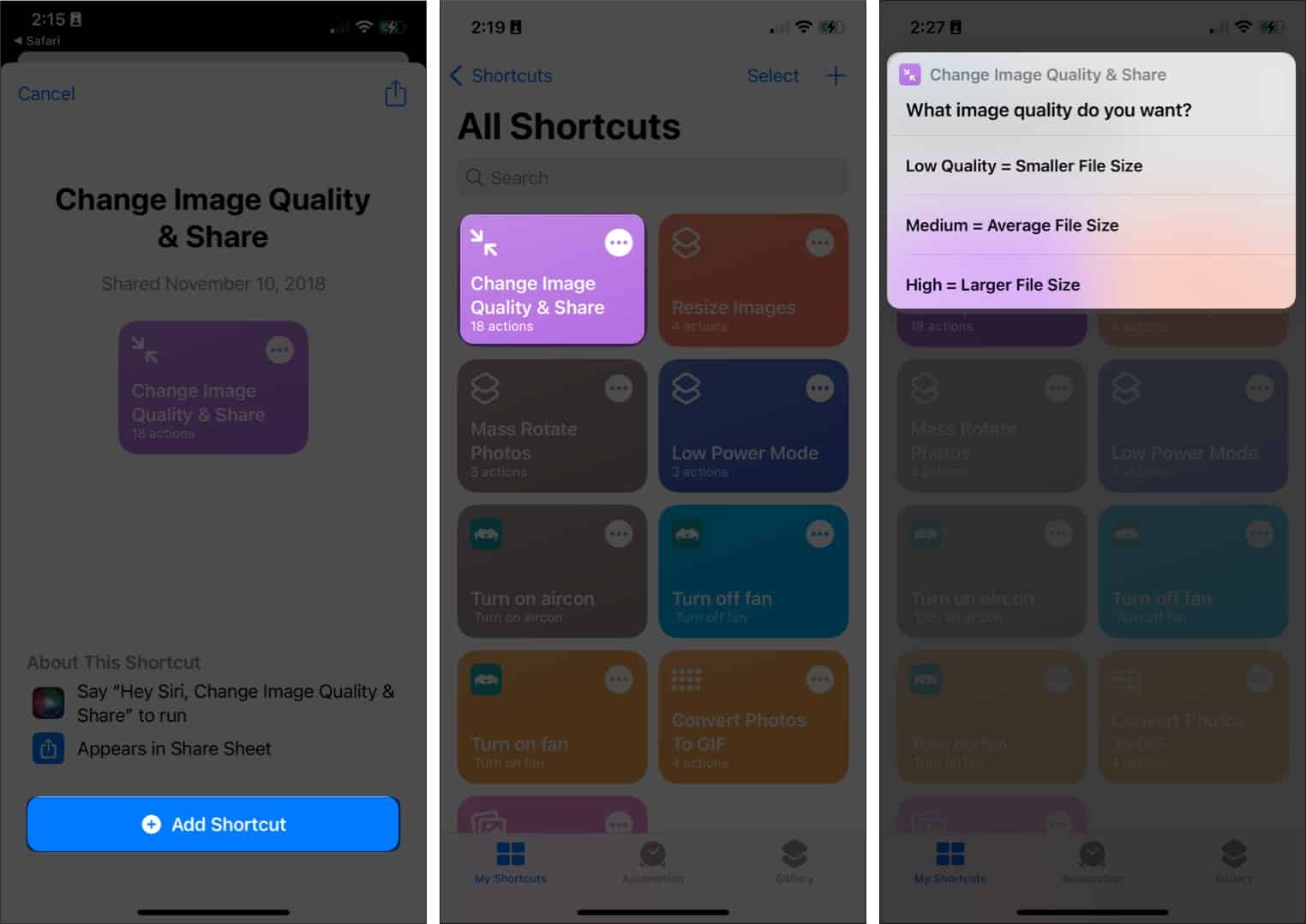
- Select the photo(s) you want to resize → Tap Add at the top right.
- From the pop-up, select your preferred image quality.
I’d prefer going with Medium = Average File Size. - A prompt will appear asking you to allow the shortcut to share the image(s) you resized. Select Allow Once or Always Allow.
- A Share sheet will appear → Tap Save Image.
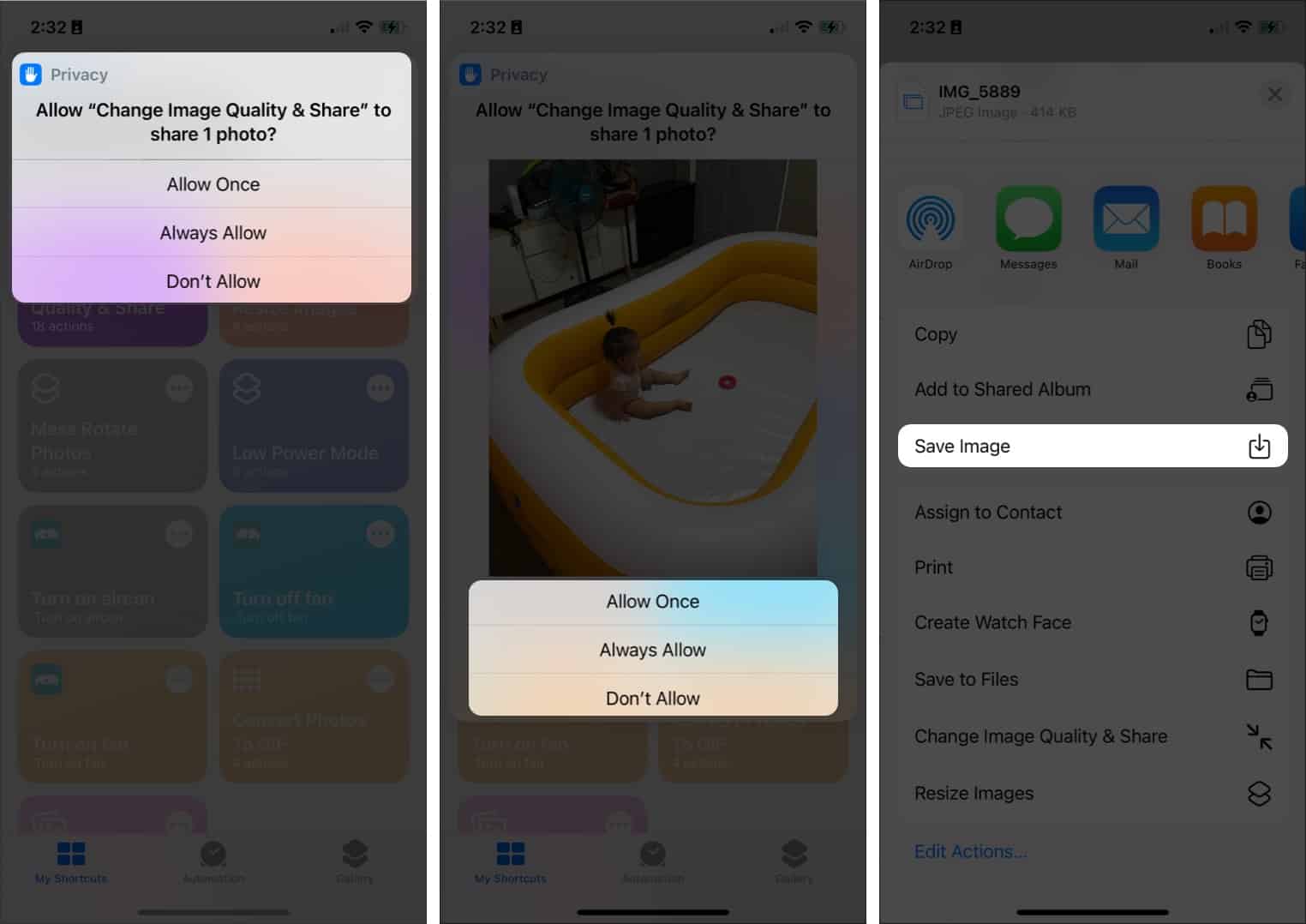
Pro Tip: Experiment with resize values to target a specific file size. You can also chain actions (e.g., resize, then convert format) for advanced workflows.
4. Use the Mail App to Shrink Photos Before Sending
Best for: Quickly shrinking a few photos, preserving some metadata
Limitations: Limited to preset sizes and a few images at a time
How to do it:
- Open Photos and select the photo(s).
- Tap the Share icon, then choose Mail.
- Enter your email address and tap Send.
- When prompted, choose an image size: Small, Medium, Large, or Actual Size.
- Open your Mail app, find the email, and tap and hold the image to Save the Image back to your Photos app.
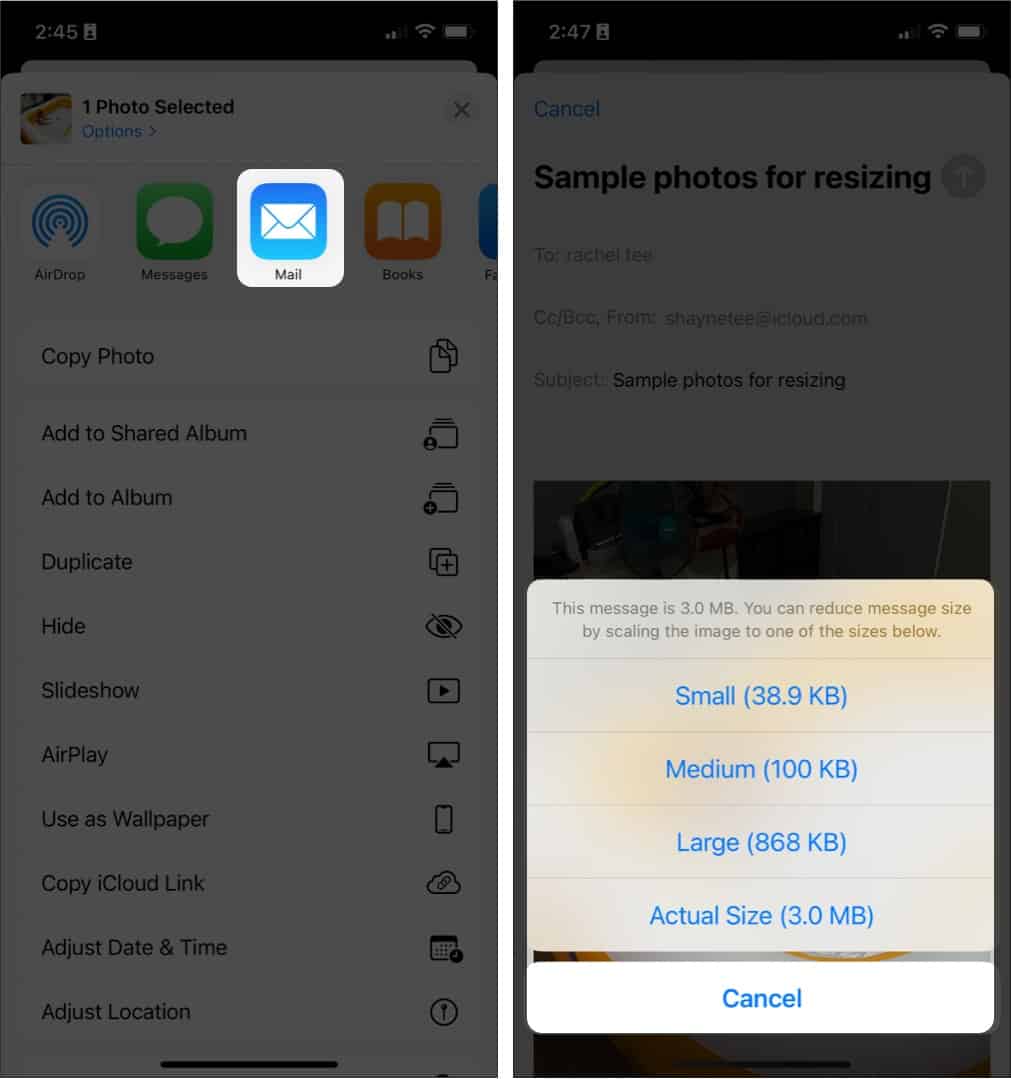
5. Use Messaging Apps (e.g., WhatsApp) to Compress
Best for: Sharing via chat, quick compress
Limitations: Compression level varies by app, metadata may be stripped
How to do it:
- Open WhatsApp and start a new message.
- Tap the + icon and select your photo(s).
- Send the photo(s) to yourself or a trusted contact.
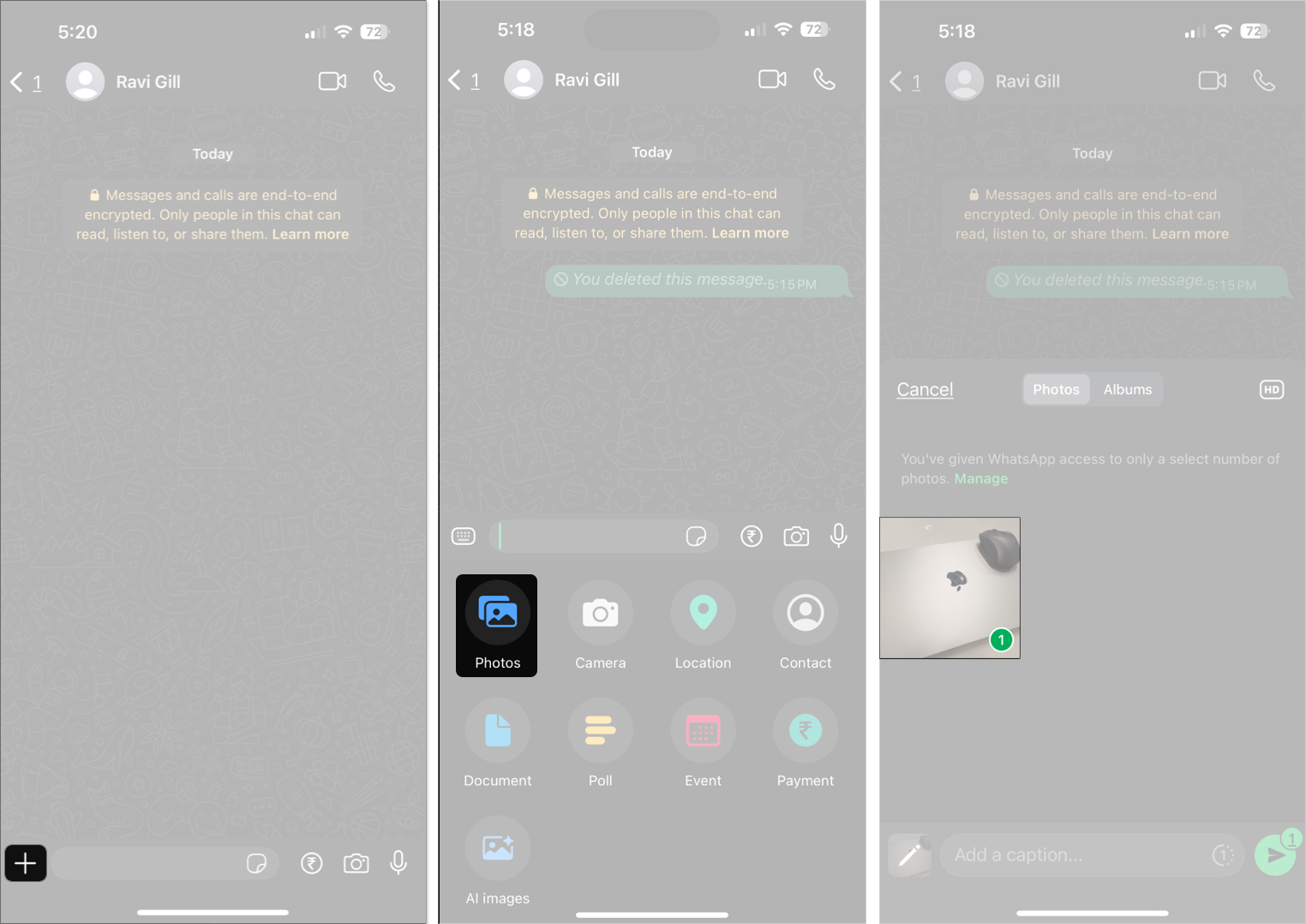
- Tap and hold the sent photo, then save it to your Photos app.
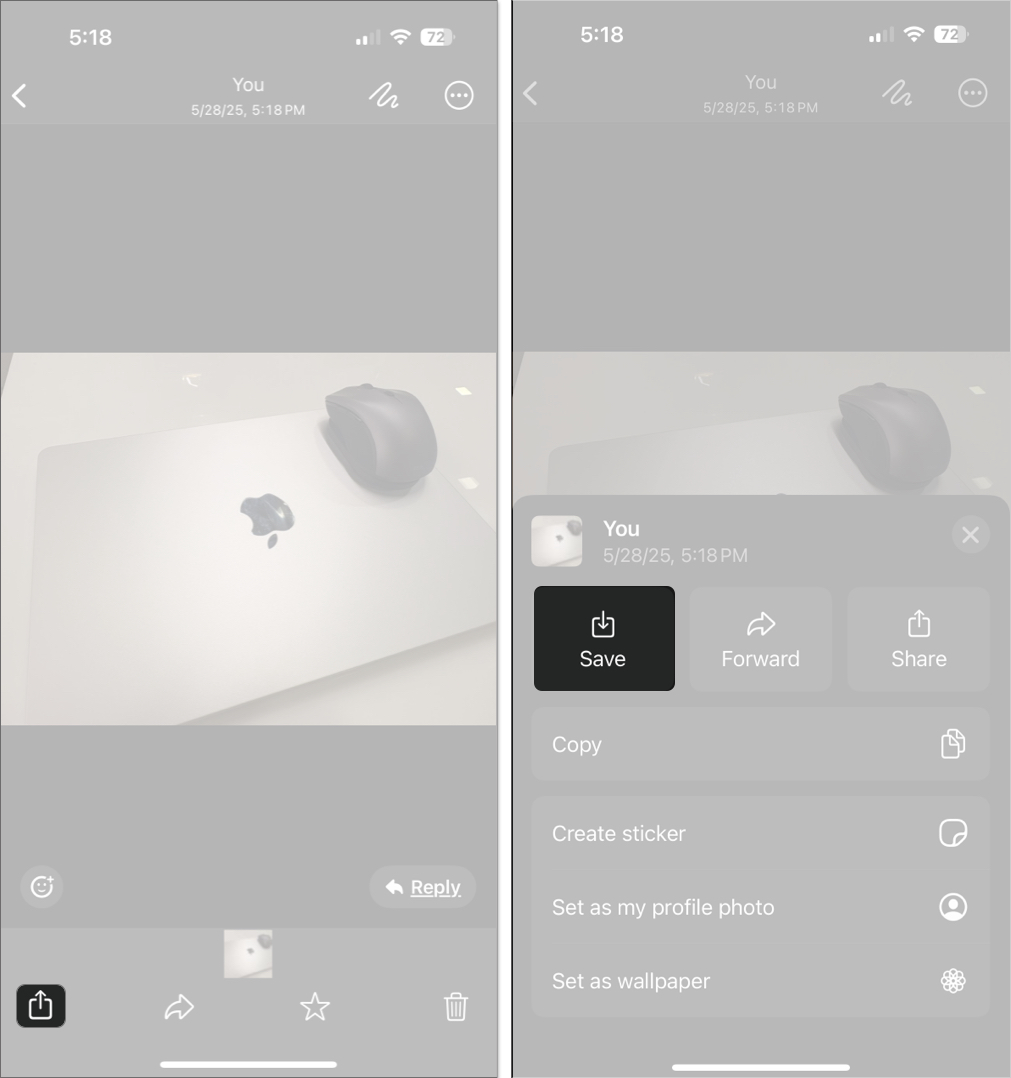
6. Use Web-Based Compression Tools
Best for: No install needed, batch jobs, privacy-sensitive tasks
Limitations: Privacy depends on the site, metadata usually stripped
Popular options: TinyPNG, Watermarkly, Shrink.media
How to do it:
- Visit the website in Safari.
- Upload your photo(s).
- Download the compressed images and save them to your Photos app.
👉 Security Tip: Only use reputable sites and ensure your internet connection is secure when uploading personal photos.
👉 Expert Insight: Before using any web-based tool, check for HTTPS, read their privacy policy, and avoid uploading sensitive images. Prefer tools that explicitly state they do not store or reuse your photos.
7. Use Third-Party Compression Apps
Best for: Full control, batch jobs, customizable quality and size
Limitations: Some features may require purchase, check for ads/limits
Popular apps: Compress Photos & Pictures, Photo Compress – Shrink Pics, Shrink.media
How to use (example with Compress Photos & Pictures):
- Download Compress Photos & Pictures from the App Store.
- Open the app and grant access to your photo library.
- Select one or more photos to compress. The app will display the current size of each photo.
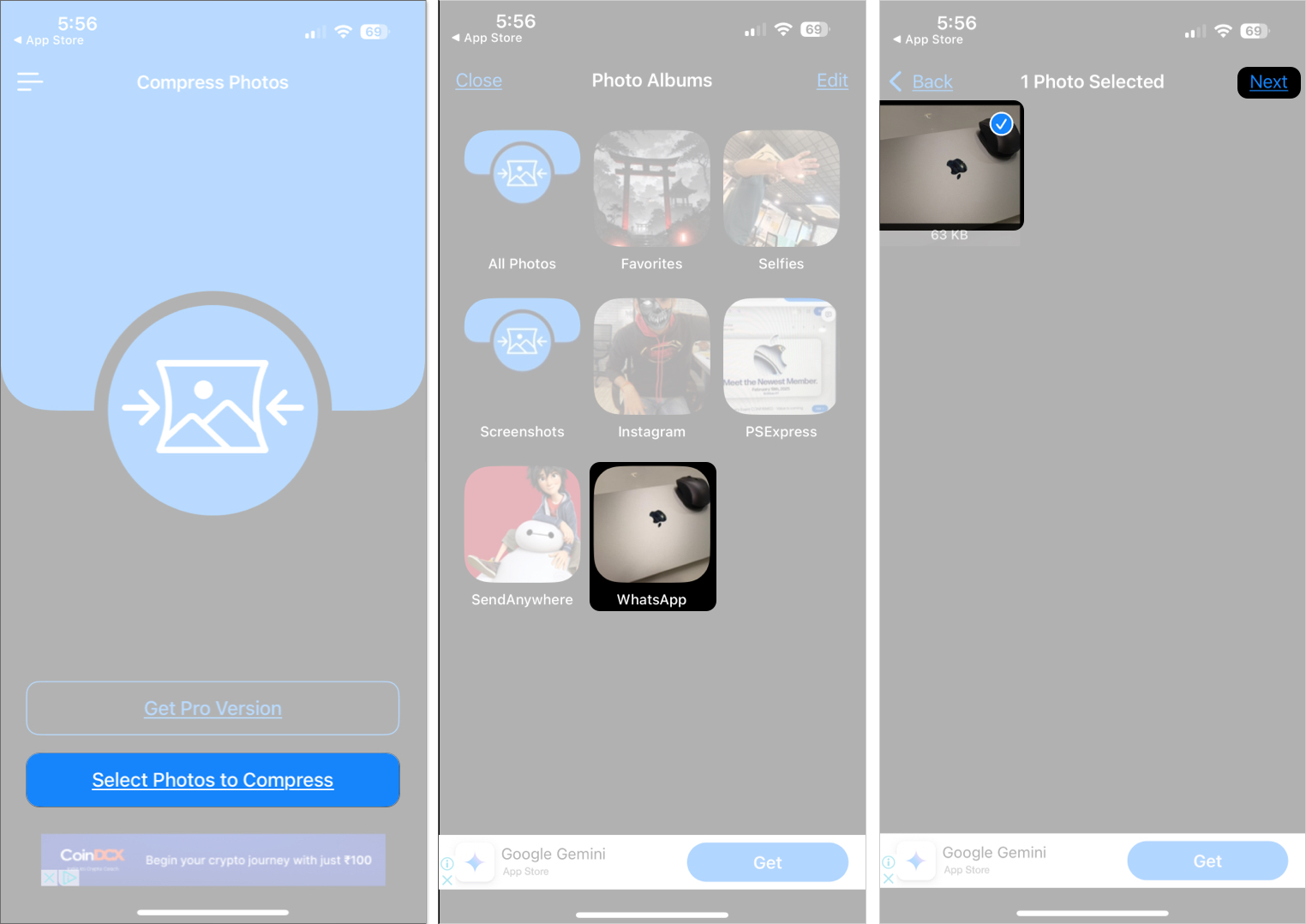
- Use the sliders to adjust compression quality and dimensions. Preview the estimated new file size.
- Tap Compress and choose whether to keep or delete the originals.
- Find your compressed photos in a dedicated album in the Photos app.
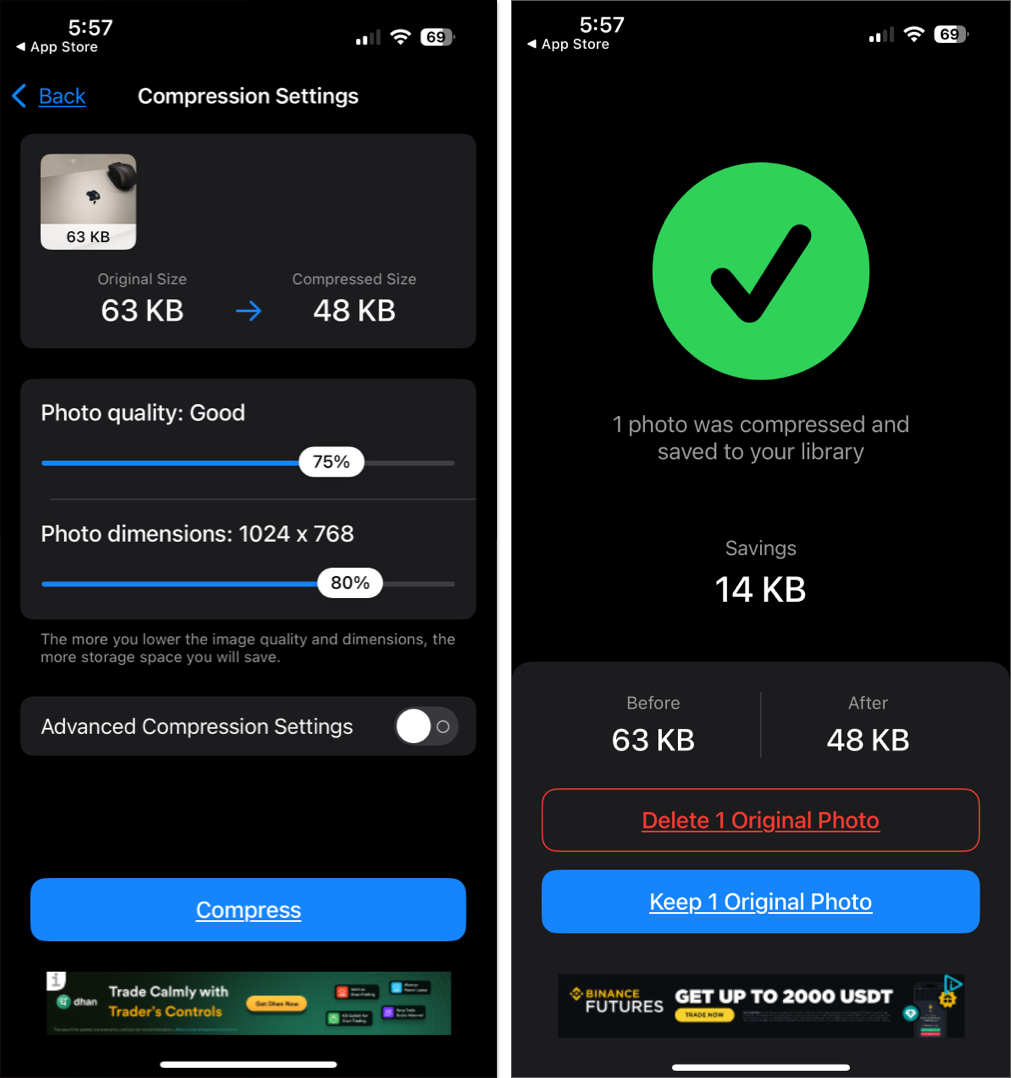
How to Choose a Safe and Effective App:
- Check the history of recent updates and user reviews in the App Store.
- Prefer apps with transparent privacy policies and clear in-app explanations of how your data is handled.
- Look for features like batch processing, adjustable compression, and options to keep/delete originals.
- Avoid apps with excessive ads, unclear permissions, or poor support.
Compare Alternative Methods: Which Is Best for You?
| Goal | Best Method(s) | Key Considerations |
|---|---|---|
| Quickest, no extra apps | Screenshot | Removes metadata, lowers resolution |
| Batch resize/automation | Shortcuts app | Requires setup, very flexible |
| Preserve some metadata | Mail app resizing | Limited to a few images at a time |
| Avoid installing apps | Web-based compressor | Privacy depends on site used |
| Maximum control, batch | Third-party compression app | May require purchase for full features |
| Reduce for messaging/social | Messaging app (WhatsApp, etc.) | Compression level varies, strips metadata |
Expert Insight: For those who regularly archive or print photos, keep a master copy of your originals—compress only the versions you intend to share or store in the cloud. This ensures you always have access to the highest quality when you need it.
Manage Storage Proactively
Keep your iPhone running smoothly by regularly reviewing and clearing unnecessary files, apps, and backups.
1. Optimize iPhone Storage with iCloud
Apple’s “Optimize iPhone Storage” feature stores smaller versions of your photos on your device and keseps full-resolution originals in iCloud.
How to enable:
- Open Settings > Apps.
- Tap Photos.
- Select Optimize iPhone Storage.
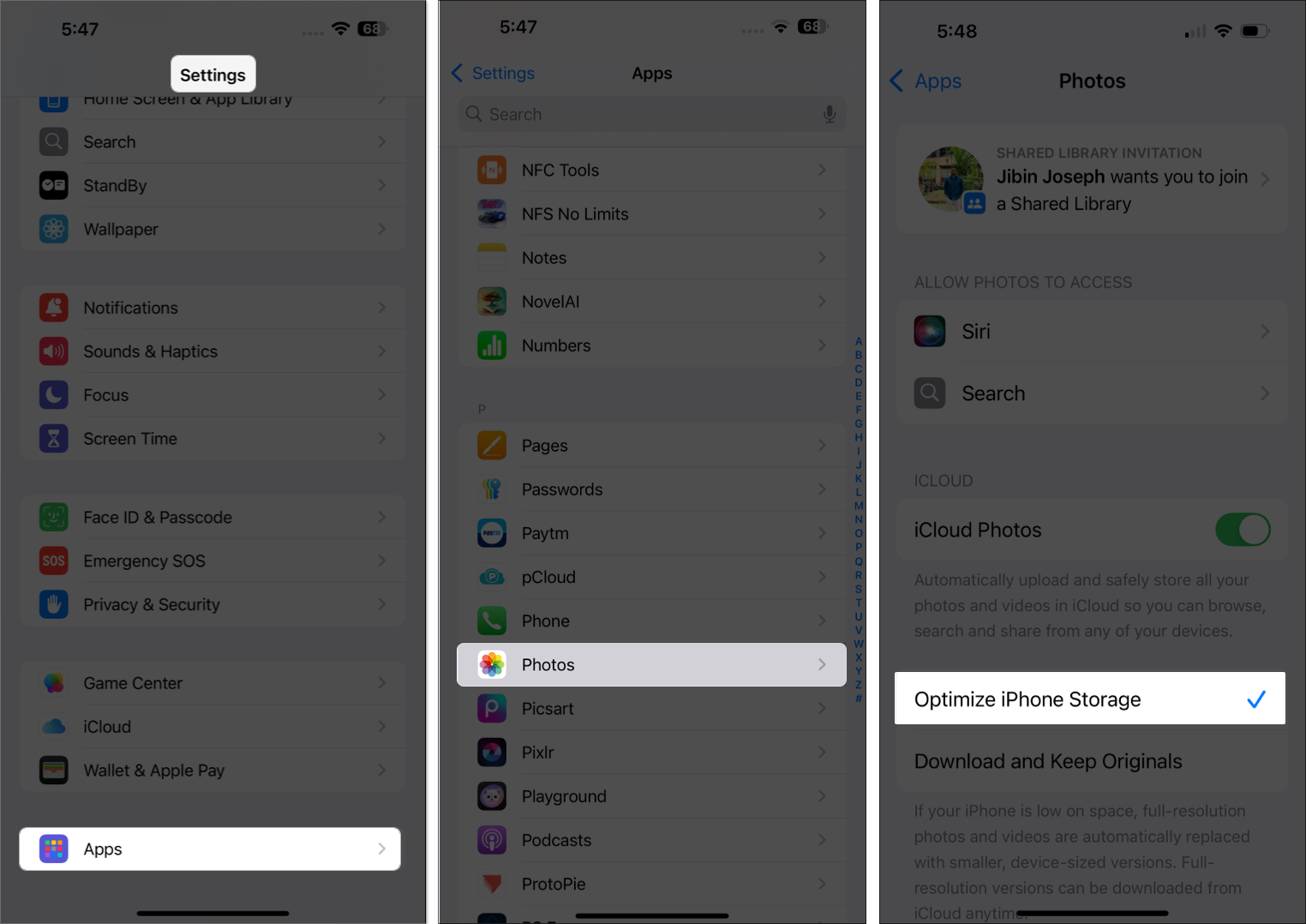
2. Remove Duplicates and Unwanted Photos
Free up space by deleting duplicates, screenshots, or blurry images. Apps like CleanMy®Phone, Gemini Photos, or other top cleaner apps can help automate this process.
Evaluate Trustworthiness Before Using New Tools
Always review privacy policies, recent updates, and user feedback before installing or uploading to a new app or web service.
Match Tools to Your Needs
- For one-off, privacy-sensitive tasks: Use web tools or screenshots.
- For frequent, large-batch jobs: Use a reputable app with batch processing and automation support.
- For maximum metadata retention: Test with a sample photo and check if EXIF/location info is preserved.
Track Compression Results
After compressing, review the file size and image quality. Keep originals of irreplaceable photos for archival or print needs.
Manage iPhone Storage with Smarter Photo Sizes
Shrinking photo file sizes on your iPhone isn’t just about saving space—it’s about making your digital life easier. Whether you want to share memories in a snap, breeze past upload limits, or keep your phone running smoothly, there’s a method here tailored for you. With all these options at your fingertips from clever built-in tricks to powerful apps, you’re in control. Pick what works best for your habits and priorities, and enjoy the freedom of a lighter, more organized photo library.
FAQs
Some methods (like HEIF/HEIC) minimize quality loss, but heavy compression or reducing dimensions will make photos look less sharp. Always preview results before compressing large batches.
It depends on the original size and compression level. For example, converting a 4MB JPEG to HEIC may reduce it to 2MB or less. Batch-compressing photos can free up gigabytes.
Yes—smaller photos use less iCloud storage and speed up backups. However, ensure you don’t accidentally keep both originals and compressed versions in iCloud, or you may use more space.
You can use the Shortcuts app, a third-party app, or share the photo via Mail (which automatically converts).
Some methods, such as screenshots or certain apps, strip metadata. Check app settings if this matters to you.
Yes – screenshots and some compression tools remove metadata, which can help protect your privacy when sharing photos.
Apps may calculate file size differently, or show compressed/optimized versions. Always check the file info in the Photos app or Files app for the most accurate reading.
Check that you’ve granted the app permission to access your photos in Settings > Privacy > Photos. If issues persist, try restarting your phone or reinstalling the app.
Read more:
- Best image upscaler apps for iPhone, iPad and Mac
- How to use extensions in the Photos app on iPhone and iPad
- How to batch edit photos in Photos app (iPhone, iPad and Mac)


















