How to Use Accessibility Shortcut on iPhone and iPad
Quickly access powerful features on your iPhone or iPad with a simple gesture using Accessibility Shortcuts.
Key Takeaways:
- Accessibility Shortcut offers instant access to tools like VoiceOver, AssistiveTouch, or Magnifier by triple-clicking the Side or Home button.
- Shortcut speeds up navigation by giving you fast, system-wide toggles for selected accessibility features without digging into Settings.
- Especially helpful for users with disabilities including vision, hearing, motor, or cognitive challenges, and for anyone who prefers simplified control.
- You can enable it in multiple ways including through Settings, Siri, or by assigning it to the Action Button on newer iPhone models.
- Customize and reorder shortcut options to prioritize the features you use most, making the menu faster and more personal.
Apple’s Accessibility Shortcut is a powerful tool designed to make iPhones and iPads easier to use for everyone, especially users with diverse accessibility needs. With just a few taps or gestures, you can instantly access features like VoiceOver, Magnifier, AssistiveTouch, and more. In iOS 26, Apple has enhanced accessibility even further with new features that make navigating your device even more intuitive.
In this guide, I’ll cover what the Accessibility Shortcut is, how to enable it, and how to use it effectively on your iPhone or iPad.
Table of Contents
- What is the Accessibility Shortcut on iPhone and iPad?
- Why Use the Accessibility Shortcut?
- Who Can Benefit from the Accessibility Shortcut?
- How to Turn On Accessibility Shortcut on iPhone or iPad
- Customizing the Accessibility Shortcut on iPhone or iPad
- Popular Accessibility Features to Add to the Shortcut
- How to Use Accessibility Shortcut on iPhone or iPad
- What's New in iOS 26 Accessibility?
- How to Turn Off Accessibility Shortcuts
- Troubleshooting Accessibility Shortcut Not Working
- Best Practices for Accessibility Shortcut
What is the Accessibility Shortcut on iPhone and iPad?
The Accessibility Shortcut offers a fast and convenient way to toggle accessibility features on or off without digging through menus. Simply triple-click the Side or Home button, and you’ll instantly access tools like VoiceOver, Magnifier, or Assistive Access.
You can also activate these features using Siri, Control Center, Back Tap, or Vocal Shortcuts, depending on your preferred method. The shortcut brings essential tools to your fingertips, enhancing ease of use and personalization.
Why Use the Accessibility Shortcut?
This shortcut isn’t just for users with disabilities—it’s designed for anyone seeking faster, easier control over iOS accessibility tools.
Here’s why it’s helpful:
- Efficient access: Quickly turn features on/off with one gesture.
- Customizable: Choose which features appear in the shortcut.
- Multimodal control: Activate features via physical buttons, voice, or touch.
- System-wide impact: Improve device usability in various scenarios, from reading fine print to navigating with limited mobility.
Who Can Benefit from the Accessibility Shortcut?
The Accessibility Shortcut is ideal for:
- Visually impaired users: Use VoiceOver or Magnifier to navigate the screen.
- Users with motor limitations: AssistiveTouch and Switch Control simplify interactions.
- Hearing-impaired individuals: Tools like Live Listen and Sound Recognition enhance audio accessibility.
- People with cognitive challenges: Guided Access and Assistive Access create a more focused interface.
- Everyday users: Anyone can use features like Background Sounds or Color Filters for convenience or visual comfort.
How to Turn On Accessibility Shortcut on iPhone or iPad
You can set up the Accessibility Shortcut in several ways:
Using the Settings App
- Open the Settings app on your iPhone or iPad.
- Tap Accessibility.
- Scroll down and tap Accessibility Shortcut.
- You’ll see a list of features like Assistive Access, AssistiveTouch, Background Sounds, etc. Select the ones you want to include in the shortcut. A checkmark will appear next to selected features.
- Tap the Back button to save.
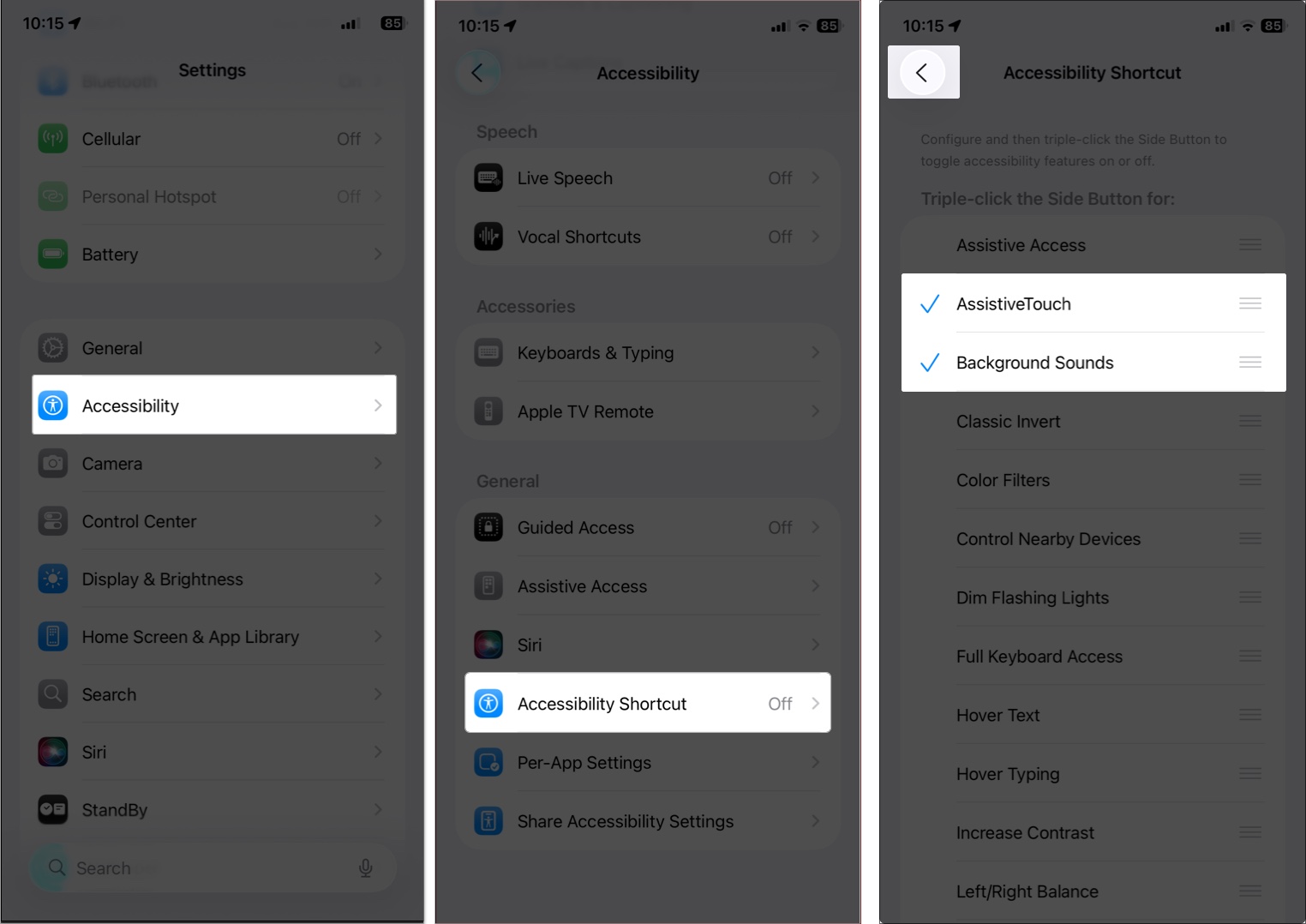
Using Siri
Activate features hands-free:
- Say, “Hey Siri, turn on [accessibility name].” For example, say, “Hey Siri, turn on VoiceOver” to enable it instantly.
Assign to the Action Button
On supported iPhone models (like the iPhone 15 Pro or later), you can assign the Accessibility Shortcut to the Action button:
- Go to Settings > Action Button.
- Select Accessibility from the list of options.
- Choose a specific feature (e.g., Magnifier) or the Accessibility Shortcut menu.
- Press and hold the Action button to activate.
Customizing the Accessibility Shortcut on iPhone or iPad
You can fine-tune the Accessibility Shortcut menu for personalized access.
Select Multiple Accessibility Options
- Go to Settings > Accessibility > Accessibility Shortcut.
- Tap each feature you want to include, such as VoiceOver, Magnifier, and Color Filters. A checkmark indicates they’re selected.
- If you select multiple features, triple-clicking the Side or Home button will open a menu where you can choose which one to activate.
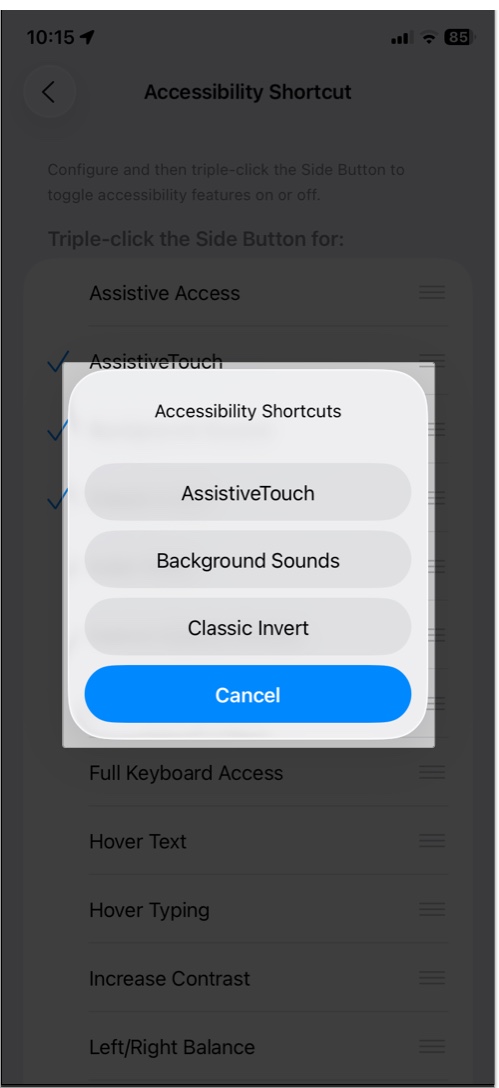
Reorder Shortcut Options
- In the Accessibility Shortcut menu, tap and drag the handle (three lines) next to each feature to reorder them.
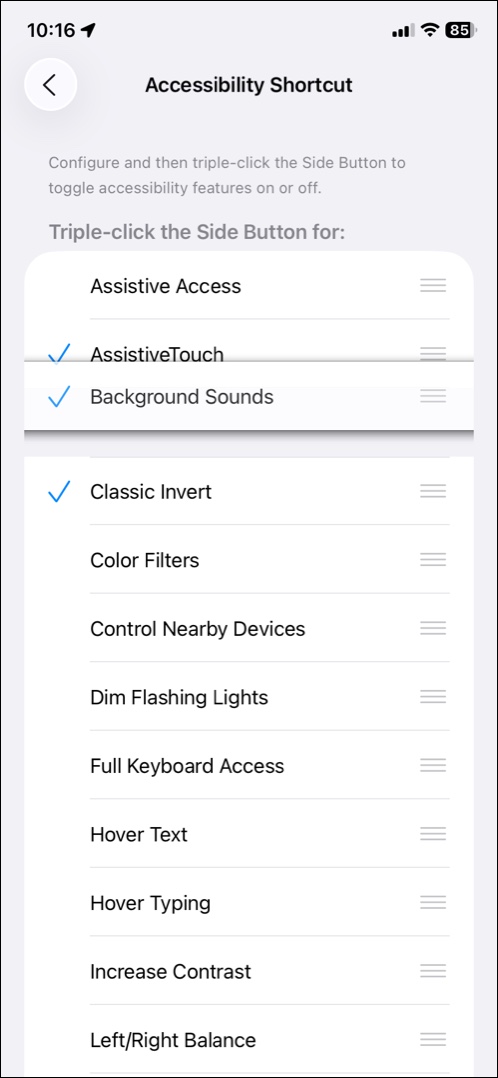
- The order determines how features appear in the shortcut menu. For example, placing VoiceOver at the top makes it the first option you see when you triple-click.
Popular Accessibility Features to Add to the Shortcut
Here are some of the most commonly used accessibility features you can assign to the shortcut.
VoiceOver
VoiceOver is a screen reader that describes what’s on your screen, making it ideal for users with visual impairments. It reads text, app icons, and notifications aloud.
- Go to Settings > Accessibility > VoiceOver.
- Toggle on VoiceOver and adjust settings like speaking rate, speech, or verbosity.
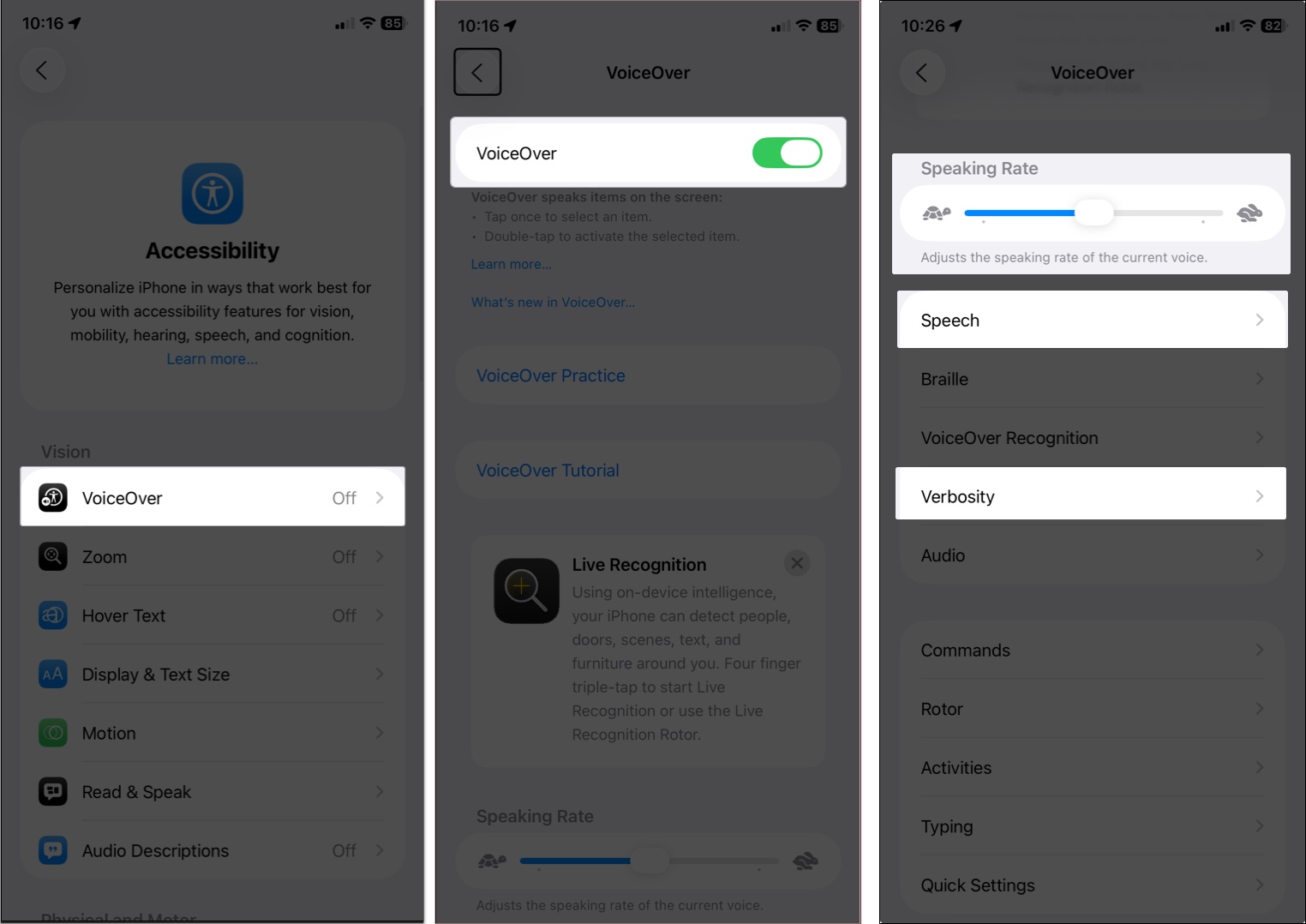
- Once added to the Accessibility Shortcut, triple-click to toggle it on or off.
Magnifier
The Magnifier tool turns your device’s camera into a magnifying glass, helping you zoom in on small text or objects. It also includes a Reader Mode in iOS 26 for easier text reading.
To use:
- Add Magnifier to the Accessibility Shortcut or Control Center.
- Triple-click or select it to open the app and adjust zoom levels or lighting.
AssistiveTouch
AssistiveTouch creates an on-screen menu to replace physical button presses or gestures, making it perfect for individuals with motor challenges. It allows you to perform actions such as taking screenshots or locking the screen with a single tap.
To set up:
- Go to Settings > Accessibility > Touch > AssistiveTouch and turn it on.
- Select Customize Top Level Menu to include actions you use most.
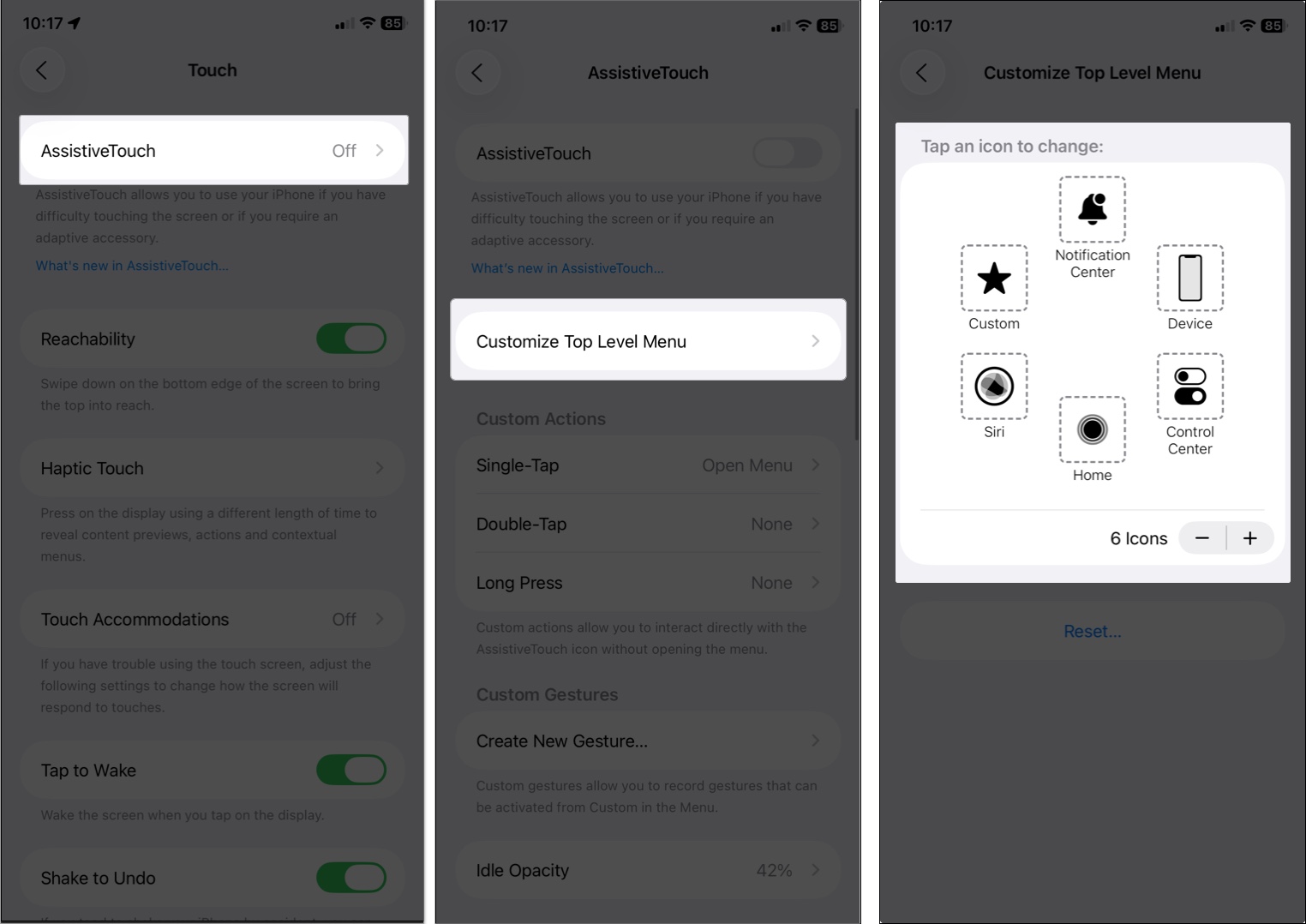
- You can also assign custom actions to Double-Tap or Long Press.
Color Filters
Color Filters adjust the screen’s colors to help users with color blindness or visual sensitivities. Options include grayscale, red/green filters, or custom tints. To enable:
- Go to Settings > Accessibility > Display & Text Size > Color Filters.
- Toggle on Color Filters, choose a filter, and drag the Intensity slider.
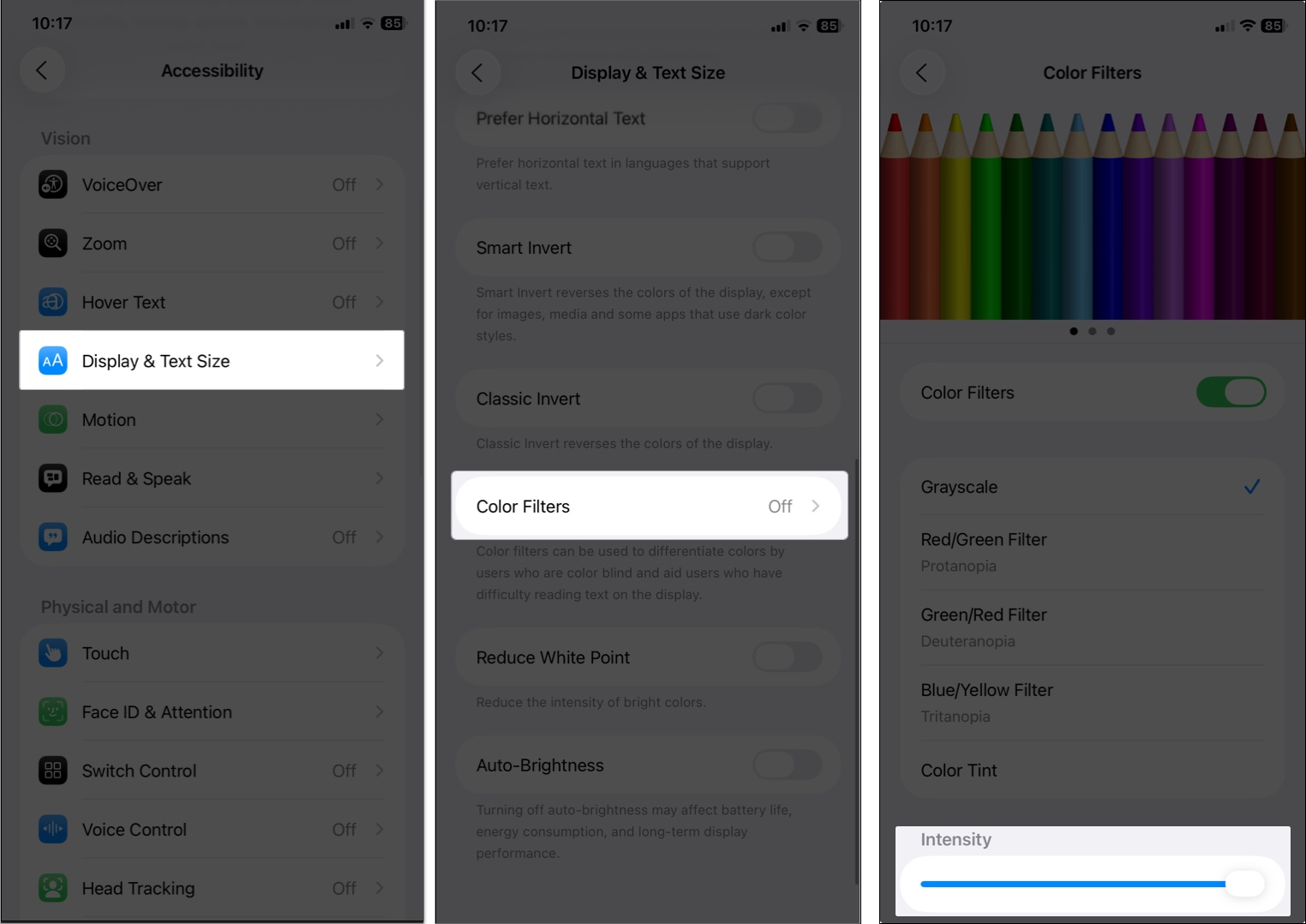
iOS also offers several other useful Accessibility features, including Hover Typing, Control Nearby Devices, Live Captions, and Vehicle Motion Cues.
How to Use Accessibility Shortcut on iPhone or iPad
You can activate the shortcut in various ways:
Method 1: Triple-Click Side or Home Button
- Triple-click Side button (Face ID models) or Home button (older models).
- If one feature is selected, it toggles on/off. If multiple, a menu appears.
Method 2: From Control Center
- Open Control Center by swiping down from the top right corner.
- Tap the + button at the bottom and select Add a Control.
- Search and select Accessibility Shortcuts. You can also select individual accessibility features, such as Magnifier or Live Captions, but this may clutter your Control Center.
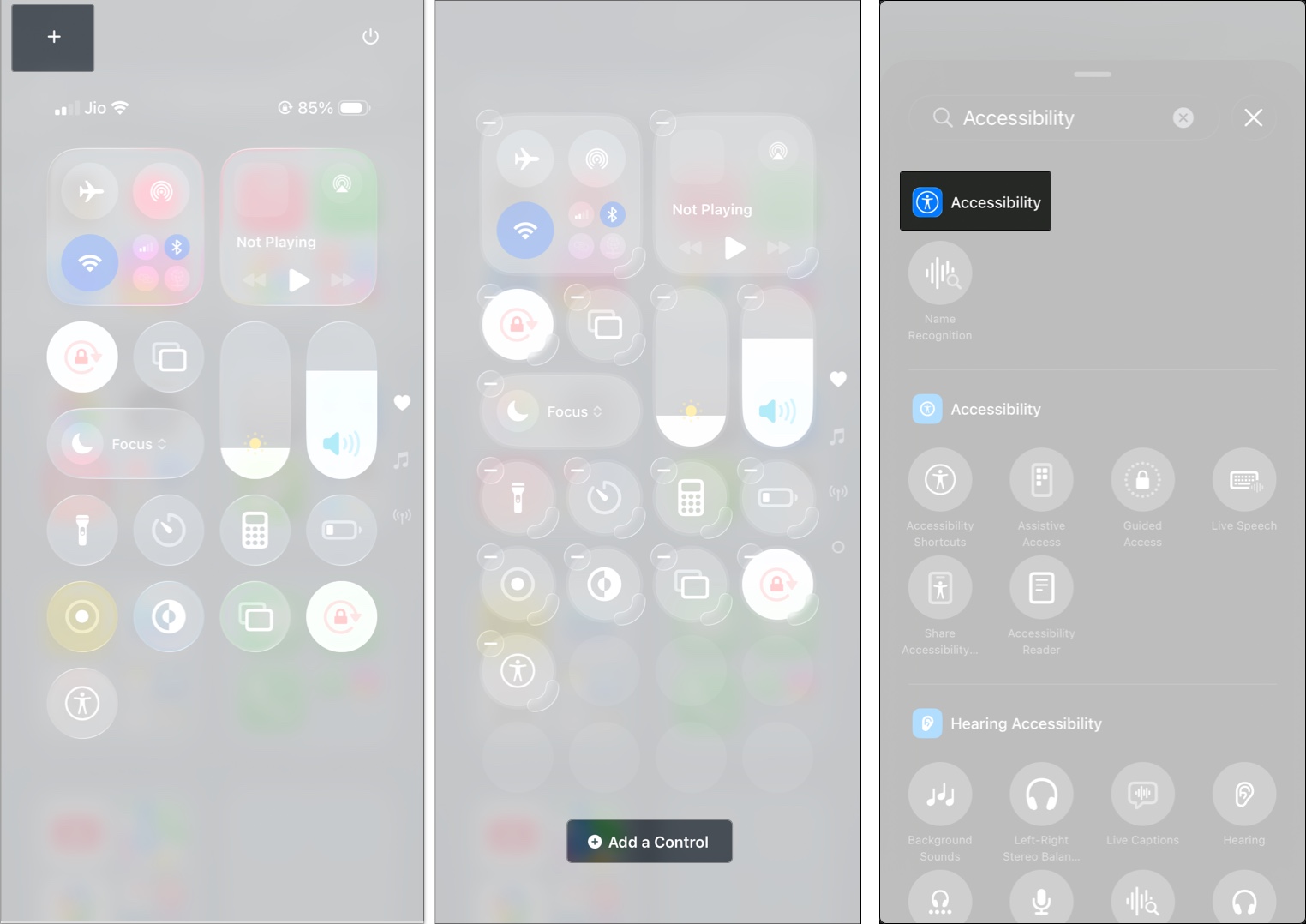
- Now, you can tap the control to activate it.
Method 3: Use Back Tap
- Go to Settings > Accessibility > Touch > Back Tap.
- Select Double Tap or Triple Tap and choose Accessibility Shortcut or a specific feature.
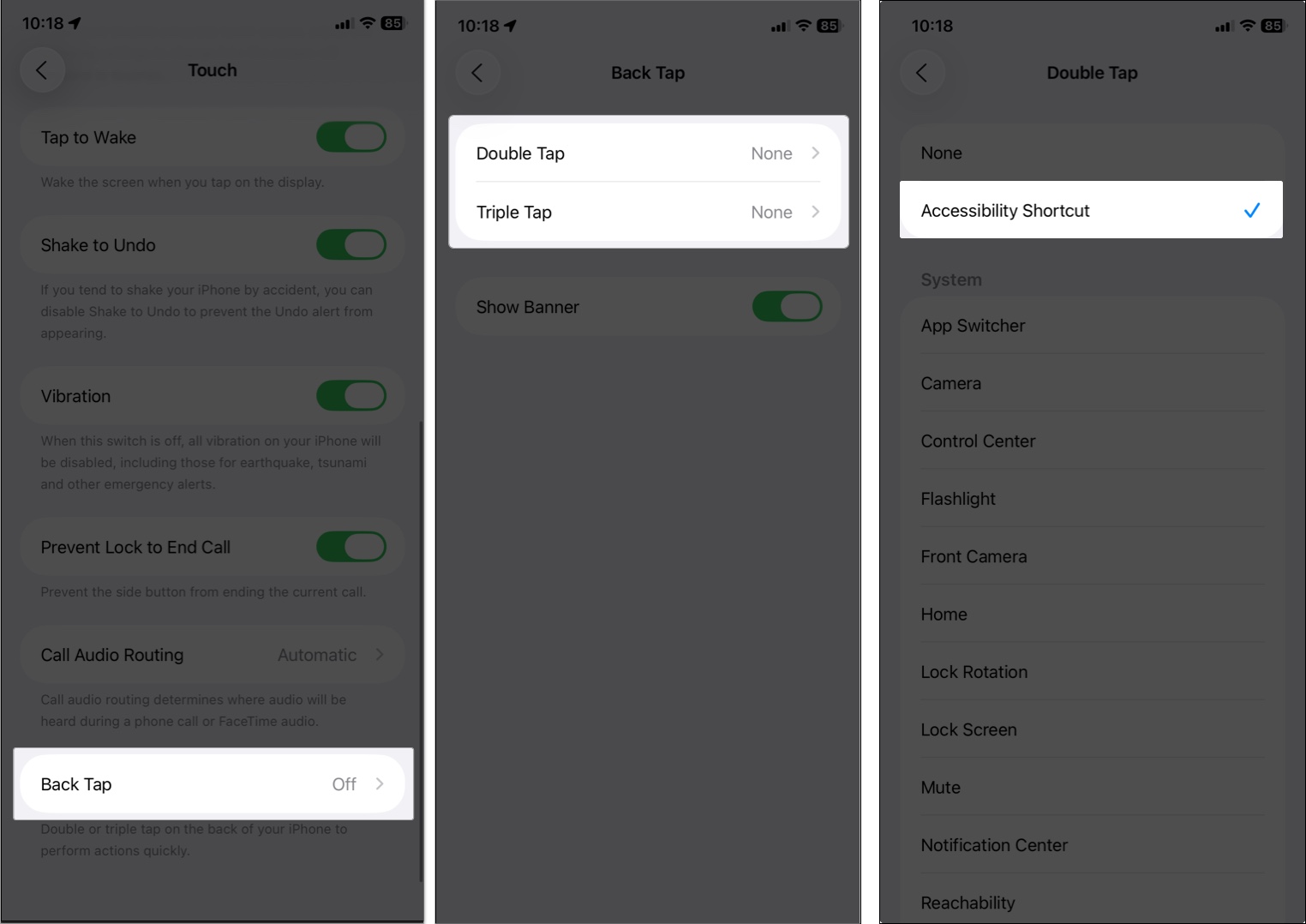
- Tap the back of your iPhone twice or three times to activate.
Method 4: Vocal Shortcuts
You can create custom commands to activate features with Vocal Shortcuts.
- Go to Settings > Accessibility > Vocal Shortcuts.
- Tap Set Up Vocal Shortcuts > Continue and select Accessibility Shortcut.
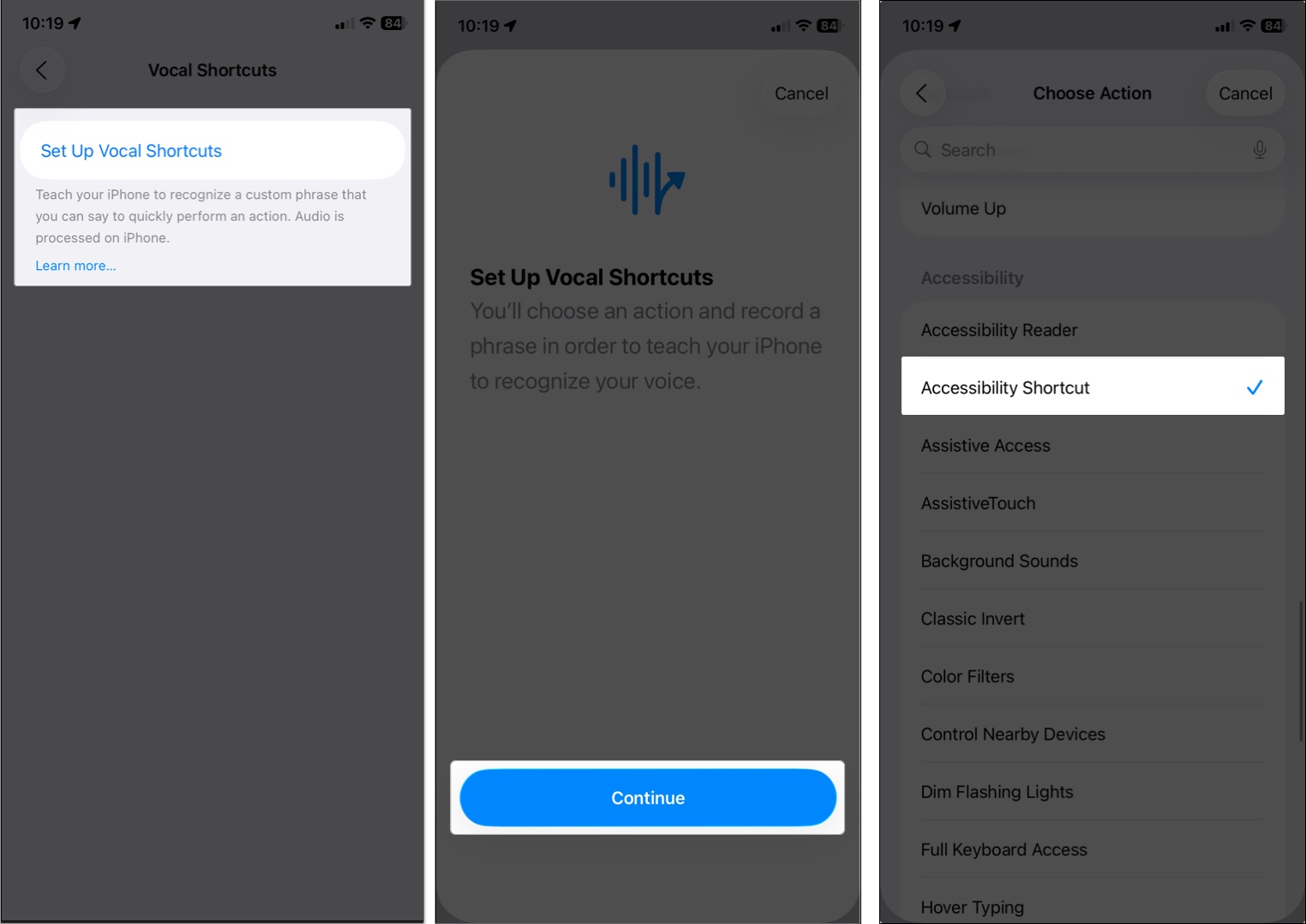
- Now, enter a custom phrase (e.g., “Open Shortcut”) to trigger it.
- Say the phrase 3 times to activate the feature hands-free.
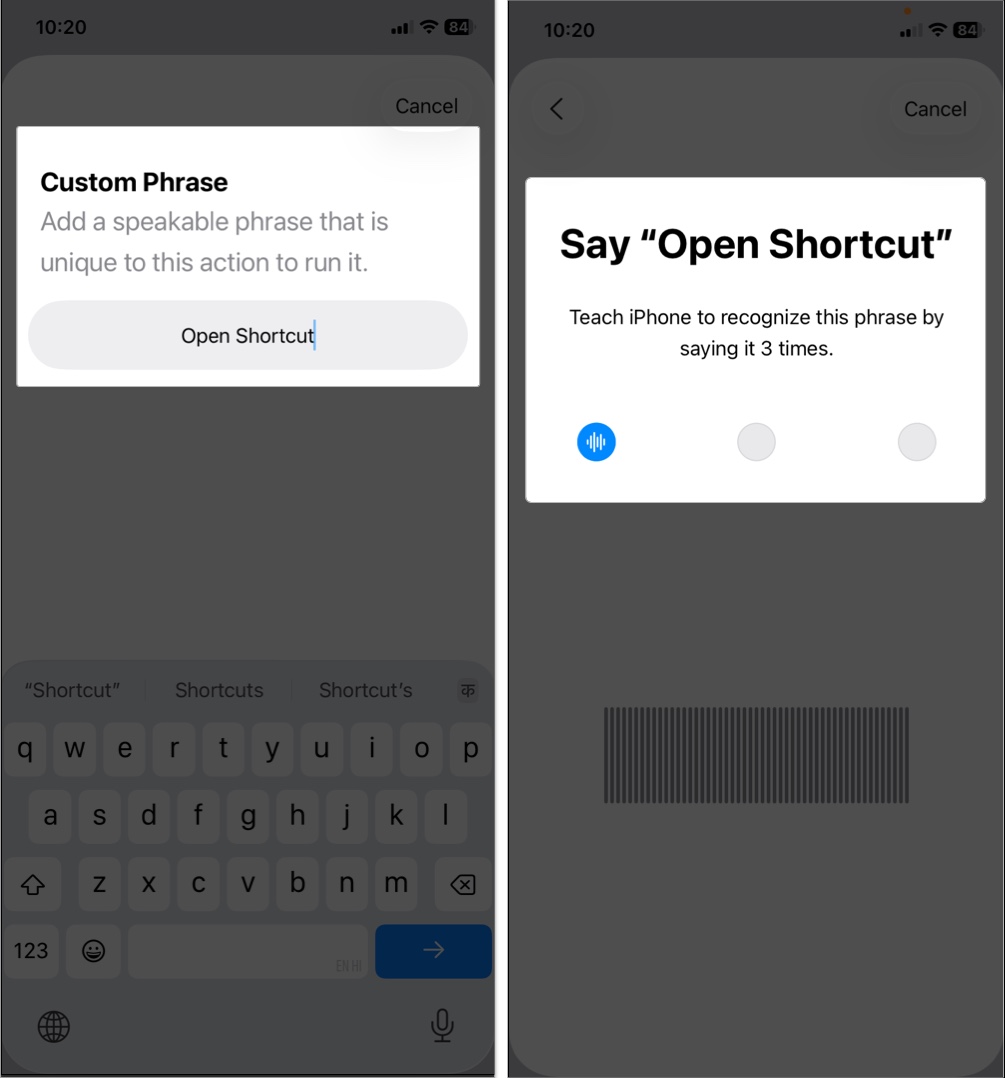
What’s New in iOS 26 Accessibility?
Apple continues to raise the bar for inclusive technology. iOS 26 introduces:
- Accessibility Nutrition Labels: App Store now highlights supported accessibility features.
- Braille Access: Take notes and do calculations using Nemeth Braille.
- Accessibility Reader: A system-wide mode that simplifies reading in any app.
These updates ensure everyone can enjoy the iPhone or iPad, regardless of ability.
How to Turn Off Accessibility Shortcuts
To disable features:
- Go to Settings > Accessibility > Accessibility Shortcut.
- Tap to uncheck all features, removing them from the shortcut.
- You can also turn off specific features in their respective menus (e.g., Settings > Accessibility > VoiceOver > toggle off).
- If assigned to the Action button or Back Tap, go to those settings and choose a different action or set to None.
Troubleshooting Accessibility Shortcut Not Working
Try these fixes if you run into issues:
- Triple-click not responding: Go to Settings > Accessibility > Side Button (or Home Button) and adjust the click speed to Slow or Slowest.
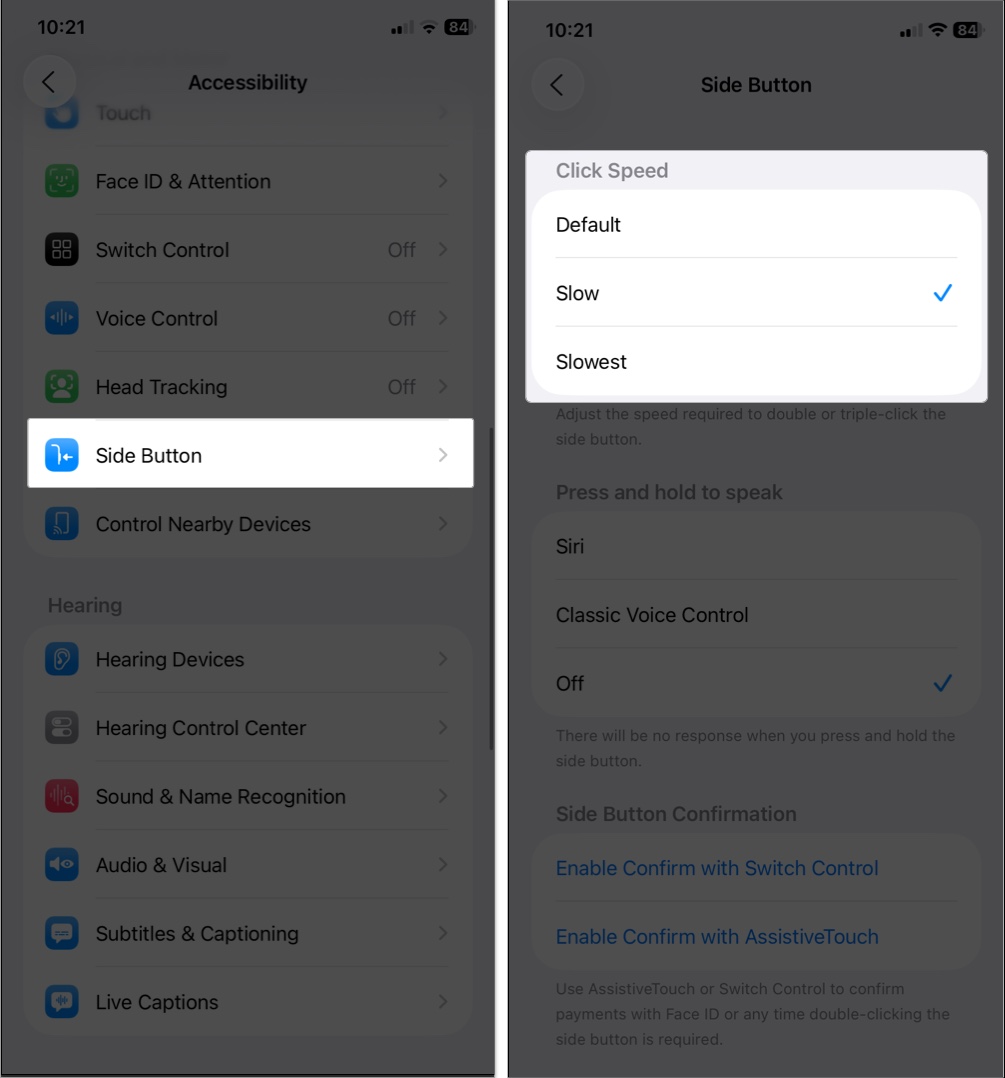
- Feature conflicts: Certain features, such as VoiceOver and Switch Control, may not work well together. Disable conflicting features in the Accessibility Shortcut menu.
- Expected feature not available: Some features, such as Guided Access, must be enabled separately: Settings > Accessibility > Guided Access.
- Siri not activating features: Ensure Siri is enabled (Settings > Apple Intelligence & Siri) and your device isn’t in Assistive Access mode, which limits some shortcuts.
- Shortcut not appearing: Verify that at least one feature is selected in Settings > Accessibility > Accessibility Shortcut.
- General issues: Restart your device or update to the latest iOS version (Settings > General > Software Update).
Best Practices for Accessibility Shortcut
- Add only essential features to reduce menu clutter.
- Explore activation options (triple-click, Back Tap, Siri) to find what suits you.
- Customize individual feature settings for better usability.
- Use Control Center for one-tap activation.
- Keep iOS updated to access the latest accessibility improvements.
Simplify Your Device Experience with Accessibility Shortcut
The Accessibility Shortcut on iPhone and iPad is one of the most underrated yet powerful features in iOS. Whether you need it for everyday convenience or to assist with a specific challenge, this tool makes your device more inclusive, personal, and intuitive.
FAQs
Yes. When you select multiple tools, a menu appears on triple-click to choose the one you need.
Yes. Use Back Tap, the Action button, or create Vocal Shortcuts.
Slow down the click speed in Settings > Accessibility > Side/Home Button, and ensure at least one feature is selected.
Not much. However, features like VoiceOver or Magnifier may use more power. Disable them when not in use.
You would like to read these posts as well:
- How to Use the Shortcuts App on iPhone and iPad
- How to Use Memoji on iPhone and iPad Pro
- How to use Accessibility Shortcut on Apple Watch


















