How to Use Siri on iPhone Like a Pro: From Voice Commands to ChatGPT
Master Siri on your iPhone with this ultimate guide! Learn how to set it up, activate it, use ChatGPT features, and boost productivity with voice or text commands.
Siri began its journey as a third-party app in 2010 before Apple acquired it, and it has grown exponentially since. Now built into every iPhone, Siri is your go-to voice assistant for handling everyday tasks like setting alarms, sending messages, playing music, and even controlling smart home devices. With iOS 18, Siri has become smarter, faster, and more intuitive than ever.
In this guide, you’ll learn how to set up, customize, and make the most out of Siri on your iPhone.
How to Set Up Siri on iPhone
Unlike some iPhone features, Siri doesn’t come auto-enabled by default. If you skipped enabling it during setup, follow these steps:
- Open the Settings app and head to Siri settings (Apple Intelligence & Siri on supported iPhones).
- Tap Talk & Type to Siri.
- Tap Enable Siri and follow the voice training steps.
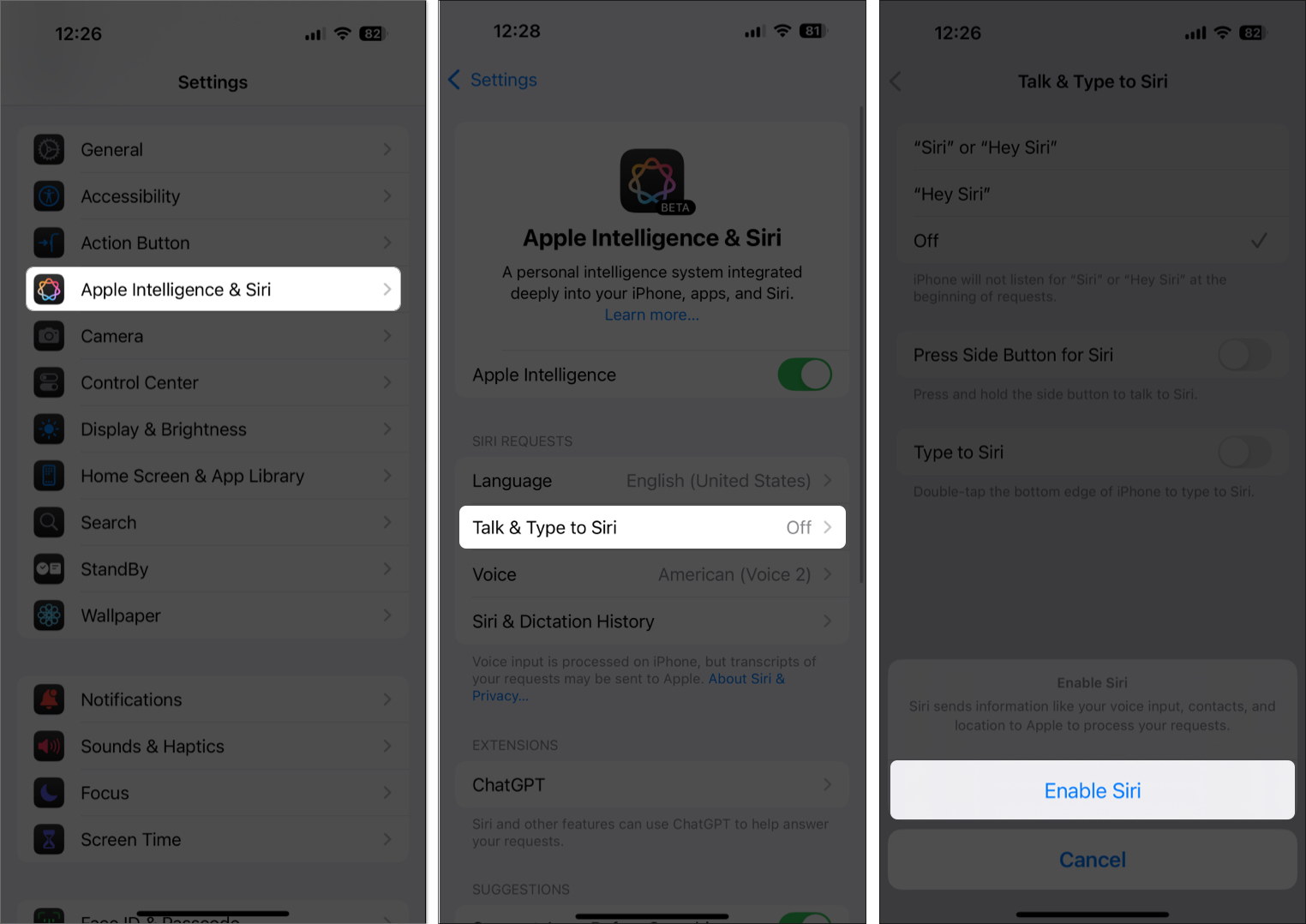
- Choose a wake phrase: “Hey Siri” or simply “Siri”.
- Toggle on Press Side Button for Siri and Type to Siri for more flexibility.
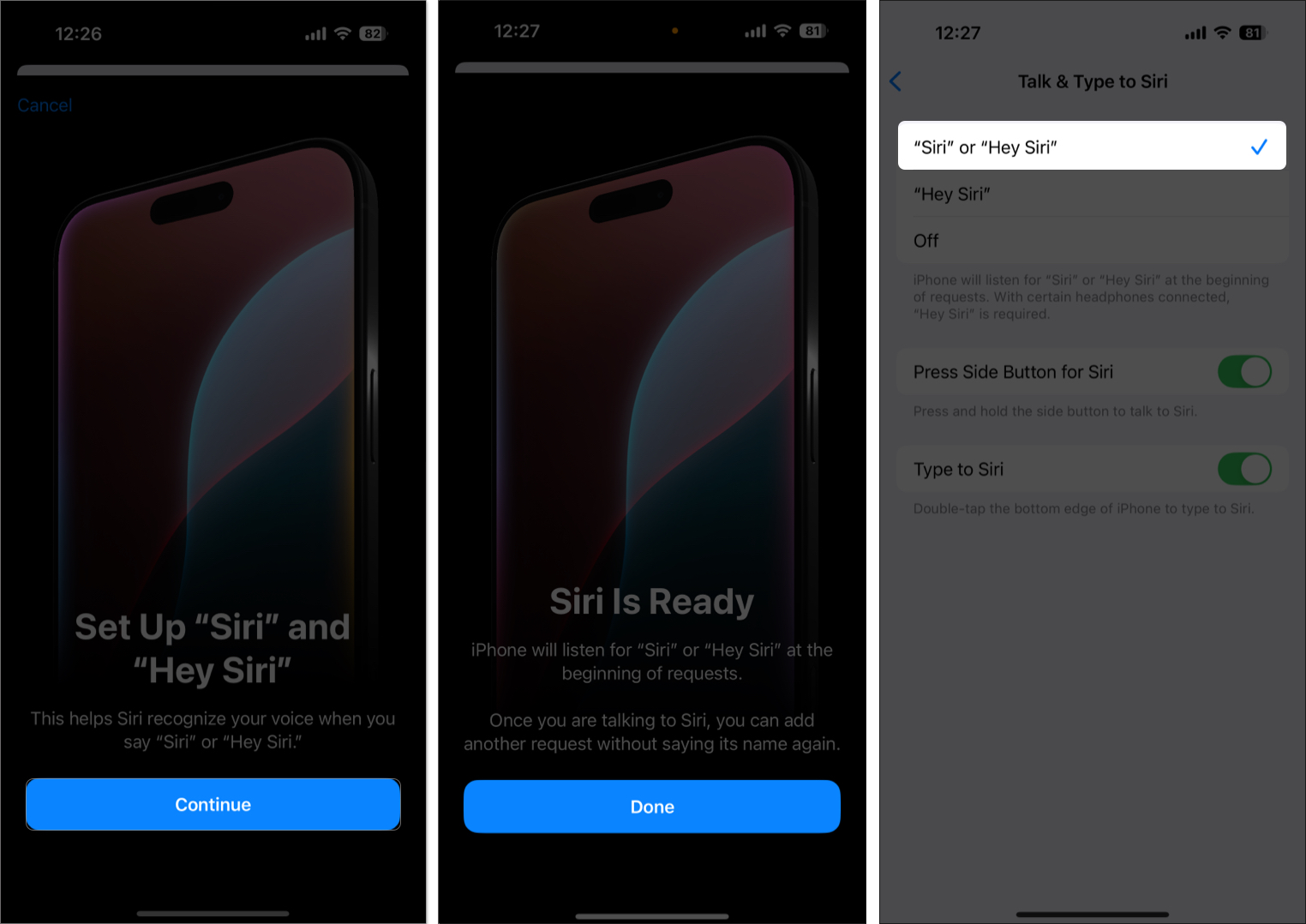
Ways to Activate Siri on iPhone
Now that you have set up Siri on your iPhone, you can activate it in multiple ways:
- Voice Activation: If you want complete hands-free control over Siri, using the selected wake-up phrase is the best way to activate it on your iPhone. All you need to do is say “Hey Siri” or “Siri,” and Siri will activate; you can then follow up with your request.
- Side Button: If you are in a crowded environment, activating Siri with the wake-up phrase can be a bit difficult. In such instances, you can press and hold the Side button on your iPhone, and Siri will activate.
- Type to Siri: Interacting with Siri via voice commands isn’t feasible if you are in an environment that demands silence. In such cases, you can press and hold the Side button or use the Siri icon to activate it. Once it does, you can type in your request instead of saying it out loud.
Note: The voice activation method also works with AirPods and CarPlay.
What Can Siri Do?
Here’s a glimpse of what Siri can handle:
Reminders and Alarms:
- “Remind me to take my vitamins at 9 PM.”
- “Set an alarm for 6:30 AM.”
Calls and Messages:
- “Send a message to Emma saying I’ll be late.”
- “Call Dad on speaker.”
Quick Info:
- “What’s the weather like today?”
- “How do you say ‘hello’ in French?”
Device Control:
- “Open Safari.”
- “Turn on Dark Mode.”
- “Take a selfie.”
Smart Home:
- “Turn off the kitchen lights.”
- “Set the thermostat to 72 degrees.”
Besides handling these basic requests, Siri also supports follow-up questions, allowing you to ask additional questions in the same session without needing to reactivate the assistant each time. For example, ask, “What’s the weather in Paris?” then follow up with, “What about tomorrow?” and Siri will understand you’re still talking about Paris.
What’s New with Siri in iOS 18?
Thanks to partial Apple Intelligence integration, Siri in iOS 18 has become significantly more advanced. Key new features and improvements include:
- On-Screen Awareness: Siri can now access the information and understand what is currently displayed on your screen, allowing you to ask Siri to perform an action based on what you see.
- For example, if you’re looking at a message or email, you can say, “Remind me about this,” and Siri will link it directly.
- New Siri Interface: When you activate Siri on an Apple Intelligence-supported iPhone, the edges of the screen glow, and you also have the option to type your requests.
- Conversational Context: Siri handles conversational context better, allowing you to correct yourself mid-sentence or ask follow-up questions without repeating information.
- Expanded App Controls: Siri can now handle and control more third-party apps and has precise control over first-party apps, such as editing and sharing photos directly via voice or text commands.
Bonus: Siri + ChatGPT Integration (iPhone 15 Pro and Later)
iOS 18.2 introduces ChatGPT integration with Siri. You can now:
- Get detailed explanations
- Brainstorm content ideas
- Ask creative or technical questions
However, before you can do any of these things, you must first set up ChatGPT in iOS 18.2 or later.
To enable: Head to Settings → Apple Intelligence & Siri → ChatGPT → Use ChatGPT → Sign into your ChatGPT account.
Once done, ask Siri to write a blog post, and it’ll confirm before using ChatGPT for enhanced responses.
How to Customize Siri on Your iPhone
Not all iPhone users have the same preferences; Apple lets you personalize how Siri behaves to match your preferences:
1. Allow Siri When Locked
You can restrict or allow Siri access when your iPhone is locked. Restricting Siri while the iPhone is locked improves privacy. Allowing it, on the other hand, helps you perform tasks like checking the weather or setting reminders quickly and easily. Here’s how:
- Open Settings → Apple Intelligence & Siri.
- Toggle Allow Siri When Locked.
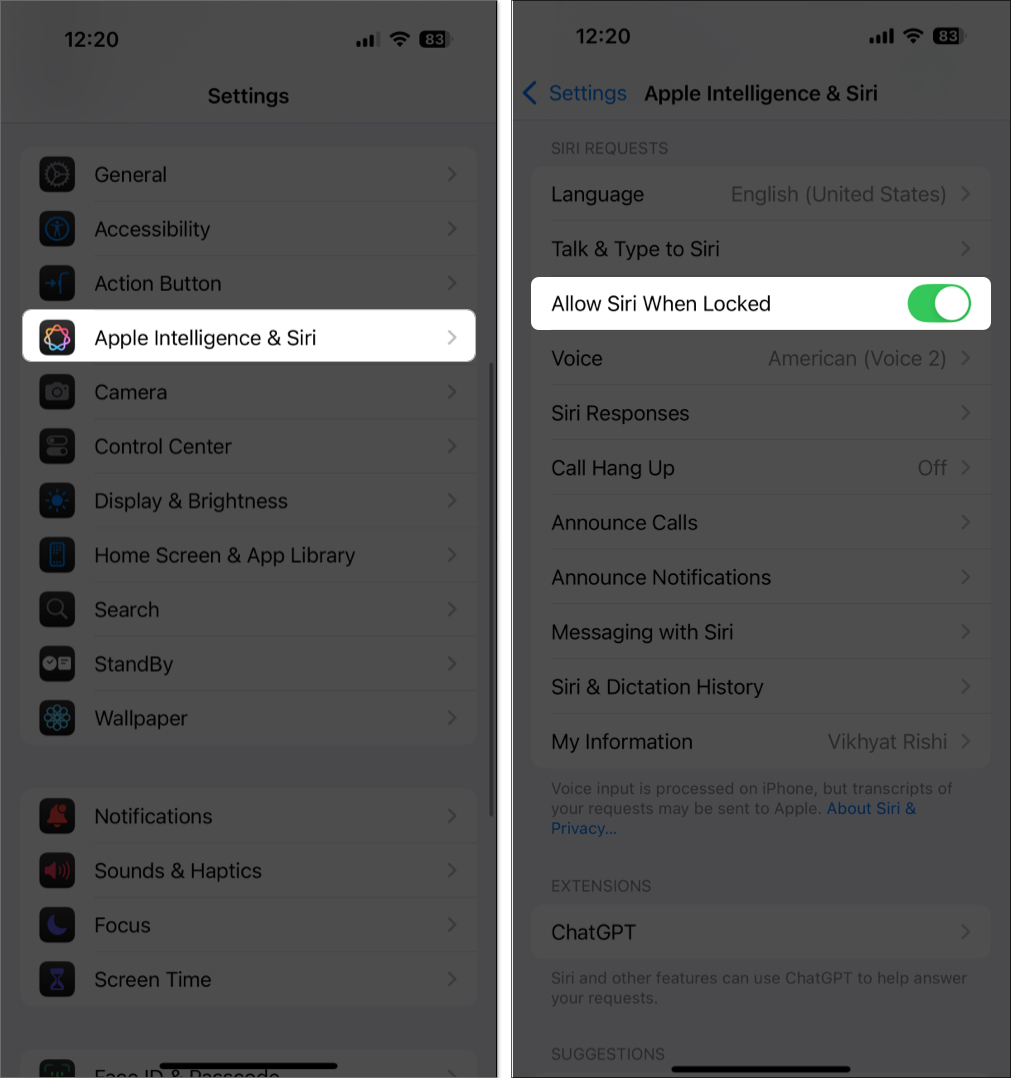
2. Change Siri’s Voice
Apple offers multiple variations and voice options to make Siri truly yours. Here’s how you can change Siri’s voice on your iPhone:
- Open Settings → Apple Intelligence & Siri.
- Tap Voice, then choose one of the variations and voice options.
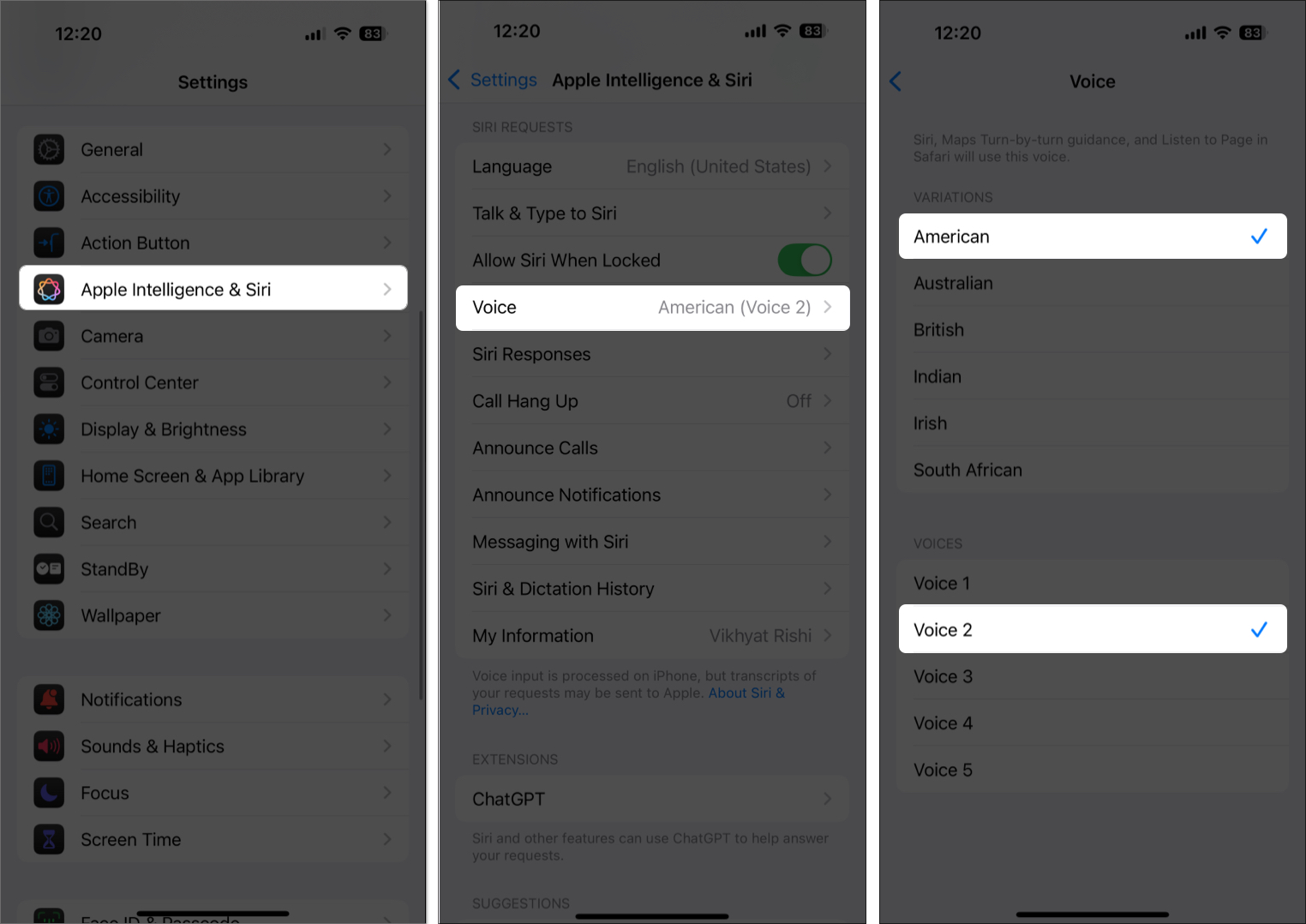
3. Change Siri’s Language
Besides the voice, you can also change the language you want Siri to respond in. Here’s how:
- Open Settings → Apple Intelligence & Siri.
- Tap Language, then choose one of the available languages.
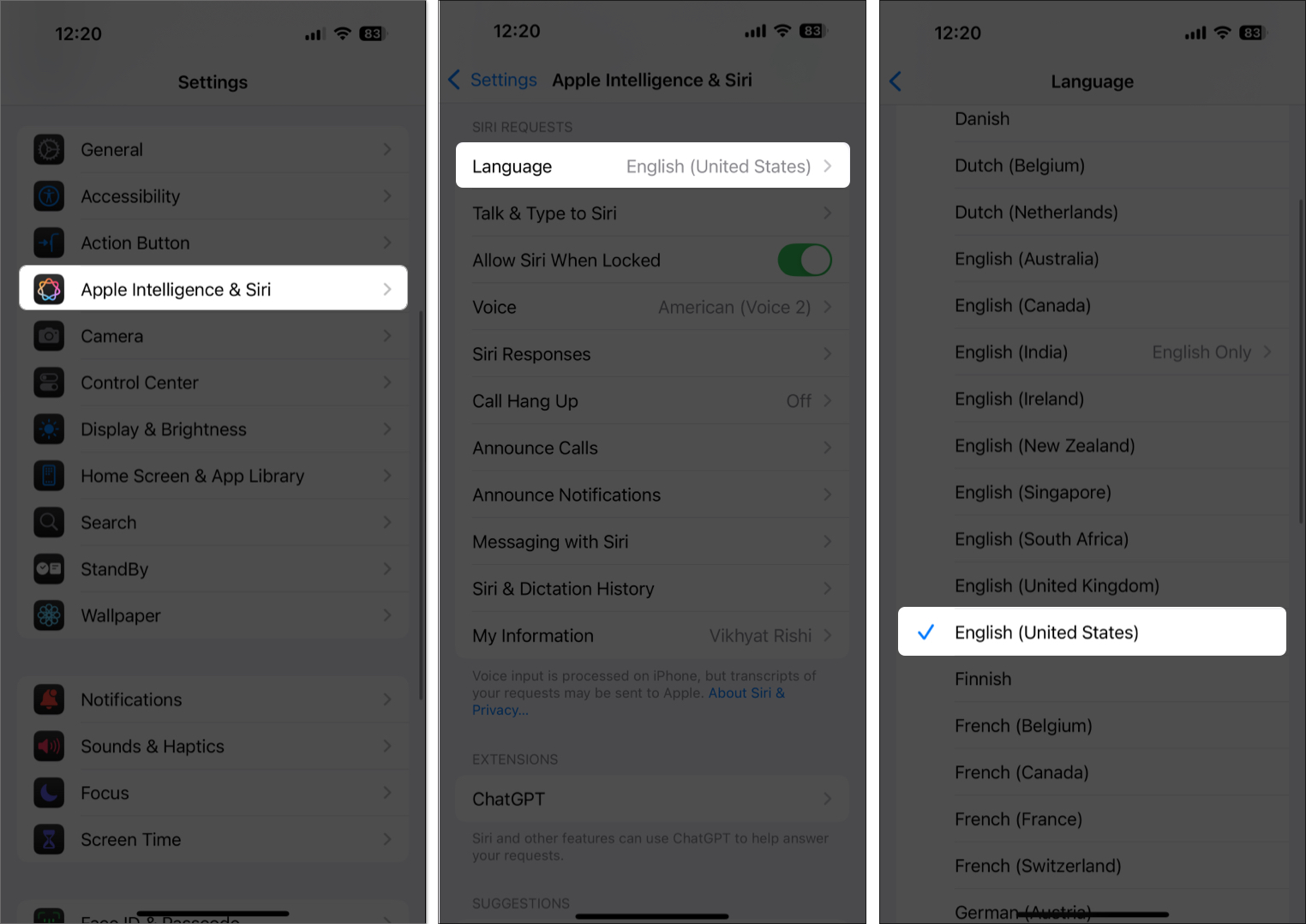
4. Announce Calls
Customize whether and when you want Siri to announce incoming calls:
- Open Settings → Apple Intelligence & Siri.
- Tap Announce Calls and select the appropriate option on the next menu.
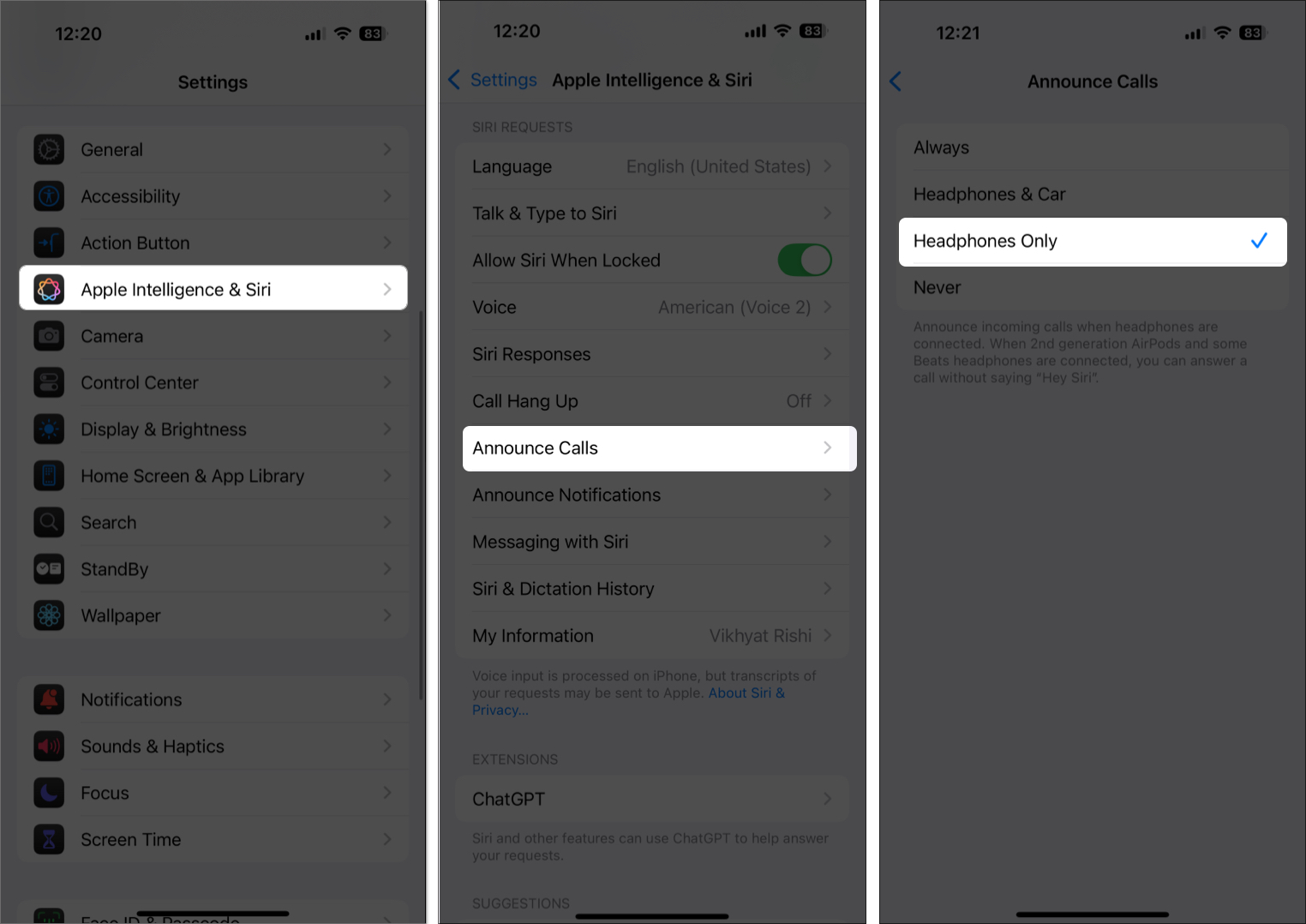
5. Announce Notifications
Siri can read notifications aloud through AirPods or supported headphones or when connected to CarPlay.
- Open Settings → Apple Intelligence & Siri.
- Tap Announce Notifications.
- Toggle on Announce Notifications.
- You can also allow or restrict individual apps from announcing notifications.
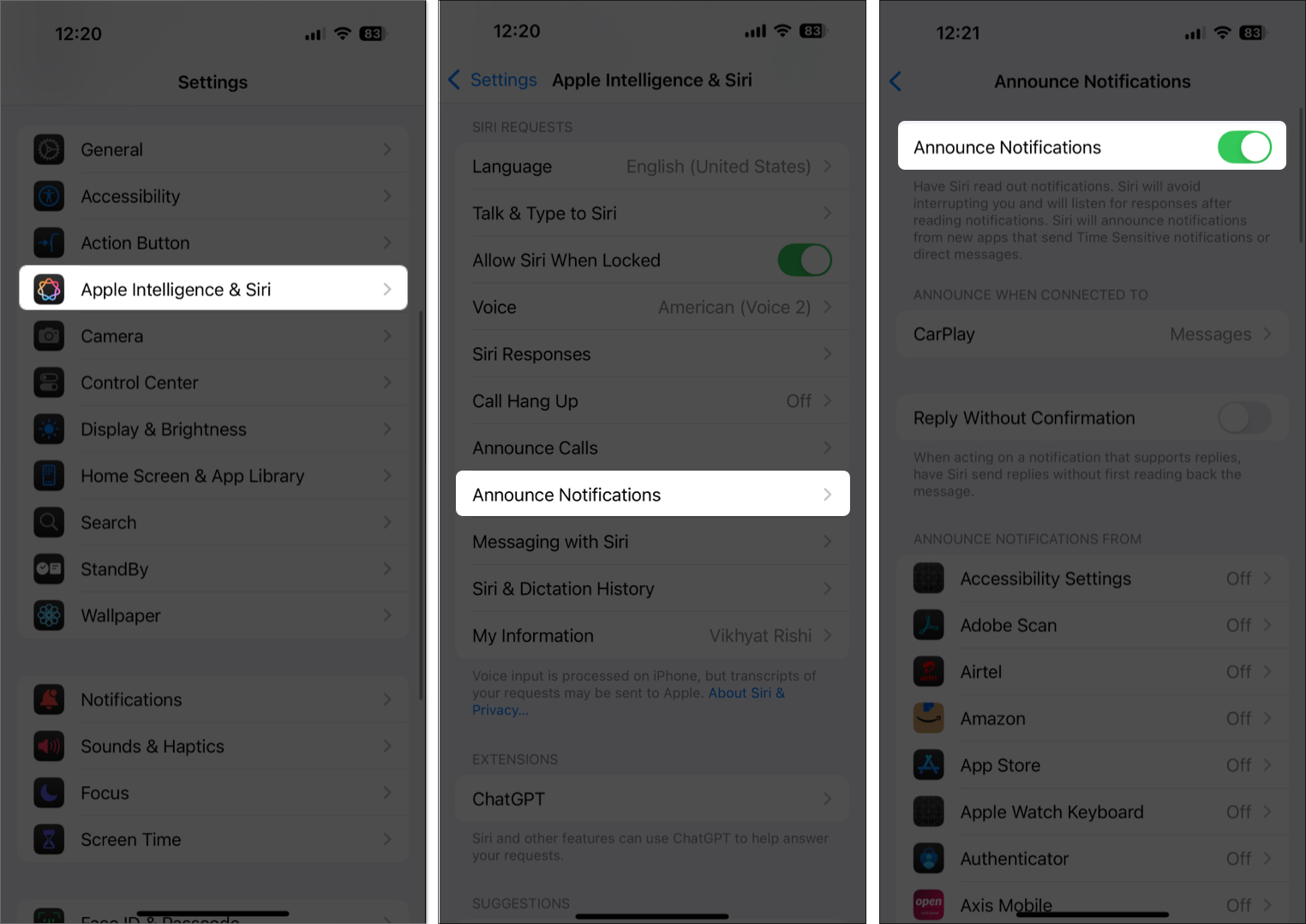
6. Hang Up Calls with Siri
Useful in situations where you can’t reach your iPhone to hang up calls manually.
- Open Settings → Apple Intelligence & Siri.
- Tap Call Hang Up.
- Toggle on Call Hang Up.
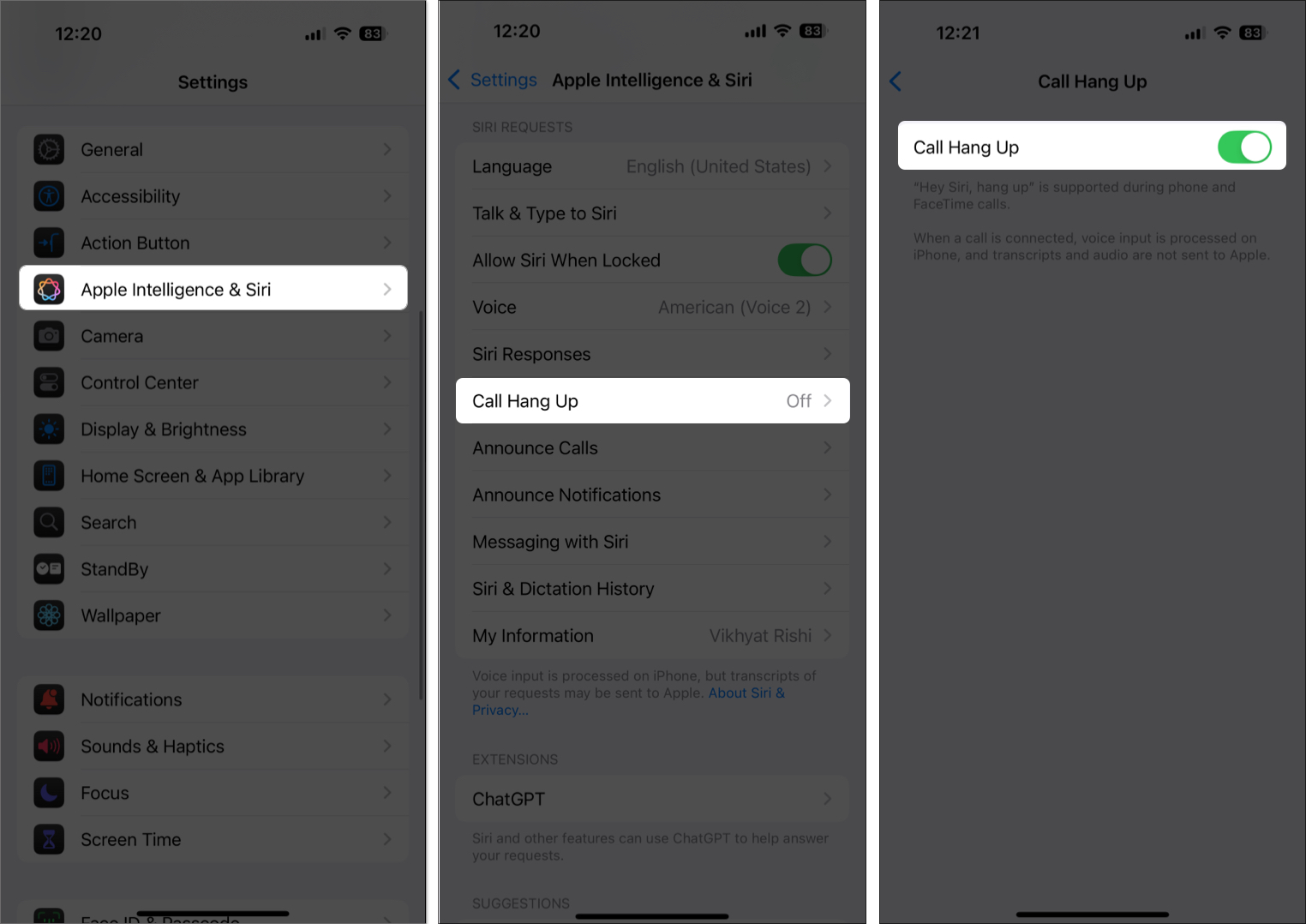
7. Siri Responses
You can control when Siri speaks out loud. This setting is particularly useful in quiet environments, such as meetings or libraries.
- Open Settings → Apple Intelligence & Siri.
- Tap Siri Responses and choose the appropriate option on the next menu.
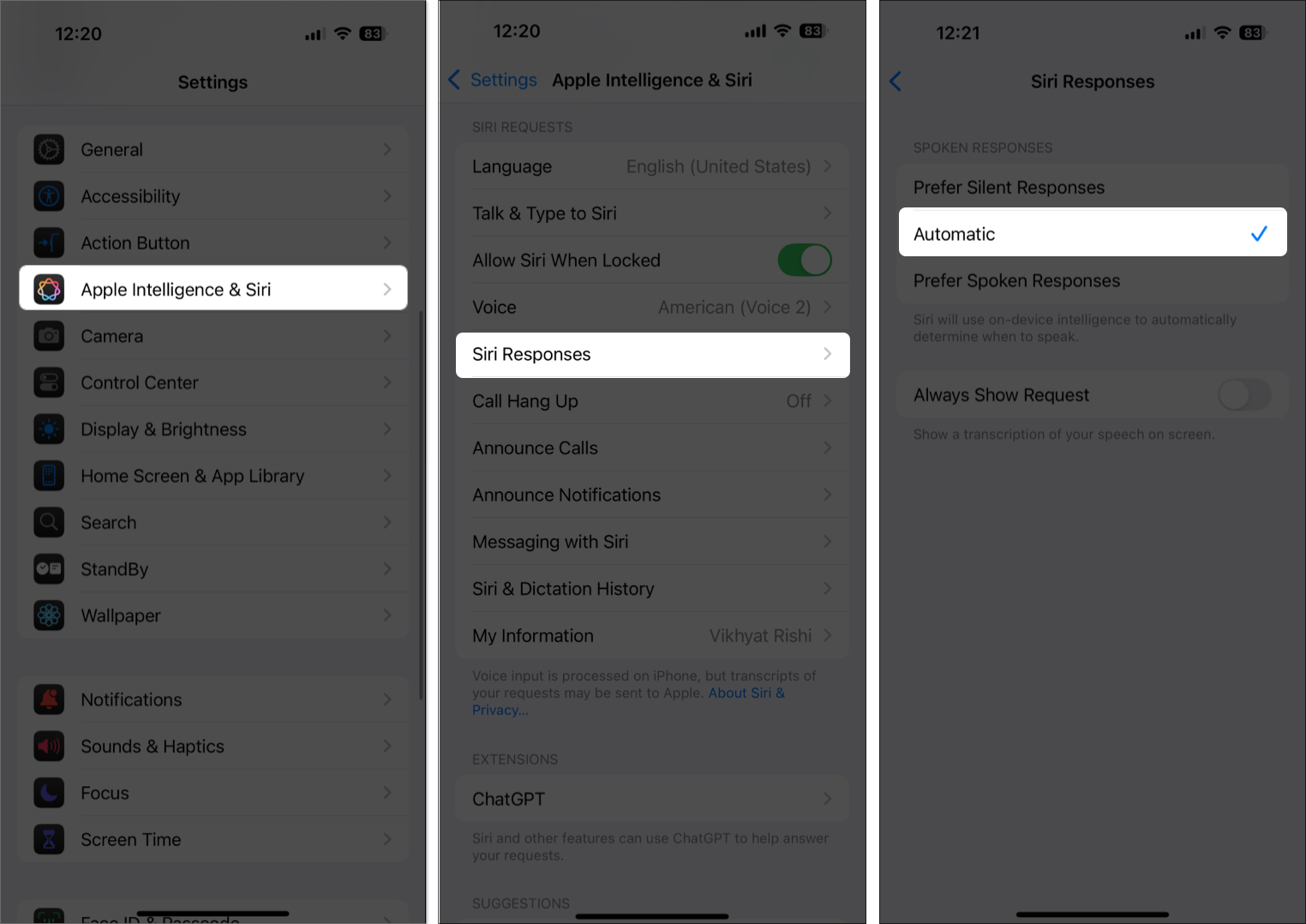
Alongside these customizations, you can also turn off Siri suggestions, use Siri offline, and explore more options.
Do More with Siri…
Siri is no longer just a basic assistant. It’s evolved into a dynamic, AI-powered productivity tool that simplifies everyday life. From setting reminders to drafting emails with ChatGPT, Siri has become smarter, more context-aware, and deeply integrated with Apple’s ecosystem.
Got more questions about Siri? Drop them in the comments—we’ll respond promptly.
Read more:
- Siri Not Working on iPhone? How to Fix It!
- How to use Type to Siri on iPhone, iPad and Mac (Apple Intelligence)
- How to delete Siri history on any Apple device


















