Smart Stack on Apple Watch: Your Wrist’s Smartest Upgrade Yet
Smart Stack on Apple Watch shows personalized widgets based on your activity, time, and location - Keeping you informed without cluttering your watch face.
Your Apple Watch isn’t just a health and fitness tracker—it’s your personal assistant, lifestyle coach, and now, thanks to Smart Stack, an intelligent hub for timely information. If you’re only using it to check the time, fitness rings, or messages, you’re missing out on one of its most powerful features.
In this guide, you’ll learn everything about Smart Stack on Apple Watch, including what it does, how to use it, what’s new in watchOS 26, customization tips, and solutions to common issues.
Table of Contents
- What Is Smart Stack on Apple Watch?
- Why Use Smart Stack?
- How to Access Smart Stack on Apple Watch
- What's New in Smart Stack with watchOS 26?
- How to Customize Smart Stack on Apple Watch
- Best Widgets to Use in Smart Stack
- Smart Stack Tips and Tricks for Maximum Efficiency
- Common Smart Stack Problems and Fixes
What Is Smart Stack on Apple Watch?
Introduced in watchOS 10 and enhanced in watchOS 11 and watchOS 26, Smart Stack is a dynamic collection of widgets that live just below your watch face. It surfaces contextual and relevant information—like weather, activity progress, heart rate, and calendar events—based on your daily habits, location, and time of day.
Instead of crowding your watch face with complications, Smart Stack lets you keep a clean design while still accessing what you need with a simple gesture.
Why Use Smart Stack?
Smart Stack brings a smarter, cleaner, and more intuitive way to interact with your Apple Watch.
Here’s why it’s worth enabling:
- Stay Clutter-Free: Maintain a minimalist look on your watch face while still accessing important data.
- One-Handed Access: Swipe up or rotate the Digital Crown to open Smart Stack—ideal for when your other hand is busy.
- Context-Aware Widgets: See widgets tailored to your current activity, location, and time, like your heart rate post-workout or a calendar alert before a meeting.
How to Access Smart Stack on Apple Watch
There are several ways to open the Smart Stack:
- Rotate the Digital Crown upward
- Swipe up from the bottom of the watch face
- On Apple Watch Series 9 and later, use the Double Tap gesture.
The Smart Stack starts with a Date & Time widget, followed by helpful widgets like Weather, Music, Calendar, and more—all automatically curated for your context.
What’s New in Smart Stack with watchOS 26?
With watchOS 26, Smart Stack gets even smarter thanks to Smart Stack Hints. These subtle visual cues guide you based on activity, time, and location.
For instance:
- Suggesting a Pilates workout at your usual time and location.
- Nudging you to activate Backtrack when you’re in a remote area.
How to Customize Smart Stack on Apple Watch
You can personalize your Smart Stack directly on the Apple Watch or through the Watch app on your iPhone.
Customize Directly on Apple Watch:
- Access the Smart Stack and scroll all the way to the bottom.
- Tap the Edit button.
- Tap the “+” to add a new app widget to the Smart Stack.
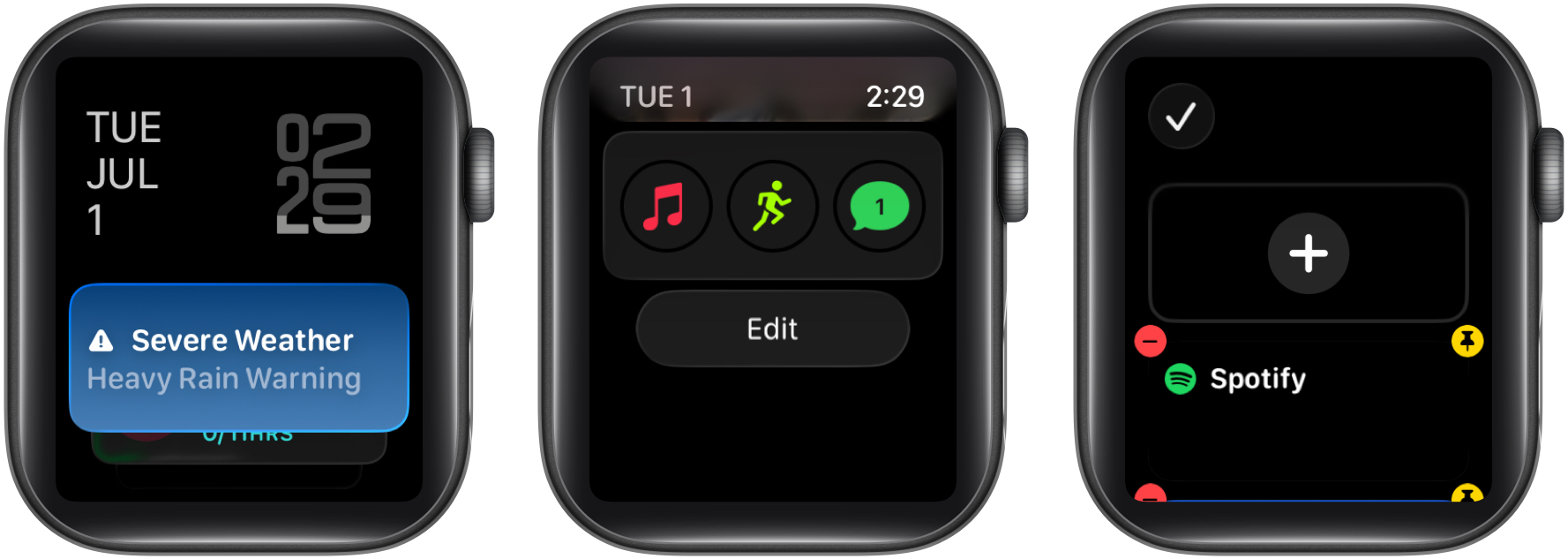
- Tap the “–” button at the top left of a widget to remove it from the Smart Stack.
- Tap the Pin icon to keep your most important widgets at the top.
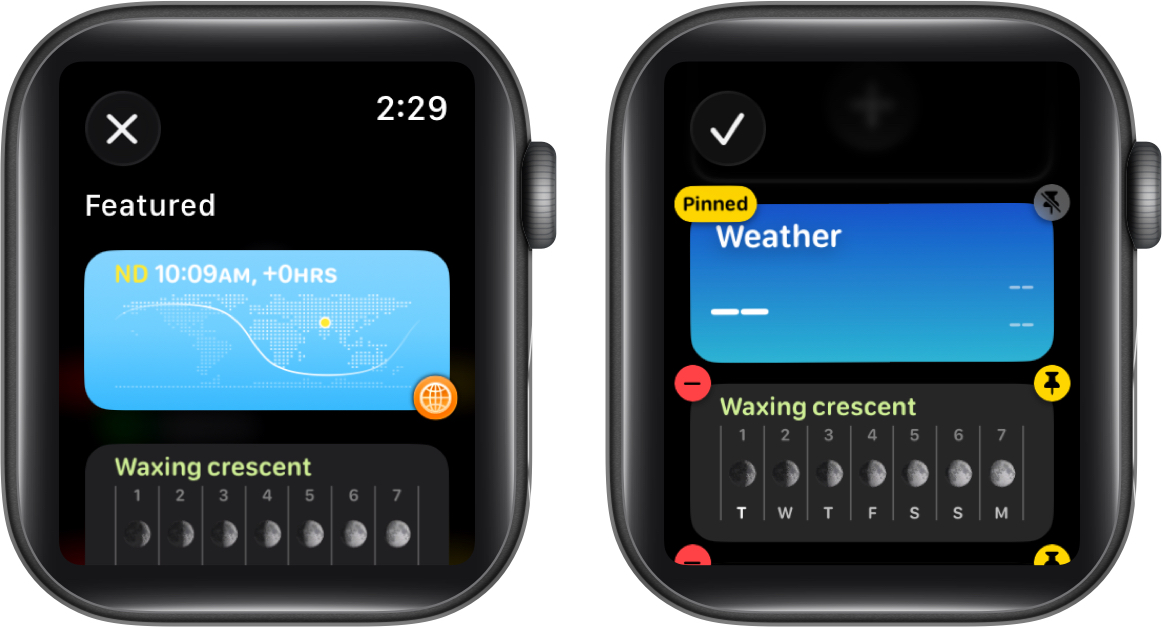
- Scroll to the bottom and tap Widget Suggestions.
- Turn Allow Widget Suggestions off or keep it on, based on your preference.
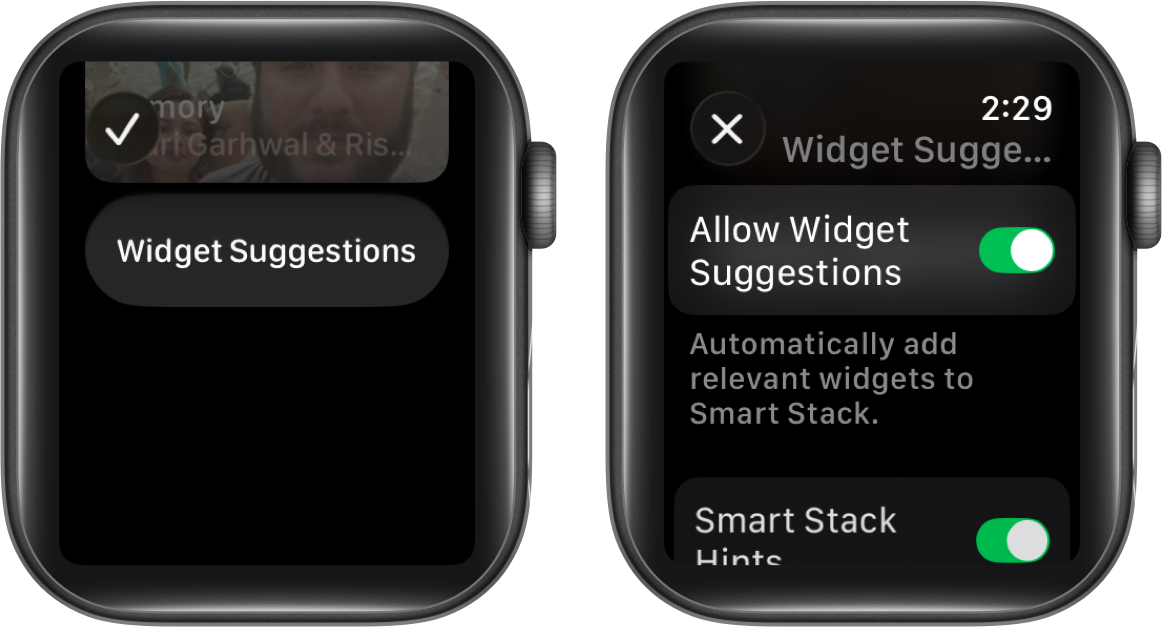
Customize via iPhone:
The Watch app on your iPhone allows you to decide which apps can automatically or never display widgets in the Smart Stack.
- Open the Watch app and ensure you are on the My Watch tab.
- Tap on Smart Stack.
- From here, you can:
- Toggle on Live Activities to have it appear in the Smart Stack.
- Toggle on Auto-Launch Live Activities if you want Live Activities to appear in the Smart Stack as soon as they begin on the paired iPhone.
- Enable or disable app widgets and control which apps can surface widgets automatically.
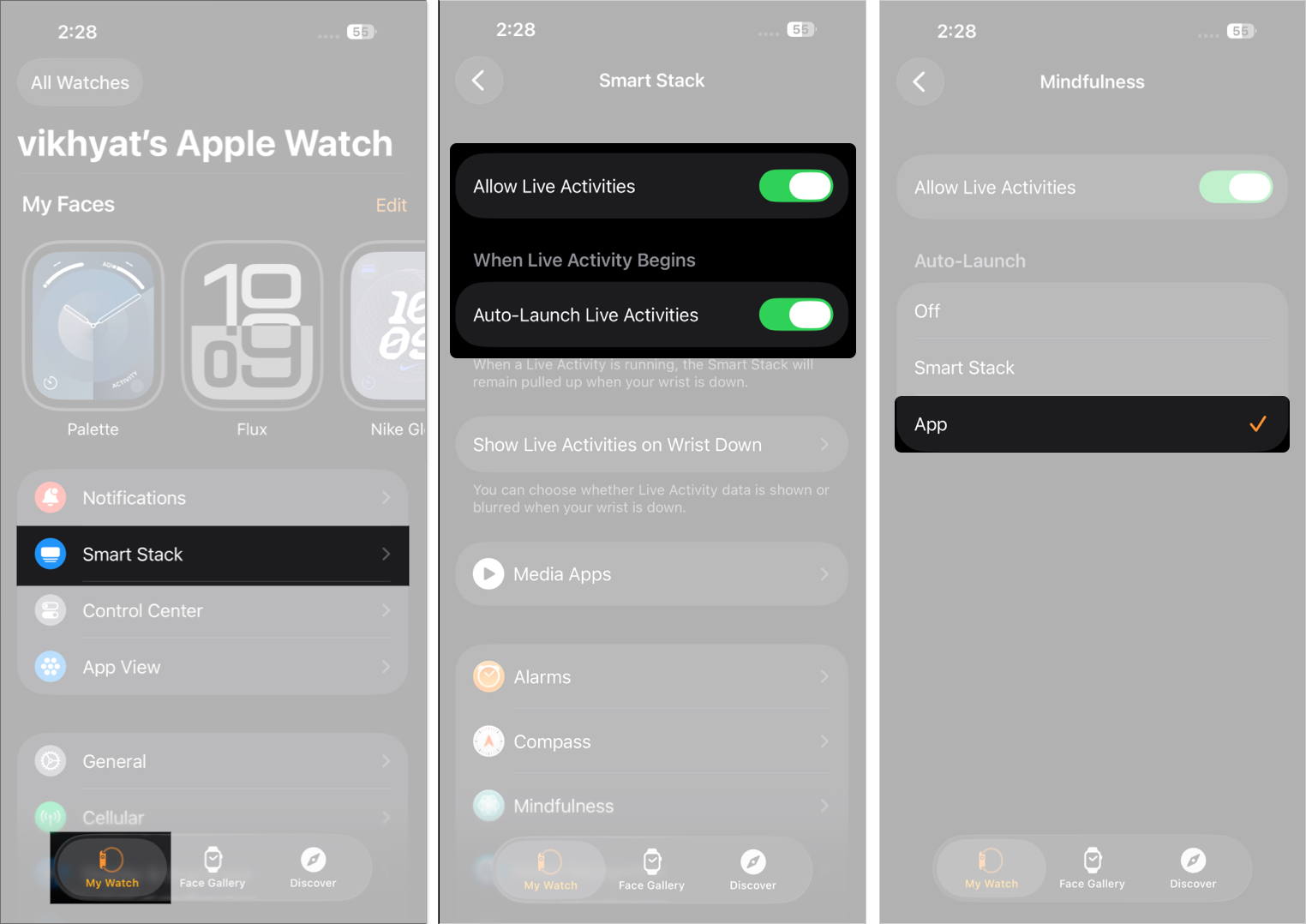
Best Widgets to Use in Smart Stack
Although Smart Stack automatically adjusts based on context, here are some top widgets to consider pinning:
- Workout: Quickly start and track your workouts, whether you’re at the gym, on the run, or hiking in nature.
- Now Playing/Music: Control playback and browse your favorite tunes. See album art and skip tracks without reaching for your phone.
- Calendar: Stay on top of your daily schedule.
- Weather: Check current conditions and forecasts instantly.
- Heart Rate: Monitor heart health throughout the day.
- Timer: Perfect for quick tasks like cooking or focus sessions. Set and monitor timers directly from your wrist.
- Activity Rings: Track your Move, Exercise, and Stand goals — all without leaving the Smart Stack.
- World Clock: Quickly view the time in various cities, ideal for traveling or working across multiple time zones.
- Compass: Easily check your bearing and elevation when you’re out hiking or exploring.
Smart Stack Tips and Tricks for Maximum Efficiency
Maximize your Smart Stack experience with these expert tips:
- Customize Your Stack: Add the widgets that matter most and remove the ones you use the least.
- Prioritize Time-Sensitive Info: Pin widgets from apps like Calendar, Timer, or Weather at the top so you see them first when they matter most.
- Keep It Minimal: Smart Stack is designed to help you access relevant information faster; therefore, remove the widgets you rarely use and keep only the ones you deem most important.
- Leverage Contextual Hints: Pay attention to the hints that appear. Smart Stack will proactively suggest widgets based on location, time of day, or even workout habits.
- Take advantage of Live Activities: Live Activities display real-time information, such as ongoing workouts, countdowns, or ride-share ETAs. They update dynamically, so you don’t have to keep checking separate apps. You can control which apps can surface Live Activities and which cannot.
Common Smart Stack Problems and Fixes
While Apple designed the Smart Stack to work seamlessly, like any other technology feature, it can occasionally encounter issues. Here are some common problems users face and how to fix them:
| Issue | Solution |
|---|---|
| Smart Stack Not Appearing | Ensure your Apple Watch supports at least watchOS 10 and is updated to the latest version. |
| Widgets Keep Disappearing | If a widget disappears, it may be because you have not pinned it or it is no longer relevant to your needs. Thus, to keep a widget visible at all times, pin it. |
| Wrong Widgets Are Showing | Apple Watch uses on-device intelligence to display widgets. If it shows irrelevant widgets, access Smart Stack → tap Edit → Widget Suggestions → Toggle off Allow Widget Suggestions. |
| Smart Stack Opens Automatically | Live Activities from certain apps are the root cause of this issue. To fix it, open the Watch app → Smart Stack → Show Live Activities on Wrist Down → Toggle off Show Live Activities. |
The Smart Way to Use Your Apple Watch
With every watchOS update, Apple improves Smart Stack to offer more personalized, AI-powered features. Whether you’re working out, attending meetings, or just checking the weather, Smart Stack ensures your most useful information is always just a gesture away.
By customizing Smart Stack to your lifestyle, you avoid clutter and streamline your smartwatch experience, without sacrificing functionality.
FAQs
No, you can’t fully disable it. But you can reduce its presence by turning off Widget Suggestions and removing all widgets.
While Apple doesn’t mention an official cap, it’s best to stick with 10–12 widgets for smooth performance.
Yes, many third-party apps support widgets in Smart Stack. You can enable or disable them through the Watch app on your iPhone.
Related articles worth reading:
- How to Change Apple Watch Faces
- How to Use Apple Watch Control Center
- Workout Buddy in watchOS 26: Meet Your AI Fitness Coach on the Wrist
- Apple Intelligence features in Apple Watch


















