How to Zip and Unzip Files and Folders on Your iPhone and iPad
Sending large files from your iPhone doesn’t have to be a hassle. Learn how to zip, unzip, and manage files like a pro—no third-party apps required!
Key Takeaways:
- What Zipping Does: Zipping files on an iPhone uses lossless compression to reduce file size without any quality loss.
- Key Benefits: Zipping saves storage space, simplifies sharing large files, and helps organize multiple documents into one package.
- How to Zip Files: To create a ZIP file, select one or more items in the Files app and tap the “Compress” option.
- How to Unzip Files: To unzip a file, simply locate it in the Files app and tap on it to extract its contents.
- Format Limitations: The Files app opens ZIP and RAR files, but requires third-party apps for formats like 7z or ISO.
Imagine you’re ready to send important files or a batch of high-resolution photos, only to find your email service won’t let you because the files are too big. Frustrating, isn’t it? Well, there’s an easy way to fix this. By zipping your files right on your iPhone or iPad, you can quickly reduce their size and effortlessly share them—no complicated apps needed—your iPhone already has everything you need. Curious how? Let’s dive in.
How Is Zipping Files and Folders Useful?
Zipping is a way to compress files without lowering their quality. Whether you’re trying to send multiple documents, save space, or keep things tidy, the built-in Files app on your iPhone can help. Here’s how:
- Save storage space: Compressed files take up less space. If your iPhone or iPad is always running low on storage, zipping large files can help you temporarily avoid that dreaded ‘Storage Almost Full’ alert.
- Simplify file sharing: Many email services don’t let you send files over 25MB. Zipping files makes them smaller, so you can share them quickly via email, AirDrop, or messaging apps without compromising file quality.
- Organize data more efficiently: Instead of sending ten separate files, why not bundle them into one? Zipping helps you keep related documents, images, or projects together in a neat, single package.
Now, you might wonder how zipping files actually reduces their size without affecting the quality. Well, it all comes down to something called lossless compression. This means your original data stays exactly the same—nothing is removed. The system simply looks for repetitive patterns or empty spaces in your files and replaces them with shorter placeholders. When you unzip the file, everything is reconstructed back to its original form, without any loss in quality. That’s why you can confidently compress documents, images, or videos knowing they’ll stay just the way you left them.
How to Create a ZIP File or Folder on an iPhone
You don’t need any extra apps to zip files and folders on your iPhone. Your iPhone’s Files app does the job perfectly.
- Open the Files app and navigate to the folder containing the files or folders you want to compress.
- Tap the three-dot menu in the top-right corner and choose Select.
- Select one or more files or folders you want to zip.
- Tap the three-dot menu in the bottom-right corner and select the Compress.
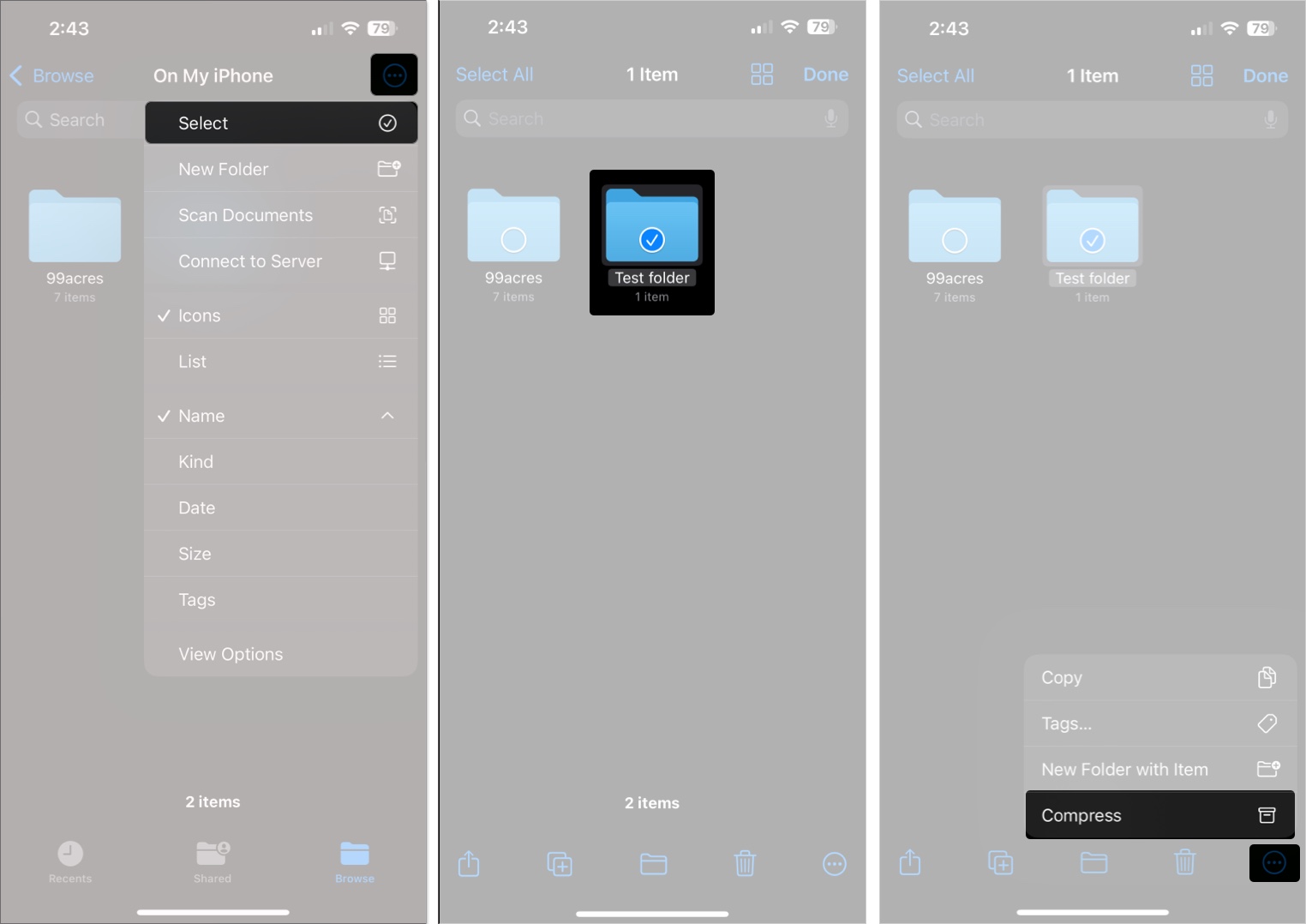
If you zipped one item, it’ll use the same name. If you zipped multiple, it’ll be called Archive.zip. Long-press the ZIP file to rename it if needed.
You can even compress photos and videos—just save them to the Files app from your Photos app first from your Photos app by tapping the Share button and selecting the Save to Files option in the Share Sheet.
How to Open a ZIP File or Folder on an iPhone
Unzipping a file or folder on an iPhone is easier than zipping:
- Open the Files app.
- Locate the ZIP file you want to unzip. If it’s downloaded, it might be in Downloads under On My iPhone.
- Tap the ZIP file.
- A new folder with the same name will be created in the same location. Tap it to see all the contents.
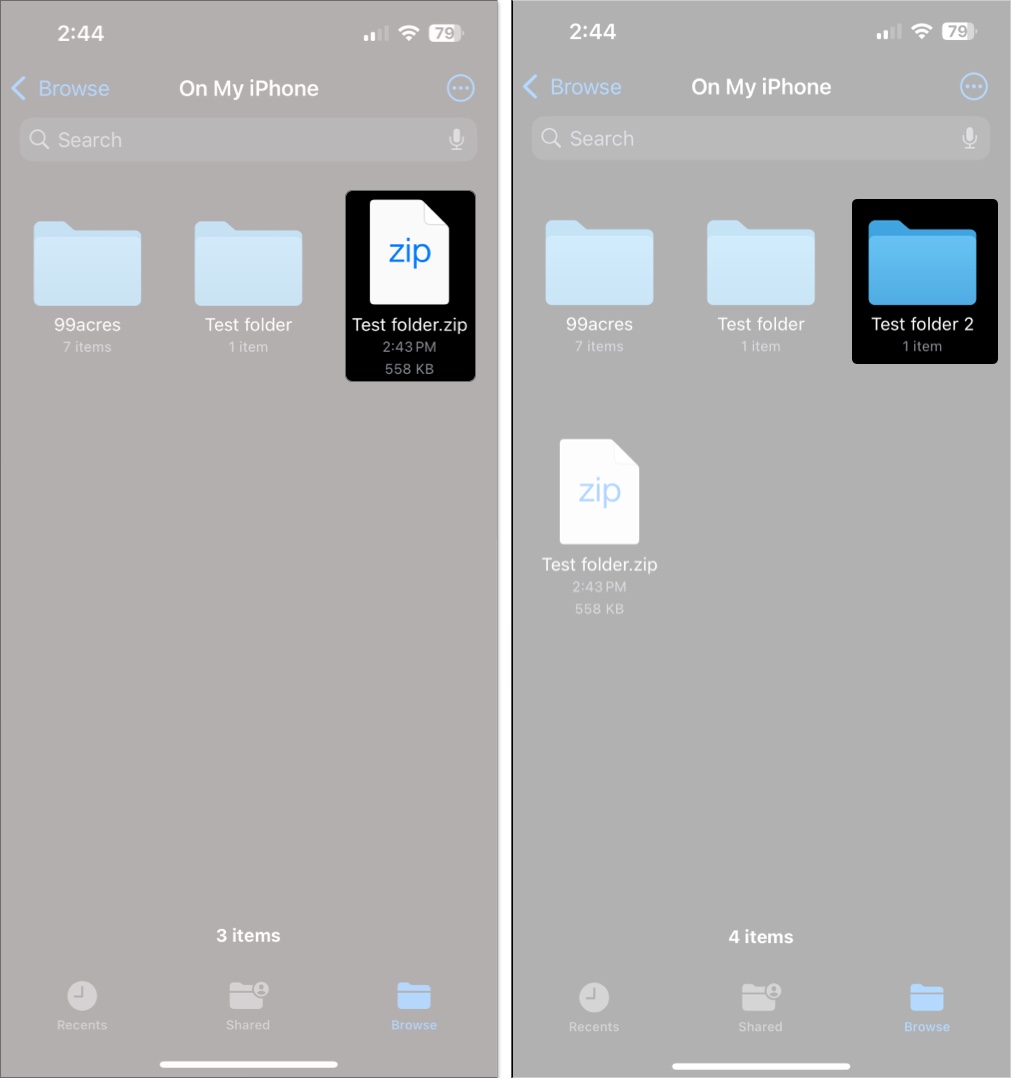
You can also long-press and select Uncompress from the menu. If you just want to peek inside without unzipping, choose Quick Look.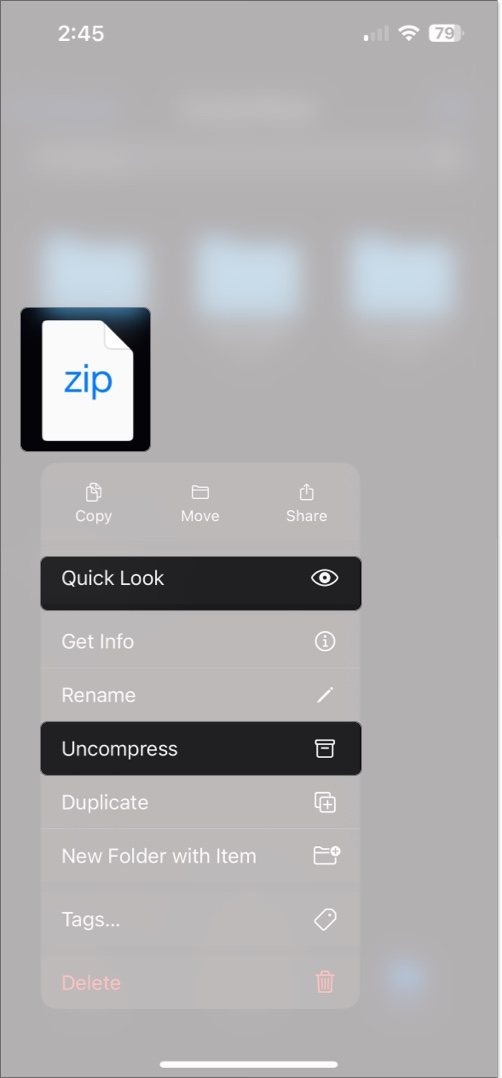
Which Archive Formats Does the Files App Support?
The Files app can create and open .zip files natively. In addition, it can also open (unzip) other common archive types like .ar, .bz2, .cpio, .rar, .tar, and .tgz. So if someone sends you any of these other formats, you can extract them directly using the Files app—no third-party apps needed.
While the Files app covers many popular formats, there are still a few types it cannot open. These include:.7z, .xz, .iso, .cab, .jar. If you receive any of these, you’ll need a third-party app to open them.
Best Third-Party Apps to Zip and Unzip Files and Folders
The Files app does a decent job of zipping and unzipping files, but if you want advanced features like handling various formats, encryption, password protection and cloud integration, here are some solid alternatives:
- iZip – Zip Unzip Unrar: Best all-rounder. Supports ZIP, RAR, 7Z, TAR, and more. Works with encrypted files. Integrates with iCloud, Google Drive, Dropbox, and OneDrive. Lets you preview files and play media. Free with a Pro upgrade.
- WinZip: Best for security. Offers 128- and 256-bit AES encryption. Handles ZIP, ZIPX, RAR, and 7Z files. Cloud integration included. Free version available; advanced features are paid.
- Unzip Dzip Zip Rar 7z Extract: Fast and flexible. Supports ZIP, RAR, 7Z, LZH, TAR, and more. Includes Wi-Fi transfer and QR sharing. Cloud access built-in. Free with a one-time upgrade.
- Documents by Readdle: All-in-one file manager. Manages files, plays audio, previews documents, and downloads web content. Supports ZIP and cloud storage. Great if you want more than just compression.
For more details, check out our guide on best file compression apps for your iPhone, iPad, and Mac. If you only need to unzip a ZIP file or two, the Files app will do just fine. But for more control, better format support, or encryption features, these apps are well worth checking out.
Related: Best file managers for iPhone and iPad
Tips for Managing Zipped Files on an iPhone and iPad
If you need to zip and unzip files and folders frequently, here are some tips to make your life easier:
- Use the Shortcuts app: You can build a custom shortcut to zip files from the Share Sheet.
- Rename for clarity: Long-press any archive or folder to rename it and stay organized.
- Cloud storage hack: Save ZIP files from Drive or Dropbox to the Files app to unzip them natively.
- Delete ZIP files after unzipping: Free up space by deleting ZIP files you’ve unzipped and don’t need anymore.
Easily Zip and Unzip Files and Folders on Your iPhone or iPad
You’re now fully equipped to handle ZIP files on your iPhone or iPad—whether compressing for convenience, organization or sending large attachments. Remember, your iPhone’s built-in Files app and the powerful Shortcuts feature are all you need. Go ahead, zip and unzip with confidence, and keep your digital life streamlined!
FAQs
You can’t with the native Files app, but third-party apps like iZip or WinZip let you add password protection to your ZIP files.
Almost anything: photos, videos, PDFs, Word docs, presentations, and folders. Just make sure they’re in the Files app.
Yes. Long-press the ZIP file and tap Quick Look to peek inside without unzipping.
Technically no hard limit, but very large files (over 1GB) may slow down the device or fail depending on available space and memory.
Don’t miss these related reads:
- How to Zip and Unzip files and folders on a Mac
- How to reduce photo size on iPhone and iPad
- How to find your downloads on an iPhone or iPad


















