
Newsletter Subscribe
Enter your email address below and subscribe to our newsletter


Enter your email address below and subscribe to our newsletter
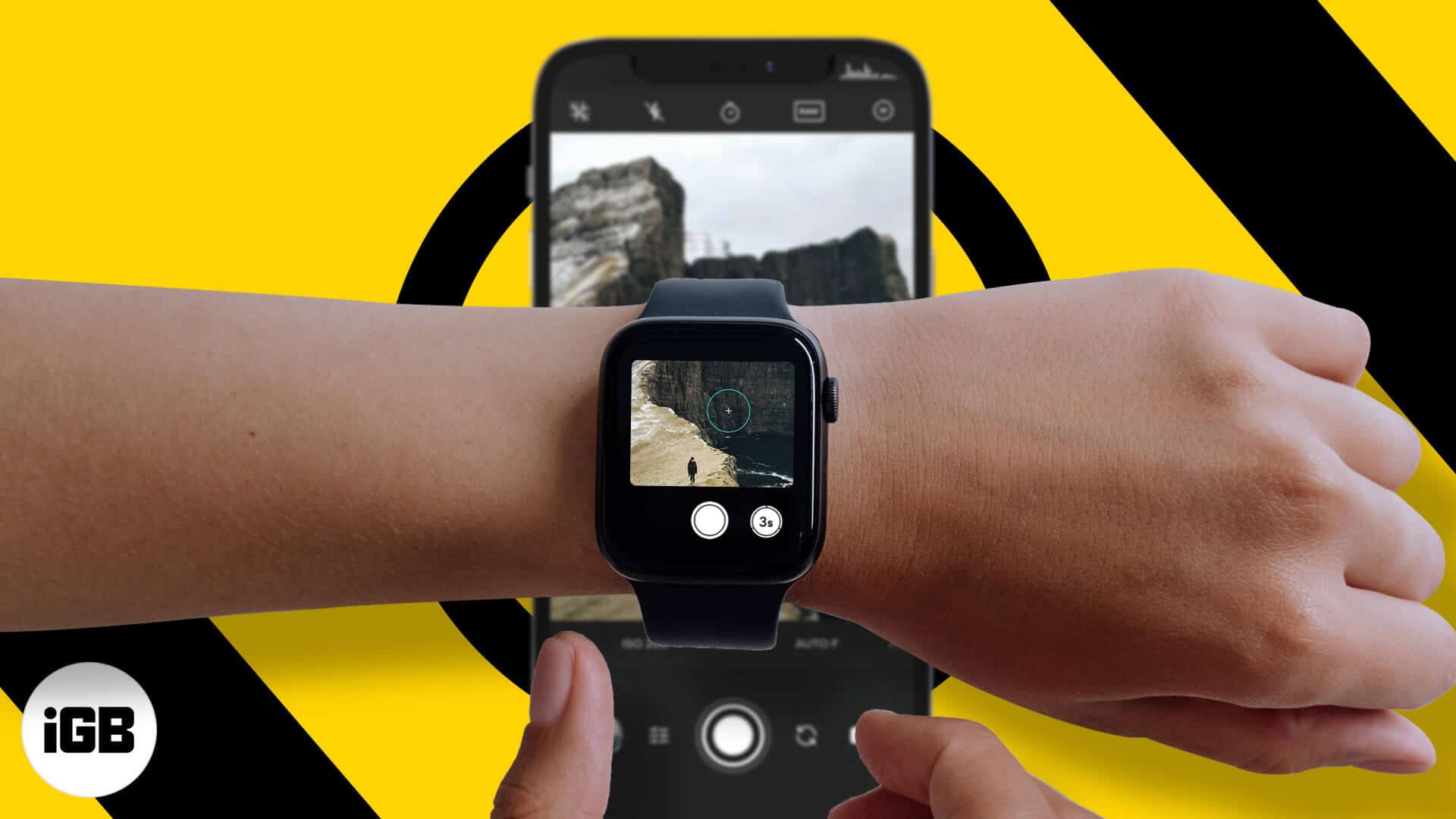
If you own an Apple Watch, you don’t have to ask someone else to take your picture for you. However, taking a picture of your group can be difficult, especially if you have short hands or no one around. Apple has made it possible to control your iPhone camera with the Apple Watch and use it as a remote shutter. Yes, you can compose your shot, position your iPhone, use the Apple Watch to see a preview, and then take a picture or shoot a video and more!
In this article, I will show you how you can do this with your Apple Watch. I will also discuss all the different camera modes to choose and view the photos on the Watch. Let’s get started!
If you’re using a newer Apple Watch with watchOS 7, and are running iOS 14 on your iPhone, then here’s how you can control your iPhone camera with the Apple Watch.

Now, if you’re running iOS 13 on your iPhone and watchOS 6 on the Apple Watch, then the Camera app will look a little different. Follow the steps below to use your Apple Watch as a shutter button for iPhone.
The Apple Watch offers the ability to switch cameras, turn on Flash, choose the Live Photos mode, and even adjust HDR preferences. To do this, you can either tap the ‘three dotted’ menu or long-press the screen with the Camera app open.
You should now be able to view all the available options. The Flash and HDR options let you toggle between Auto, On, or Off. Tapping the Flip button will let you switch between the front or rear camera. Tap the Live button to toggle the Live Photos mode on or off.
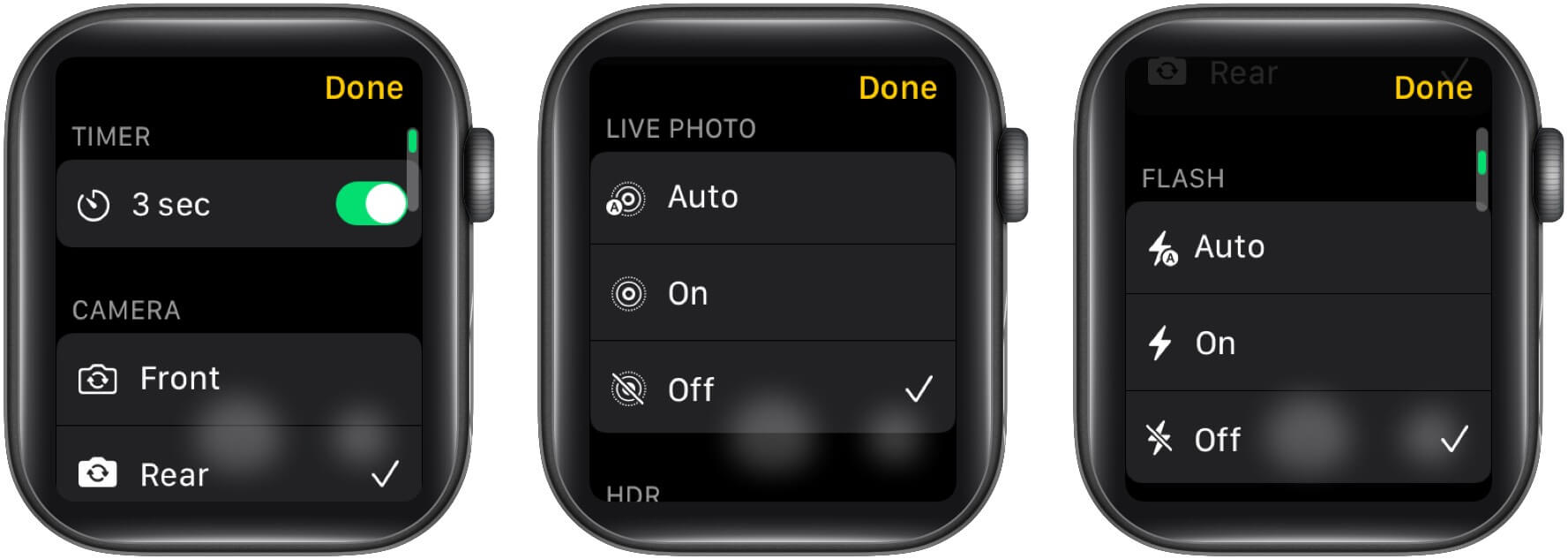
Apart from acting as a shutter button for your iPhone, you can also view photos on your Apple Watch. Go to the Camera app on your Apple Watch → use the shutter button to take some pictures → previews should now appear next to the shutter button → tap the preview to view the photo. (Swipe left or right to view other photos.)
Here are the other viewing options:
That’s how you can view photos on your Apple Watch from the camera app. You can also open the Photos app or use these third-party apps on your Watch to view, capture, or edit the saved photos on the device.
The Apple Watch can be used as a selfie stick, or that friend with a long arm, for taking group pictures or self-portraits. As long as the Watch is in Bluetooth range with the iPhone, you can use it as a remote shutter for taking photos, videos, time-lapse, slo-mo videos, and Live photos.
You may want to take a peek at: