
Newsletter Subscribe
Enter your email address below and subscribe to our newsletter


Enter your email address below and subscribe to our newsletter
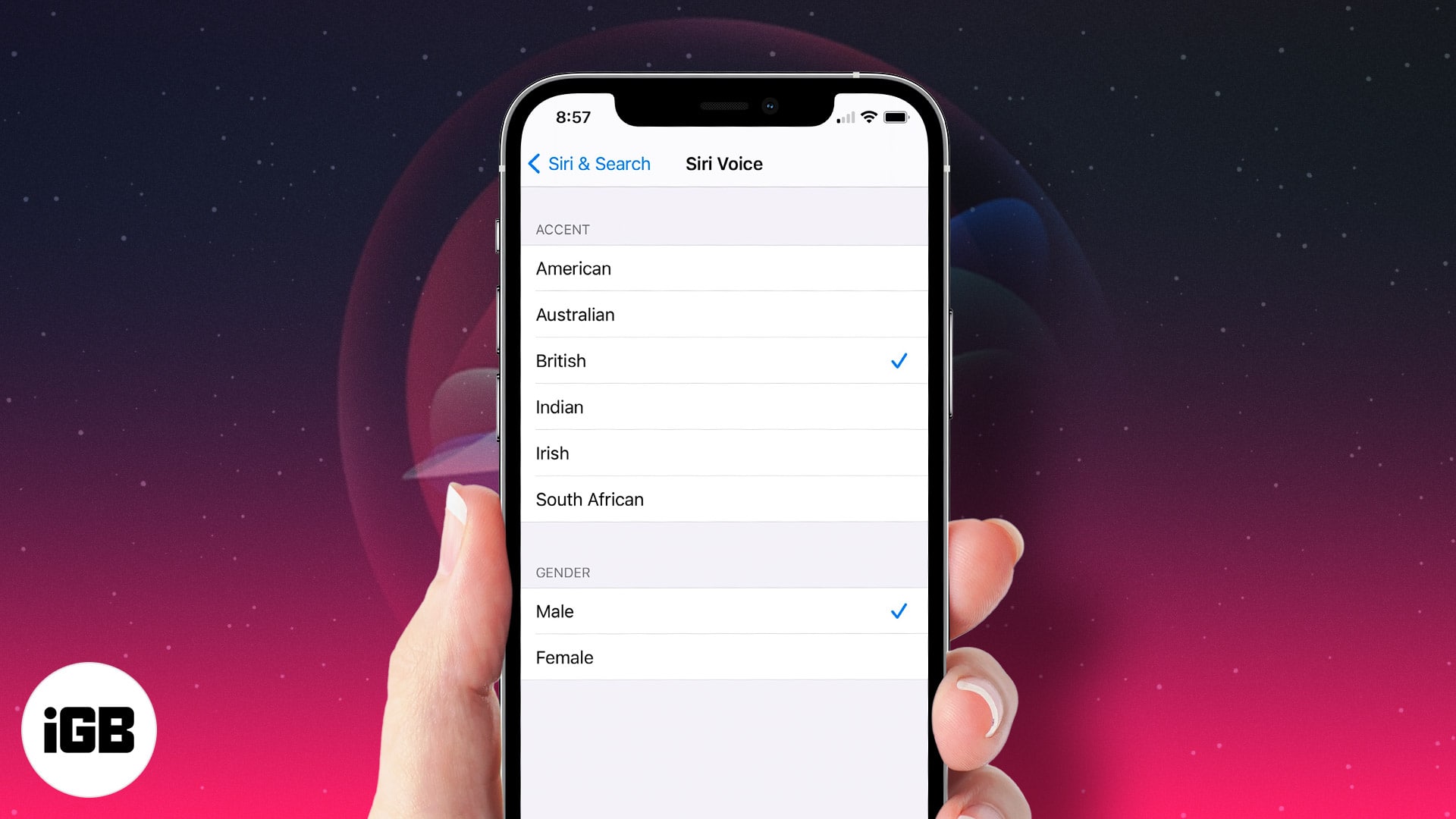
Siri got tremendous updates ever since it was first launched as an integrated feature of the Apple iPhone 4S. From only being able to choose from two main voice options, male or female, Apple has made it possible for people of different cultures and languages to personalize Siri’s voice and language to their preference.
In this blog, I will show you how to change Siri’s voice and language to make Siri your reliable assistant. Keep reading!
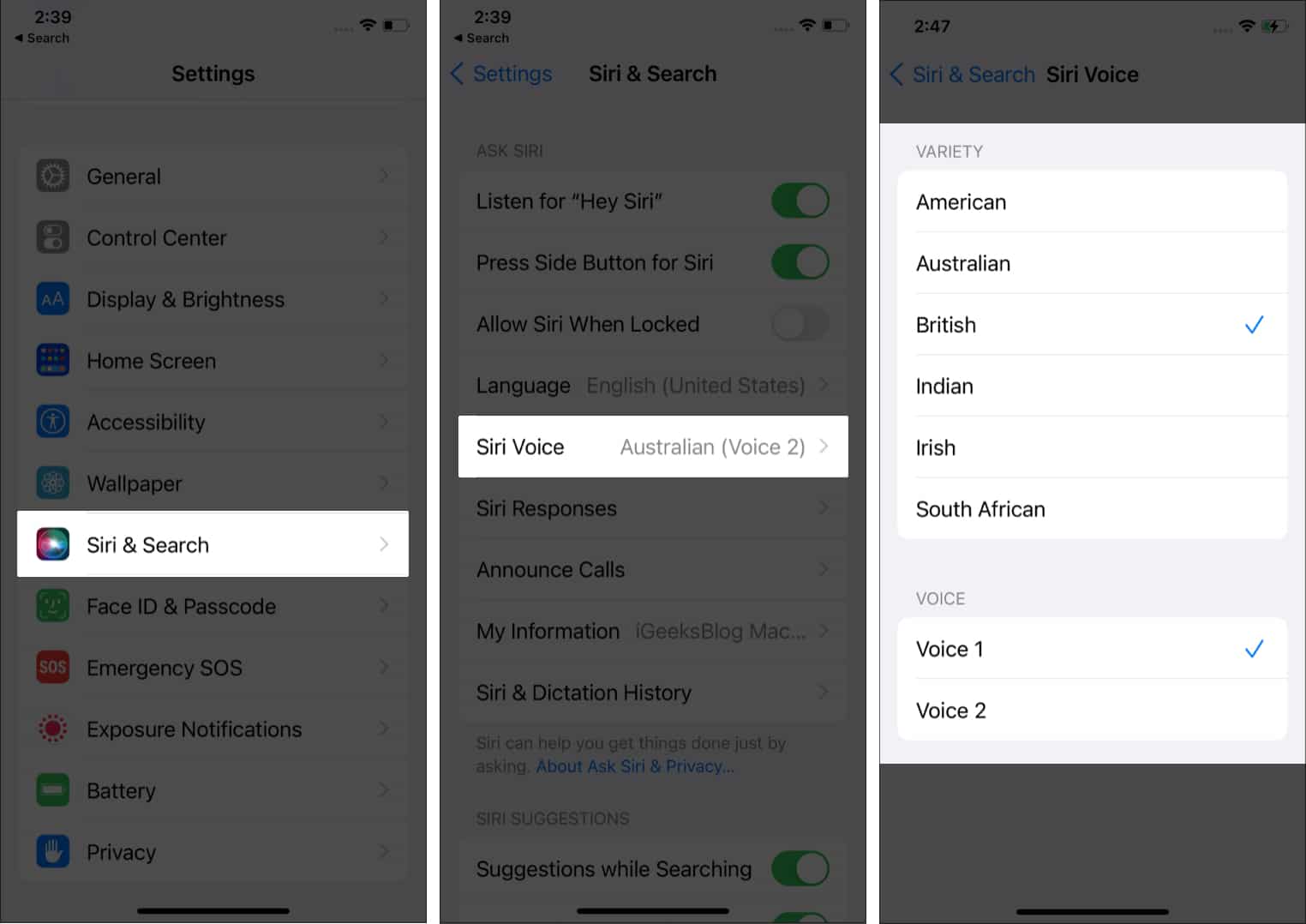
Please note that you must be connected to Wi-Fi to download a new Siri accent. After the full-quality Siri voice has been downloaded, it will automatically come into effect.
You can also change the language of Siri to your own native/custom language. Just follow these procedures:
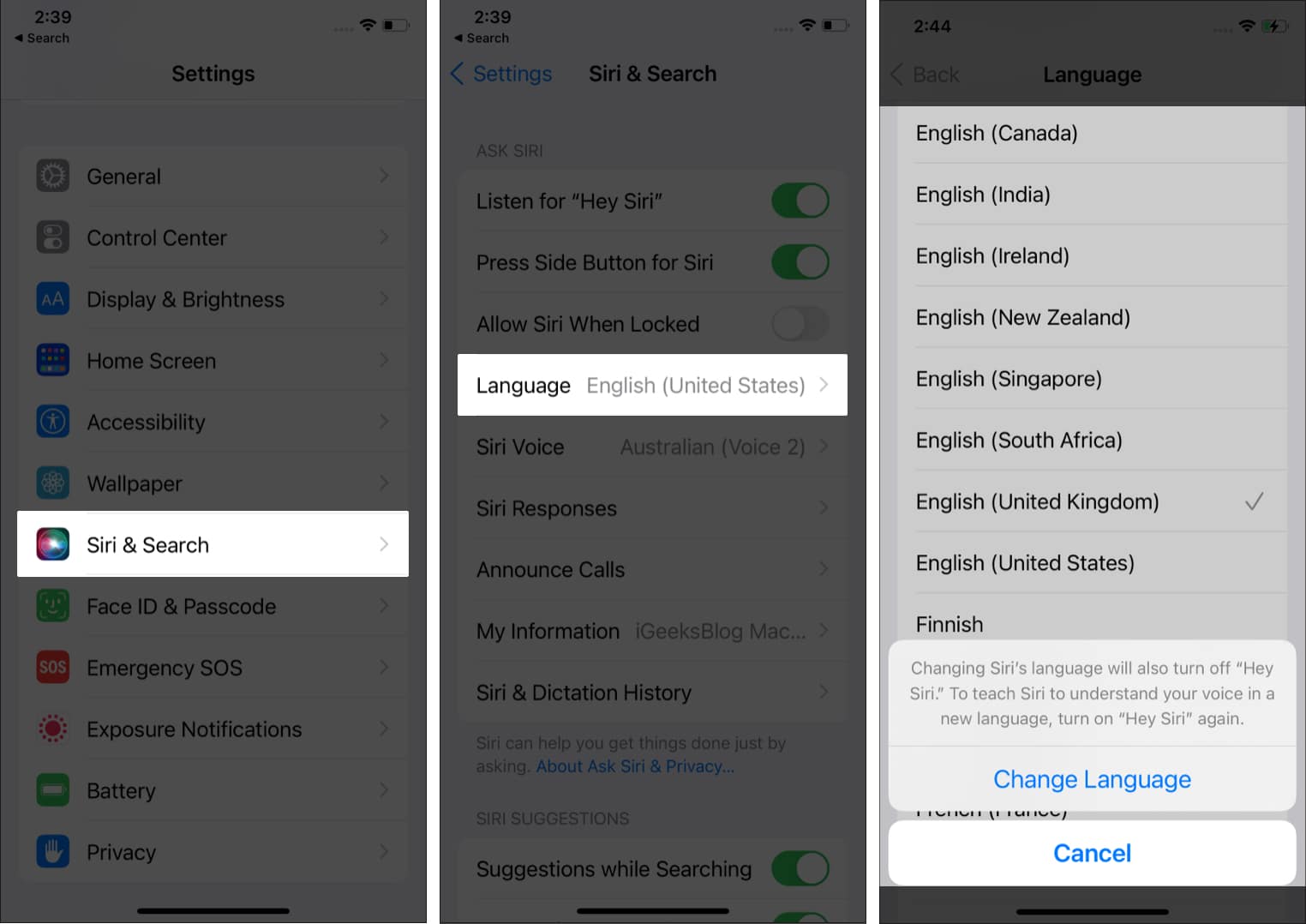
Note: Changing the language of Siri will turn off “Hey Siri.” Hence, you will have to set up “Hey Siri” again on your iDevice.
This is how you can change Siri’s voice and language on iPhone. To further customize your Siri experience, you can also set Siri to read incoming messages in a different language, and with iOS 18, you can even change Siri’s Name on your iPhone.
Have more queries? Share them in the comments below.
Read on the following articles to further optimize Siri