How to Make Your X (Twitter) Account Private in 2025
Protect your tweets and limit who sees your posts on X. This guide shows how to make your X account private and boost your online privacy in minutes.
Want to keep your X posts away from prying eyes? Making your X account (formerly Twitter) private is a smart way to control who sees your content. Whether you’re avoiding spam, protecting your privacy, or creating a safer online space, going private gives you full control. In this article, I’ll show you how to make your X account private, explain the benefits, and share tips to enhance your privacy even further.
Table of Contents
- Public vs. Private Twitter (X) Accounts
- Benefits of Making Your X Account Private
- How to Make Your X Account Private
- How to Confirm Your X Account Is Private
- What Happens When You Make Your X Account Private
- Controlling Who Follows You on X
- Adjusting Tweet Privacy Settings
- Managing Tagging and Mentions
- Limit Profile Discoverability
- Managing Direct Messages (DMs)
- Privacy Settings for Photos and Media
- Bonus Privacy Tips for X Users
- Extra Features for X Premium (Twitter Blue) Users
Public vs. Private Twitter (X) Accounts
Before we dive into the steps, it’s helpful to understand the difference.
When you first join X, your account is public by default. Anyone, including strangers or bots, can view your tweets, media, and likes. Your profile appears in X’s search results and is also indexed by Google.
A private (protected) account, on the other hand, limits access. Only people you approve as followers can see your tweets, media, and replies. A small lock icon appears beside your name, signaling that your content is protected.
Benefits of Making Your X Account Private
Switching to a private account comes with major advantages:
- More Privacy: Share personal posts without broadcasting to the entire internet.
- Less Spam: Reduce unwanted replies, bots, and trolls.
- Follower Control: Manually approve who follows you.
- Safer Sharing: Hide sensitive content, such as family pictures or personal opinions.
- No Retweets: Only approved followers can view your content—no reposts.
- Hidden from Search Engines: Your tweets won’t appear in Google or X searches.
Overall, it sounds good, doesn’t it? However, some users hesitate to go private. Let’s understand why.
Common Concerns About Going Private
- Will old tweets stay private? Yes, once you go private, all past and future tweets are visible only to your current followers.
- Will current followers remain? Absolutely. Anyone already following you will still have access unless you remove them.
- Can followers share my tweets? They can’t retweet, but they can screenshot and manually share them.
Heads-up:
Private accounts limit your reach. Your tweets won’t go viral, and you’ll need to manually approve new followers. Still, the added control is worth it for most users.
How to Make Your X Account Private
Making your account private is easy and works on both mobile and desktop.
On iPhone or Android:
- Open the X app and log in.
- Tap your profile picture in the top-left corner.
- Scroll down and tap Settings and privacy.
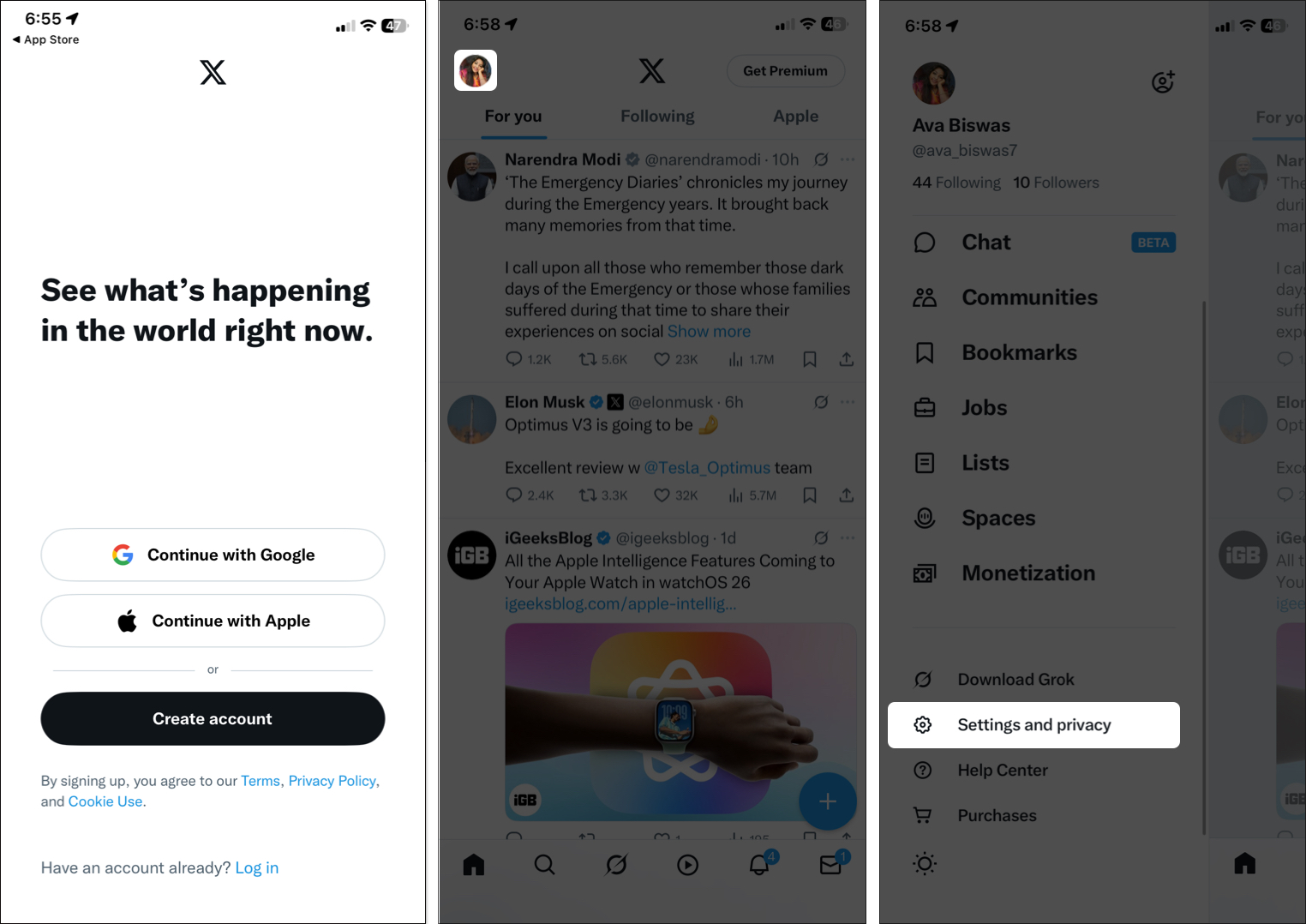
- Select Privacy and safety > Audience and tagging.
- Toggle on Protect your posts. You can also enable Protect your videos to make your videos not downloadable.
- If prompted, tap Agree to confirm the change.
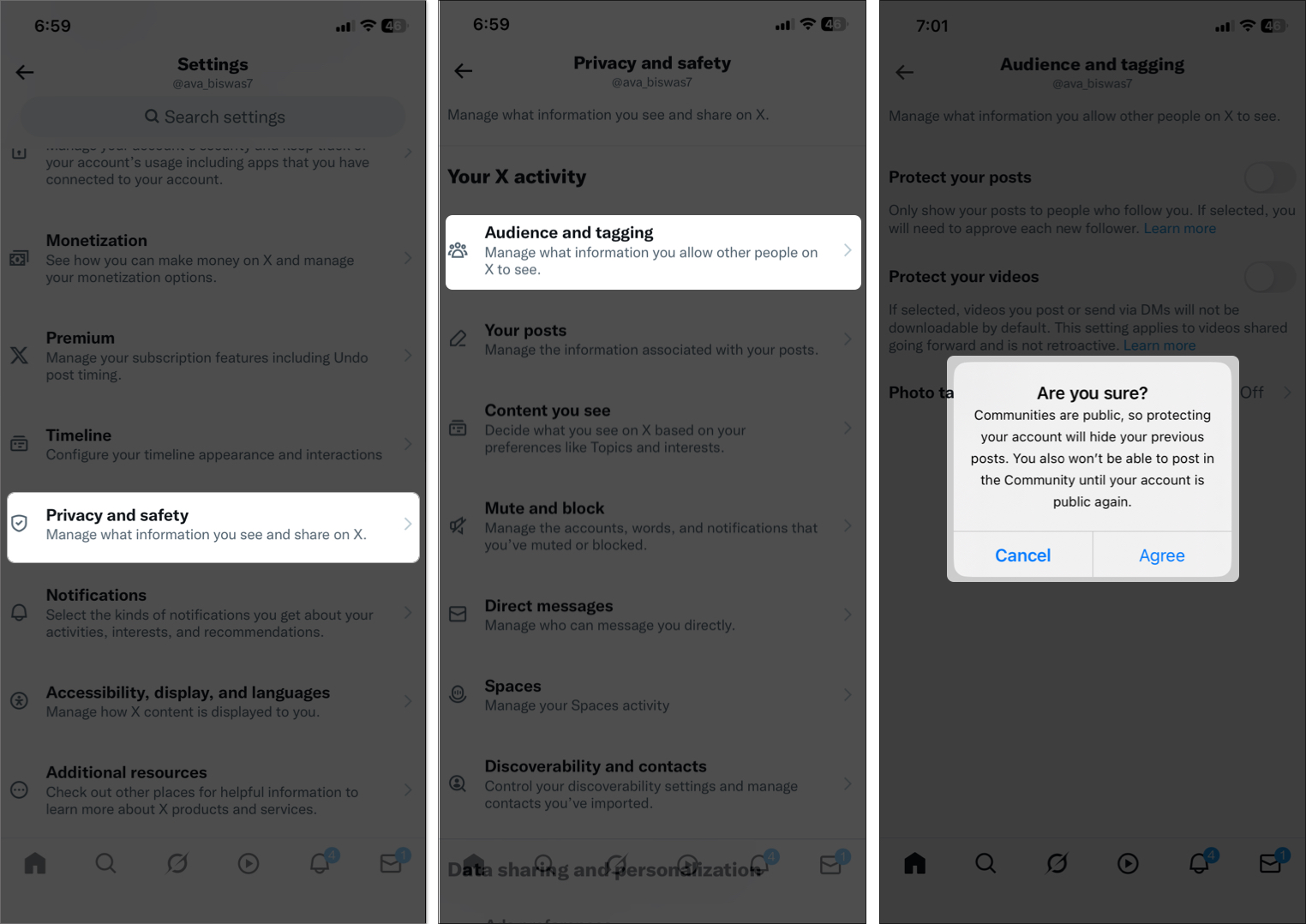
On Desktop Browser:
- Visit x.com and log in.
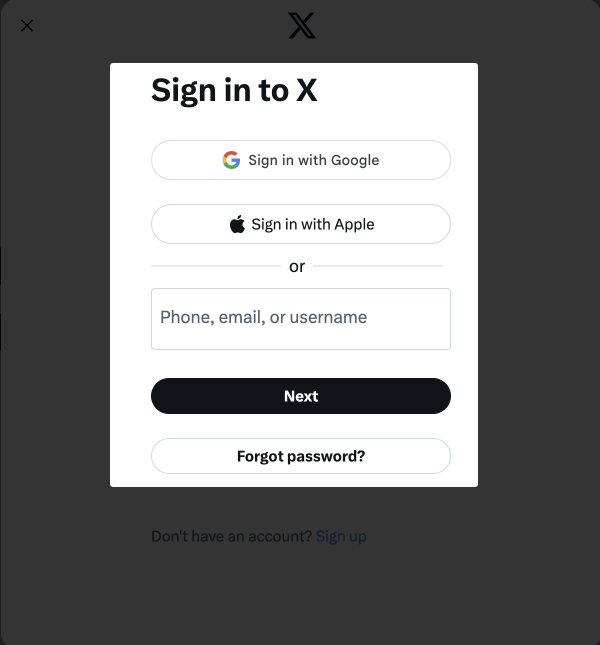
- Click More (three dots) in the left sidebar.
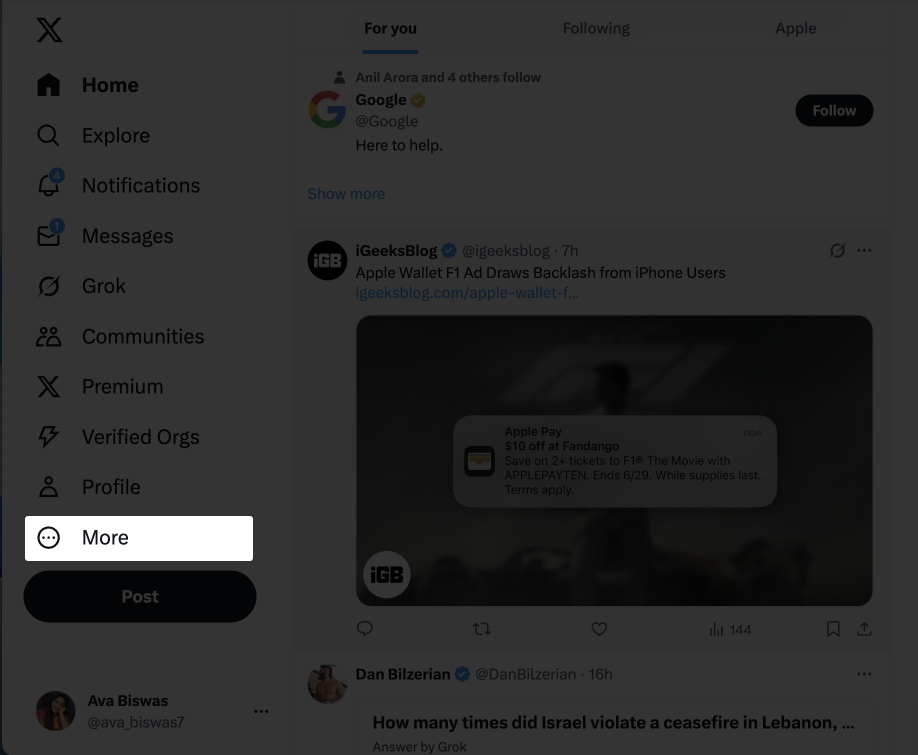
- Choose Settings and privacy.
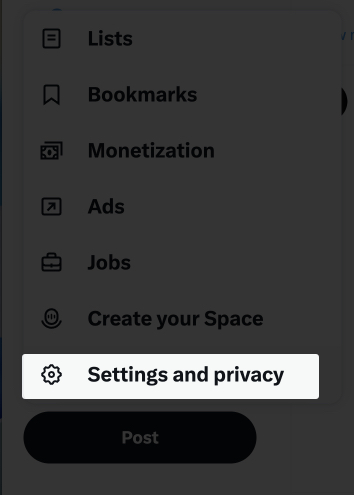
- Click Privacy and safety on the left side and select Audience, media, and tagging.
- Check the box next to Protect your posts.
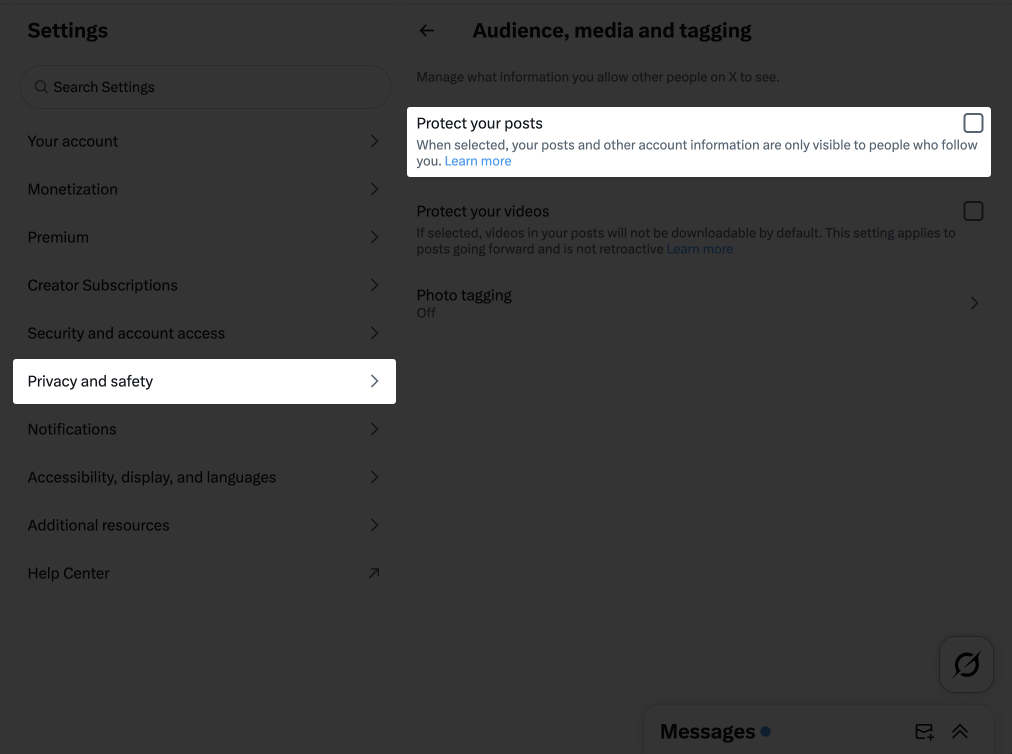
- Click Protect my account in the prompt to confirm.
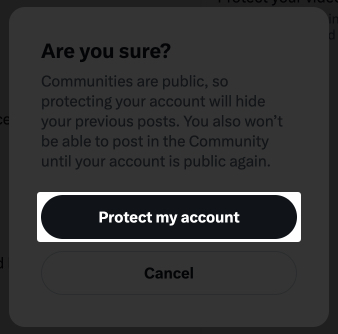
These steps apply across browsers, including Chrome, Safari, and Firefox—no premium plan is required.
How to Confirm Your X Account Is Private
Here’s how to verify your privacy settings:
- Look for the Lock Icon: A lock beside your name confirms your account is protected.
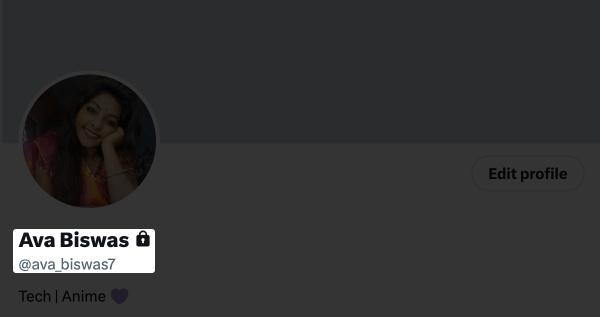
- Search From Another Account: Your tweets should be hidden from non-followers.
- Check Settings: Go to Privacy and safety → Audience and tagging, and make sure Protect your posts is toggled on.
What Happens When You Make Your X Account Private
Once you go private, here’s what changes:
- New Followers Need Approval
- Tweets, Replies, and Media Stay Visible Only to Approved Followers
- No Retweets or Quotes from Non-Followers
- No Search Engine Visibility
- Your Profile Info (bio, photo) Remains Public
- You Can’t Make Individual Tweets Public
Controlling Who Follows You on X
A private account means you control who follows you. Here’s how:
Approve or Deny Follow Requests
You’ll receive a notification when someone wishes to follow you.
- On mobile: Tap your profile icon > Follower Requests. Tap the checkmark to approve or the x icon to deny.
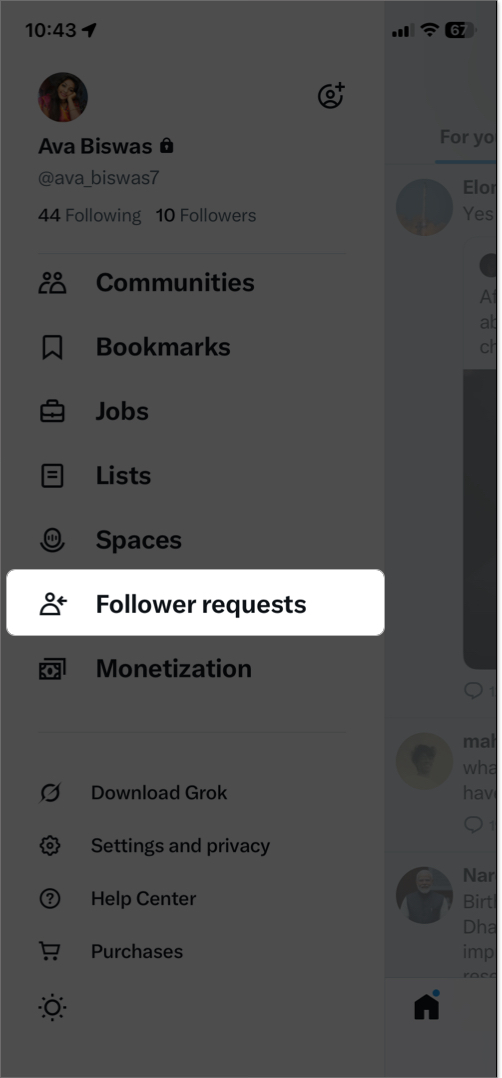
- On desktop: Go to your profile > Followers > Pending requests and approve or deny.
Remove Followers
Once you create a private account, you can soft-block users so they can’t see your posts anymore and need your approval before following you again.
- On desktop: Go to your account, click on Followers, then click the three dots next to a follower.
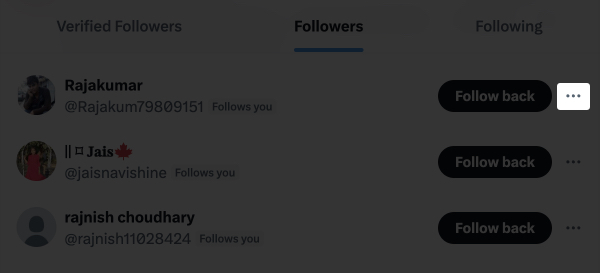
- Select Remove this follower.
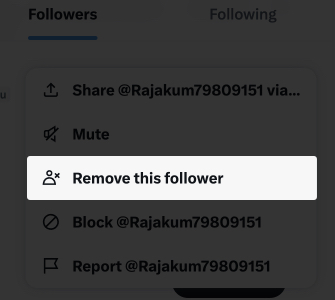
This feature is not currently available on iPhone or Android. However, you can access the desktop version using a browser.
Block Users
If you want to completely cut off a follower, you can block them directly. Visit a user profile, click the three dots, and select Block [user name] to prevent them from following or seeing your profile.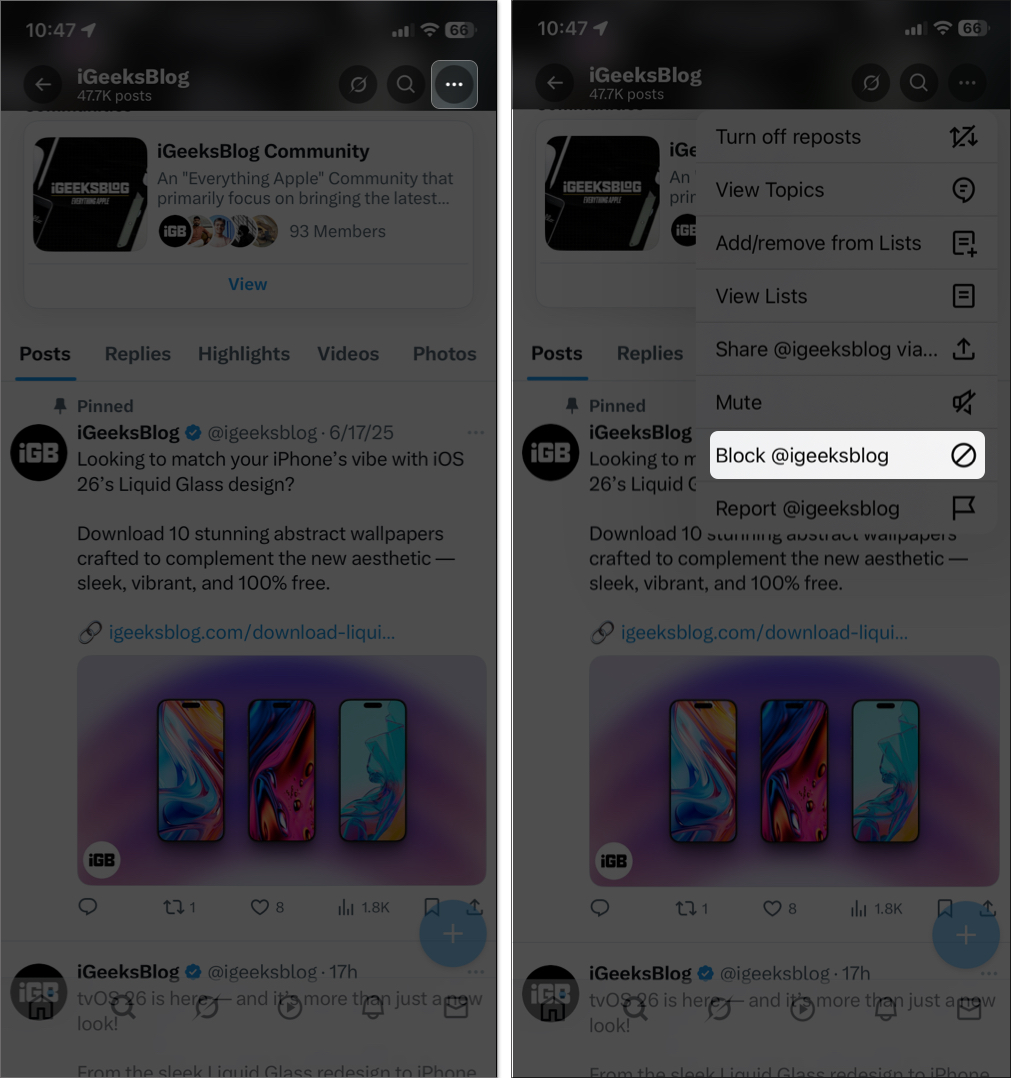
Adjusting Tweet Privacy Settings
While you can’t hide individual tweets, you can manage replies and mentions:
- Choose who can reply to your tweets. Select the three dots on your posts > Change who can reply > choose between Everyone, Verified accounts, Accounts you follow, or Only accounts you mentioned.
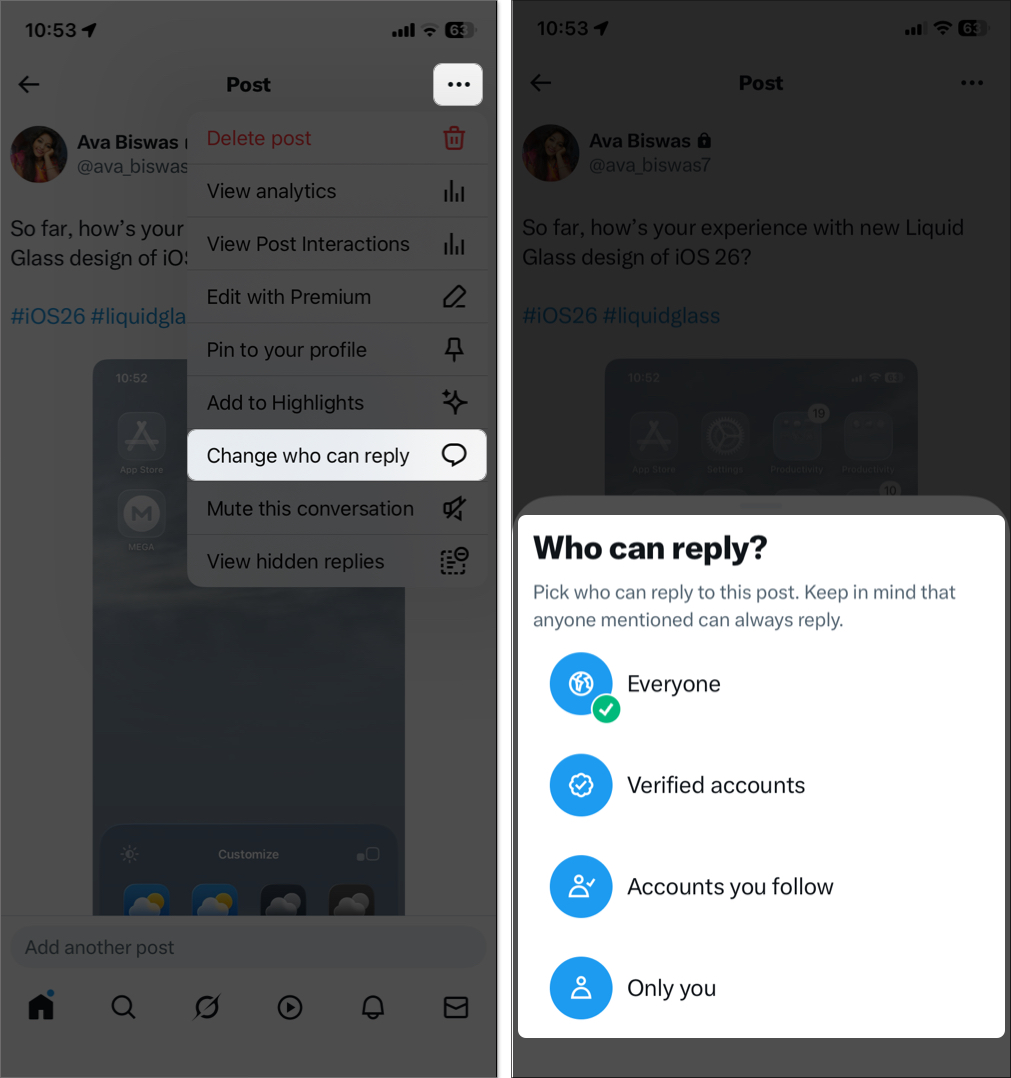
- From the same context menu, select Mute this conversation to stop notifications for that specific thread.
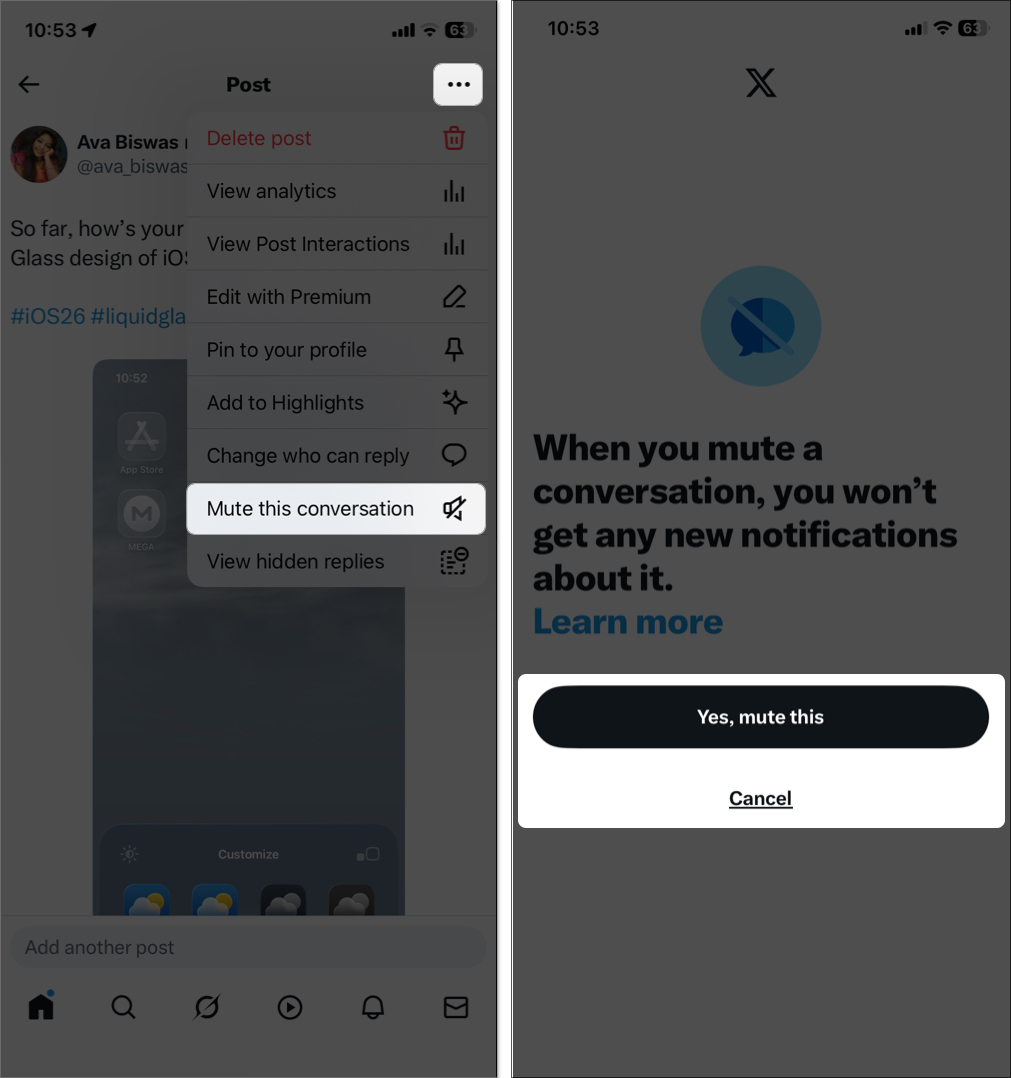
- You can also limit notifications from Settings and privacy > Privacy and safety > Mute and block > Muted notifications and toggle on the required ones.
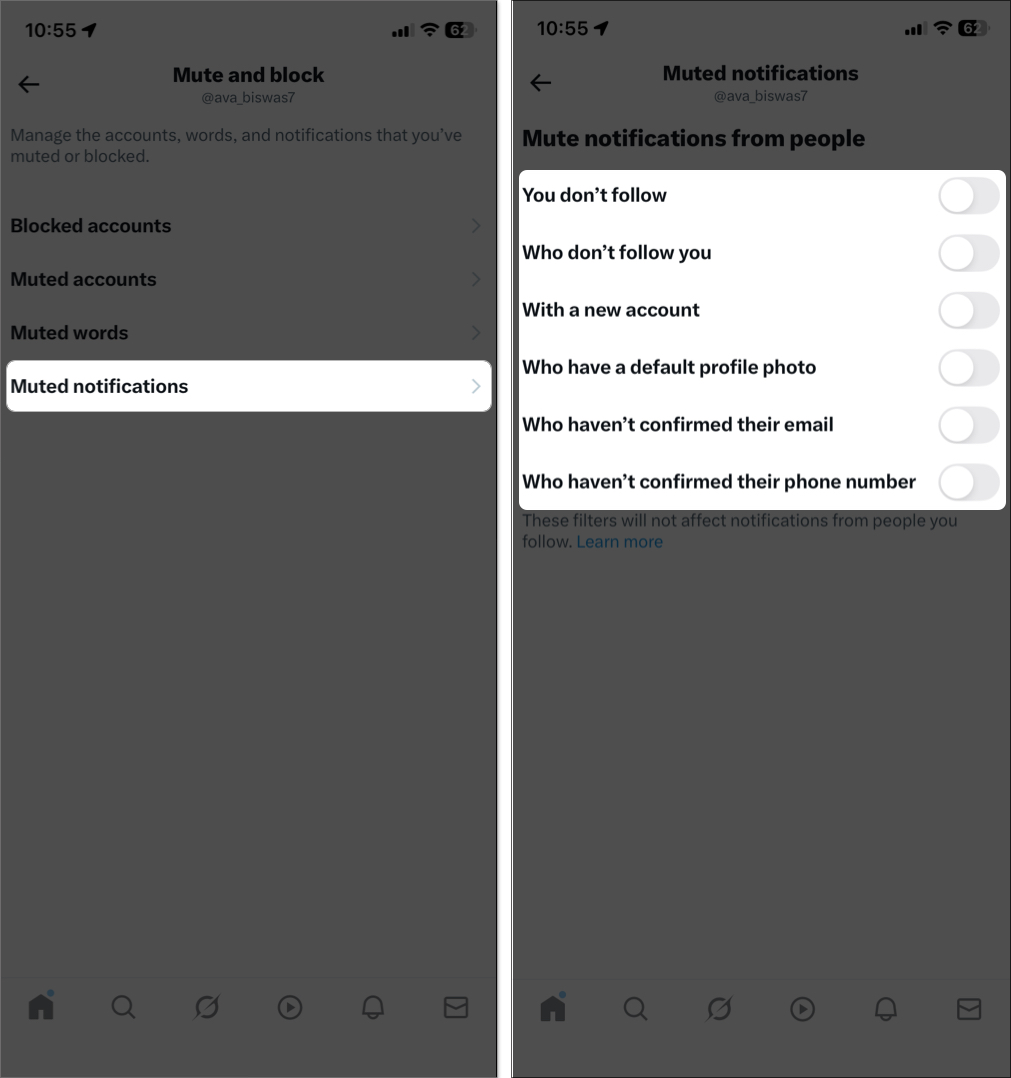
Managing Tagging and Mentions
To prevent being tagged in unwanted posts:
- Go to Settings and privacy > Privacy and safety > Audience and tagging.
- Select Photo tagging, choose Only people you follow can tag you or toggle Off to prevent tagging.
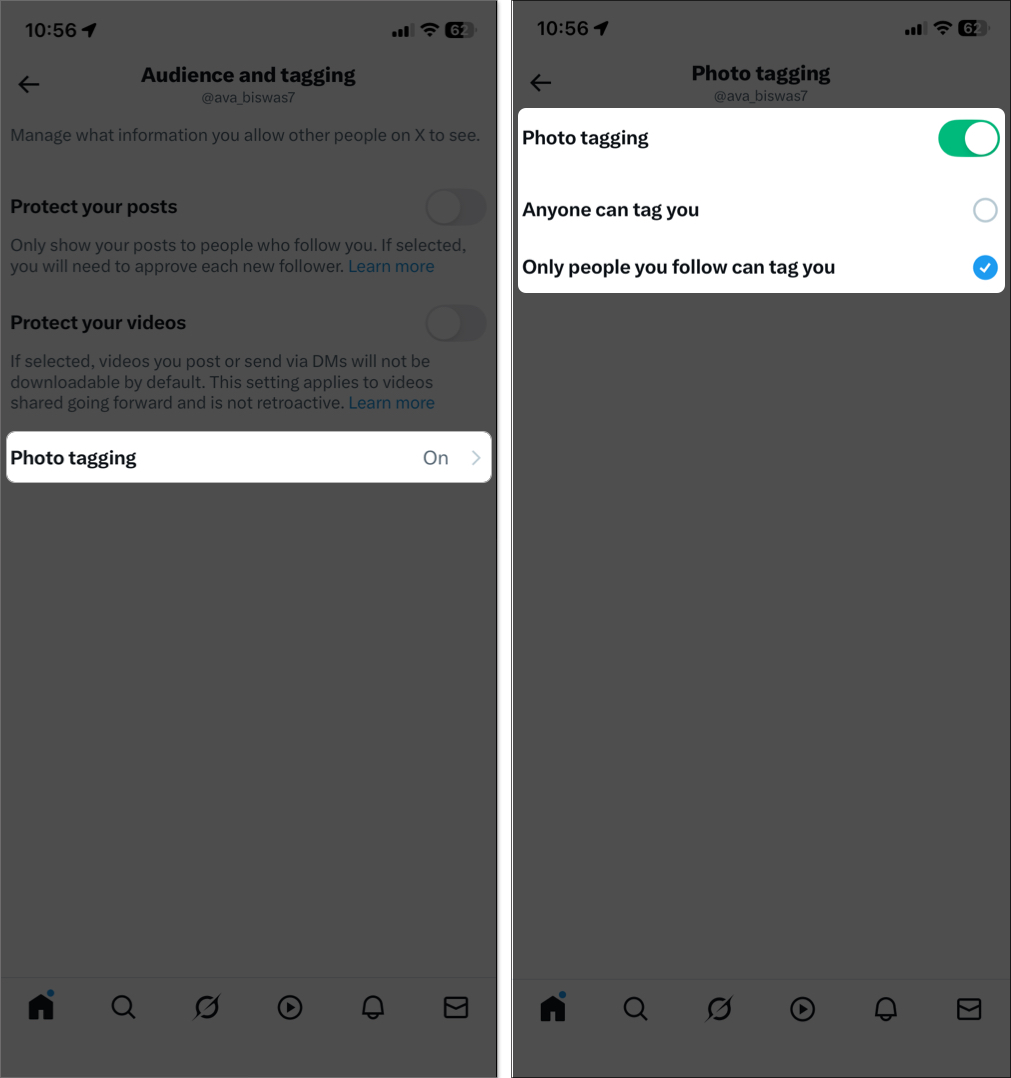
Note: While there’s no setting for mention control, you can mute or block users who tag you excessively.
Limit Profile Discoverability
Make it harder for people to find your profile:
- Go to Privacy and safety > Discoverability and contacts.
Toggle off Let others find me by your email, and Let others find me by your phone.
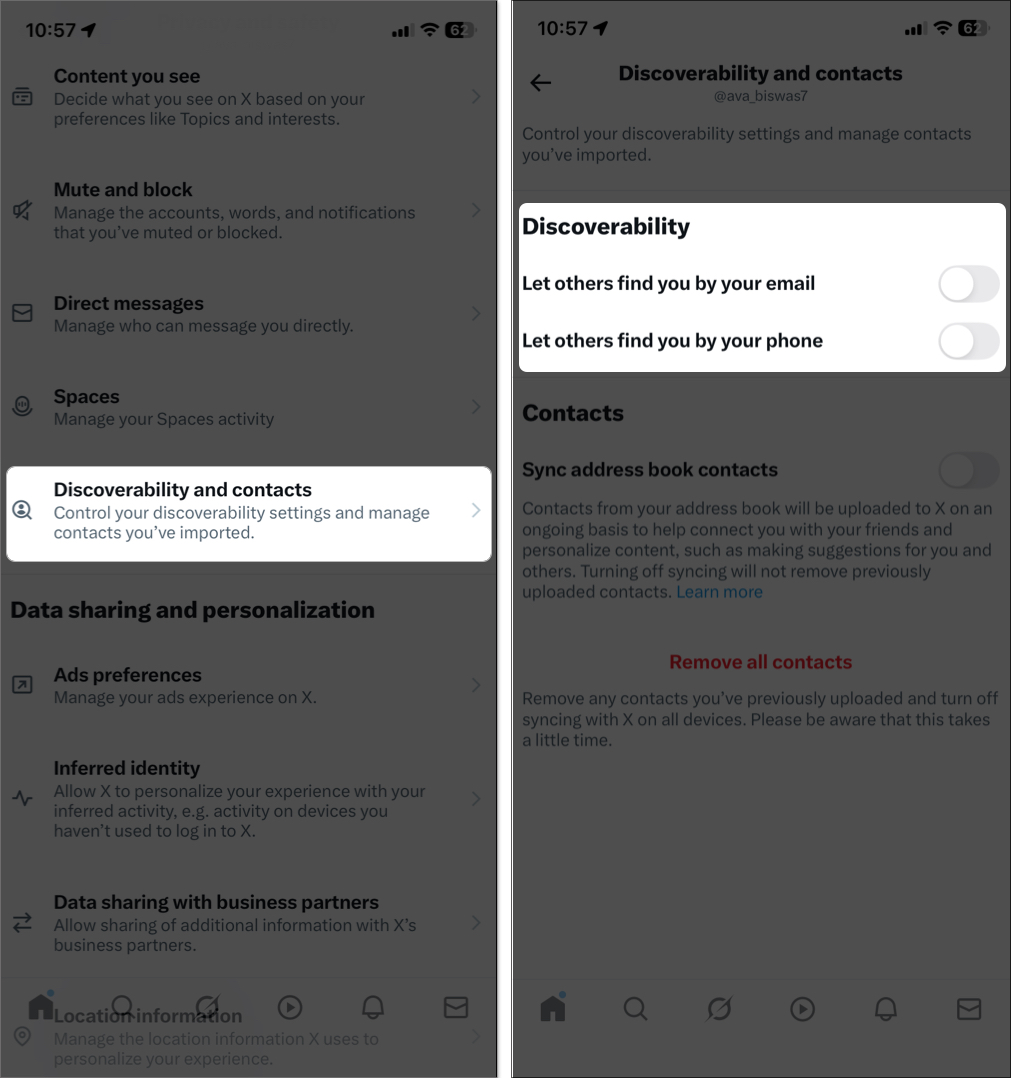
- This stops people from discovering your account through synced contacts.
Your bio and profile picture remain public, so avoid sharing sensitive info there.
Managing Direct Messages (DMs)
To restrict unsolicited messages:
- Go to Privacy and safety > Direct messages.
- Under Allow message requests from, select No one to block DMs from non-followers.
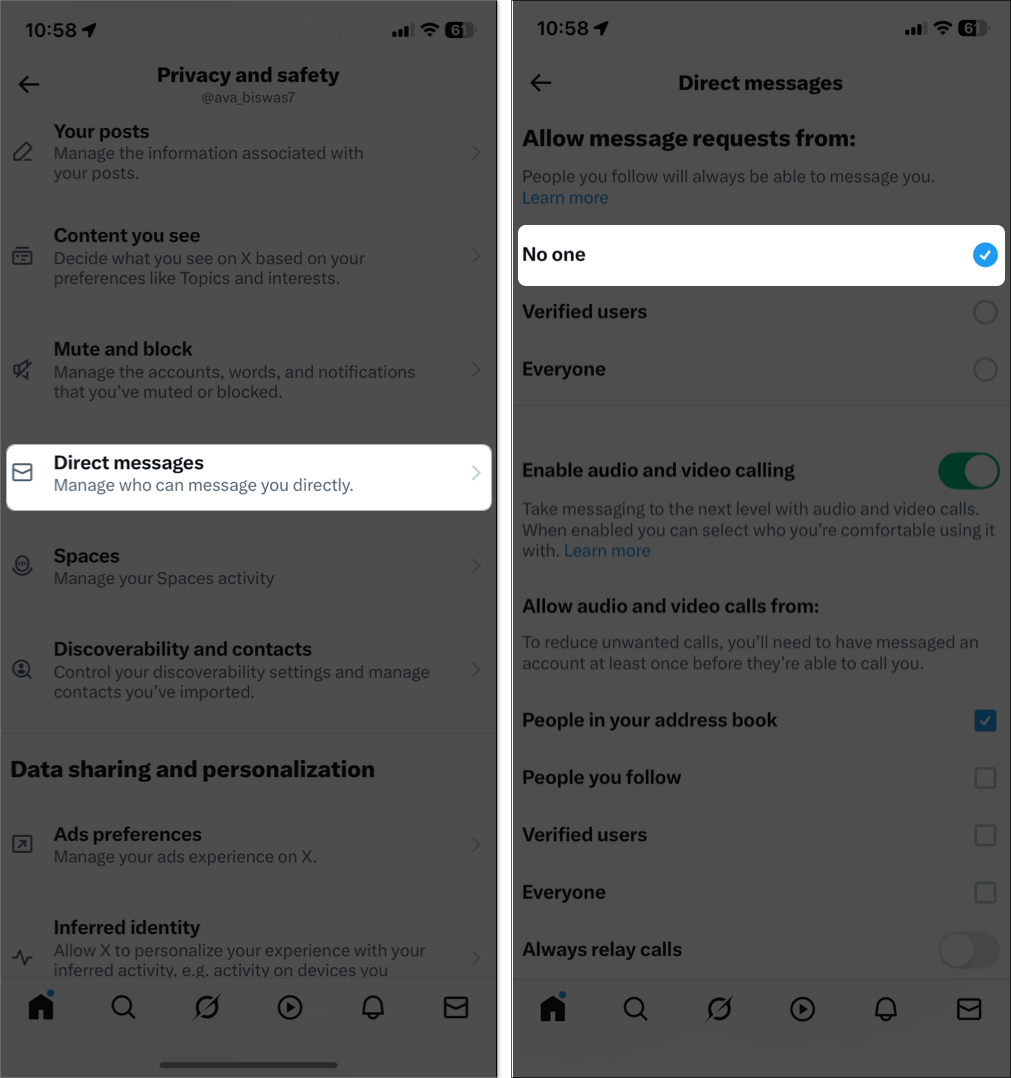
You can also mute or block message senders from their profile.
Privacy Settings for Photos and Media
Protect your photos and videos:
- All media is protected once your account is private.
- Disable Photo tagging to avoid being tagged.
- Remove location tags from images before posting.
- Use a tool like TweetDelete to remove old, sensitive posts.
Want to protect photos on your iPhone too? Here’s how to hide photos and videos on iPhone, iPad, and Mac
Bonus Privacy Tips for X Users
Boost your privacy with these steps:
Enable Two-Factor Authentication: Go to Security and account access > Security > Two-factor authentication and set up the Authentication app.
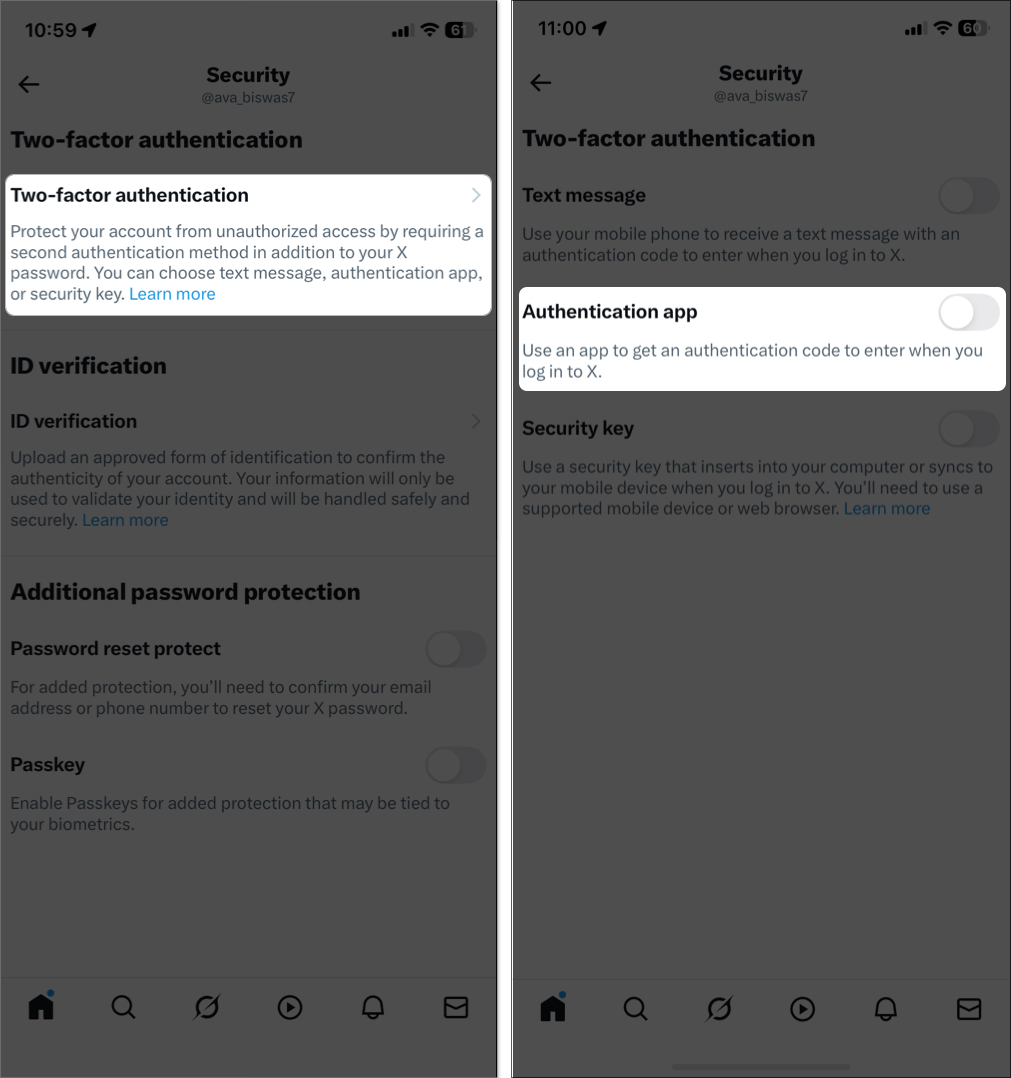
- Password Protection: Toggle on Passkey for biometric authentication.
- Strong Password: Use a unique, complex password for X and avoid reusing it elsewhere.
- Review Connected Apps: In Security and account access > Apps and sessions, revoke access to suspicious third-party apps.
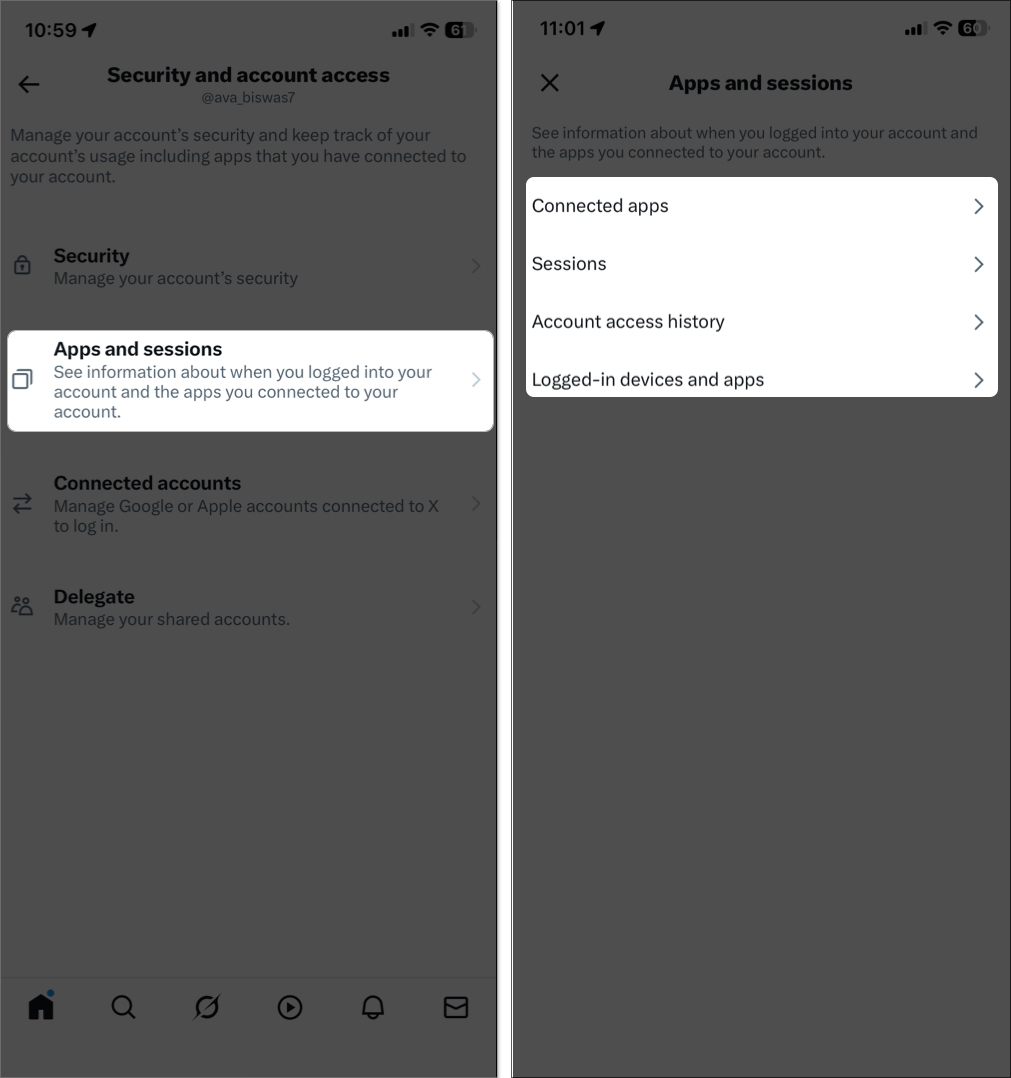
- Mute Followers: Mute specific followers’ posts without removing them via their profile’s three-dot menu.
- Use a VPN: A VPN hides your IP address for extra anonymity.
- Limit Personal Info: Avoid posting your address, phone number, or other sensitive details.
Extra Features for X Premium (Twitter Blue) Users
X Premium subscribers enjoy additional privacy tools:
- Hide Your Likes: Go to Settings and privacy > Premium > Hide Likes to conceal your likes tab from everyone.
- Edit Tweets: Edit posts within 30 minutes to correct sensitive information without deleting them.
- Priority Support: Premium users get faster responses from X support for privacy issues. These features require a paid subscription.
Make Your X Account Secure
Going private on X is a powerful move to protect your digital footprint. By limiting post visibility, controlling followers, and disabling search engine access, you’re reclaiming your online space. Pair these settings with two-factor authentication (2FA), a secure password, and careful profile management for maximum protection.
Ready to go private? Follow the steps above and enjoy peace of mind while tweeting.
FAQs
No. All past tweets become hidden from non-followers immediately.
Yes—use the Remove this follower option on desktop.
They can’t retweet, but followers may screenshot and share them.
No. Your tweets stay hidden. Only your profile info remains visible.
Yes. Go to Audience and tagging and toggle off Protect your posts.
Yes—but only your followers can see them. They won’t appear in public hashtag searches.
Related articles worth reading:
- How to See Sensitive Content on X (Twitter) Step-by-Step Guide
- How to pin a post on X (Twitter) on iPhone, iPad, or desktop
- How to delete your X (formerly Twitter) account or deactivate it
- How to Download Videos on X (formerly Twitter)


















