How to Use FaceTime Hand Gestures Reactions (2025 Guide)
FaceTime hand gestures lets to send confetti and hearts reactions and make video calls more fun!
Key Takeaways:
- What FaceTime hand gestures do: FaceTime now lets you trigger animated reactions like hearts, confetti, fireworks, and balloons using simple hand gestures during video calls for expressive, real-time effects.
- Which devices support reactions: Works on iPhone 12 and newer, iPads running iPadOS 17, Macs with macOS Sonoma, and Apple TV 4K using tvOS 17 with camera continuity.
- What gestures trigger which effects: Eight gestures create effects such as hearts, balloons, rain, fireworks, confetti, and lasers, visible to everyone in the FaceTime call.
- How to activate reactions properly: Keep hands fully visible, use good lighting, and hold gestures for 1–2 seconds to ensure your iPhone or Mac camera recognizes them correctly.
- How to disable FaceTime reactions: Turn off effects anytime through Control Center on iPhone or iPad, or via the menu bar on Mac, to keep calls distraction-free.
FaceTime just got a lot more fun. With hand gesture reactions, you can celebrate, cheer, or react instantly during video calls on iPhone, iPad, and Mac. Confetti, hearts, fireworks, and more can fill your screen with just a wave or a thumbs-up.
In this guide, we’ll cover everything about FaceTime Reactions including device compatibility, enabling hand gestures, troubleshooting, accessibility options, and tips to make your calls more memorable.
Table of Contents
- What Exactly Are FaceTime Hand Gestures?
- Device Compatibility & Requirements
- Available FaceTime Hand Gestures and Their Effects
- Step-by-Step: Using Hand Gestures on FaceTime Call
- How to Turn On FaceTime Hand Gestures Manually
- Practical Tips for Best Results
- When Not to Use Hand Gestures
- How to Disable FaceTime Reactions
- FaceTime Hand Gestures Not Working? Try This:
- Express on FaceTime Like Never Before!
What Exactly Are FaceTime Hand Gestures?
FaceTime hand gestures, also called Reactions, are a fun way to express yourself during video calls without typing or interrupting the conversation. The best part is you can use this gestures in other video-calling apps as well.
Instead of tapping buttons, you simply use specific hand motions in front of your camera, and your device automatically turns them into 3D Augmented Reality effects that overlays on your video feed. Everyone on the call can see these animations.
Device Compatibility & Requirements
Before you start, make sure your device and software support FaceTime hand gestures:
Supported Devices:
- iPhone: iPhone 12 or later running iOS 17 or later
- iPad with iPadOS 17 or later:
- iPad Pro 11-inch(3rd gen or newer)
- iPad Pro 12.9-inch (5th gen or newer)
- iPad Air (4th gen or newer)
- iPad (10th gen or newer)
- iPad mini (6th gen or newer)
- Mac: Apple Silicon (M1, M2, etc.) running macOS Sonoma or later
- Apple TV 4K with tvOS 17 or newer. You need to use your iPhone or iPad as Continuity Camera.
Available FaceTime Hand Gestures and Their Effects
Apple lets you show reaction effects by making the below 8 hand gestures:
| Gesture | Effect on Screen |
|---|---|
| Heart sign with two hands (🫶) | Hearts |
| One thumb up (👍) | Thumbs up icon |
| Two thumbs up | Fireworks |
| One thumb down (👎) | Thumbs down icon |
| Two thumbs down | Rain |
| Victory sign using one hand (✌️) | Balloons |
| Victory sign using two hands (✌️✌️) | Confetti |
| Rock on sign using both hands (🤘🤘) | Laser burst |
Step-by-Step: Using Hand Gestures on FaceTime Call
- Ensure your hands are well-lit and fully visible on the camera. Then make a hand gesture.
- Hold gesture for 1–2 seconds to ensure recognition.
- Keep hands away from your face and inside the camera frame.
- Once FaceTime successfully identifies your reaction gesture, it will show the animation.
- Try different gestures to see the effects appear on everyone’s screen.
How to Turn On FaceTime Hand Gestures Manually
If you are unable to perform hand gestures for any reason, you may still trigger FaceTime Reactions. Here’s how:
On iPhone & iPad
- Open the FaceTime app and start or join a video call.
- Ensure you are using your front camera.
- Tap and hold your video feed located at the bottom. It will show the reaction panel.
- Choose any of the reactions.
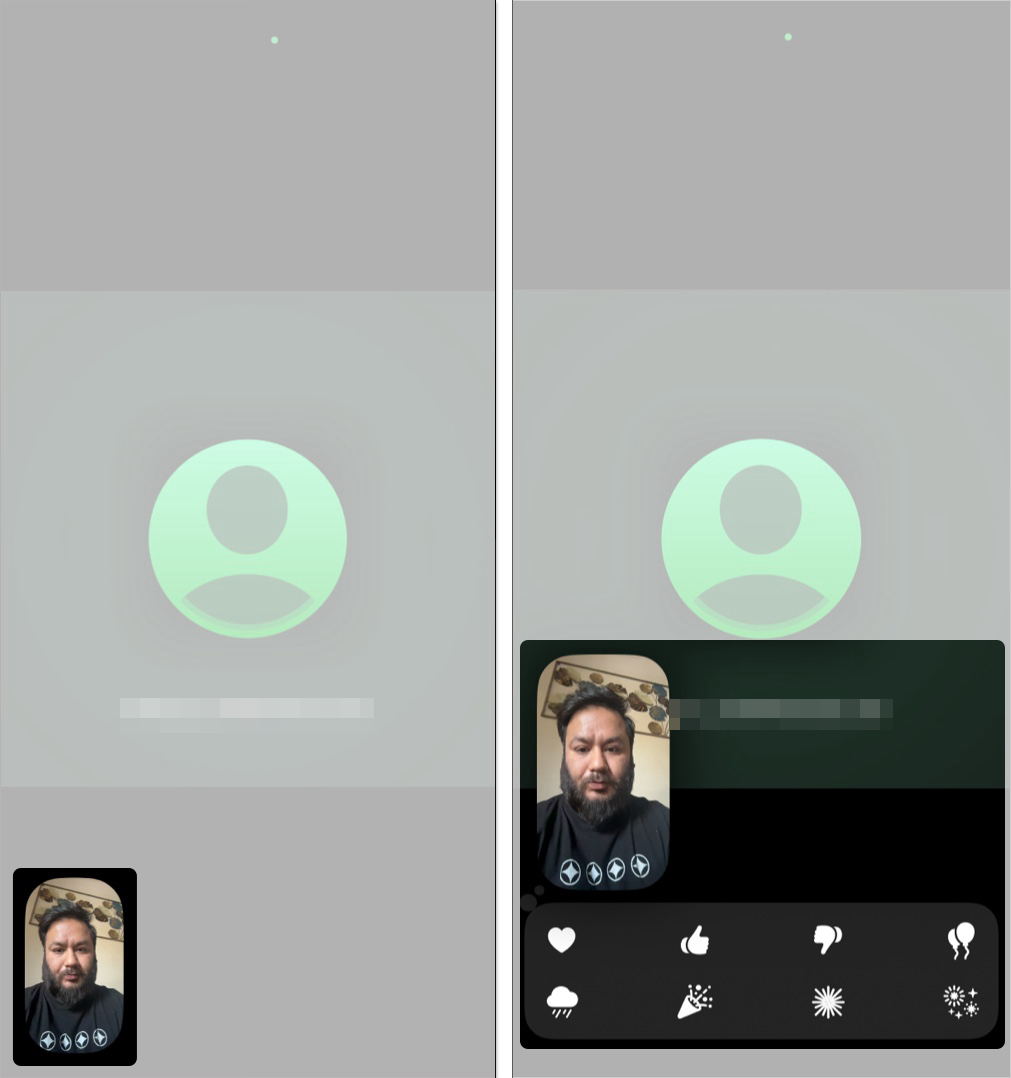
On Mac
- Open FaceTime and start or join a video call.
- Click the green FaceTime icon in the top menu bar.
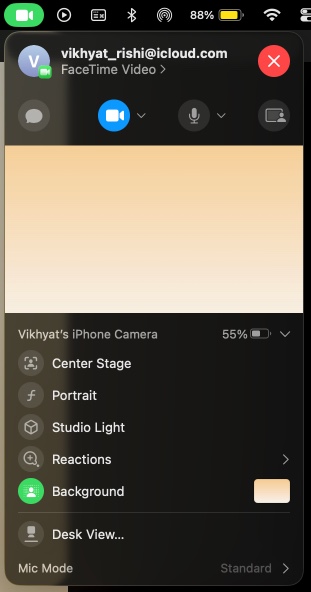
- Select the dropdown next to Reactions and choose a gesture to trigger it.
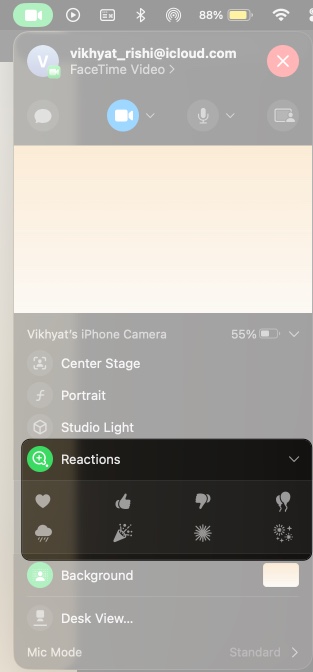
Practical Tips for Best Results
- Lighting: Use soft, even lighting. Avoid backlighting or harsh shadows.
- Camera Position: Eye level is best; upper body and hands in frame.
- Gesture Clarity: Keep hands away from face/objects.
- Try in Other Apps: Some gestures work in Zoom, Google Meet, and other video apps.
When Not to Use Hand Gestures
While reactions are fun, they aren’t always appropriate:
- Professional meetings: Effects can be distracting.
- Serious conversations: Keep focus on discussion.
I suggesting turning off FaceTime Reactions for such calls.
How to Disable FaceTime Reactions
Follow the below steps to prevent triggering hand gesture reactions during a FaceTime call:
On iPhone and iPad
- During a FaceTime video call, swipe down from the top-right corner of your screen to open Control Center.
- Tap FaceTime Controls at the top.
- Tap Reactions to disable hand gesture reactions (the icon will be highlighted when enabled).
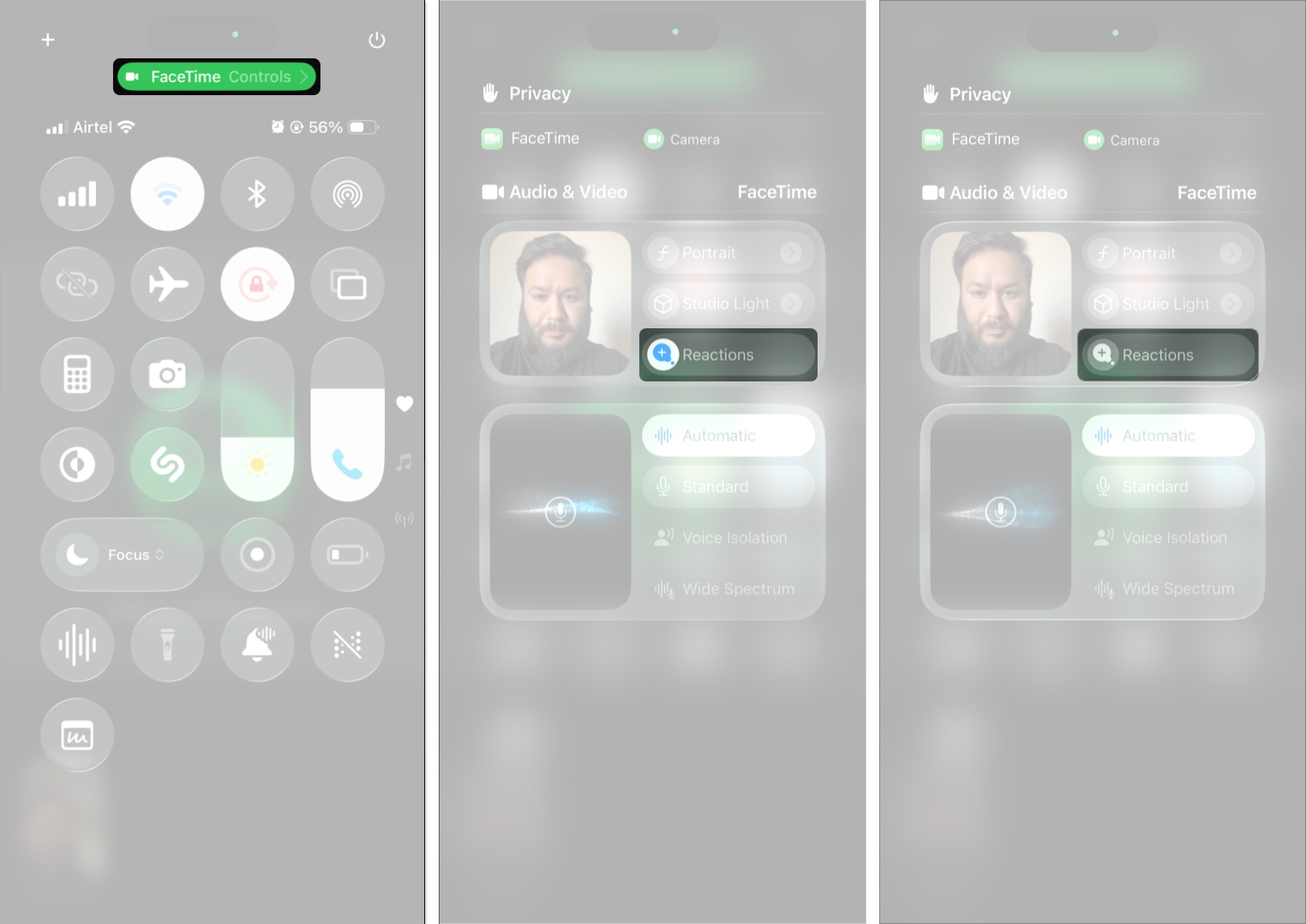
On Mac
- Open FaceTime and start or join a video call.
- Click the FaceTime icon in the menu bar at the top of your screen.
- Click Reactions to turn off gesture reactions.
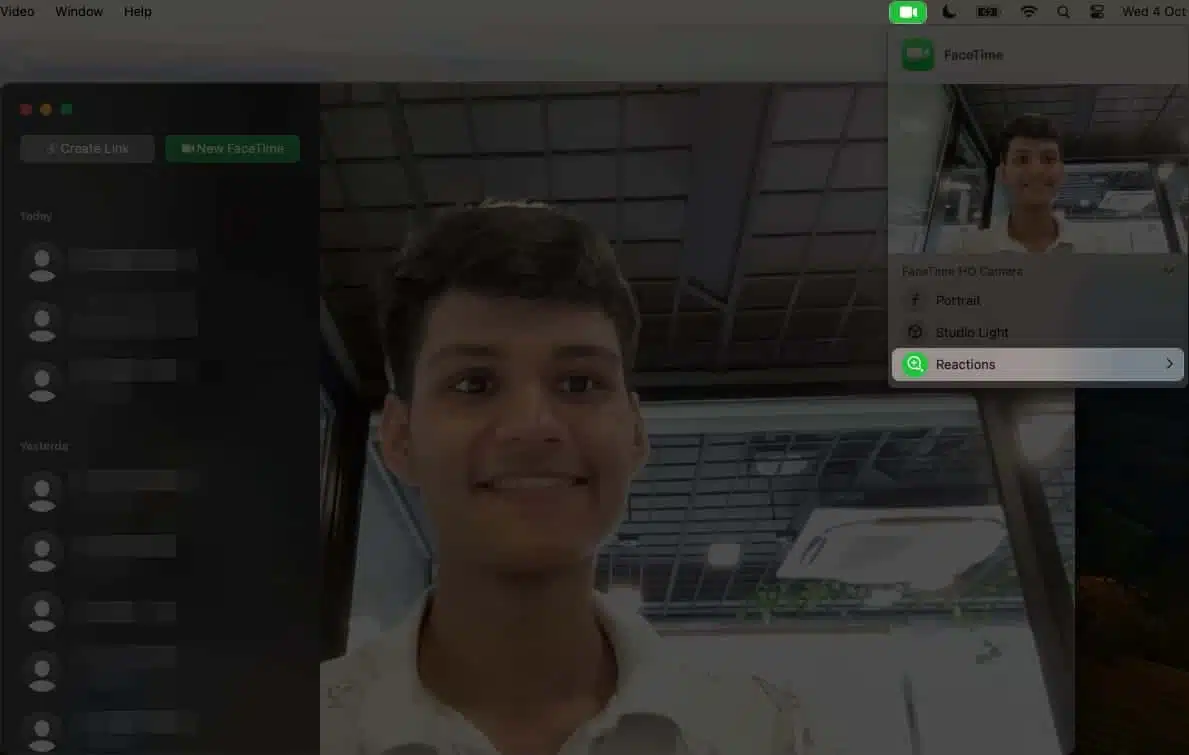
FaceTime Hand Gestures Not Working? Try This:
- Check device compatibility and update software to iOS 17/iPadOS 17/macOS Sonoma or later.
- Ensure Reactions is enabled in Control Center on iPhone or menu bar in Mac.
- Improve lighting and ensure to use the front camera on your iPhone and iPad.
- Move your position and keep your upper body and hands in frame. Also, hold the gesture for a few seconds.
- If your clothes and room’s paint are in same the color, the camera may struggle to recognize your hands.
- Restart your device or FaceTime app to resolve glitches.
If nothing seems to work, contact Apple Support to get expert help!
Check out: How to Fix FaceTime Not Working on iPhone
Express on FaceTime Like Never Before!
FaceTime hand gestures turn ordinary video calls into fun, interactive experiences. Whether you’re celebrating a birthday with confetti, sending hearts to a loved one, or adding fireworks to your group chats, these reactions bring conversations to life.
And remember, you can always toggle them off for professional calls or focused conversations. So, try these gestures on your next call and see how your friends react!
FAQs
Check device compatibility, update your software, and make sure Reactions is enabled.
Yes, some gestures work in apps like Zoom and Google Meet, though results vary.
Use Control Center (iPhone/iPad) or the menu bar (Mac) to disable Reactions anytime.
Set up Voice Control or Switch Control, or use manual reaction buttons.
Read more:
- How to Blur Background in FaceTime Calls
- How to Use FaceTime Handoff Across iPhone, Mac, iPad, and Apple TV
- FaceTime says “Waiting for activation” on iPhone?


















