How to Use FaceTime Handoff Across iPhone, Mac, iPad, and Apple TV
Start a FaceTime call on iPhone, finish it on your Mac—no hang-ups, just handoff. Learn how to switch devices mid-call like magic!
Key Takeaways:
- What is Handoff?: FaceTime Handoff lets you seamlessly transfer an ongoing call between your Apple devices without hanging up.
- Key Requirements: For Handoff to work, devices must use the same Apple ID and have both Wi-Fi and Bluetooth enabled.
- How to Use It: To transfer a call, simply tap the “Switch” button that appears on another nearby, logged-in device.
- Troubleshooting: If Handoff fails, ensure devices are nearby and try restarting them or signing out of iCloud and back in.
- Enhance Your Calls: Handoff provides call flexibility; pair it with Continuity Camera to use your iPhone as a high-quality webcam.
Ever picked up a FaceTime call on your iPhone and wished you could continue it on your Mac without hanging up? Thanks to Apple’s Continuity feature, FaceTime Handoff makes that possible—letting you move FaceTime calls between your iPhone, Mac, iPad, and even Apple TV without interruption.
In this guide, you’ll learn what FaceTime Handoff is, how to set it up, and what to do if it isn’t working—ensuring a seamless video call experience across all your Apple devices.
What Is FaceTime Handoff?
FaceTime Handoff is part of Apple’s Continuity features. It lets you transfer an ongoing FaceTime call from one device to another—say, from your iPhone to your Mac—without ending the call. It works for both audio and video calls, and it feels almost magical when it just picks up right where you left off.
Say you answered a call on your iPhone while out for a walk. The moment you return home and open your Mac, you’ll get a prompt asking if you want to move the call. One click, and the call continues seamlessly on the new device.
Requirements: What You Need for FaceTime Handoff
Before you can use FaceTime Handoff, a few requirements and settings need to be in place.
Supported Devices and Software
Not every Apple device supports Handoff. Here are the ones that do:
- Apple TV 4k (2nd gen or later) for iPhone-to-TV handoff
- iPhone running iOS 16 or later
- iPad with iPadOS 16 or later
- Mac running macOS Ventura or later
Apple Account and Wi-Fi Connection
On your supported devices, you must:
- Have Bluetooth turned on
- Sign in with the same Apple Account
- Connect to the same Wi-Fi network
Also, check that the same contact info (email or phone number) is selected in FaceTime settings across all devices.
Check Handoff Status
Handoff is usually turned on by default, but it’s good to double-check.
- On an iPhone/iPad: Go to Settings > General > AirPlay & Continuity, then make sure Handoff is toggled on.
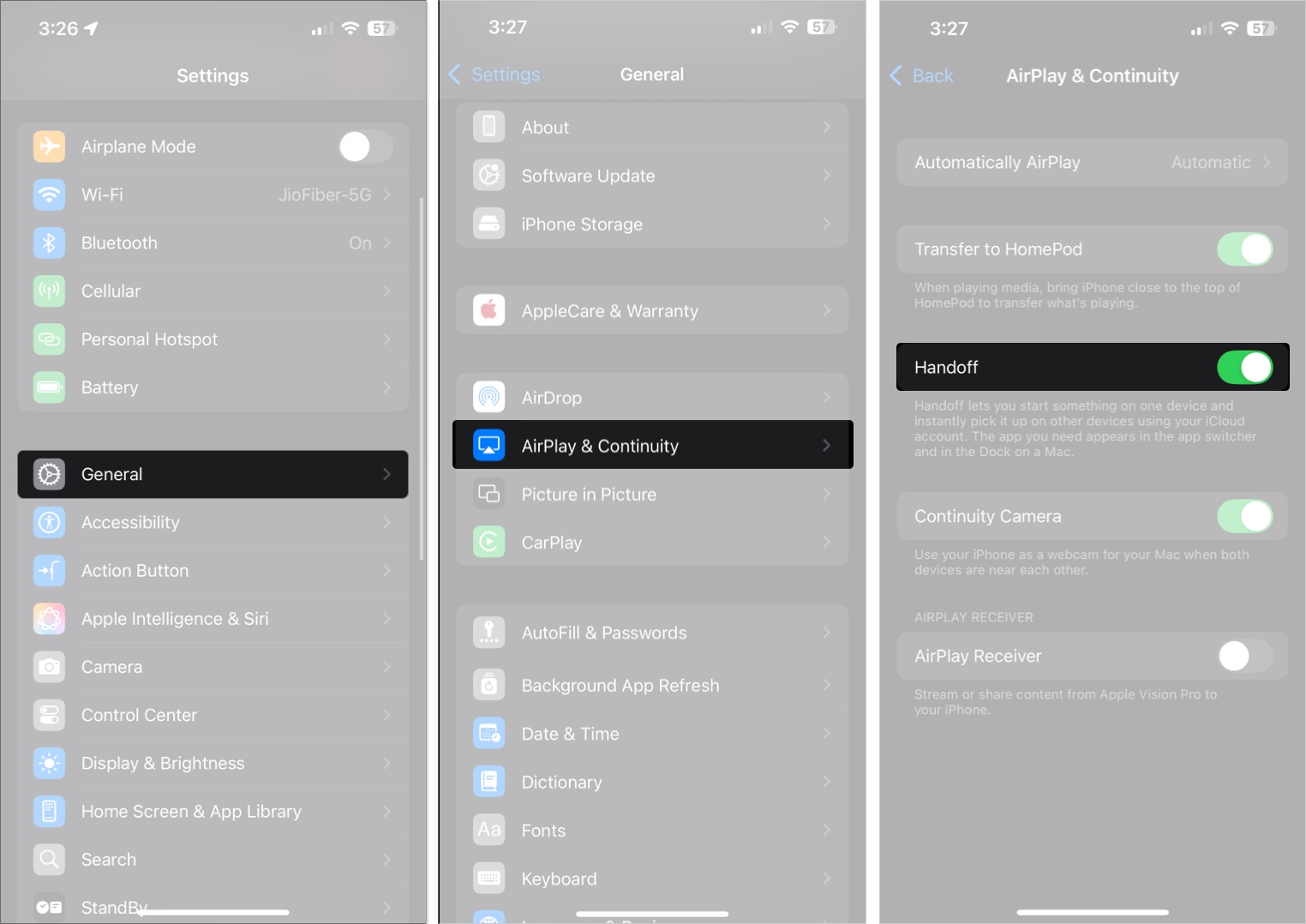
- On a Mac: Go to System Settings > General > AirDrop & Handoff, then turn on Allow Handoff Between This Mac and Your iCloud Devices.
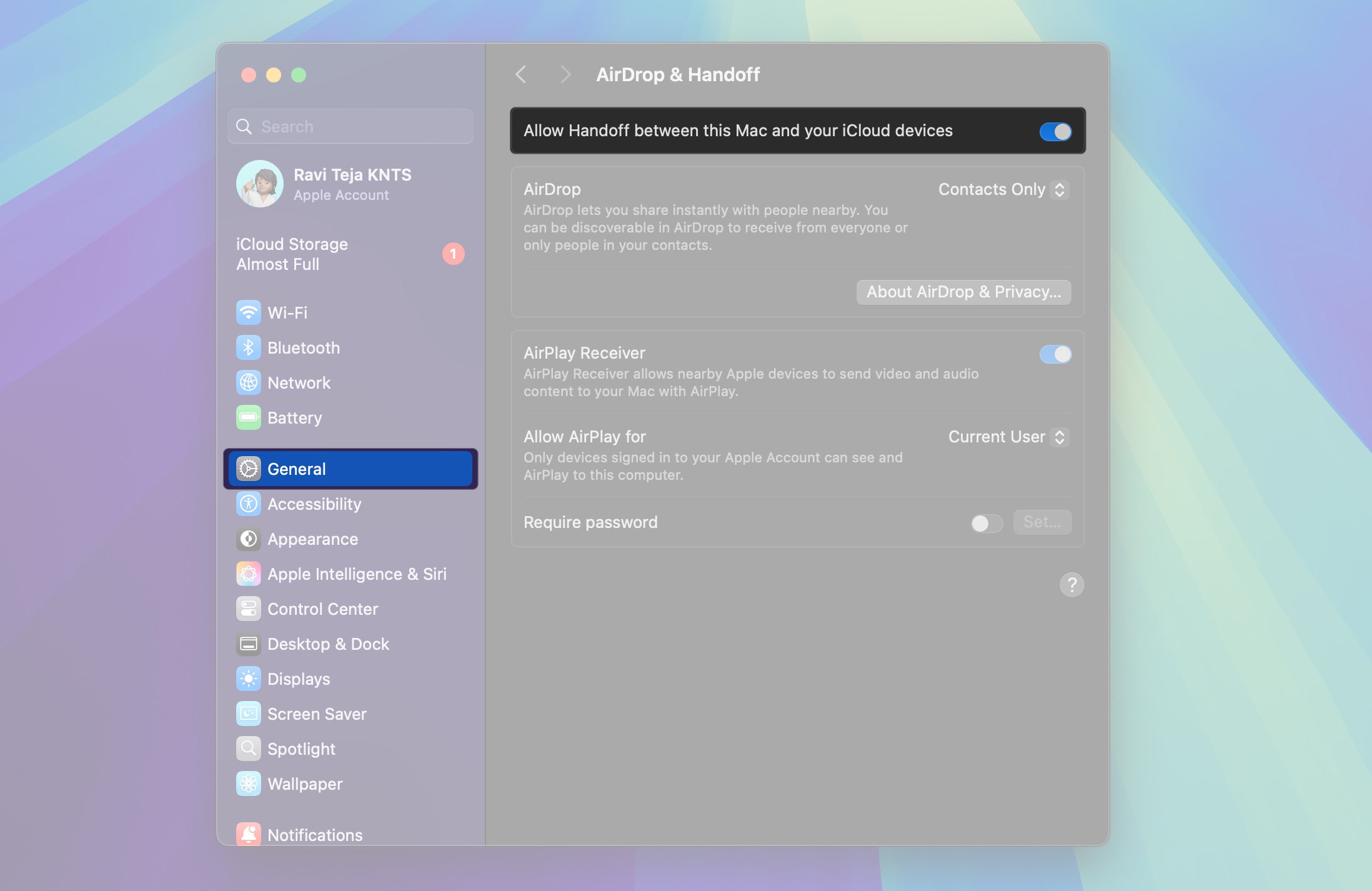
How to Use FaceTime Handoff Between Apple Devices
Once everything’s set, switching or handing off FaceTime calls between your Apple devices is easy. The method depends on which device you’re moving from and to.
Hand Off FaceTime Calls From an iPhone to a Mac
If you started or answered a FaceTime call on your iPhone, you can switch it to your Mac like this:
- Bring your iPhone close to your Mac.
- You should see a FaceTime icon in the menu bar. Click it and select Switch.
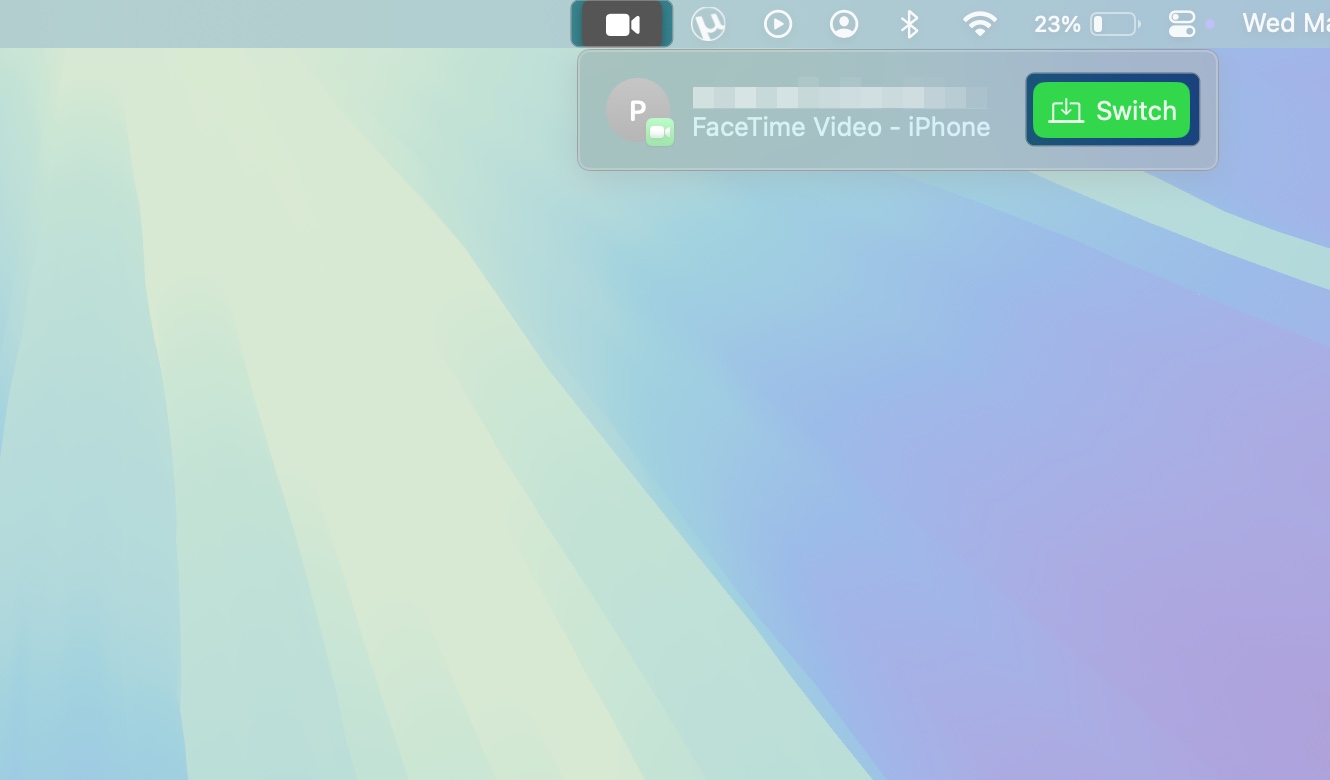
- The FaceTime app will open. Click Join to move the call to your Mac.
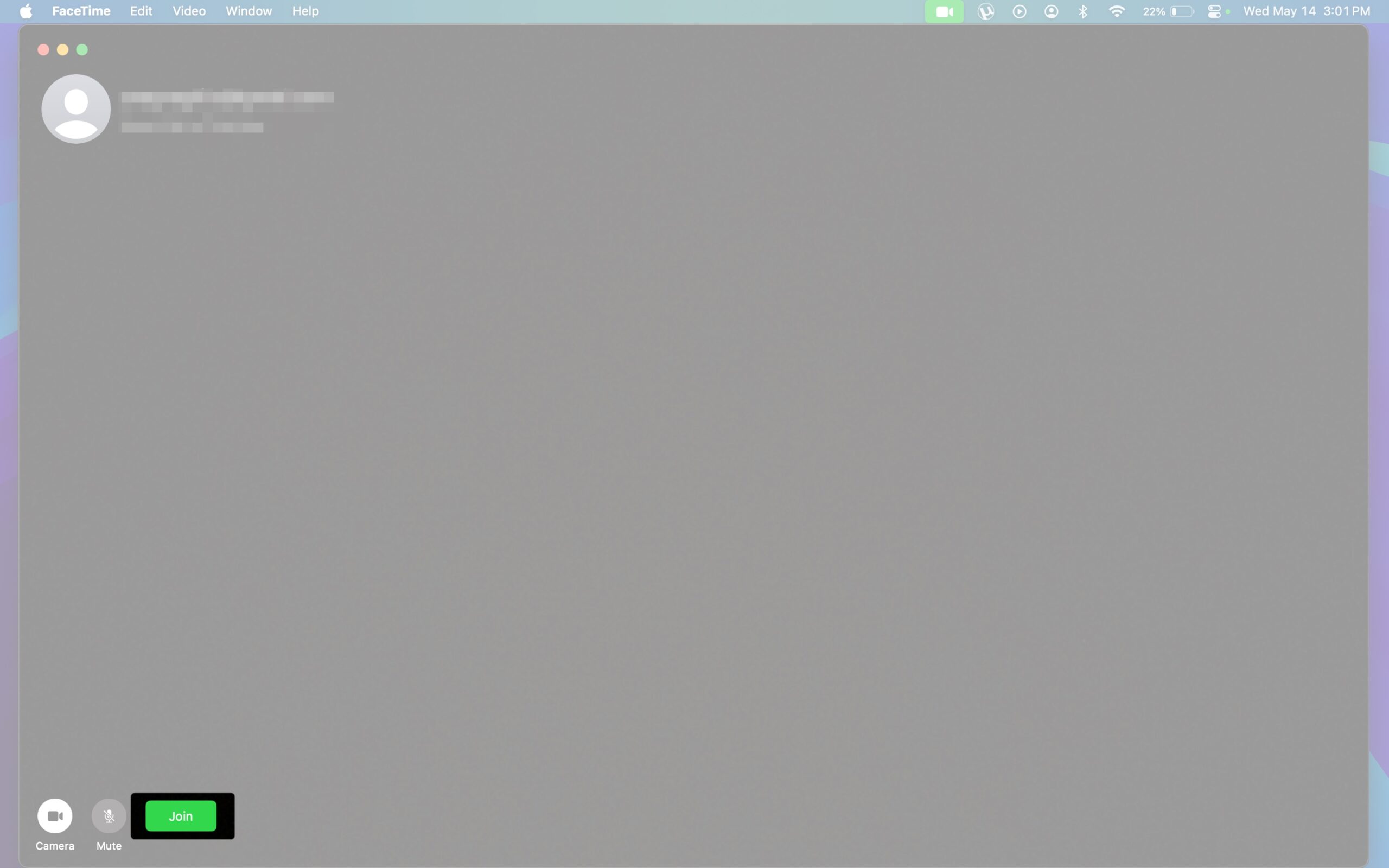
Hand Off FaceTime Calls From a Mac to an iPhone
While on a FaceTime call on your Mac:
- Unlock your iPhone.
- You’ll see a FaceTime icon at the top of the screen. Tap it, then tap Switch to move the call to your phone.
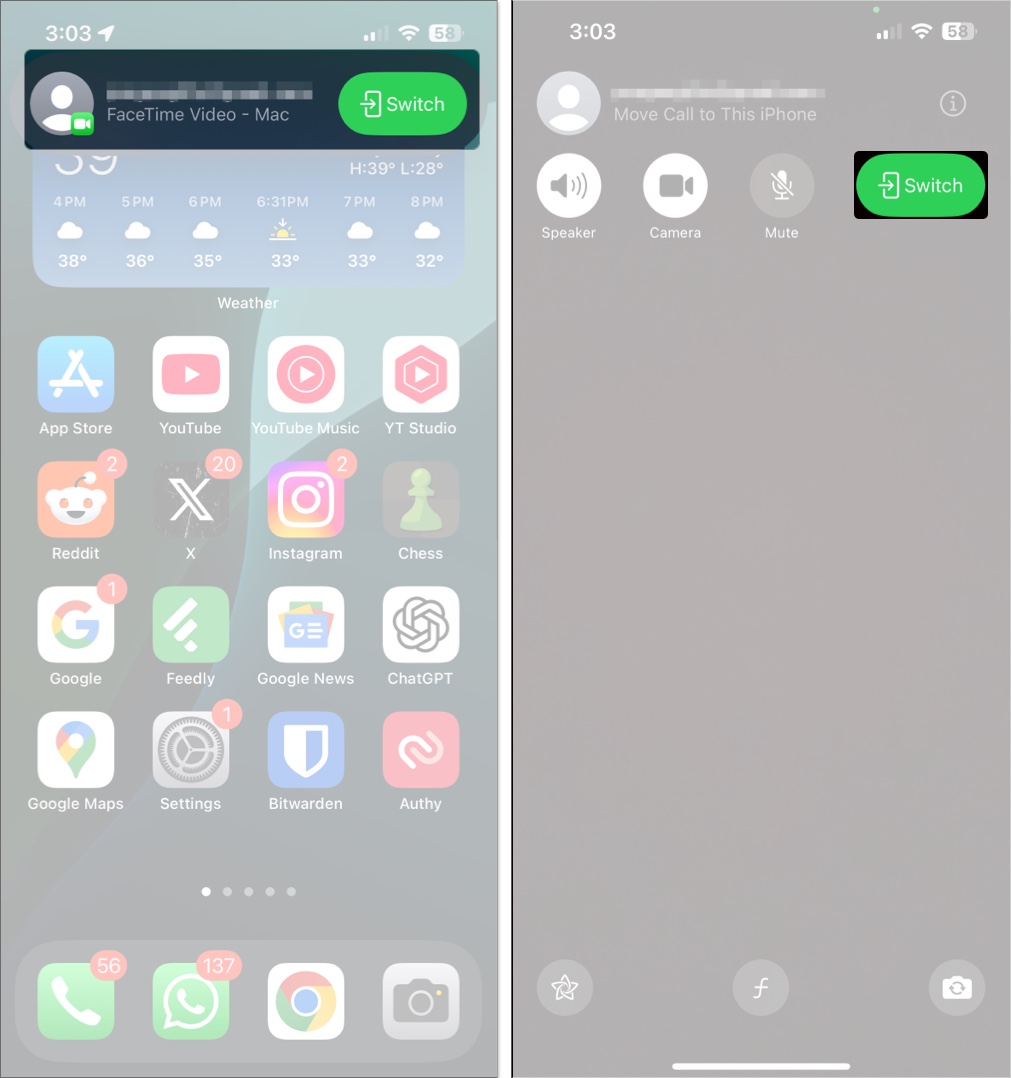
If the icon doesn’t respond, swipe down from the top-left corner of the screen to access the Notification Center and tap the FaceTime banner from there.
Hand Off FaceTime Calls Between an iPhone and an iPad
Moving calls between an iPhone and iPad works the same way on both ends:
- Unlock the receiving device (iPhone or iPad).
- Tap the FaceTime banner or use Notification Center.
- Hit Switch to continue the call on the new device.
Hand Off FaceTime Calls From an iPhone to an Apple TV
If you have an Apple TV 4K (2nd gen or later), you can hand off a FaceTime call to it for a big-screen experience.
- Start the call on your iPhone.
- A prompt will appear to move the call to Apple TV.
- Confirm it, and your iPhone will act as the camera and mic while the call is displayed on your TV.
FaceTime Handoff vs. Continuity Camera
Both FaceTime Handoff and Continuity Camera are part of Apple’s Continuity features, but they serve different purposes.
- FaceTime Handoff lets you move an ongoing FaceTime call between Apple devices without ending it. It works across your iPhone, iPad, Mac, and Apple TV, letting you switch the device where the call happens.
- Continuity Camera, on the other hand, allows you to use your iPhone as a webcam and microphone for your Mac. To keep it simple, the FaceTime call will still happen on the Mac, but it will be using your iPhone to handle the video and audio.
These features often work together—you might hand off a call to your Mac and then use your iPhone as a camera via Continuity Camera for better video quality.
FaceTime Handoff Isn’t Working? Try These Fixes
Sometimes, the Handoff prompt might not show up. Here’s what to check and do to fix it:
- Make sure Bluetooth and Wi-Fi are enabled on all devices.
- Confirm all devices are signed in to the same Apple Account.
- Ensure FaceTime contact info is consistent across devices.
- Keep your devices close together—Handoff works best within a few feet.
- Be patient—sometimes, it takes a few seconds for the banner or prompt to show up.
If it still doesn’t work, try restarting your devices or signing out and back into your Apple Account.
Make the Most of FaceTime with Handoff
Handoff ensures you can move FaceTime calls seamlessly between your Apple devices, saving you the hassle of hanging up the call on one device and starting on another. It’s a simple yet convenient feature that can be really handy for those who rely on FaceTime for communication across multiple Apple devices.
Want to be a pro at FaceTime? Then check these out:
- How to record FaceTime with audio on iPhone, iPad and Mac
- Presenter Overlay on macOS: What it is and how to use it
- How to make group FaceTime calls on iPhone, iPad, and Mac
- macOS 26 Tahoe Brings Phone App to Mac: How to Use It


















